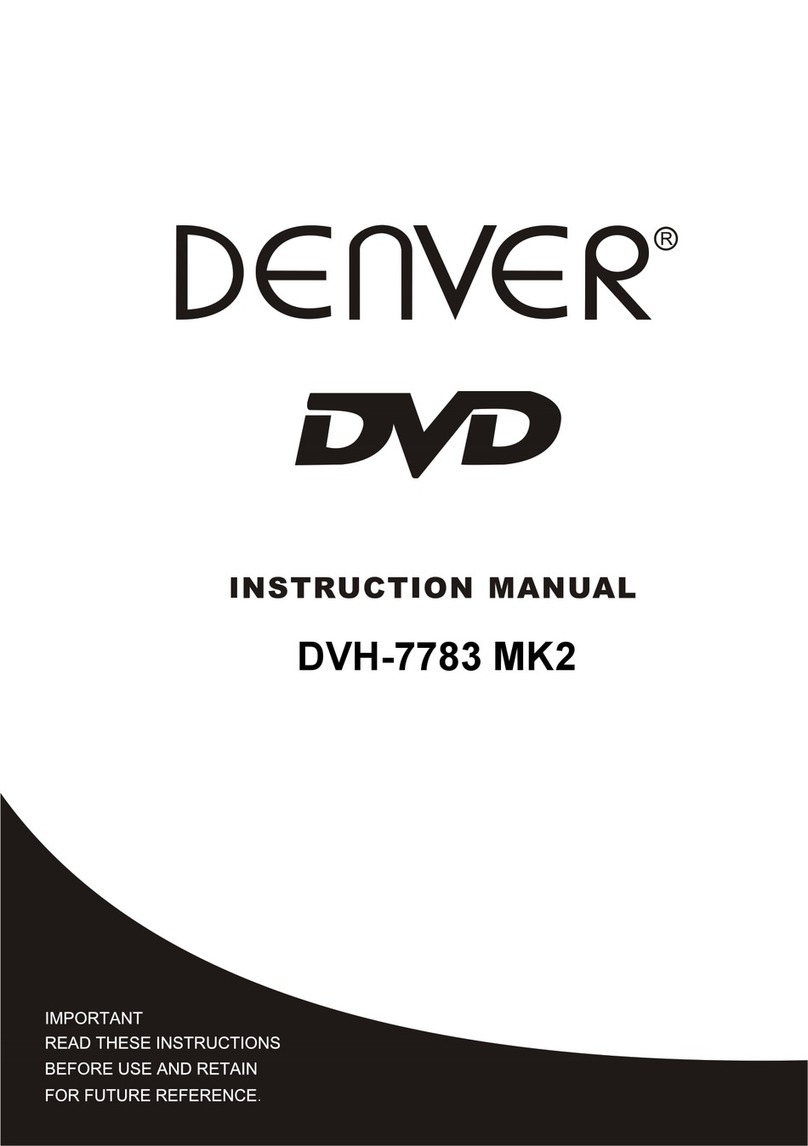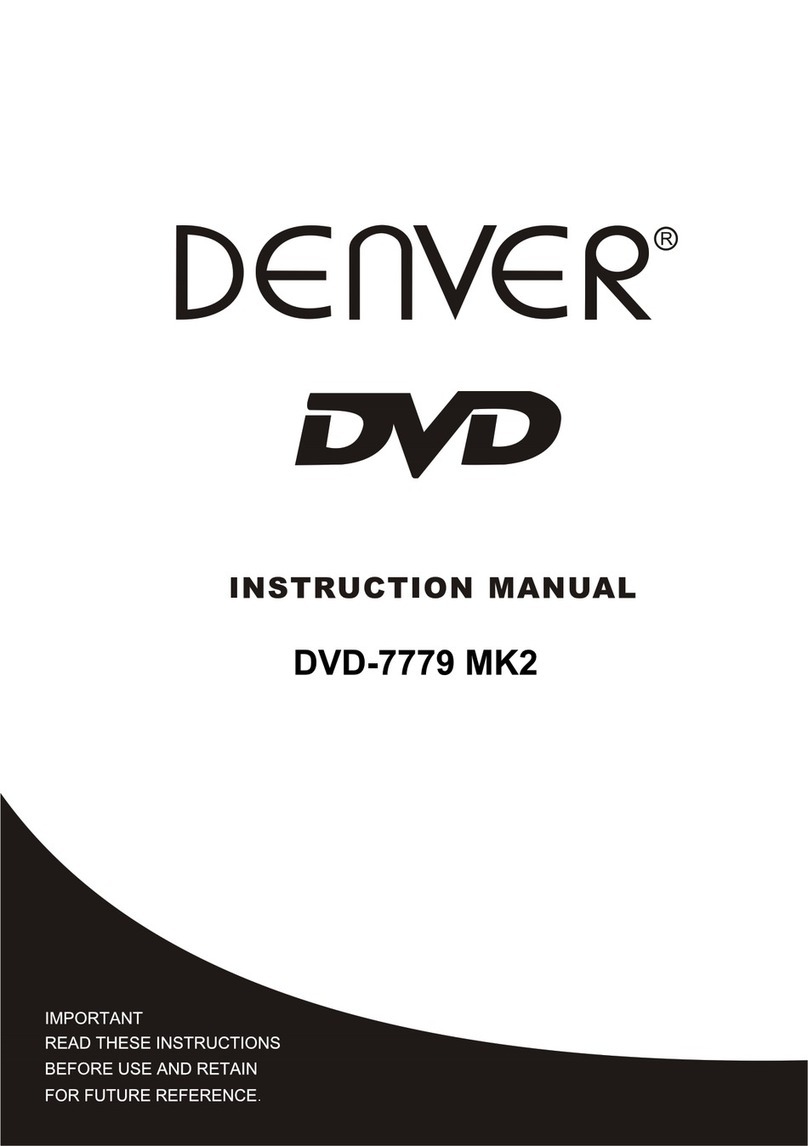Denver DVH-1214 User manual
Other Denver DVD Player manuals
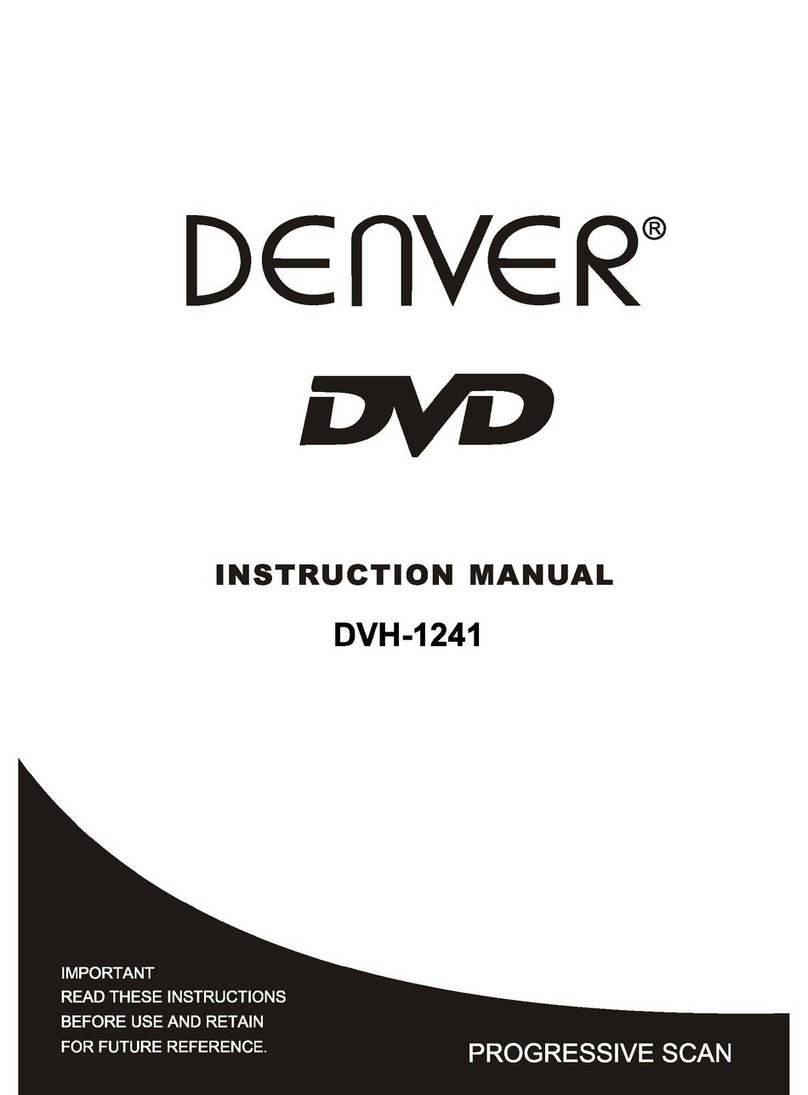
Denver
Denver DVH-1241 User manual
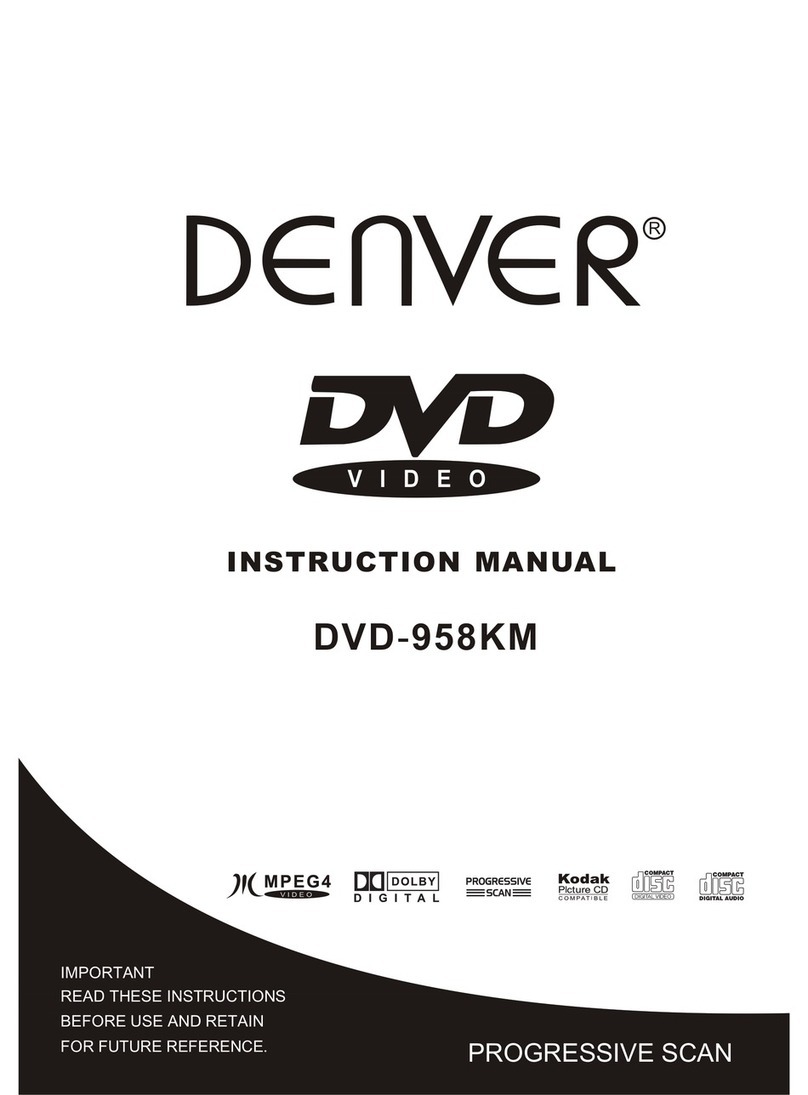
Denver
Denver DVD-958KM User manual
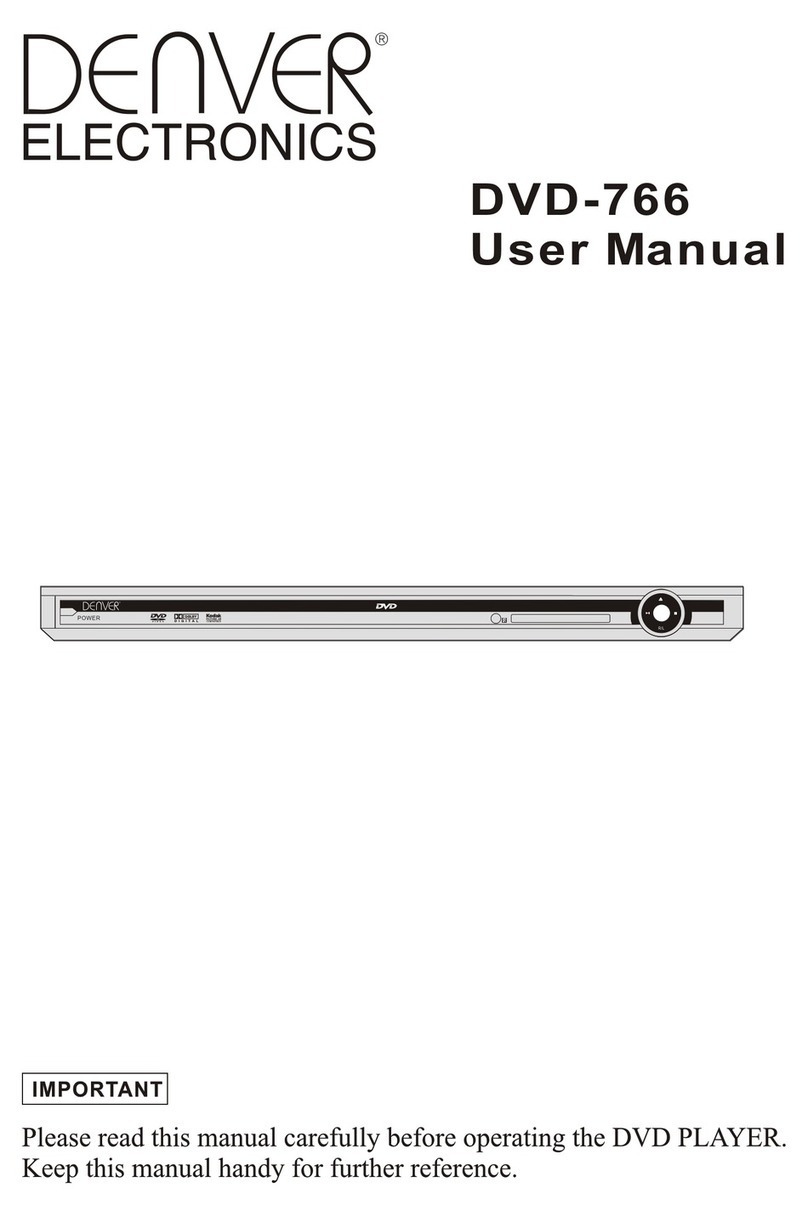
Denver
Denver DVD-766 User manual

Denver
Denver DVU-1111 User manual

Denver
Denver DVH-7786 User manual

Denver
Denver DVH-1019 MK2 User manual

Denver
Denver DVH-1245 User manual

Denver
Denver DVD-958K User manual

Denver
Denver DVU-1112 User manual
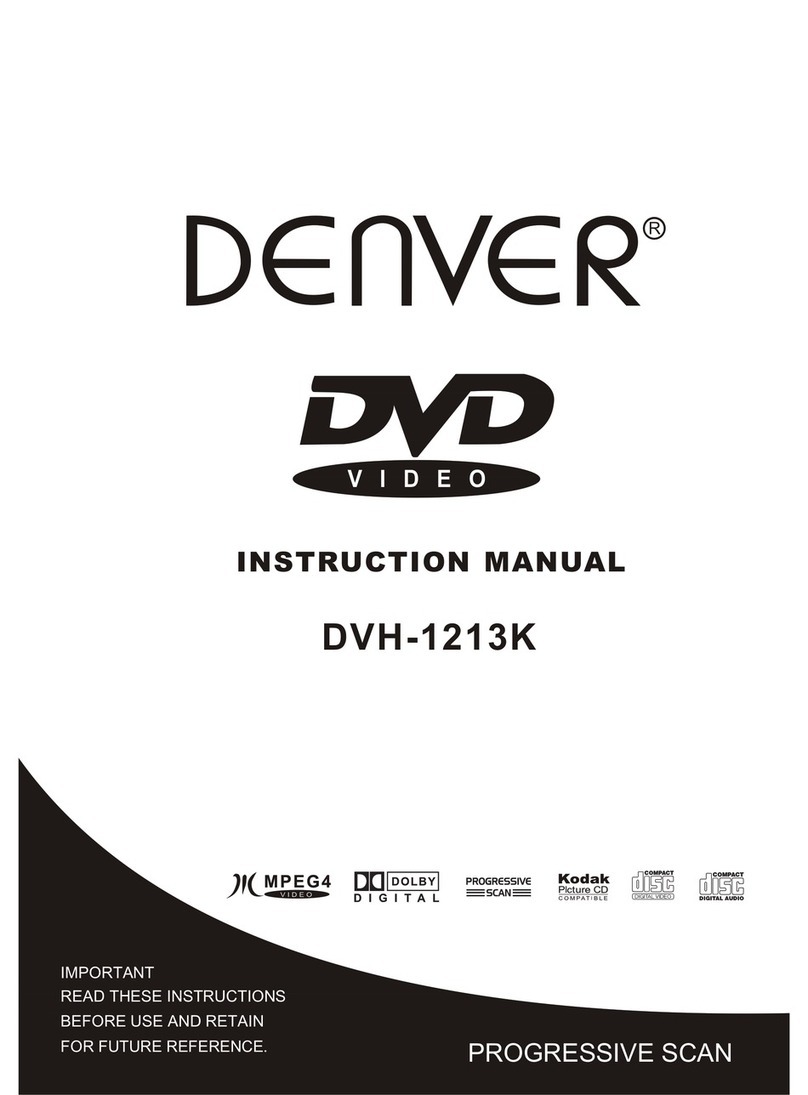
Denver
Denver DVH-1213K User manual

Denver
Denver DWM-110 User manual

Denver
Denver DVH-7781 MK2 User manual
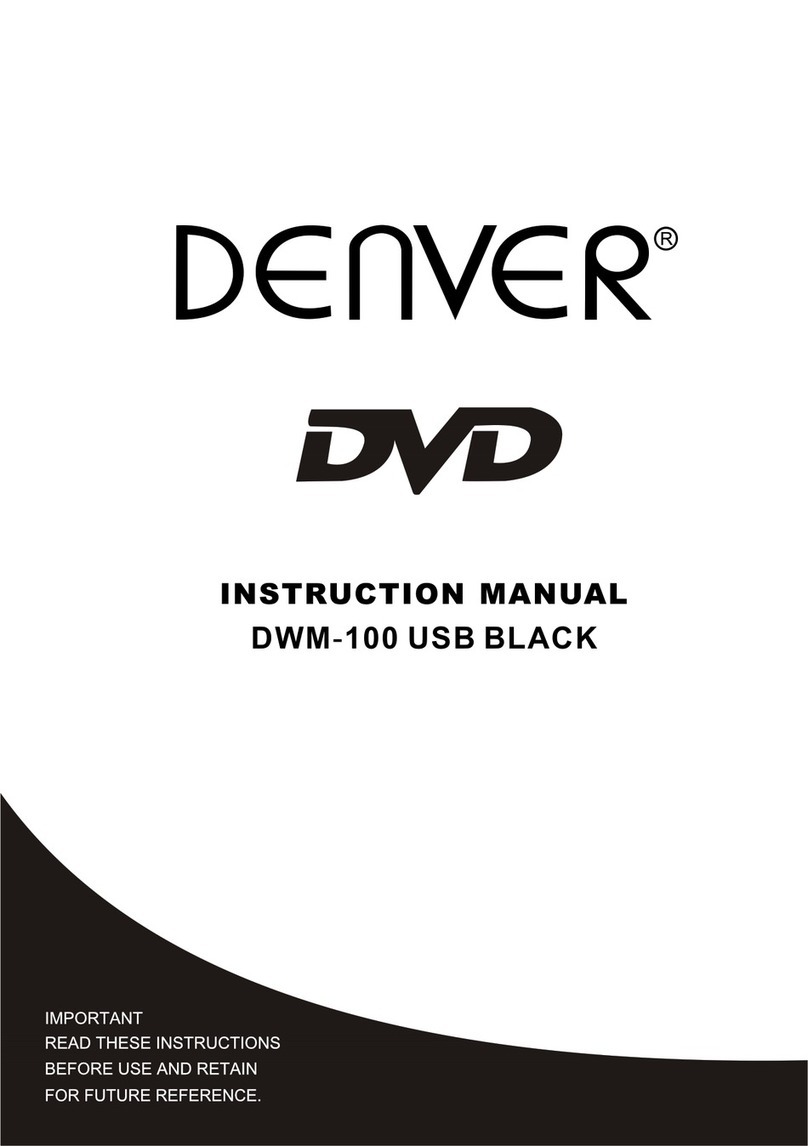
Denver
Denver DWM-100 USB BLACK User manual

Denver
Denver DVH-7787 User manual

Denver
Denver DVH-1243 User manual
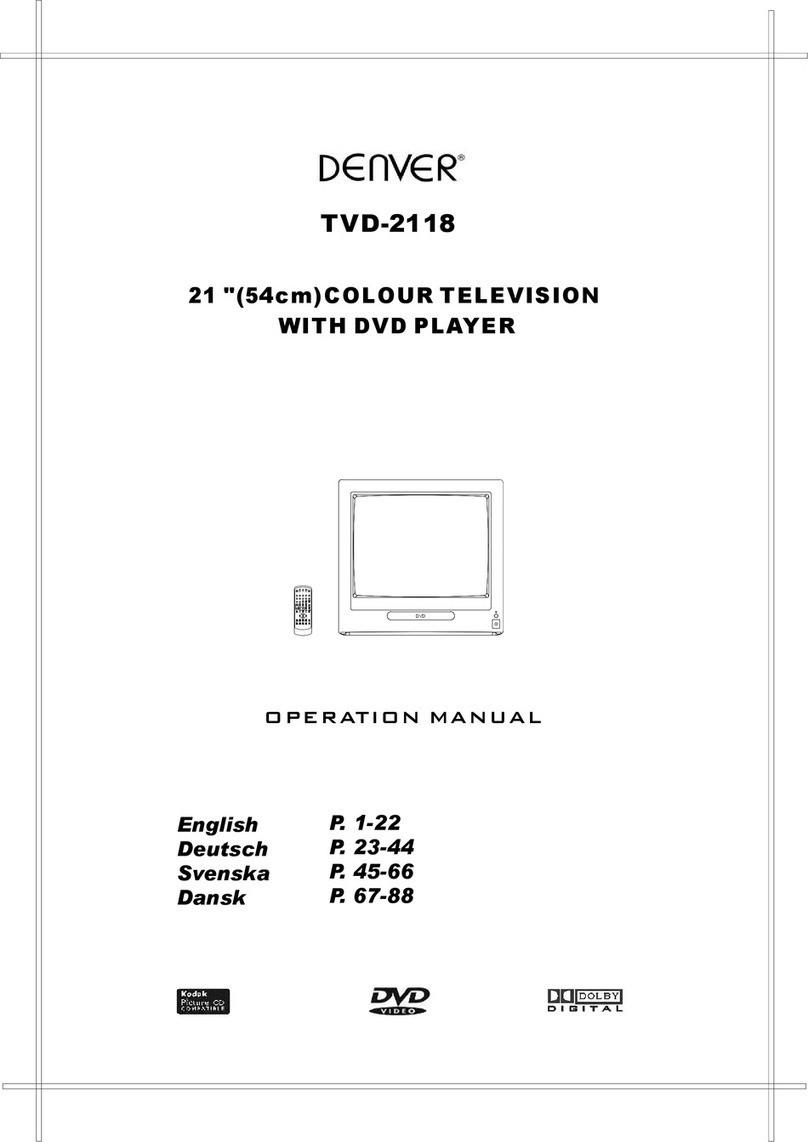
Denver
Denver TVD-2118 User manual

Denver
Denver DVD-916K Technical manual
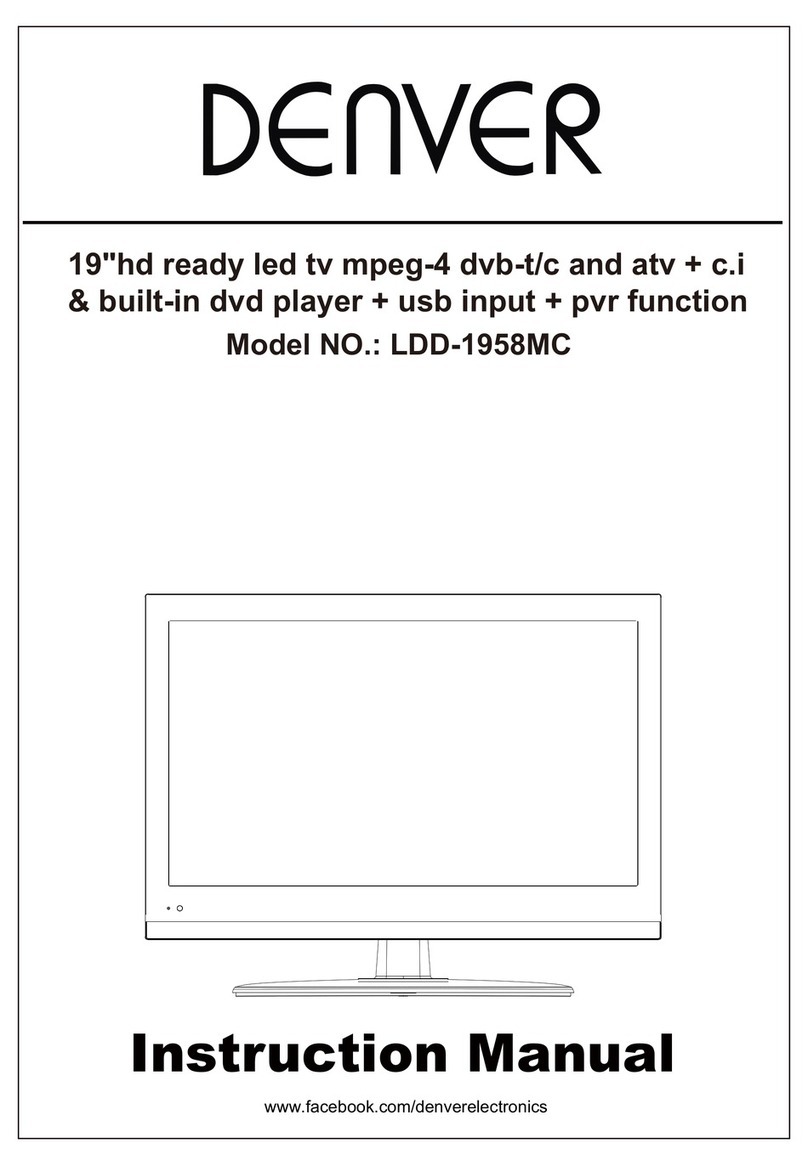
Denver
Denver LDD-1958MC User manual

Denver
Denver DRS-1218 User manual
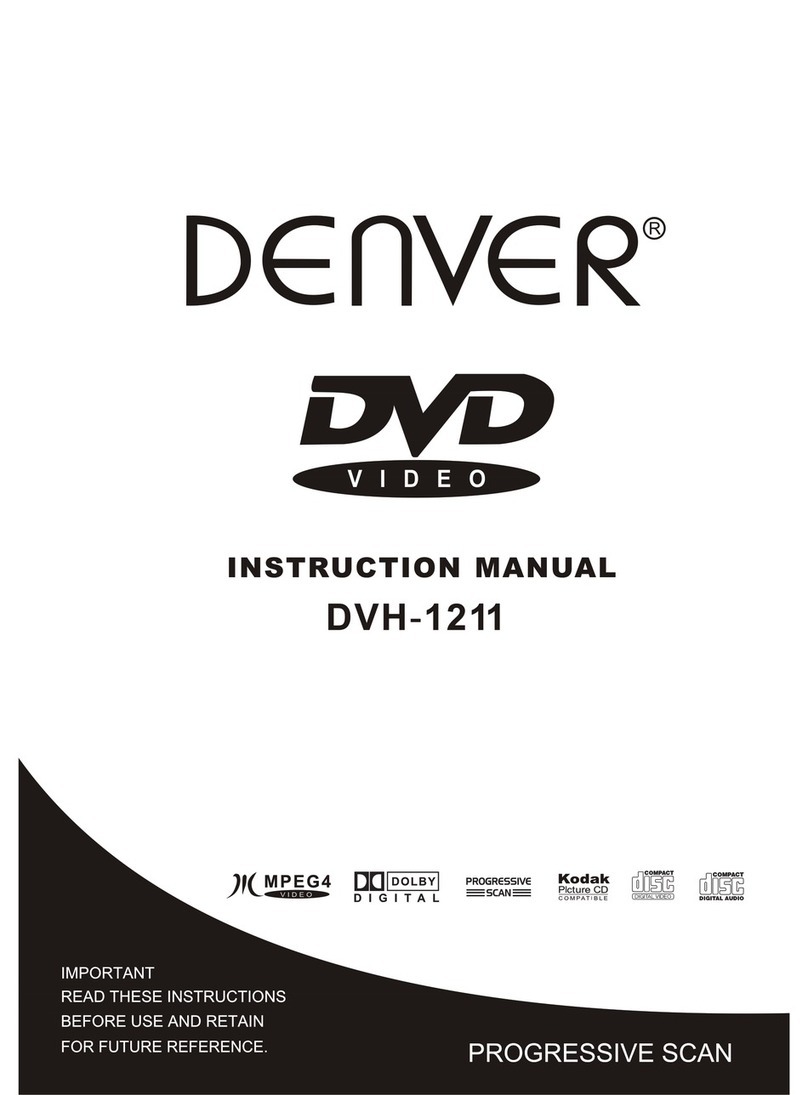
Denver
Denver DVH-1211 User manual