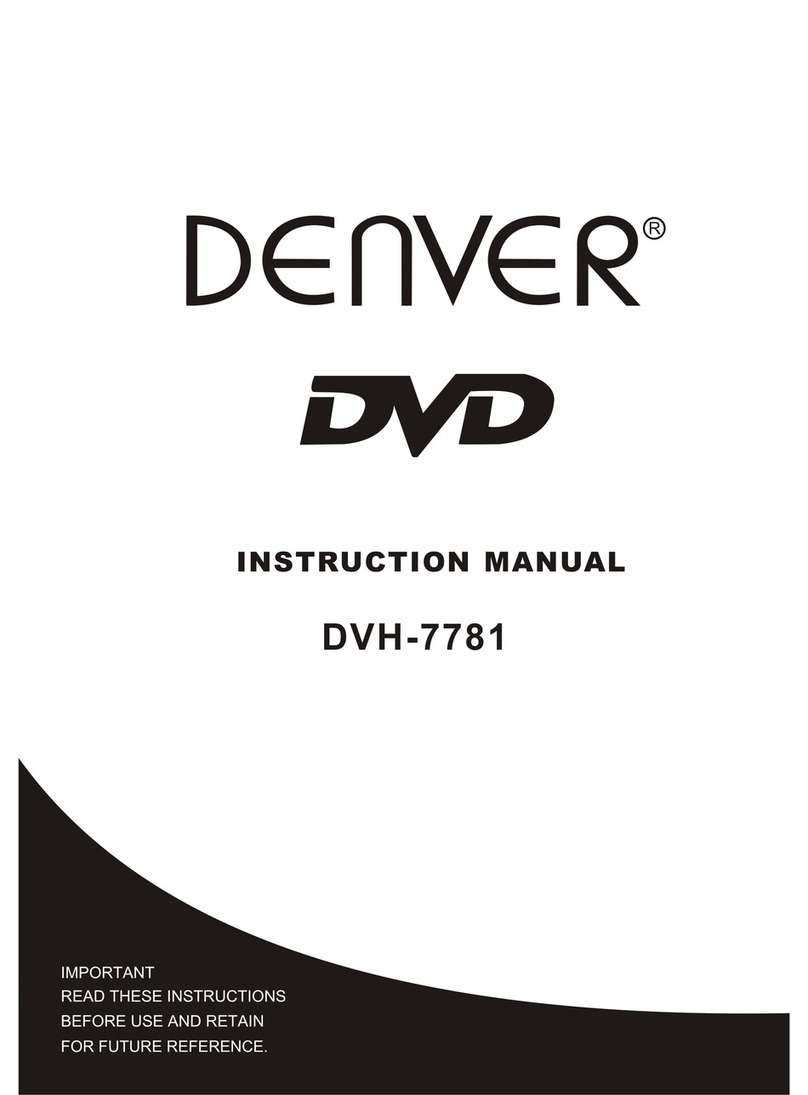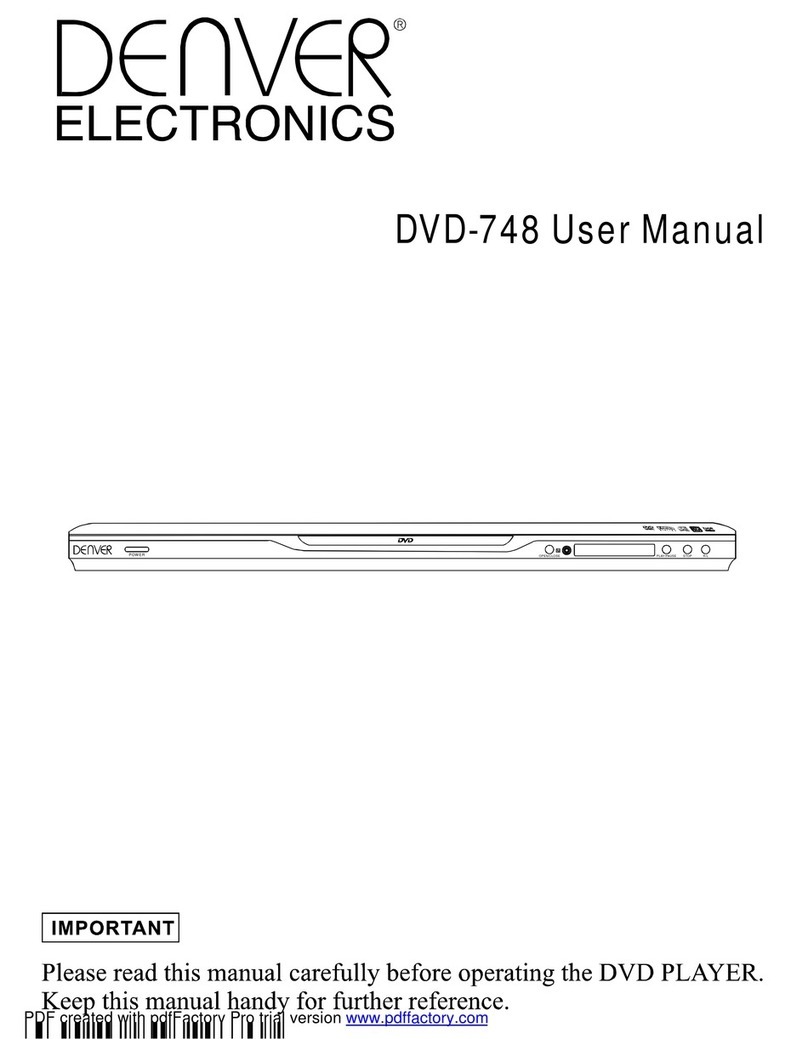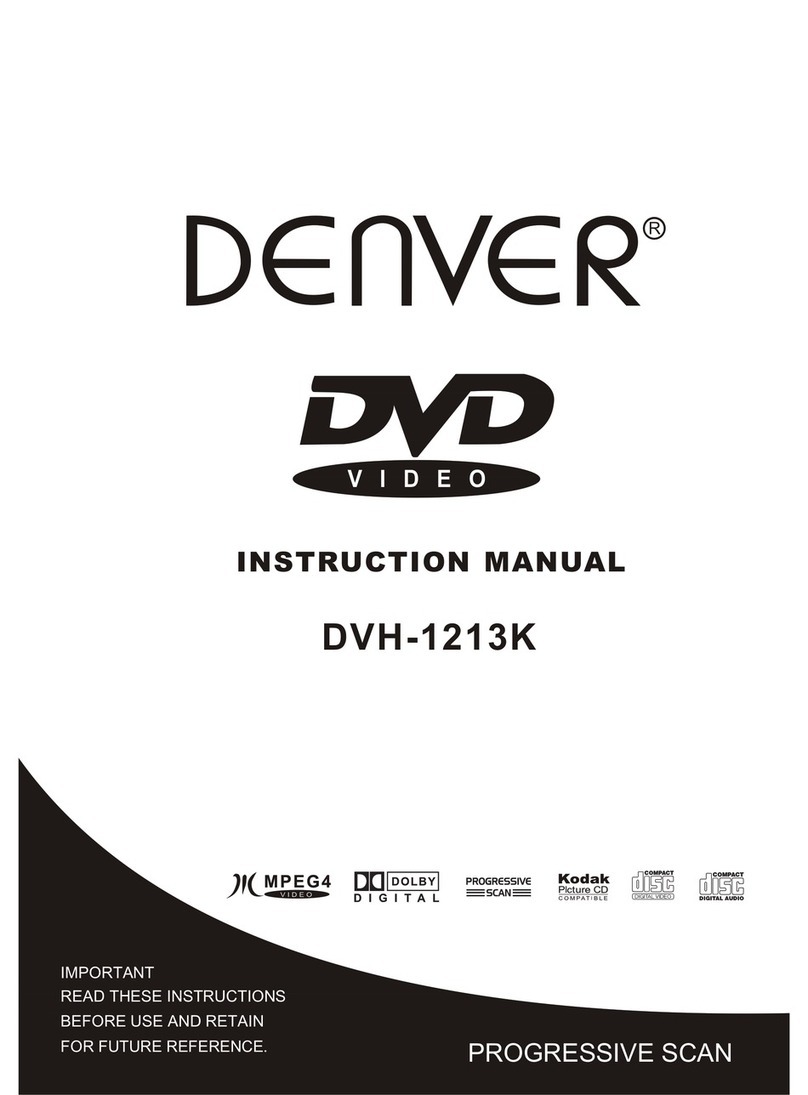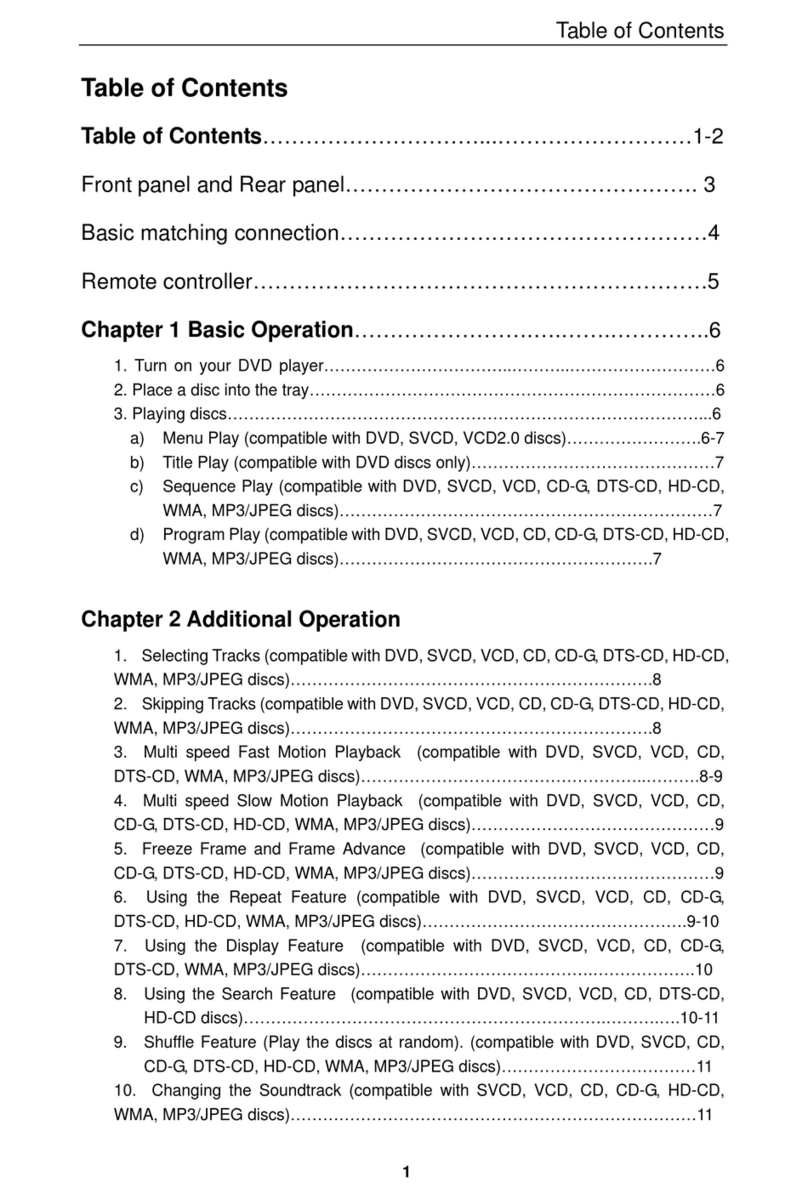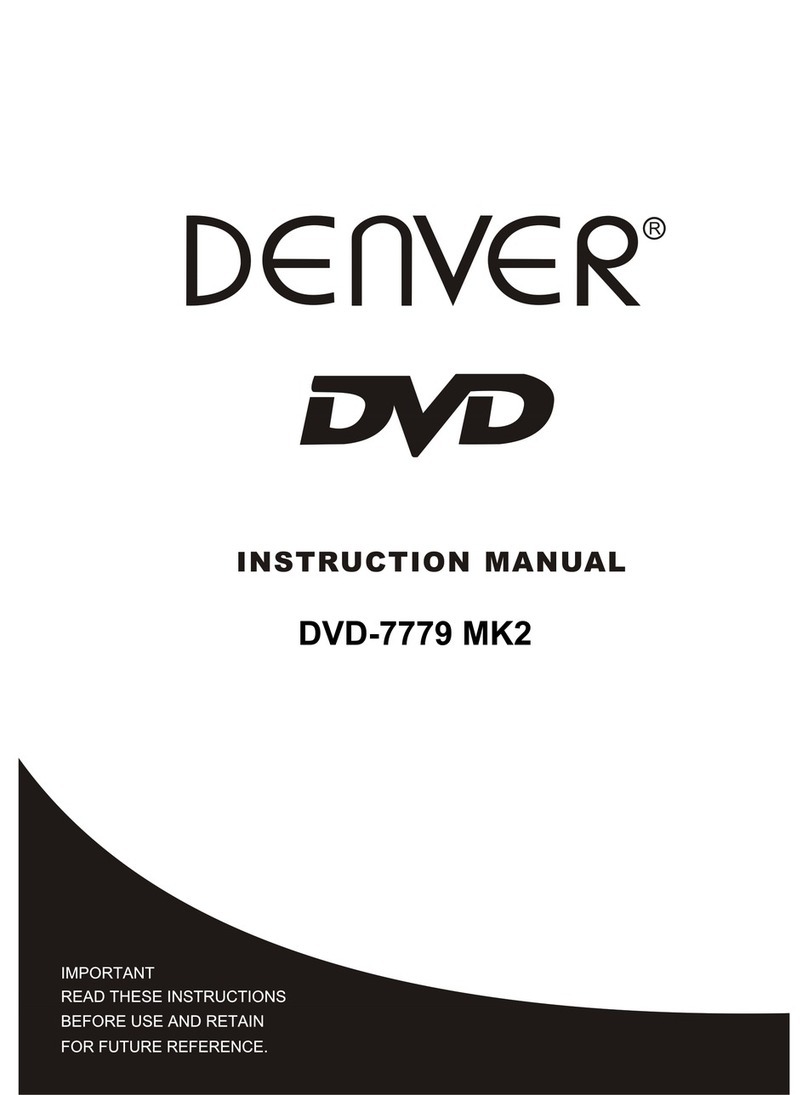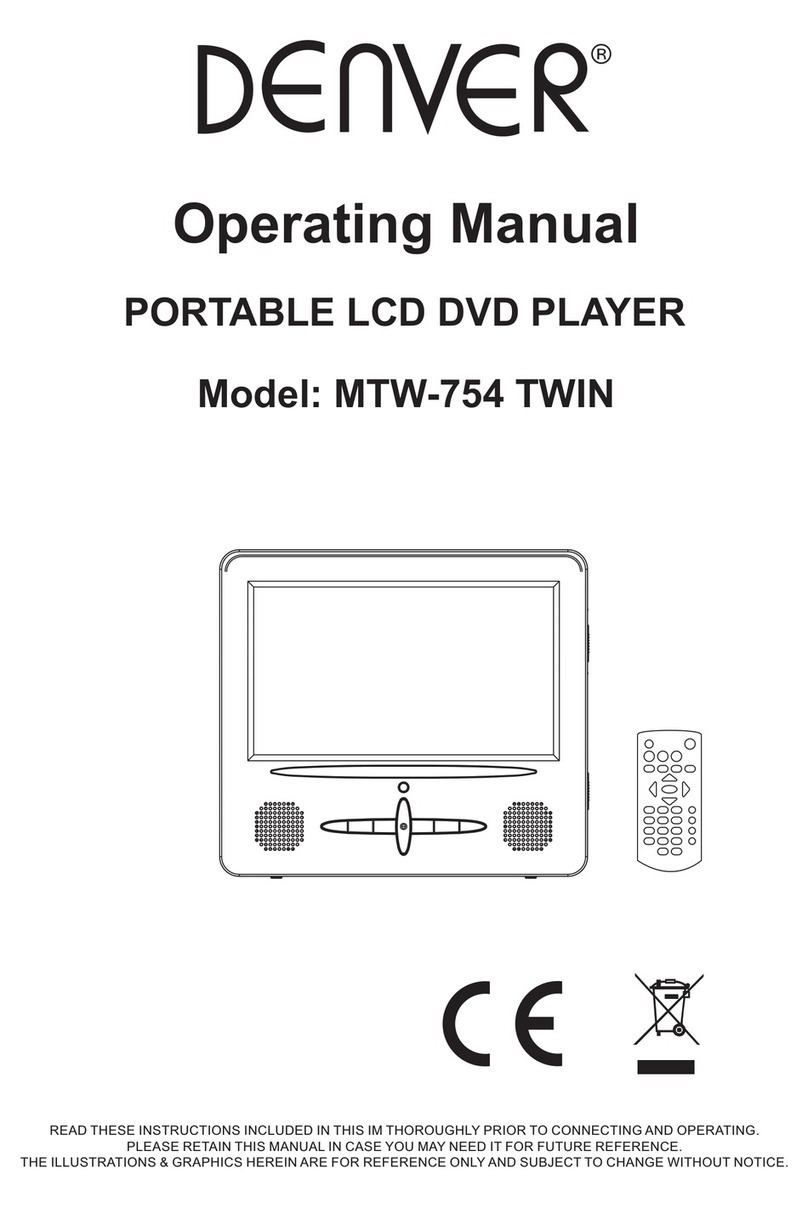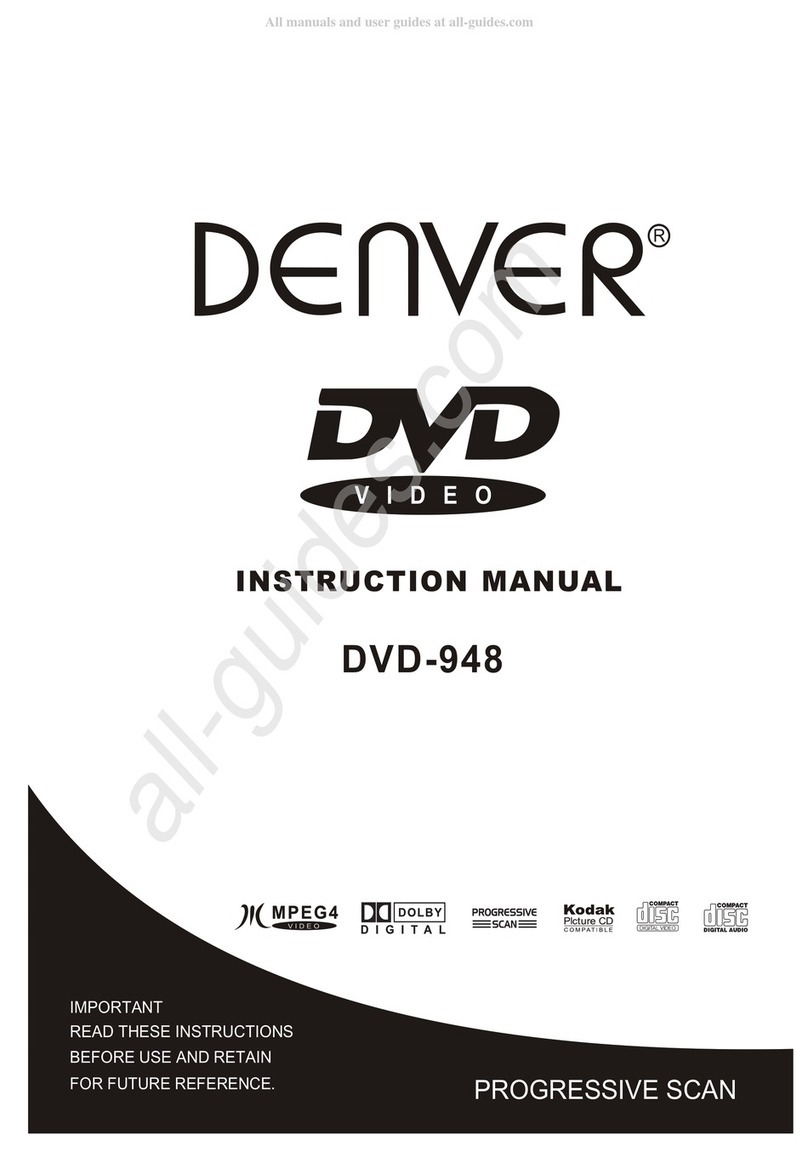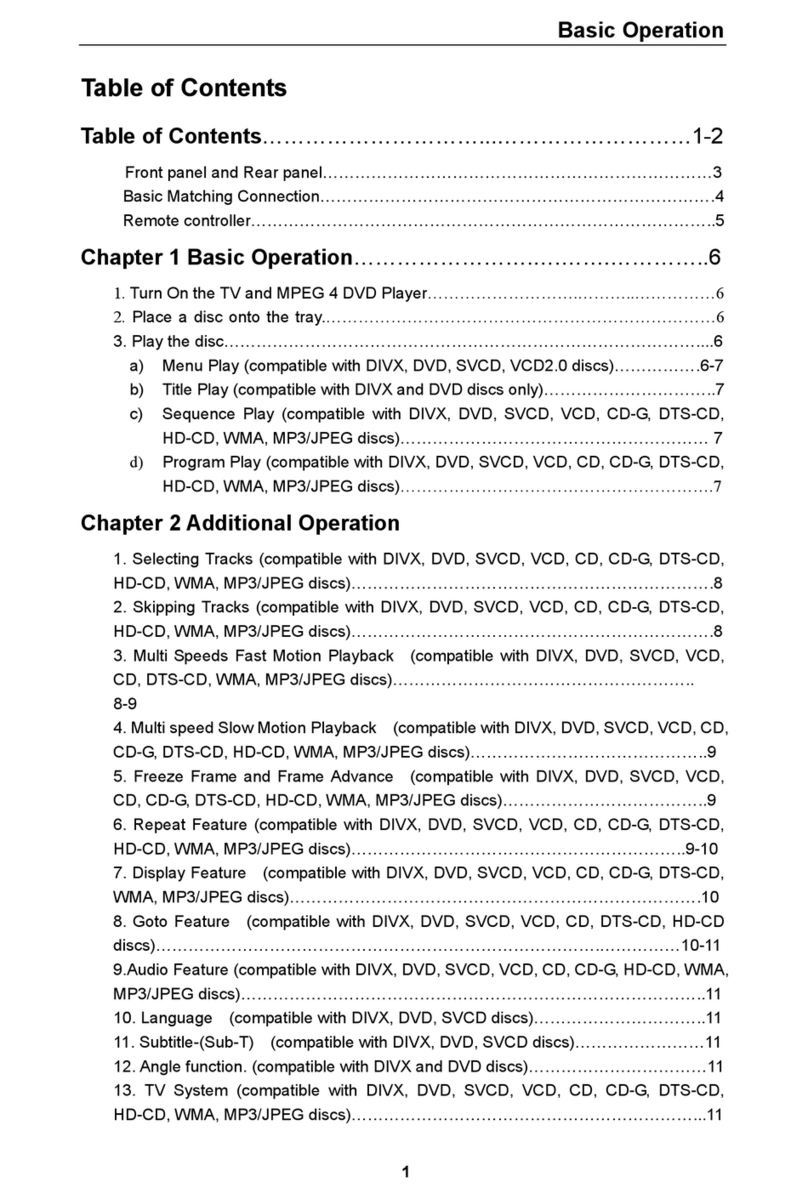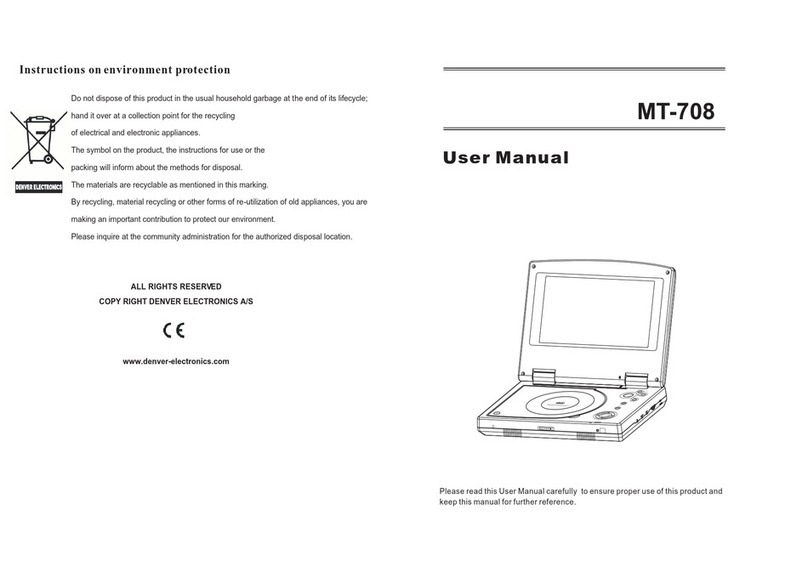IMPORTANT SAFEGUARDS
For your protection, please read these safety instructions completely before operating the appliance,
and keep this manual for future reference.
Carefully observe all warnings, precautions and instructions on the appliance and in the operating
instructions, and adhere to them.
INSTALLATION
Water and Moisture - Do not use powerling
operated appliances near water - for example,
near a bathtub, washbowl, kitchen sink, or
laundry tub, in a wet basement, or near a
swimming pool, etc.
Ventilation - The slots and openings in the cabinet
are provided for necessary ventilation. To ensure
reliable operation of the appliance, and to protect
it from overheating, these slots and openings must
never be blocked or covered.
- Never cover the slots and openings with a cloth
or other materials.
Accessories - Do not place the appliance on an
unstable cart, stand, tripod, bracket, or table. The
appliance may fall, causing serious injury to a
child or an adult, and serious damage to the
appliance,Use only a cart, stand, tripod, bracket,
or table recommended.
Heat - Do not place the appliance near or over a
radiator or heat register, or where it is exposed
to direct sunlight.
- Never block the slots and openings by placing
the appliance on a bed, sofa, rug or other similar
surface. - An appliance and cart combination should be
moved with care. Quick stops, excessive force,
and uneven surfaces may cause the appliance
and cart combination to overturn.
WALL or Ceiling Mounting - If your appliance
can be mounted to a wall or ceiling, mount it only
as recommended.
- Never place the appliance in a confined space,
such as a bookcase, or built-in cabinet, unless
proper ventilation is provided.
USE
Power Source - This appliance should be
operated only from the type of power source
indicated on the marking label. If you are not sure
of the type of electrical power supplied to your
home, consult your dealer or local power company.
For those appliances designed to operate from
battery power, or other sources, refer to the
operating instructions.
Grounding or Polarization - This appliance is
equipped with a polarized AC power cord
Plug(a plug having one blade wider than the
other), or with two-wire grounding type plug )
Plug having a second pin for grounding).
A follow the instructions below:
- For the appliance with a polarized AC power
Cord plug:
This plug will fit into the power outlet only
one way. This is a safety feature. If you are unable
to insert the plug fully into the outlet, try reversing
The plug. If the plug should still fail to
fit, contact your electrician to have a suitable outlet
Installed. Do not defeat the safety purpose of the
Polarized plug by forcing it in.
Overloading - Do not overload wall outlets,
extension cords or convenience receptacles
beyond their capacity, since this can result in fire
or electric shock.
When not in use - Unplug the power cord of the
appliance from the outlet when left unused for a
long period of time.
To disconnect the cord, pull it out by grasping the
plug. Never pull the plug out by the cord.