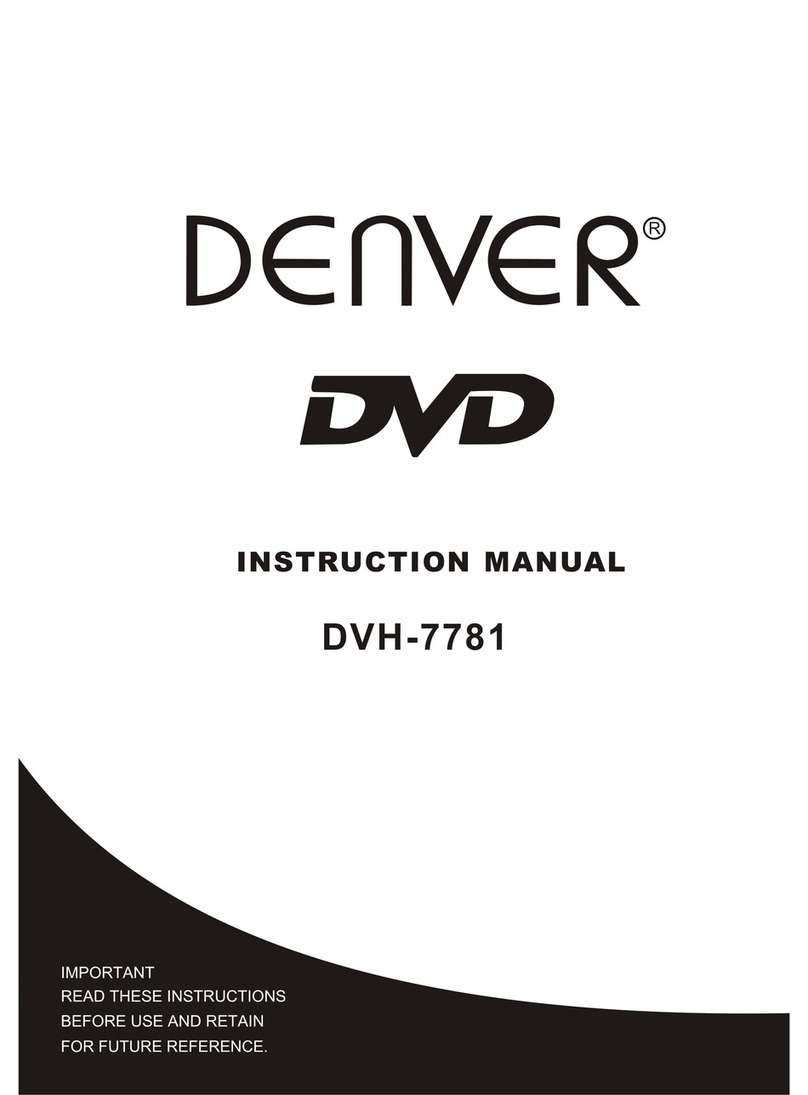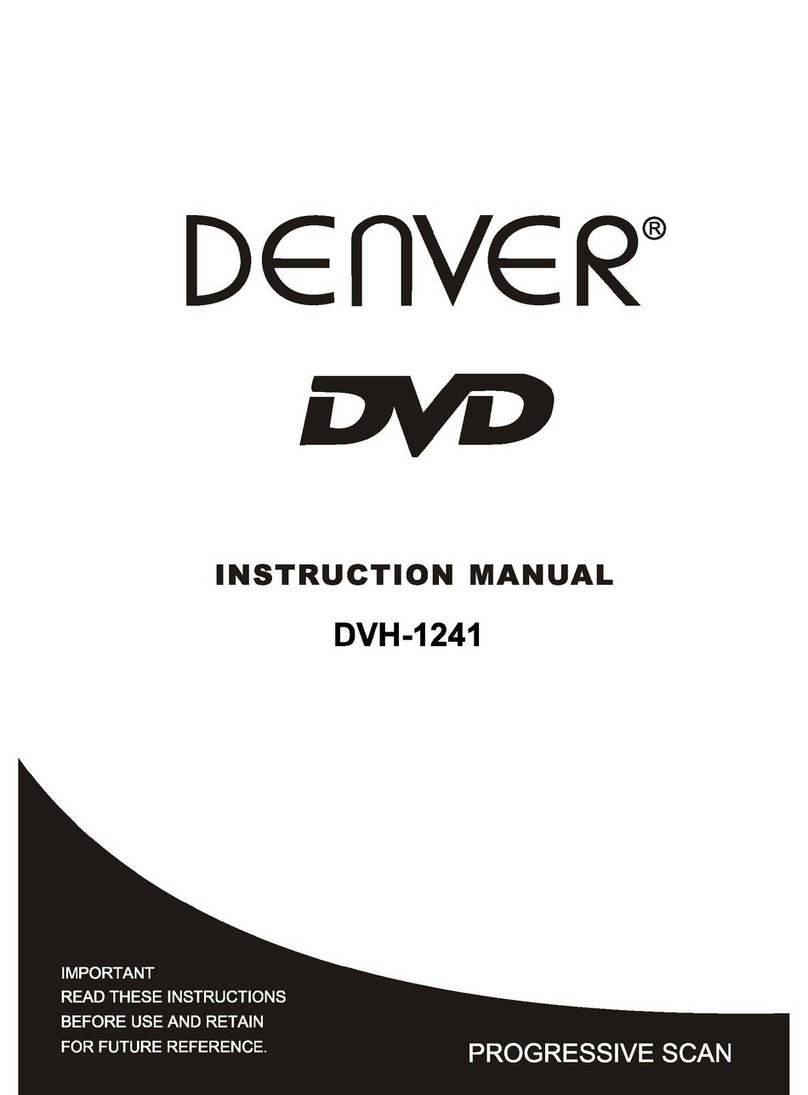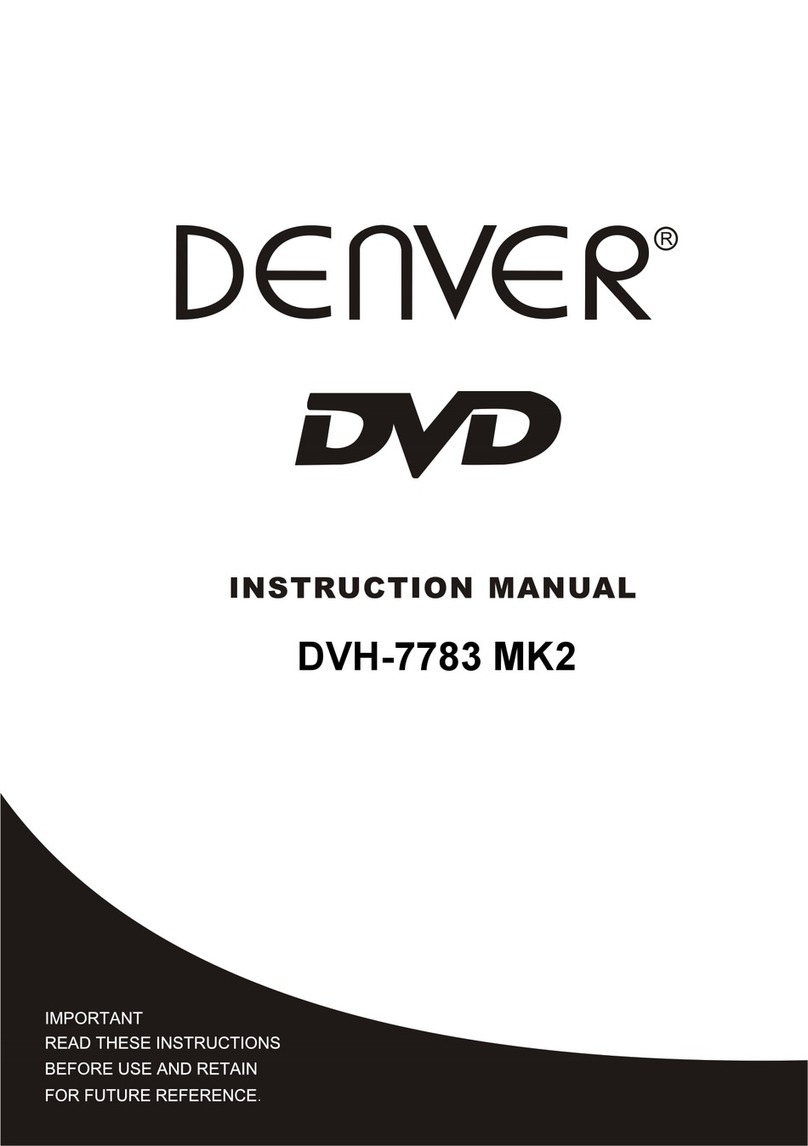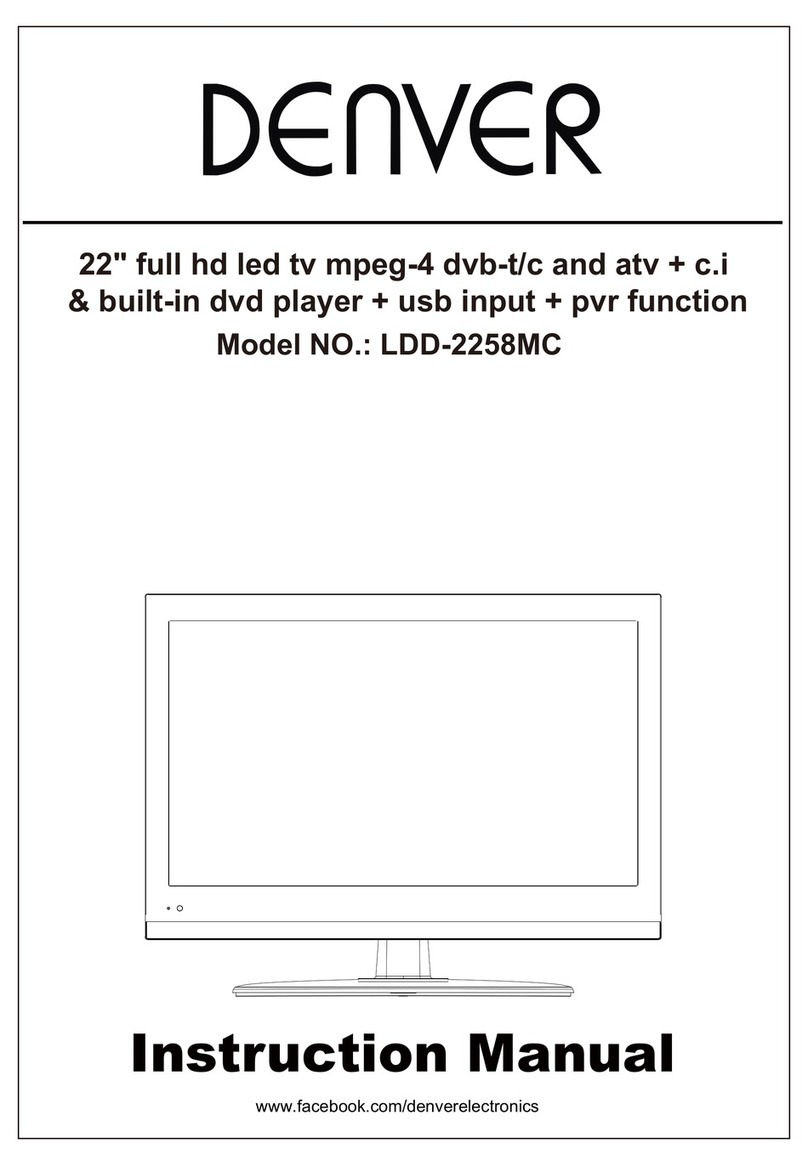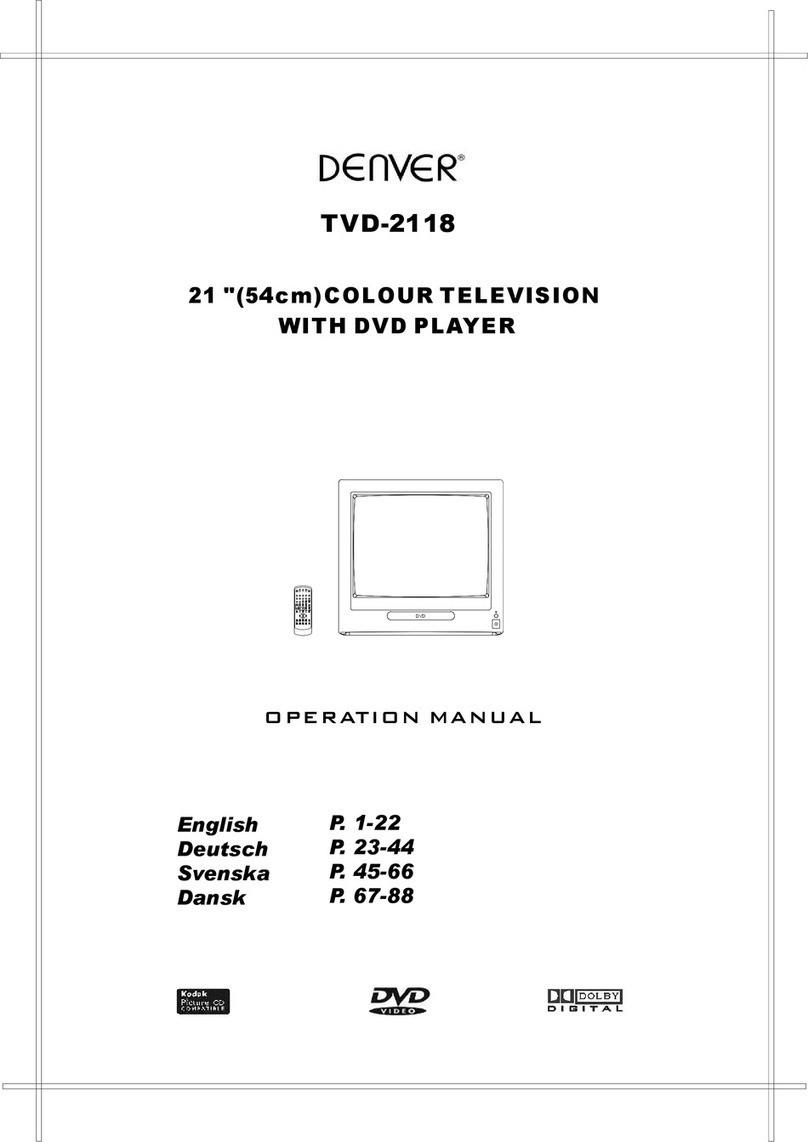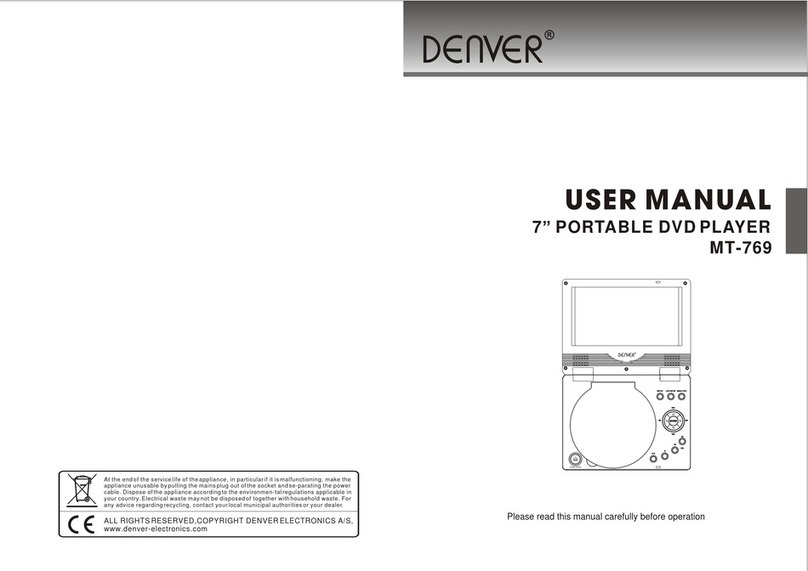Table of Contents
Table of Contents...1-2
Chapter 1 Basic Operation.....3
1. Turn on your DVD player....3
2. Place a disc into the tray3
3. Playing discs...3
a) enu Play (compatible with DVD, SVCD, VCD2.0 discs).3-4
b) Title Play (compatible with DVD discs only)4
c) Sequence Play (compatible with DVD, SVCD, VCD, CD-G, DTS-CD, HD-CD,
W A, P3/JPEG discs)4
d) Program Play (compatible with DVD, SVCD, VCD, CD, CD-G, DTS-CD,
HD-CD, W A, P3/JPEG discs).4
Chapter 2 Additional Operation
1. Selecting Tracks (compatible with DVD, SVCD, VCD, CD, CD-G, DTS-CD,
HD-CD, W A, P3/JPEG discs).5
2. Skipping Tracks (compatible with DVD, SVCD, VCD, CD, CD-G, DTS-CD,
HD-CD, W A, P3/JPEG discs).5
3. ulti speed Fast otion Playback (compatible with DVD, SVCD, VCD, CD,
DTS-CD, W A, P3/JPEG discs)...5-6
4. ulti speed Slow otion Playback (compatible with DVD, SVCD, VCD, CD,
CD-G, DTS-CD, HD-CD, W A, P3/JPEG discs)6
5. Freeze Frame and Frame Advance (compatible with DVD, SVCD, VCD, CD,
CD-G, DTS-CD, HD-CD, W A, P3/JPEG discs)6
6. Using the Repeat Feature (compatible with DVD, SVCD, VCD, CD, CD-G,
DTS-CD, HD-CD, W A, P3/JPEG discs).6-7
7. Using the Display Feature (compatible with DVD, SVCD, VCD, CD, CD-G,
DTS-CD, W A, P3/JPEG discs)...7
8. Using the Search Feature (compatible with DVD, SVCD, VCD, CD, DTS-CD,
HD-CD discs)....7-8
9. Shuffle Feature (Play the discs at random). (compatible with DVD, SVCD, CD,
CD-G, DTS-CD, HD-CD, W A, P3/JPEG discs).8
10. Changing the Soundtrack (compatible with SVCD, VCD, CD, CD-G, HD-CD,
W A, P3/JPEG discs)8
11. Changing the Audio Language (compatible with DVD, SVCD discs)..8
12. Subtitles (compatible with DVD, SVCD discs)8-9
13. Changing the Camera Angle (compatible with DVD discs).9
14. Changing the TV System (compatible with DVD, SVCD, VCD, CD, CD-G,
DTS-CD, HD-CD, W A, P3/JPEG discs)9
15. ute the Audio Output (compatible with DVD, SVCD, VCD, CD, CD-G, DTS-CD,