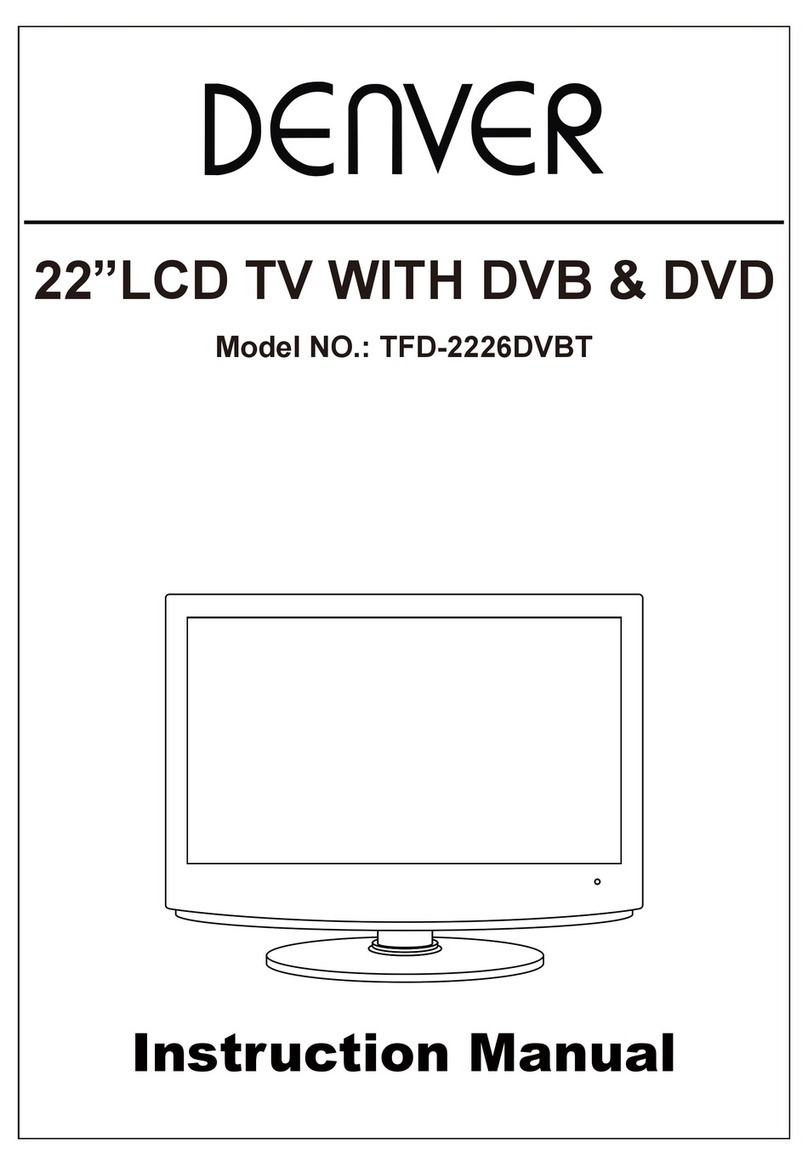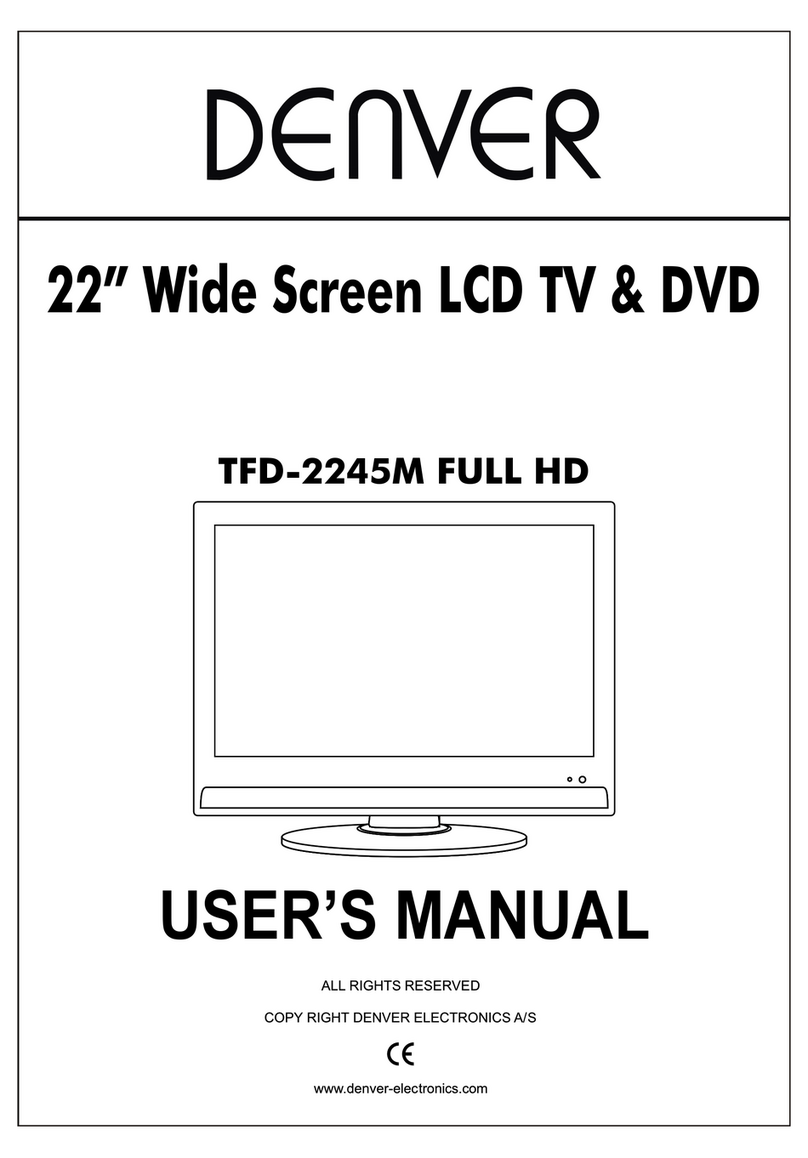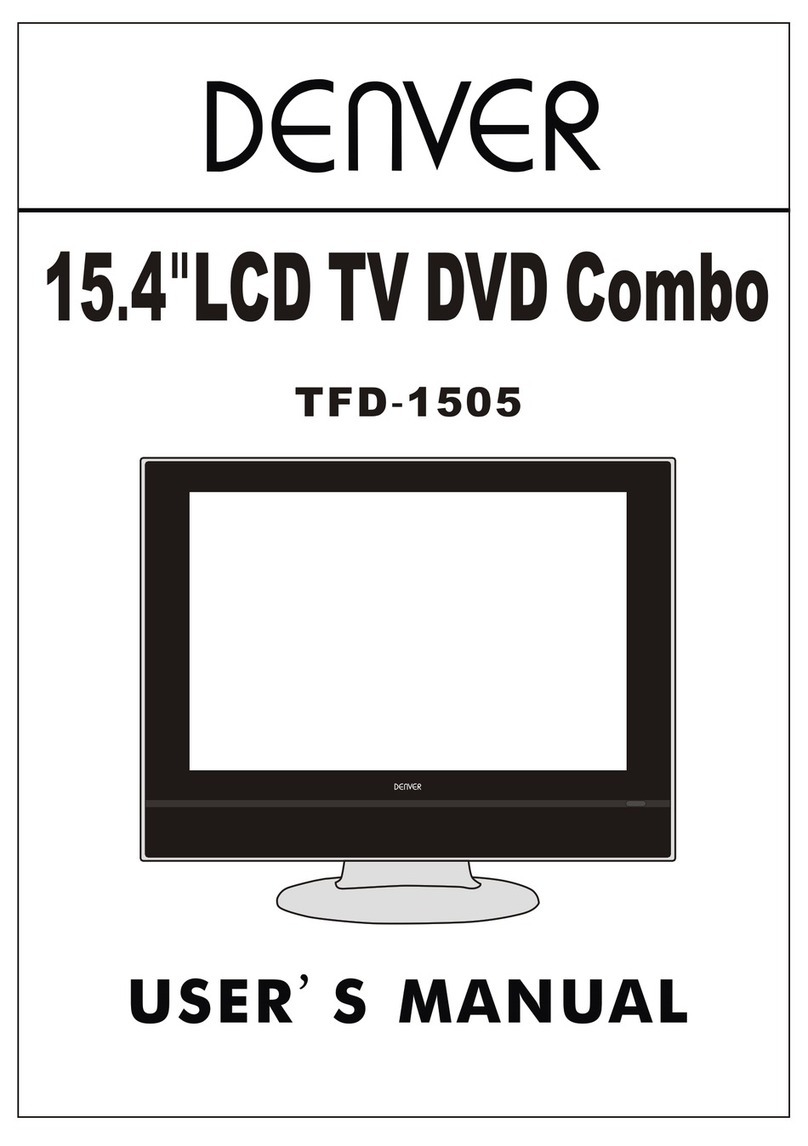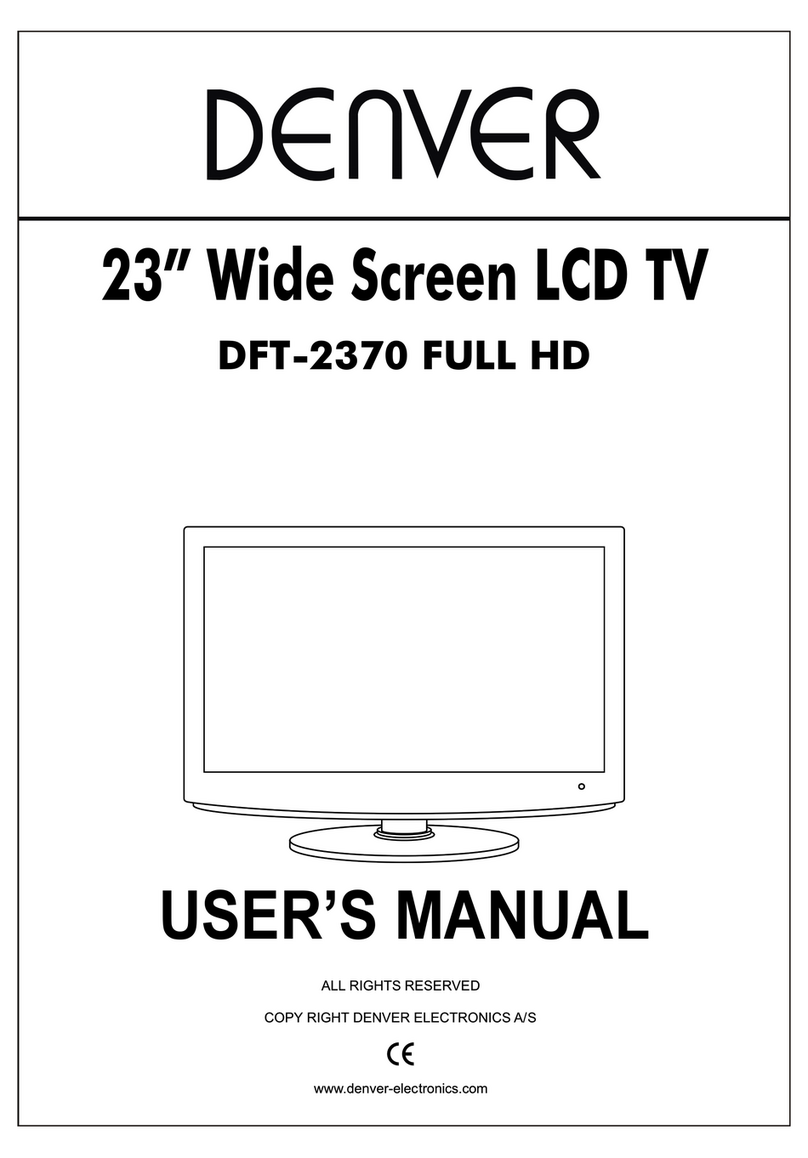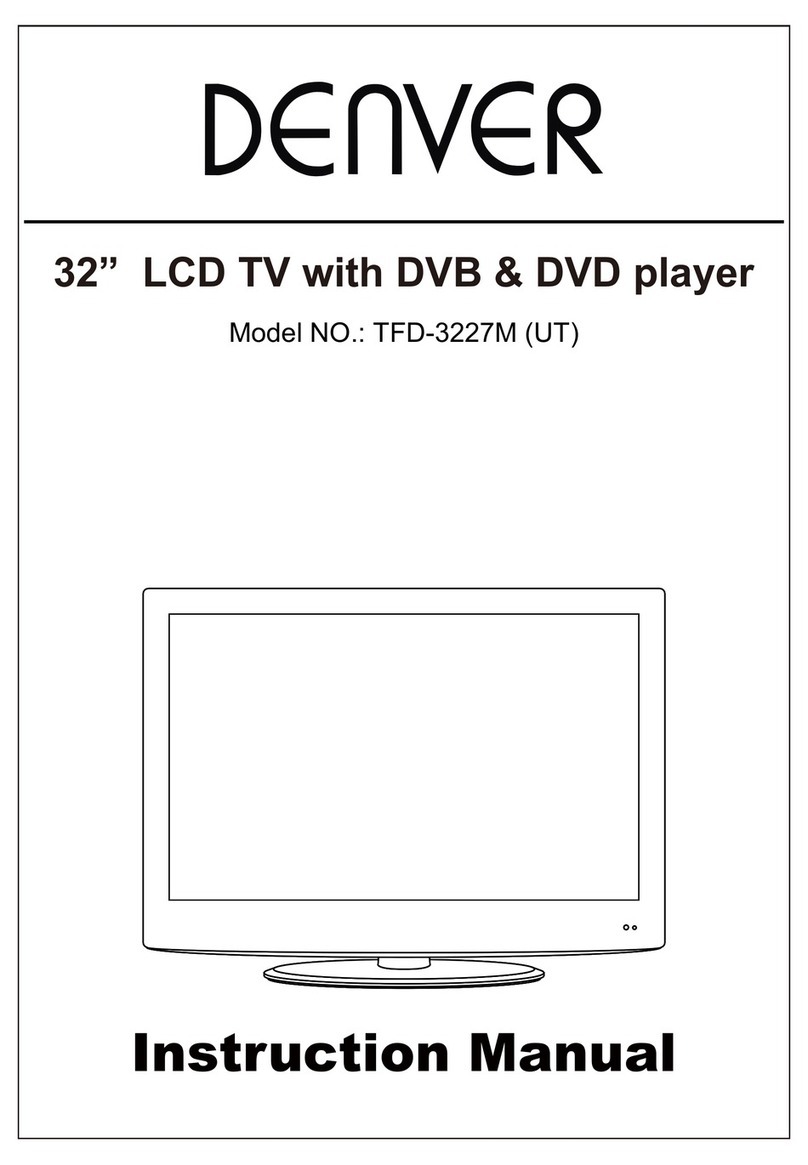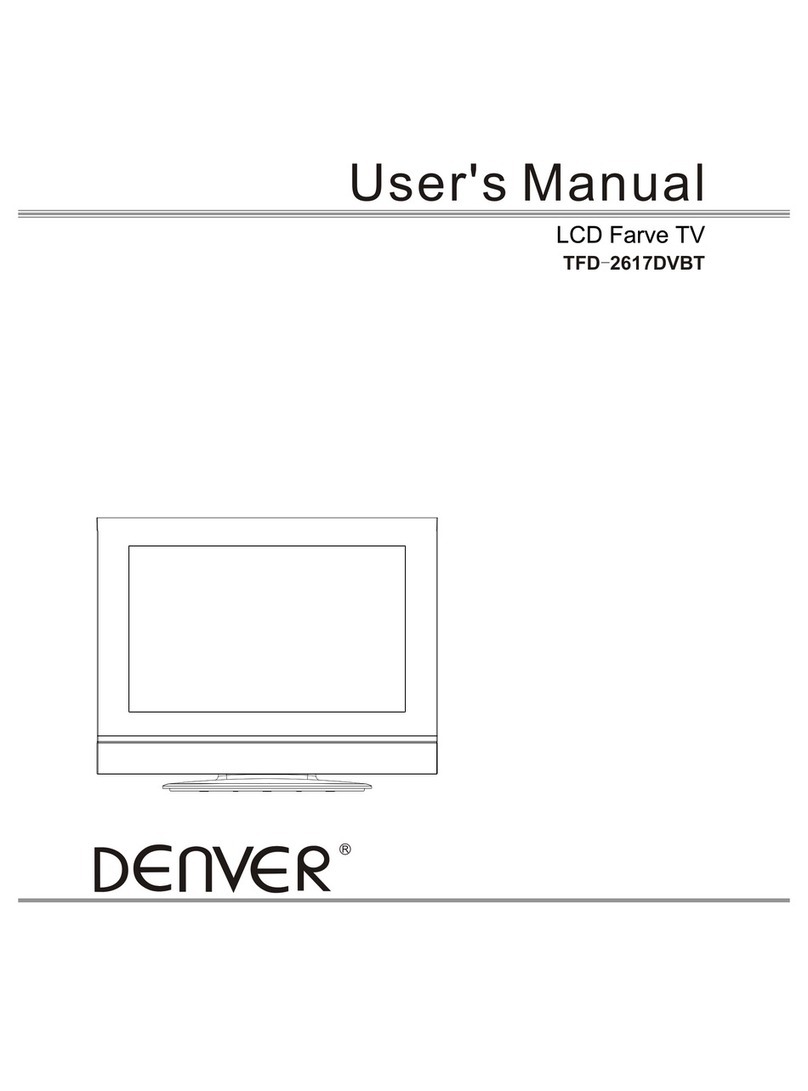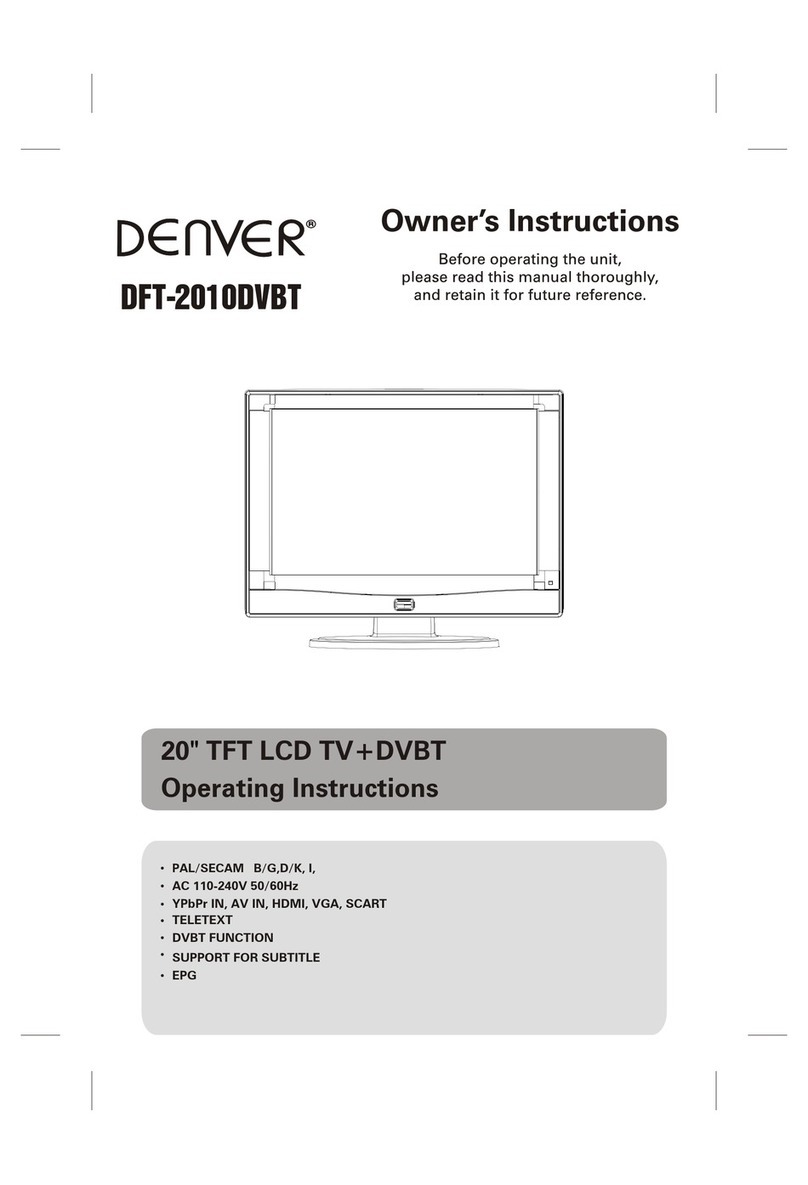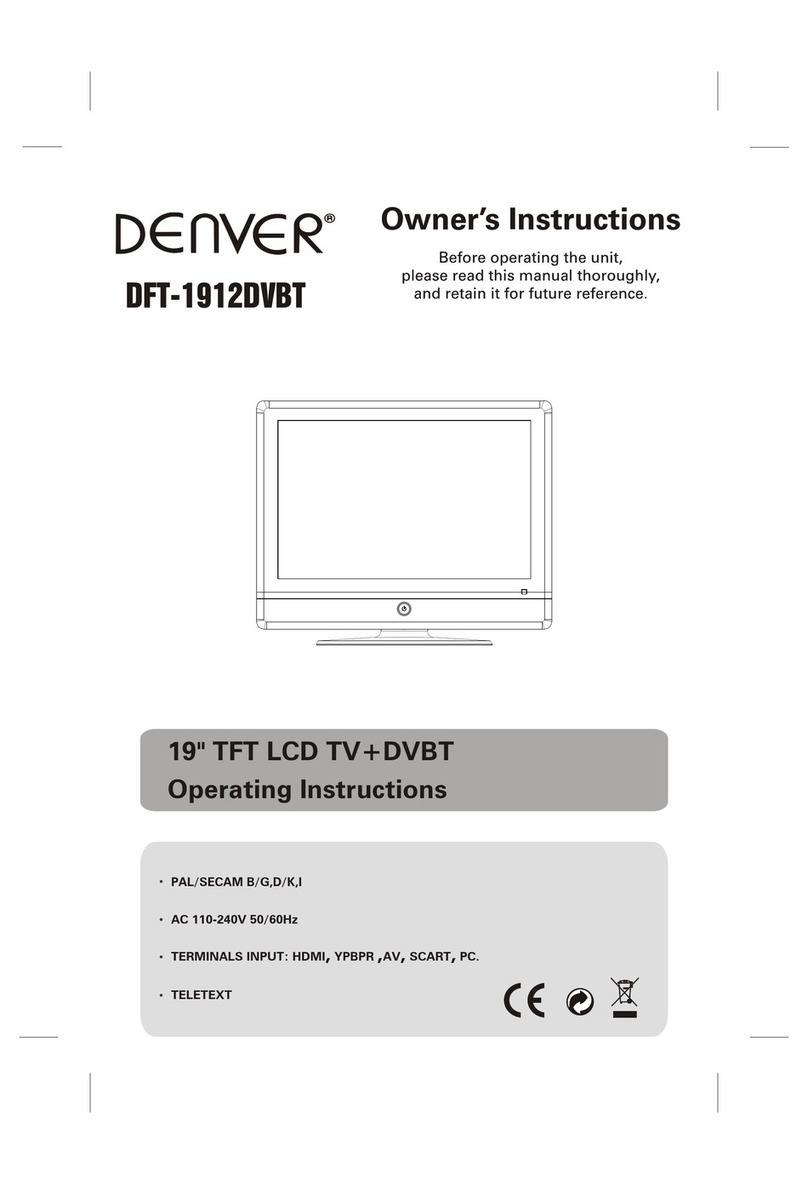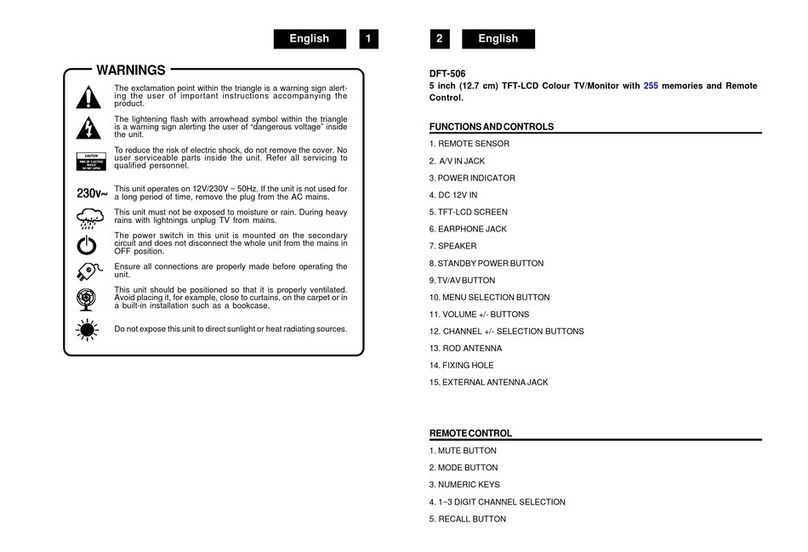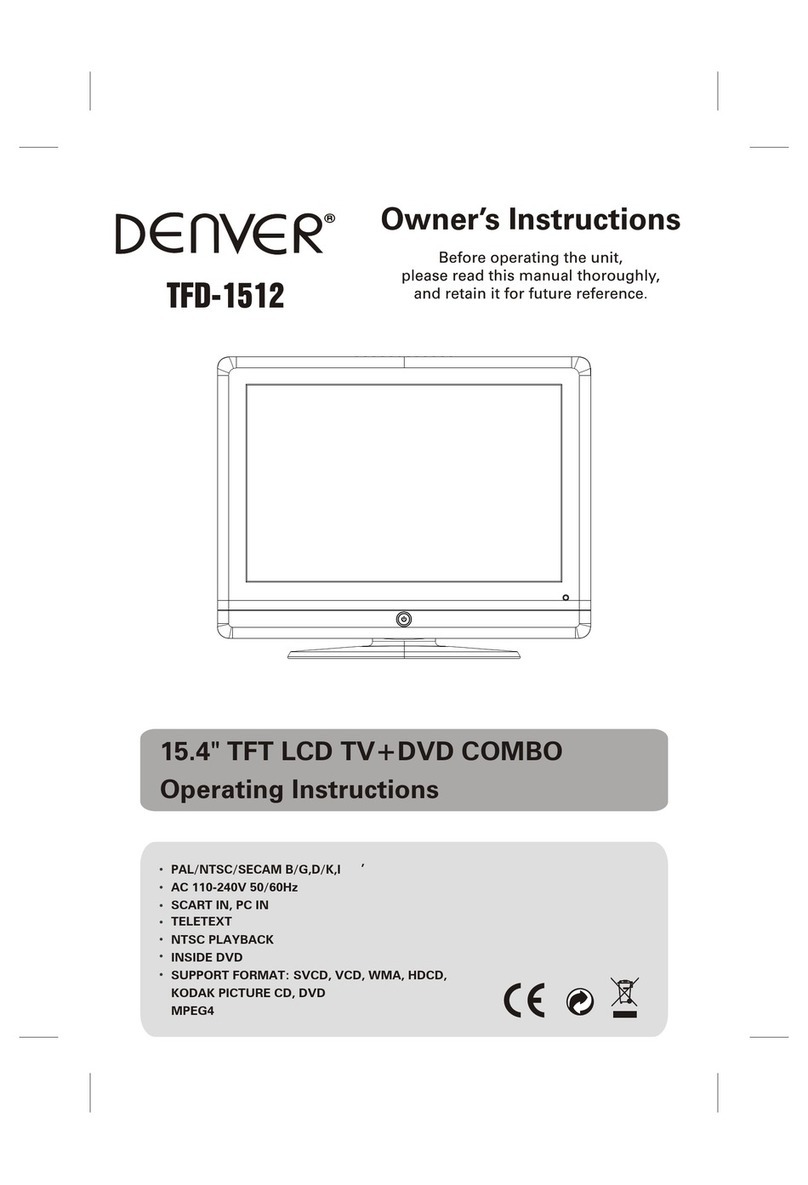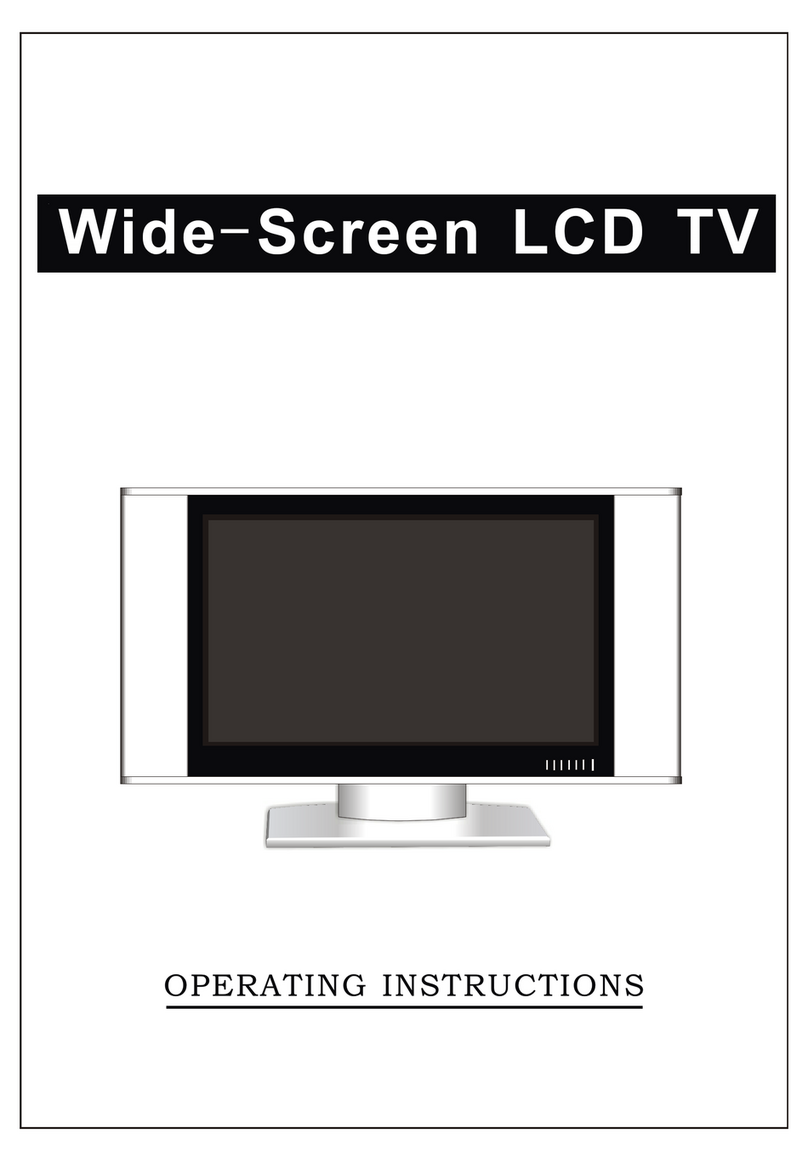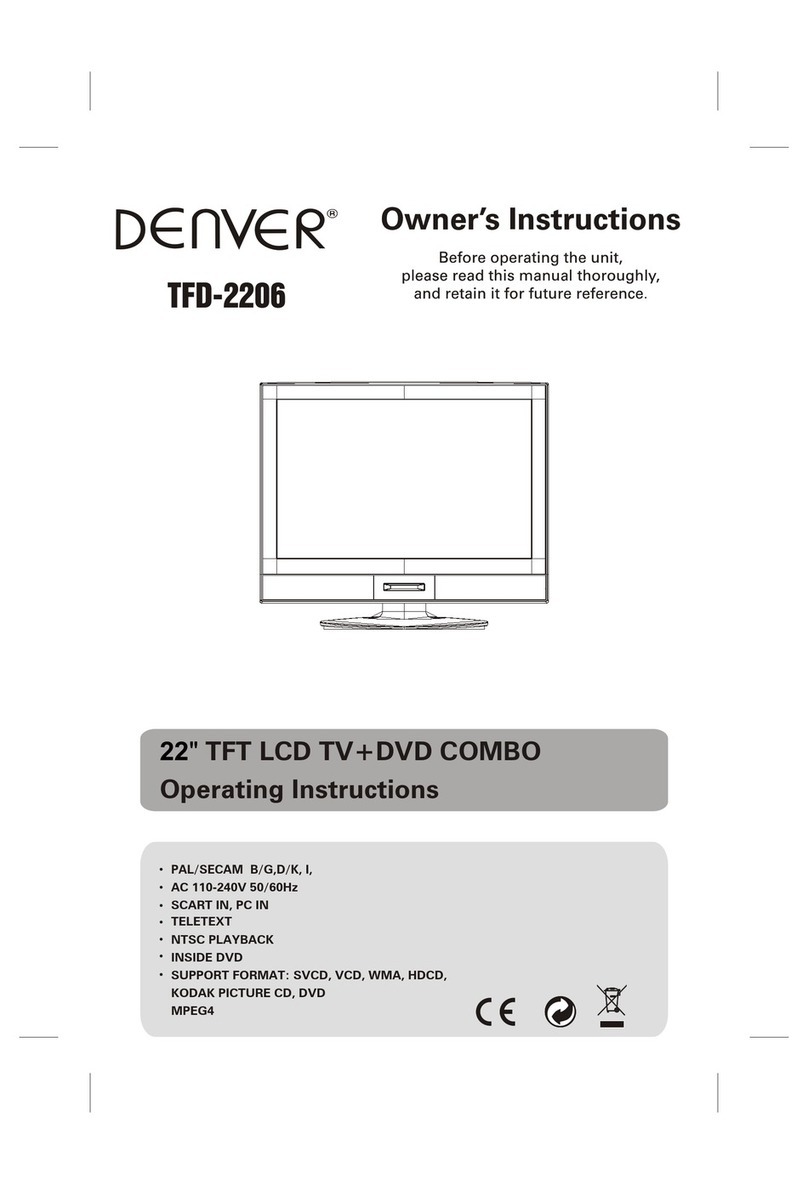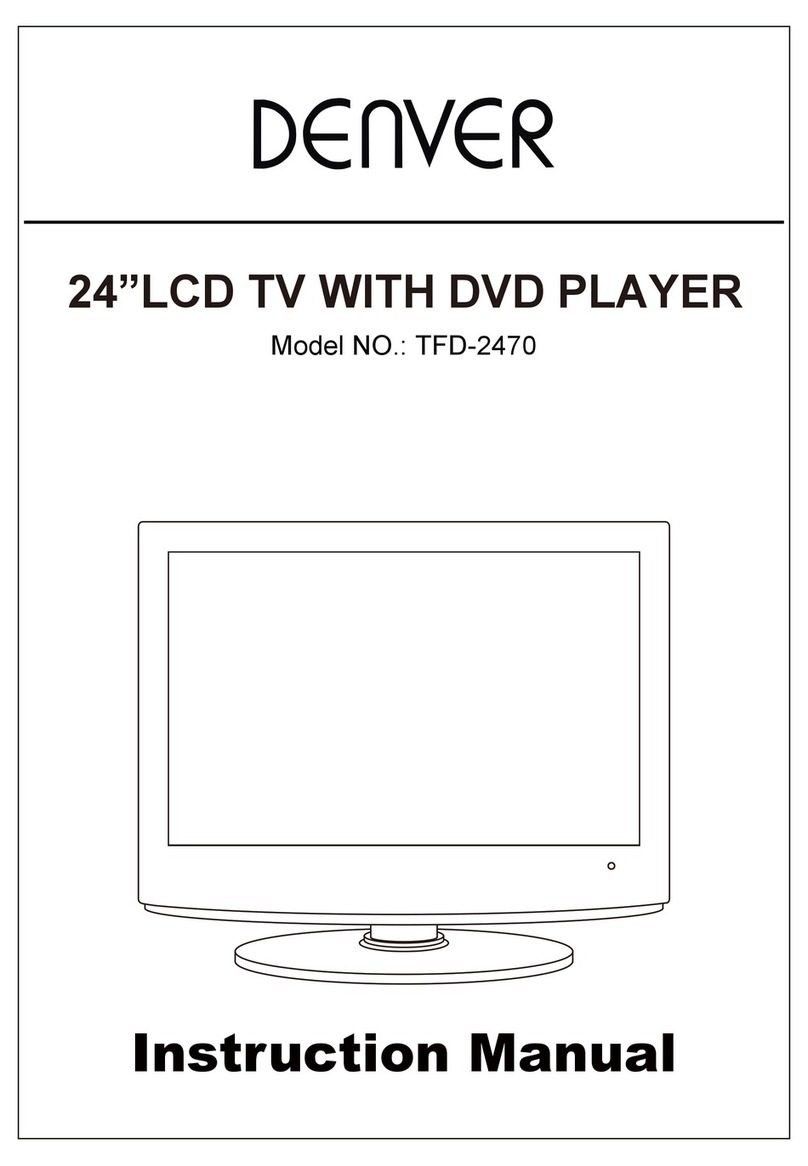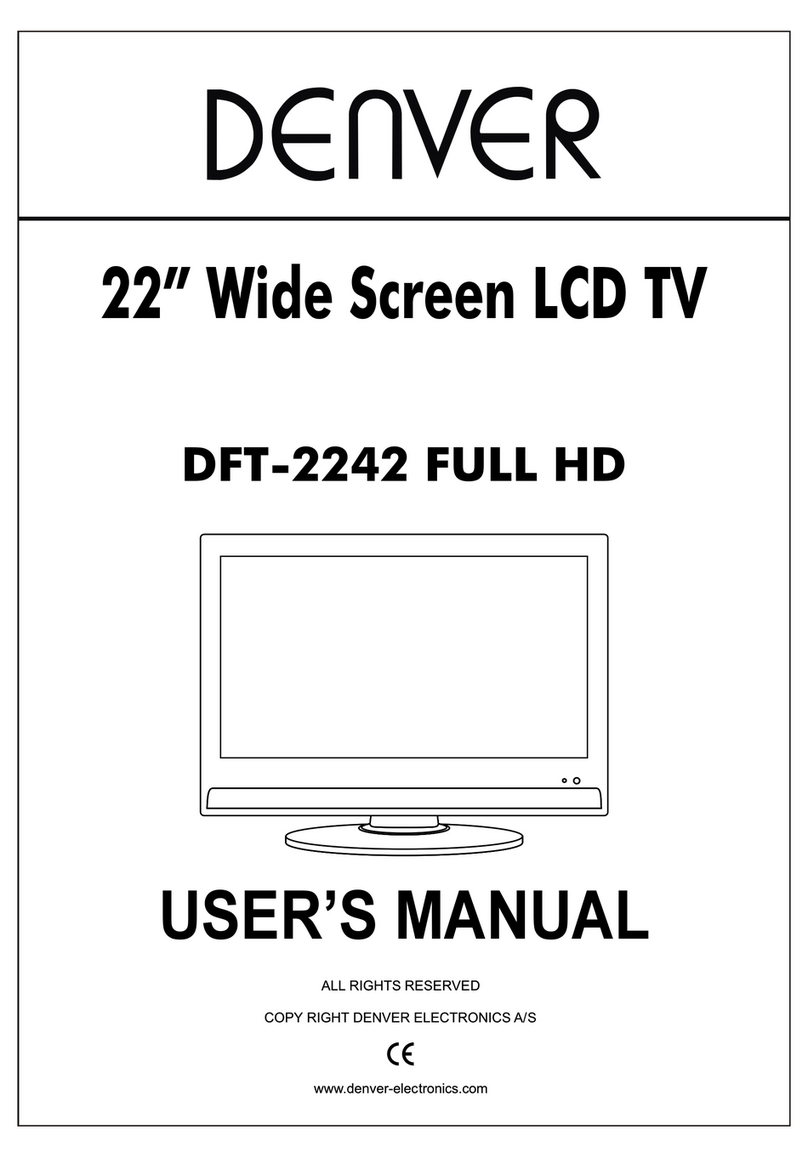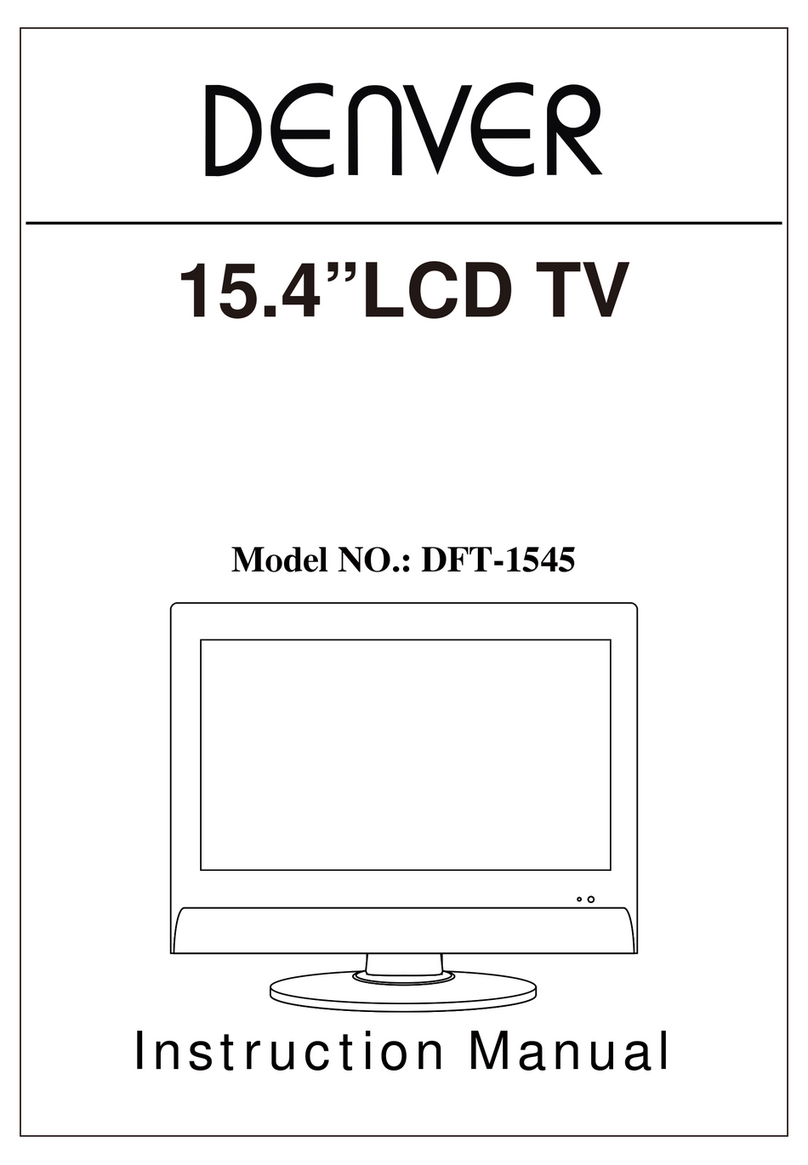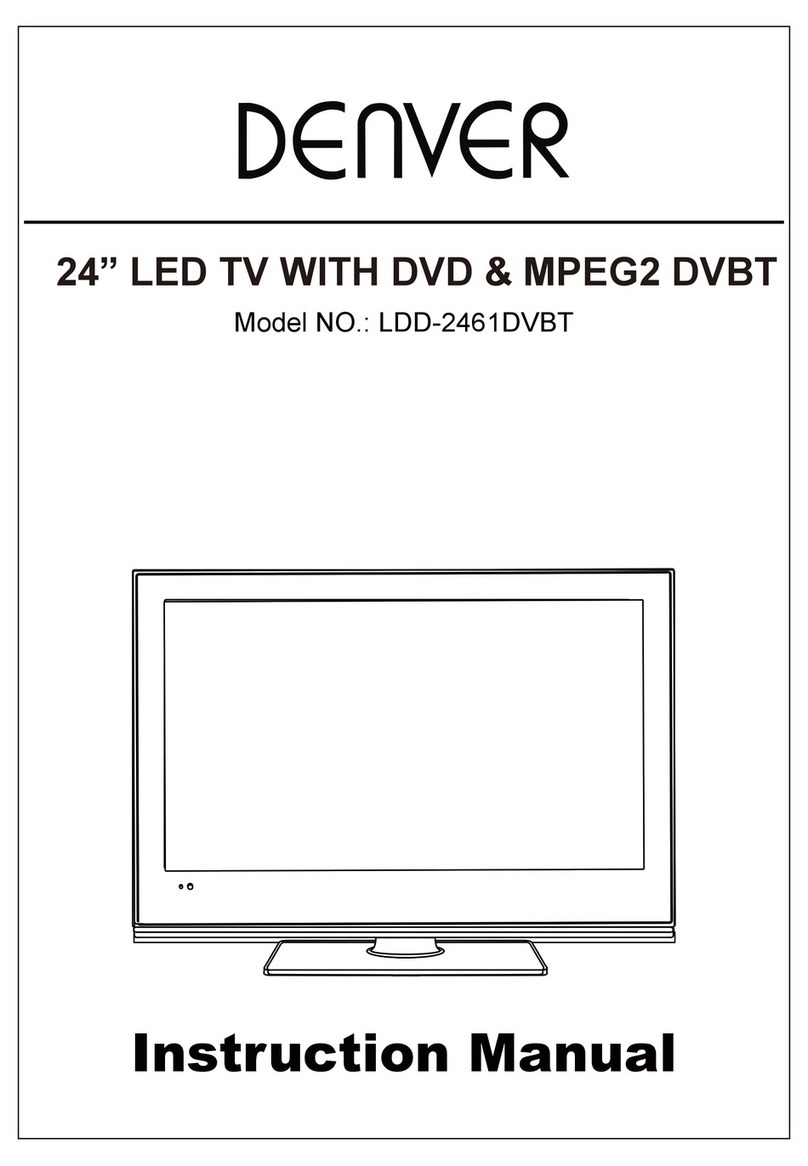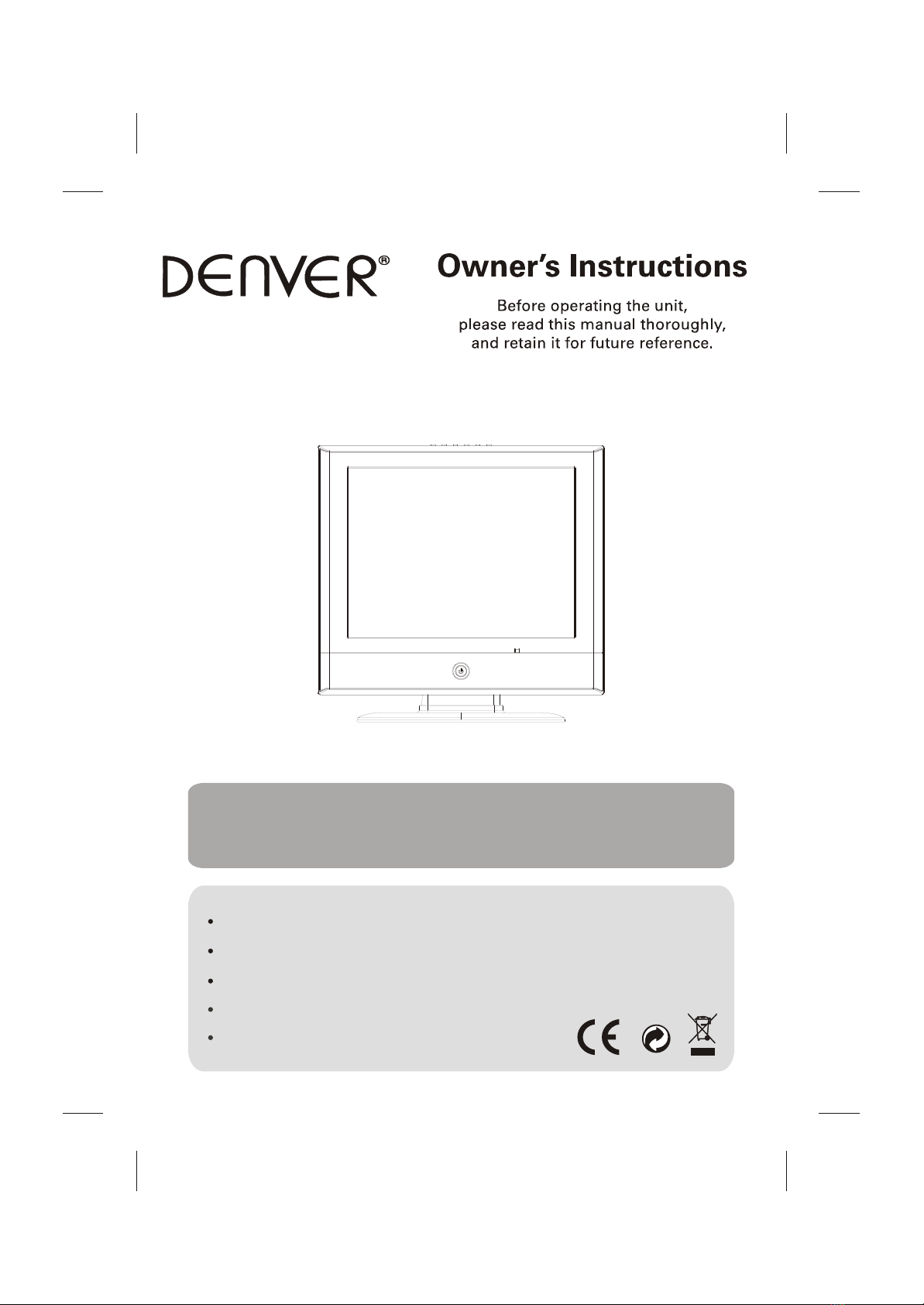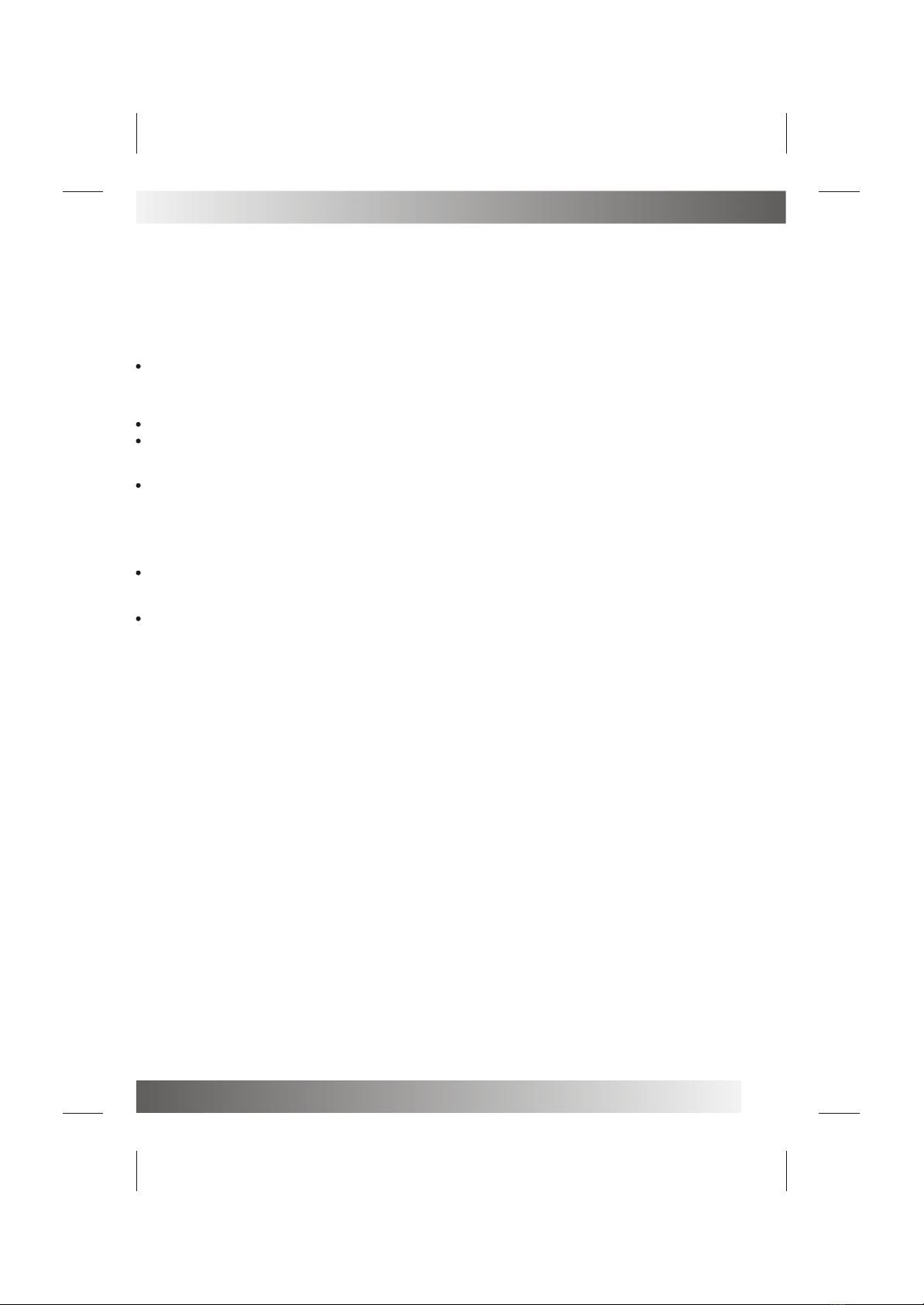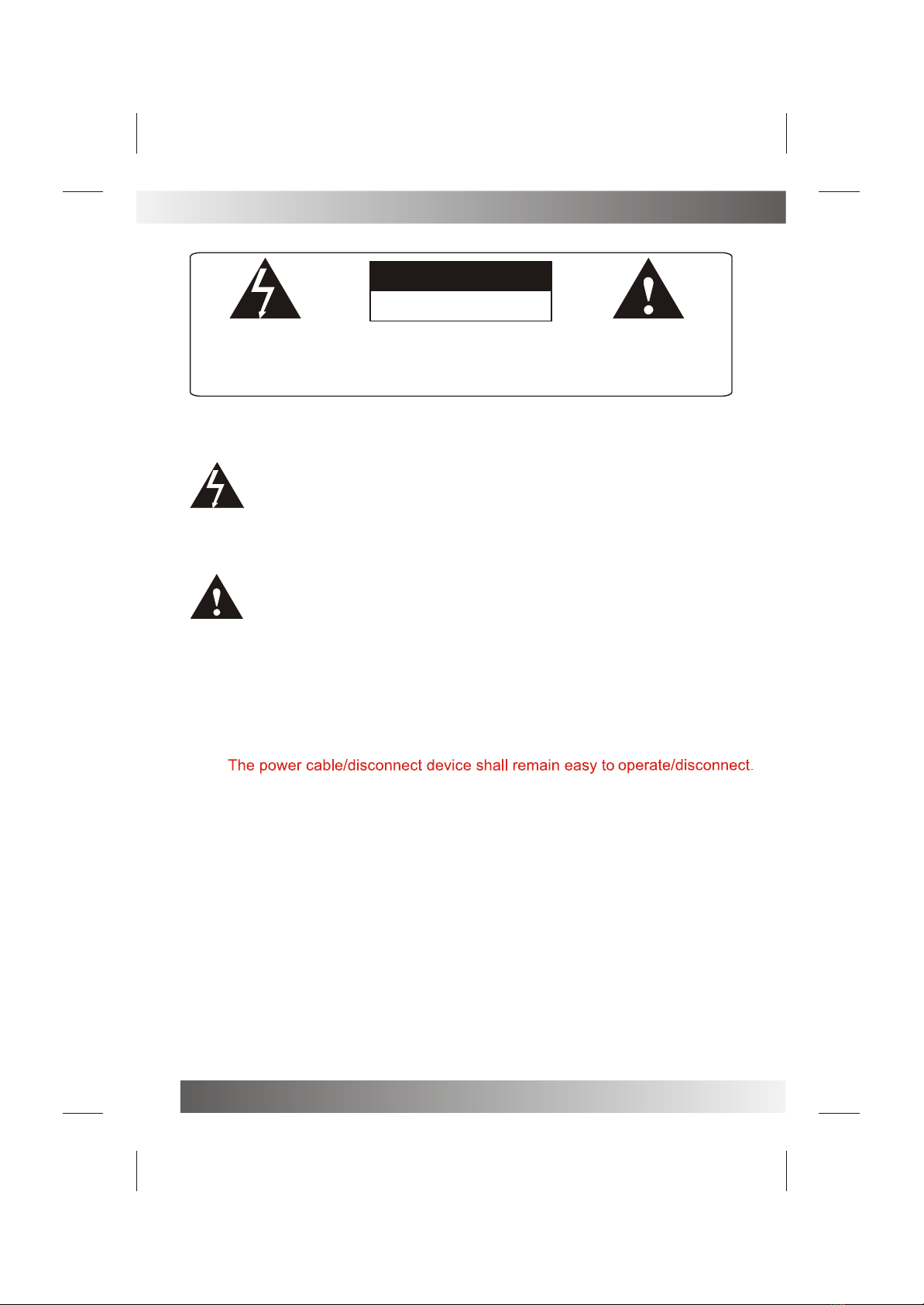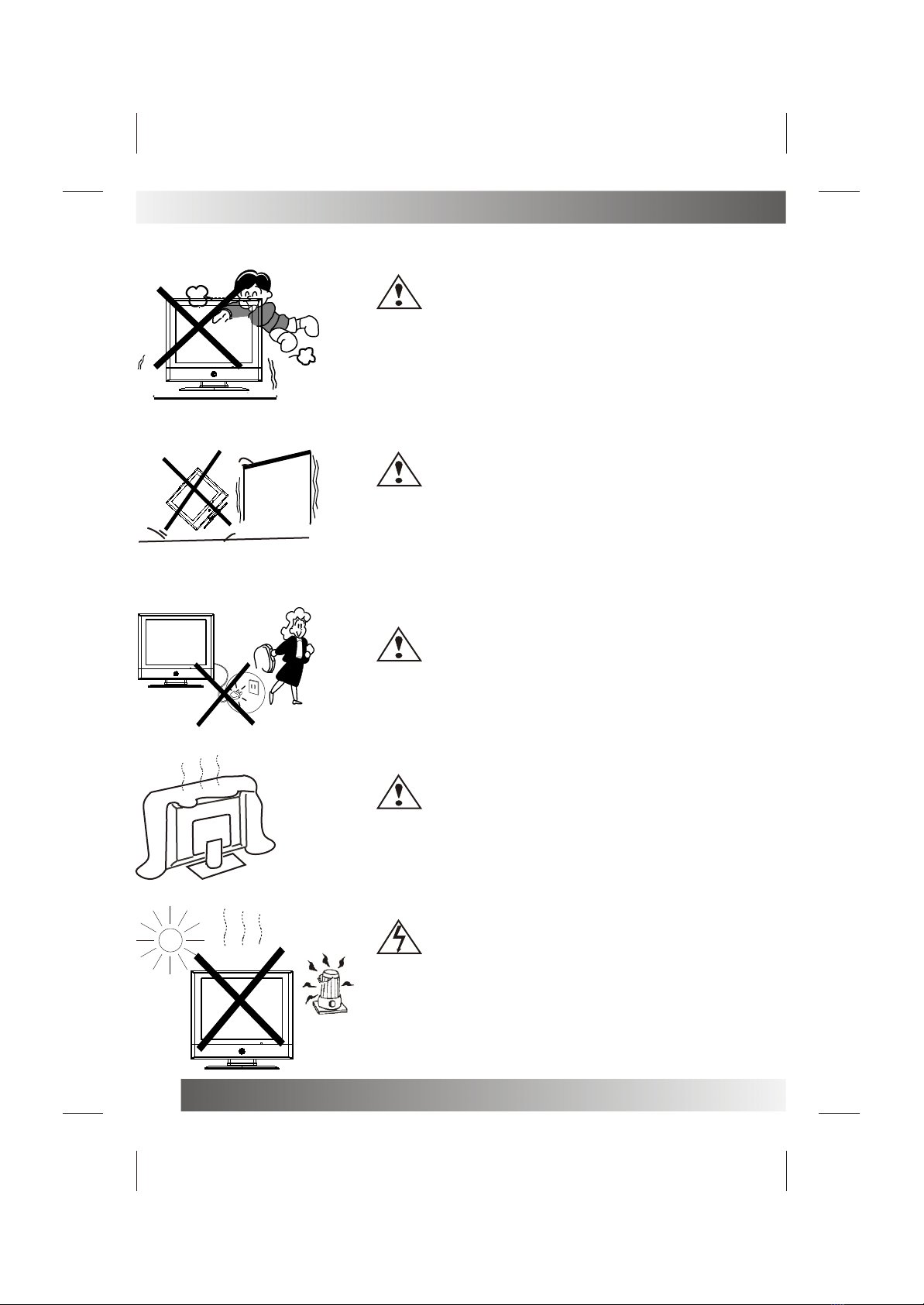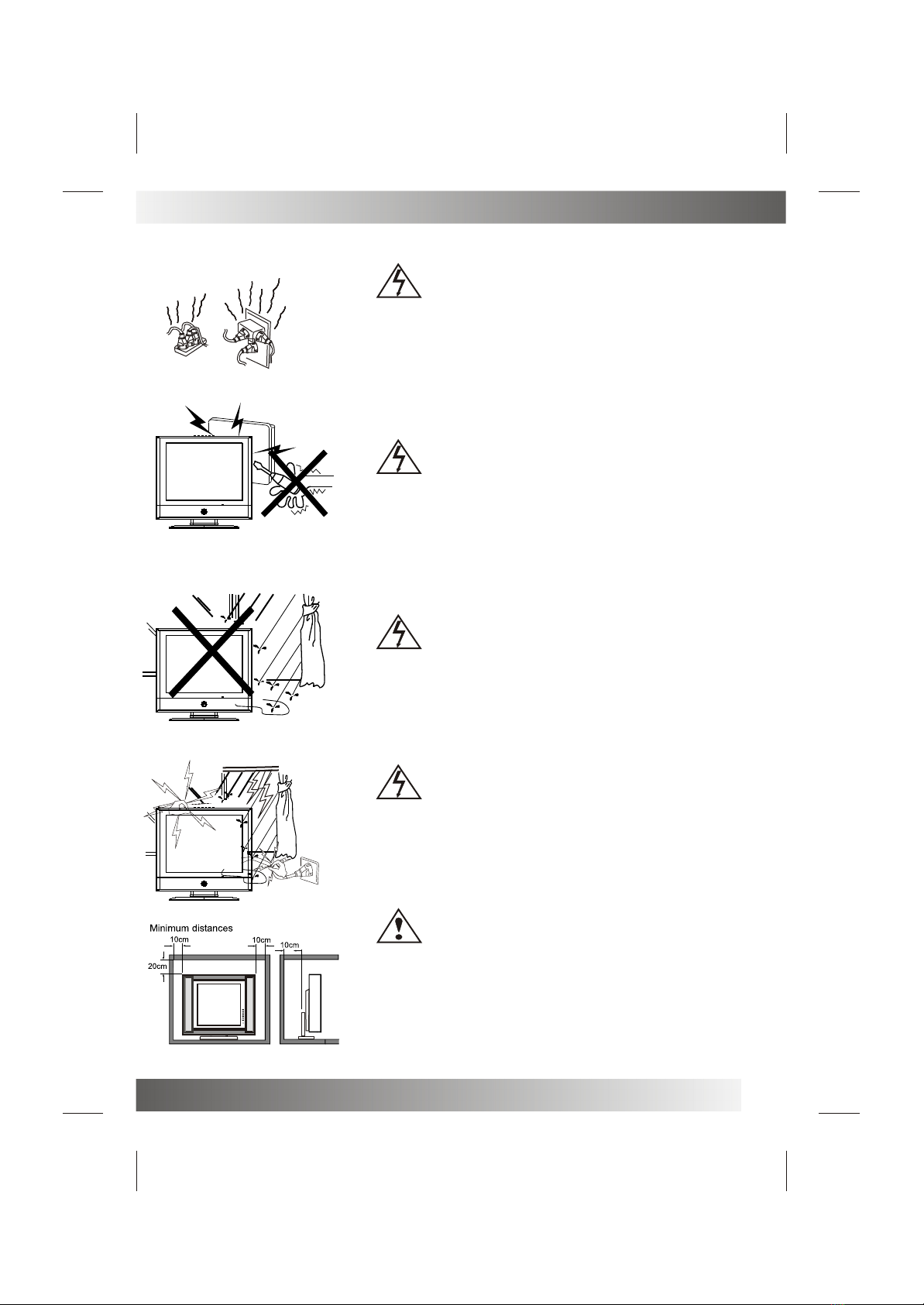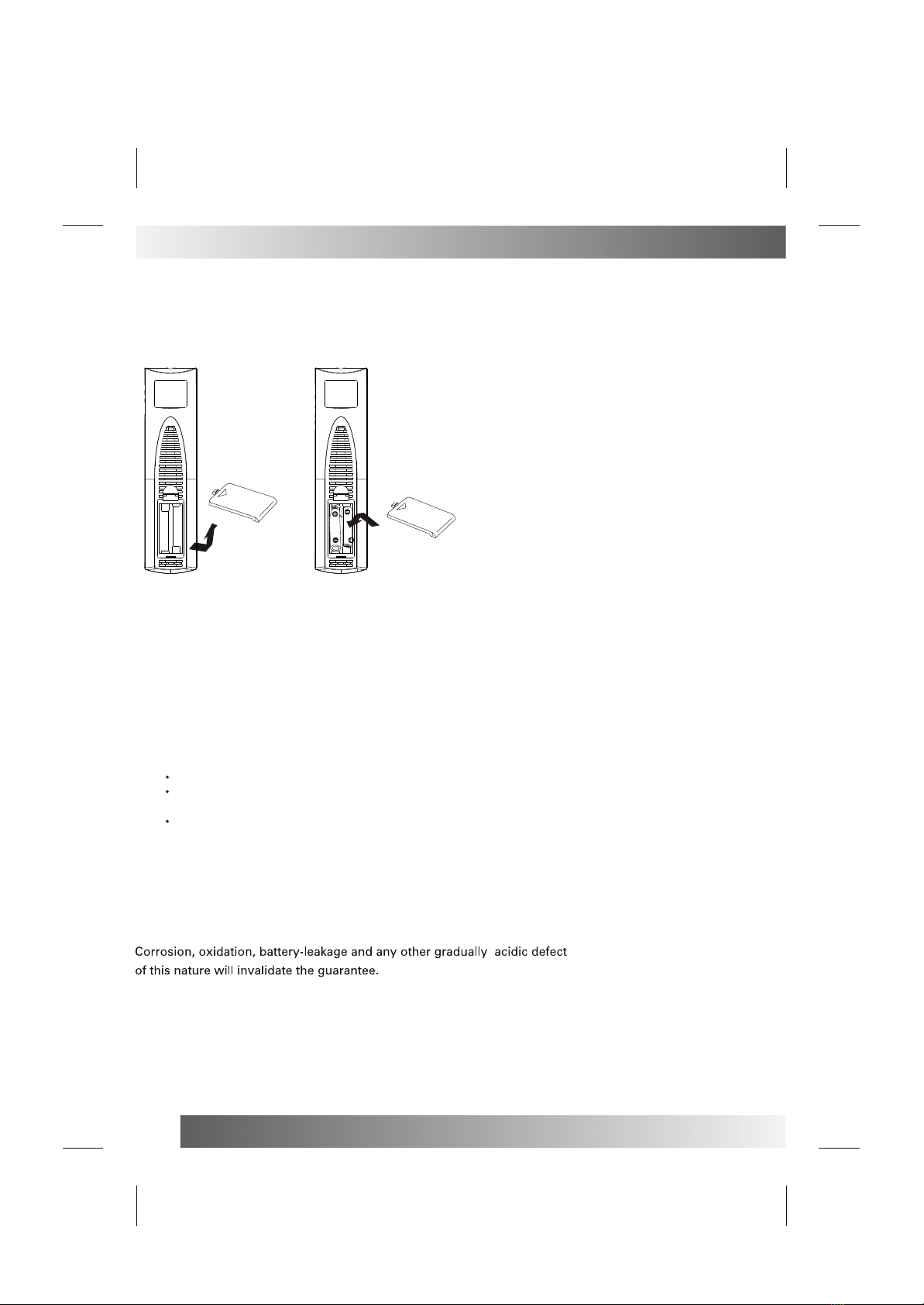3
Thank you verymuch for yourpurchase of thisproduct, the mostnatural Colour TelevisionReceiver.
To enjoy yourset to thefull from thevery beginning, readthis manual carefullyand keep ithandy for ready
reference.
INSTALLATION
Locate the receiverin the roomwhere direct lightdoes not strikethe screen.
Total darkness ora reflection onthe picture screencan cause eyestrain.Soft and indirectlighting is
recommended for comfortableviewing.
Allow enough spacebetween the receiverand the wallto permit ventilation.
Avoid excessively warmlocations to preventpossible damage tothe cabinet orpremature component
failure.
This TV operateson a DCsupply provided bythe AC-DC adaptor.The voltage isas Indicated onthe label
on the backcover.Only use theAC-DC adaptor suppliedwith the TVand never applyan AC mainsto the TV
directly. The AC-DCadaptor operates onand AC mainssupply, the voltageis as indicatedon the labelof
the AC-DC adaptor.Connect the DCplug of theAC-DC adaptor tothe DC 12Vsocket at theback of theTV.
Connect the AC-DCadaptor and itsmains cord. Insertthe mains plugin the wall socket having a mains
voltage of 90-240V.
Do not installthe receiver ina location nearheat sources suchas radiator, airducts, direct sunlight,or
in a placesomewhere like closecompartment and closearea.
Do not coverthe ventilation openingswhen using theset.
CAUTION
Never tamper withany components insideyour set, orany other adjustmentcontrols not mentionedin
this manual. TheLCD panel usedin this productis made ofglass. Therefore,it canbreak When theproduct
is dropped orapplied with impact.Be careful notto be injuredby broken glasspieces in casethe LCD panel
breaks.When you cleanup dust orstick of awater drop onthe LCD panel.The power cordshould be pulled
out from theplug receptacle, thenwipe the receiverwith dried softcloth .During thunderand lighting ,
unplug the powercord and antennacord to preventyour TV setfrom damage. Alltelevision receivers are
high voltage instruments.All "inside work"on your receivershould be performedonly by theTV service
personnel.
If some abnormalphenomena happens ,may be youhave some mis-opertion,pleasetake off powerand
restart your TVset .
INSTALLATION