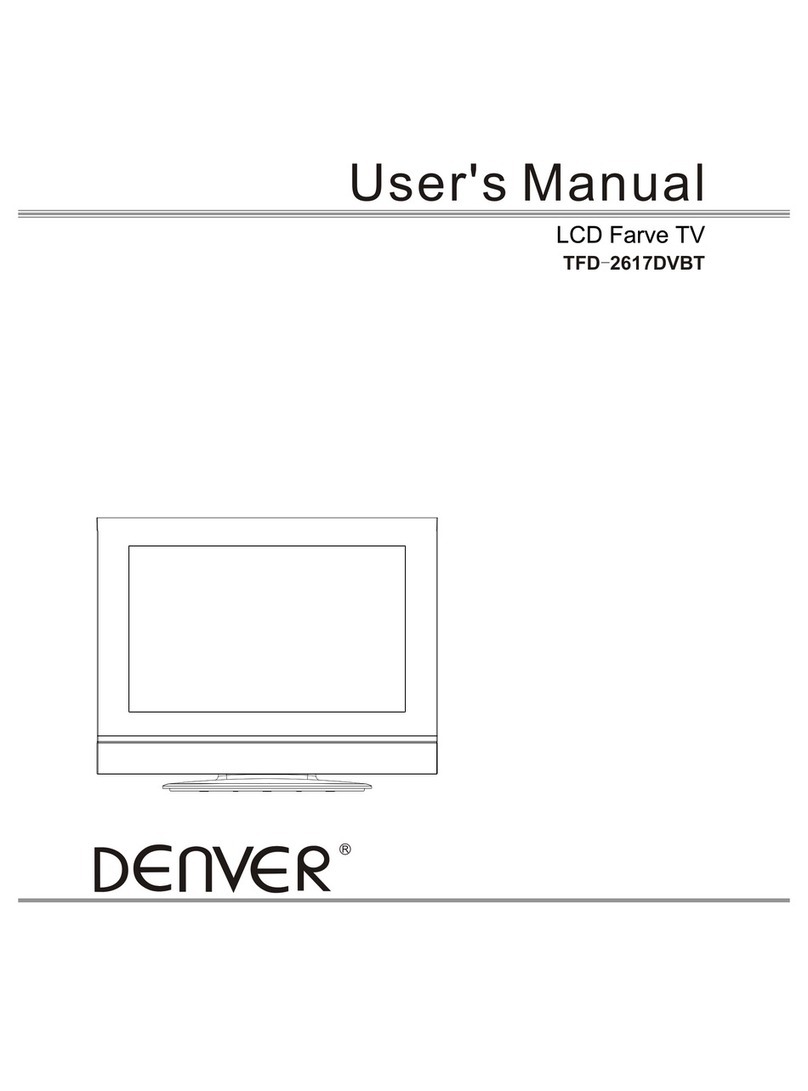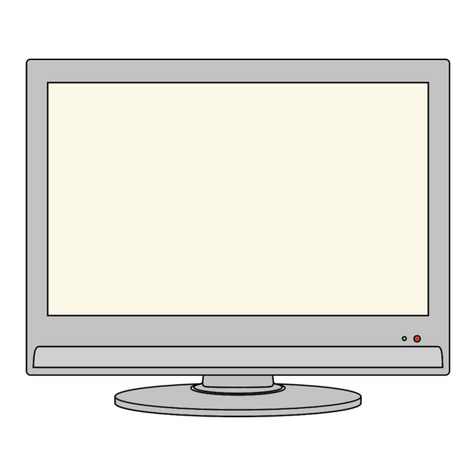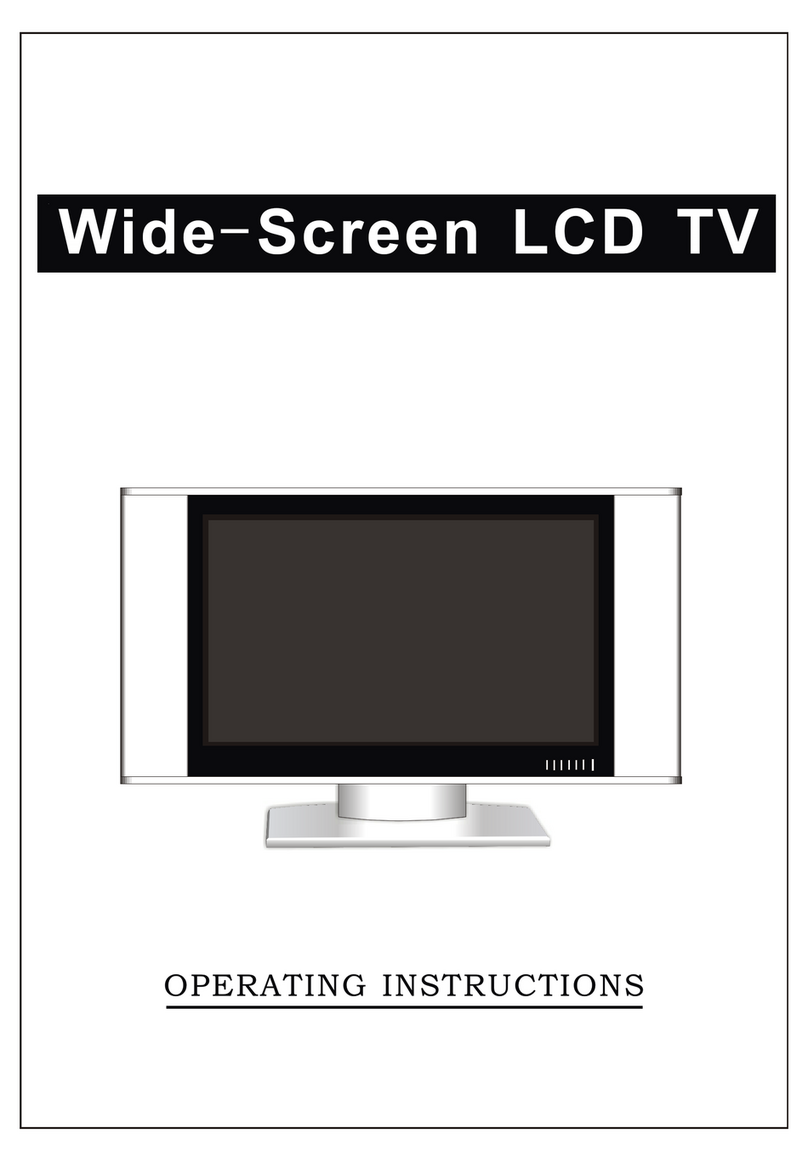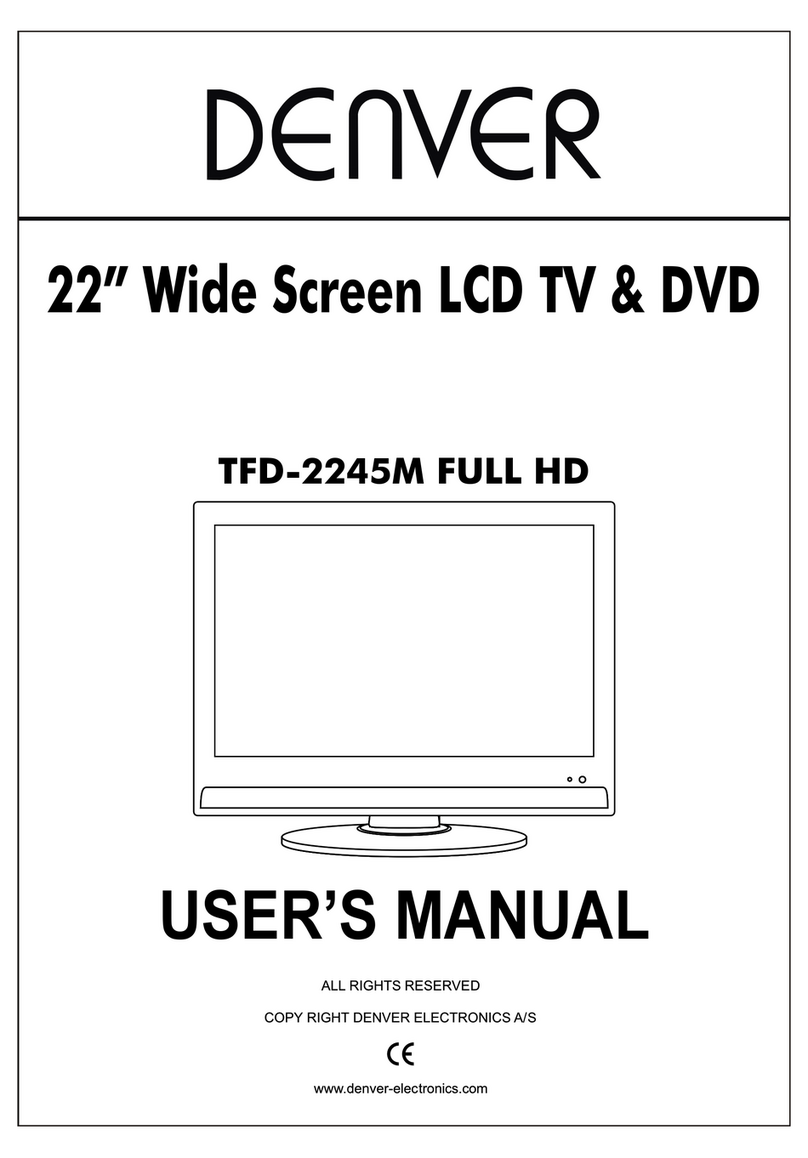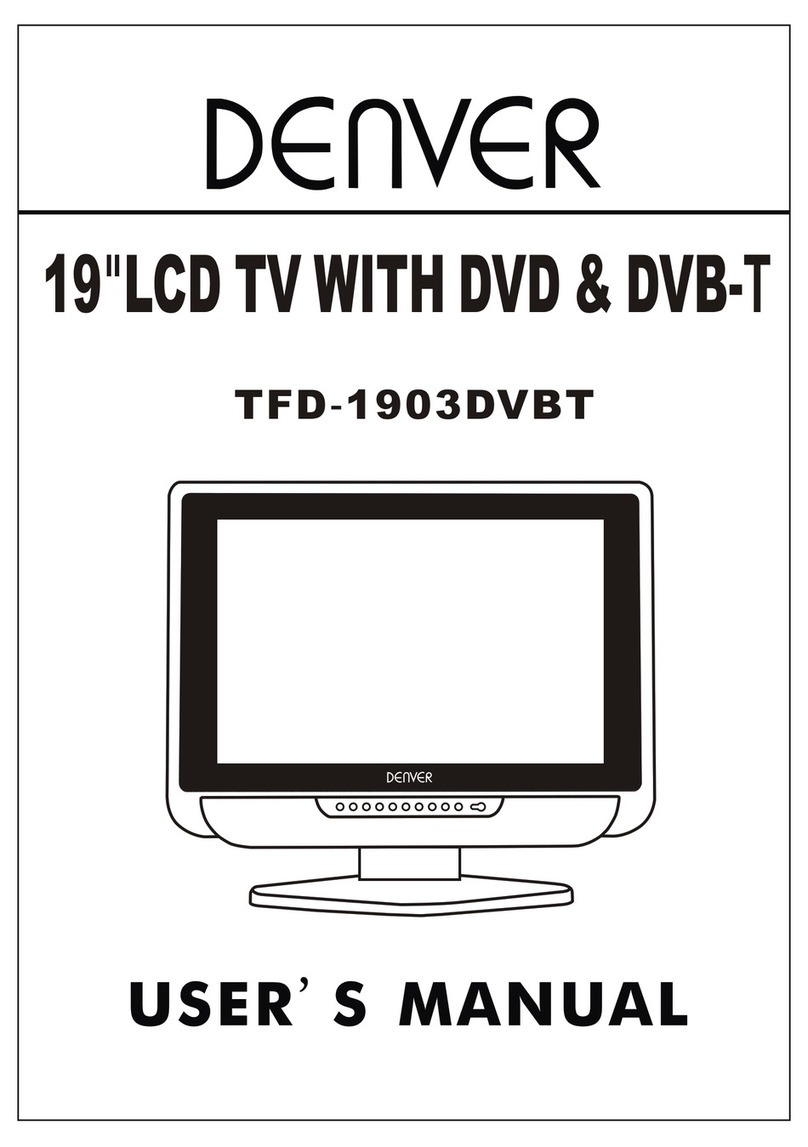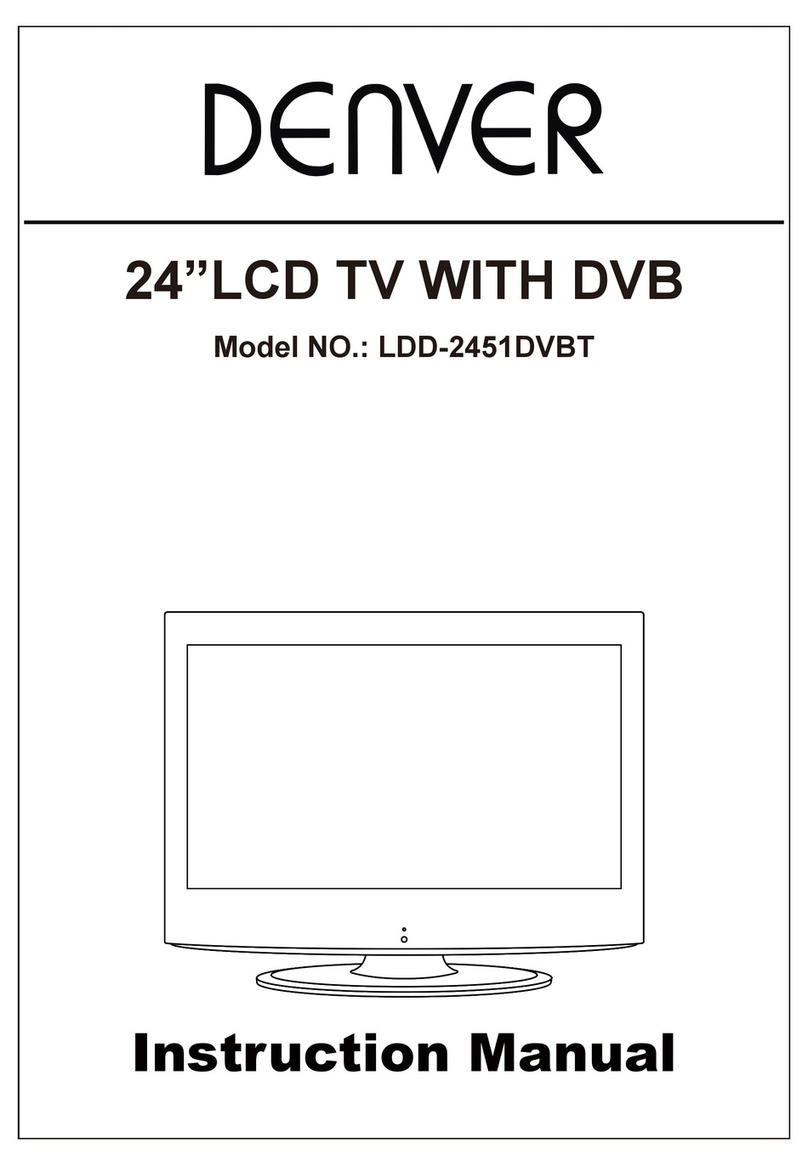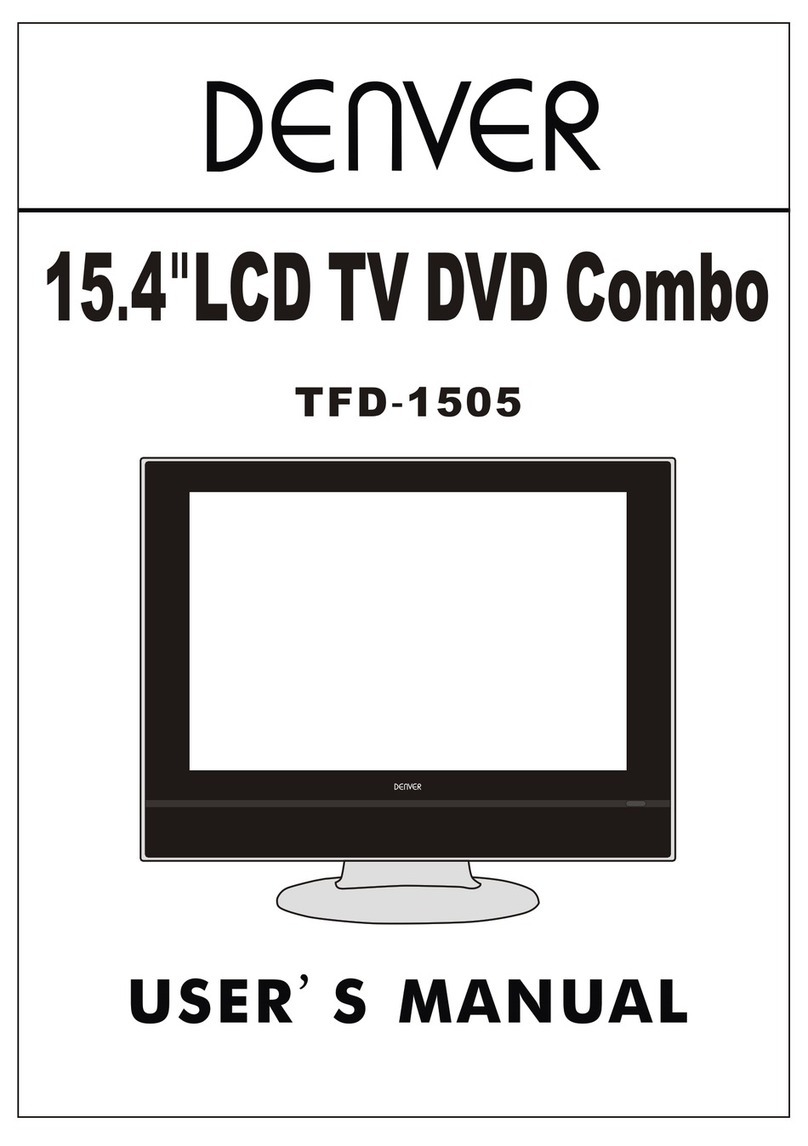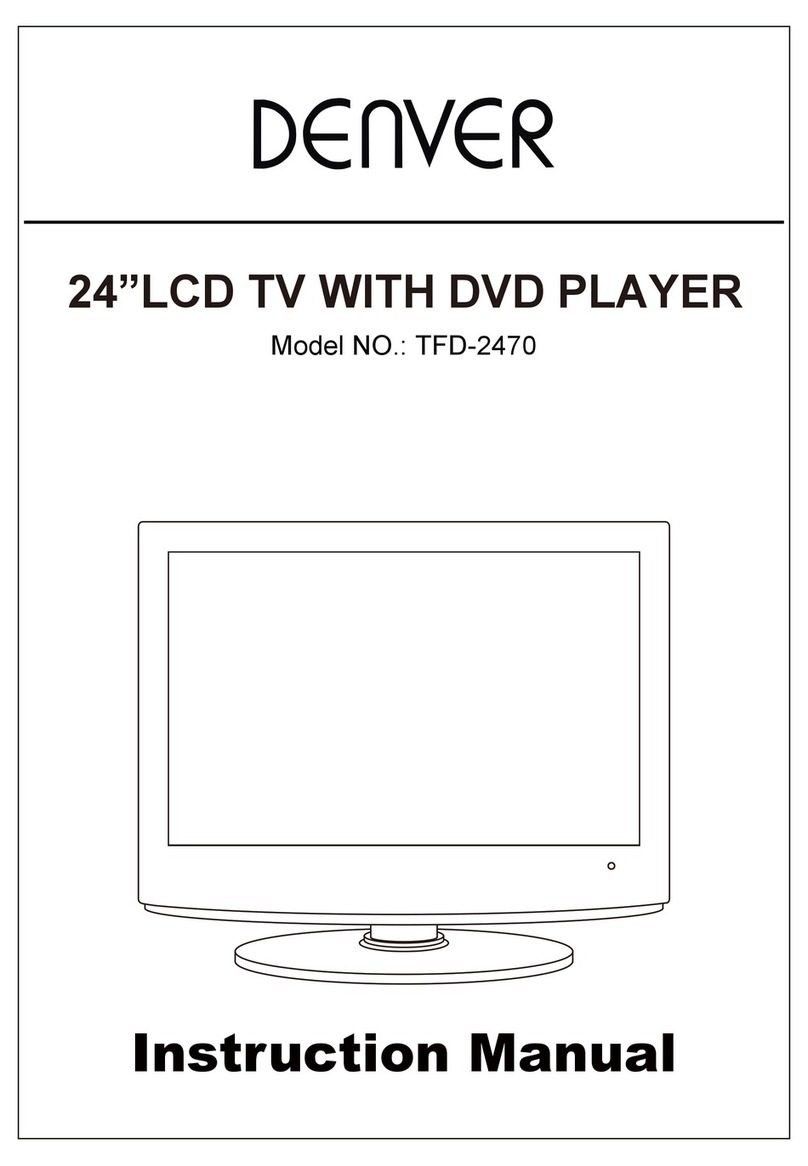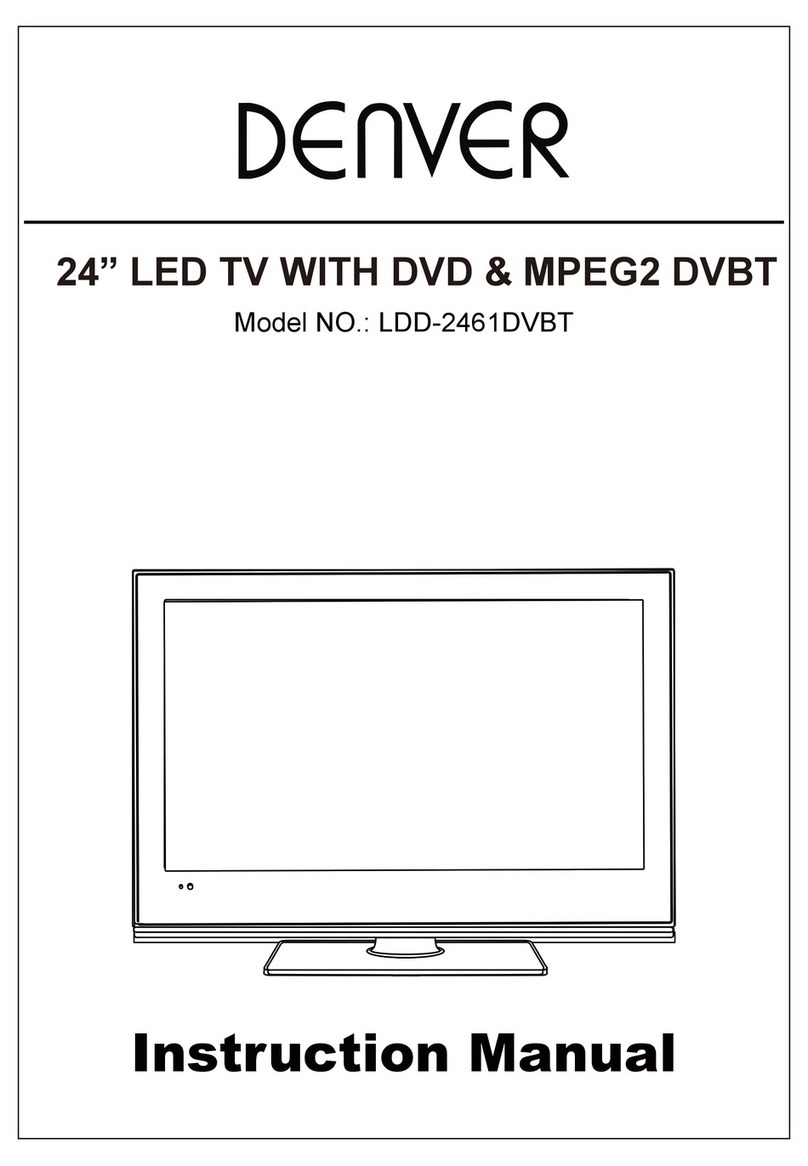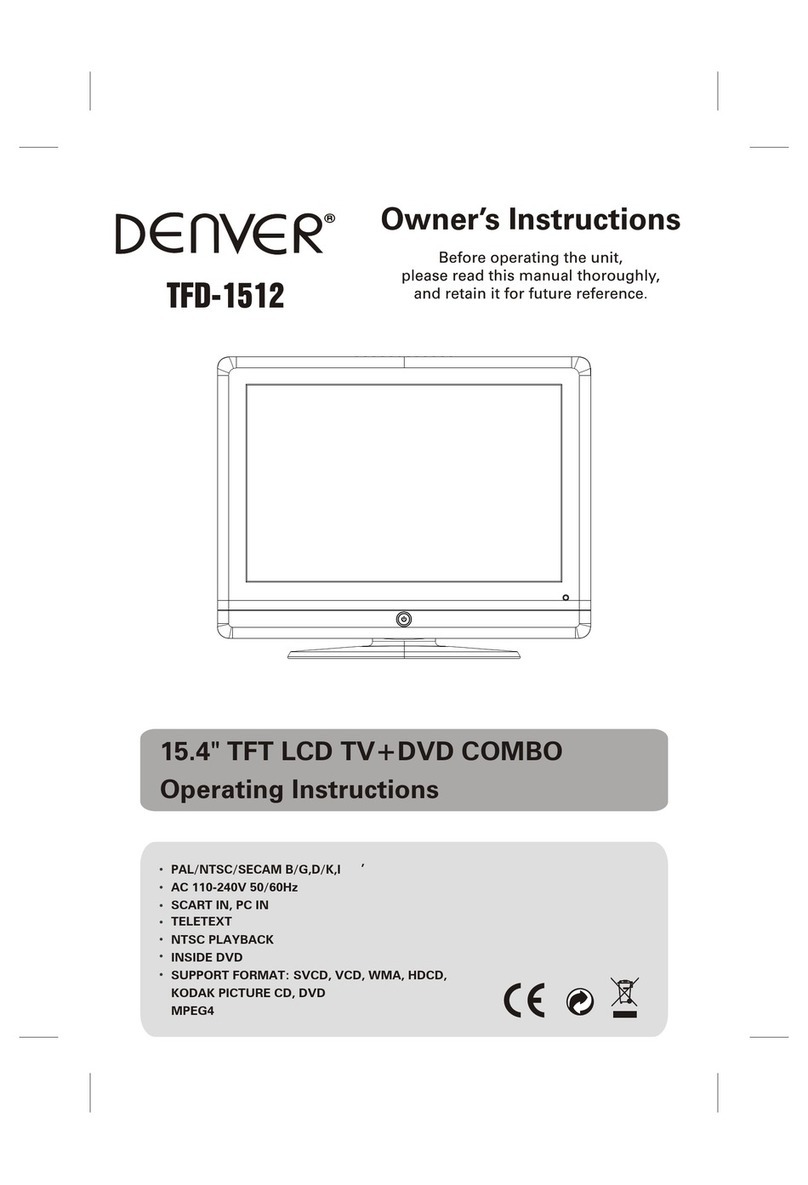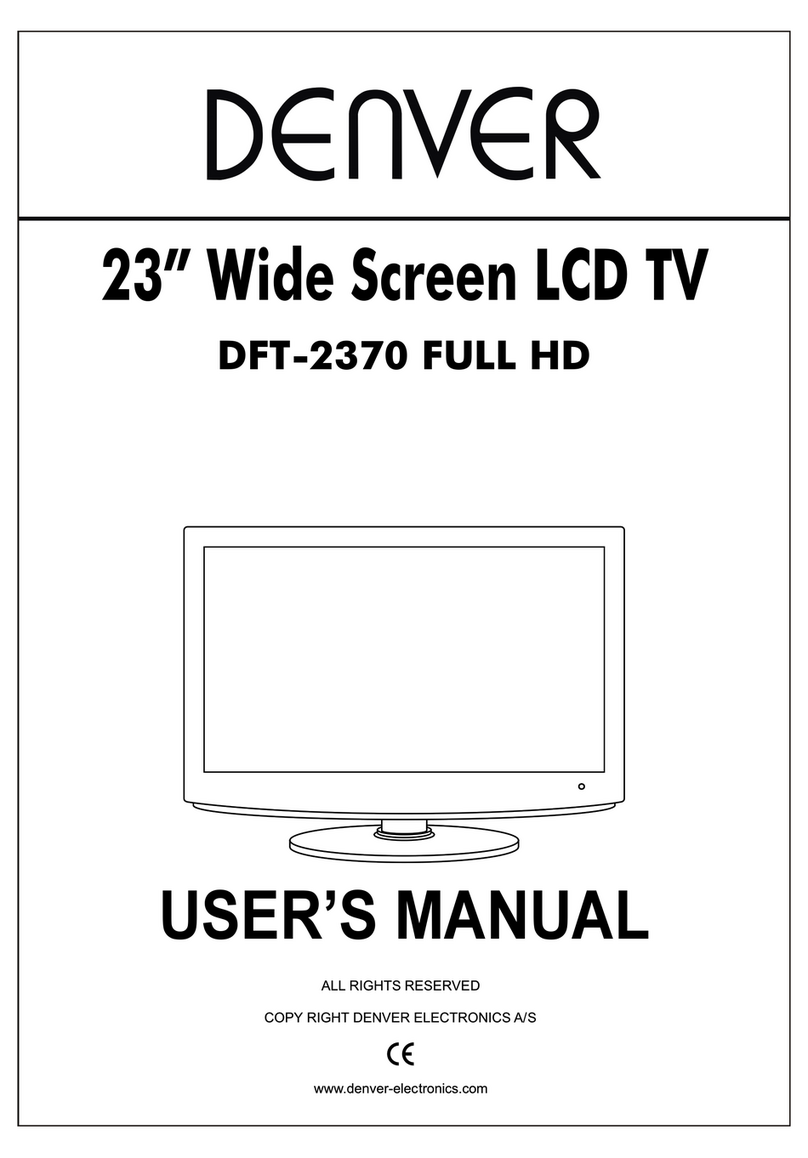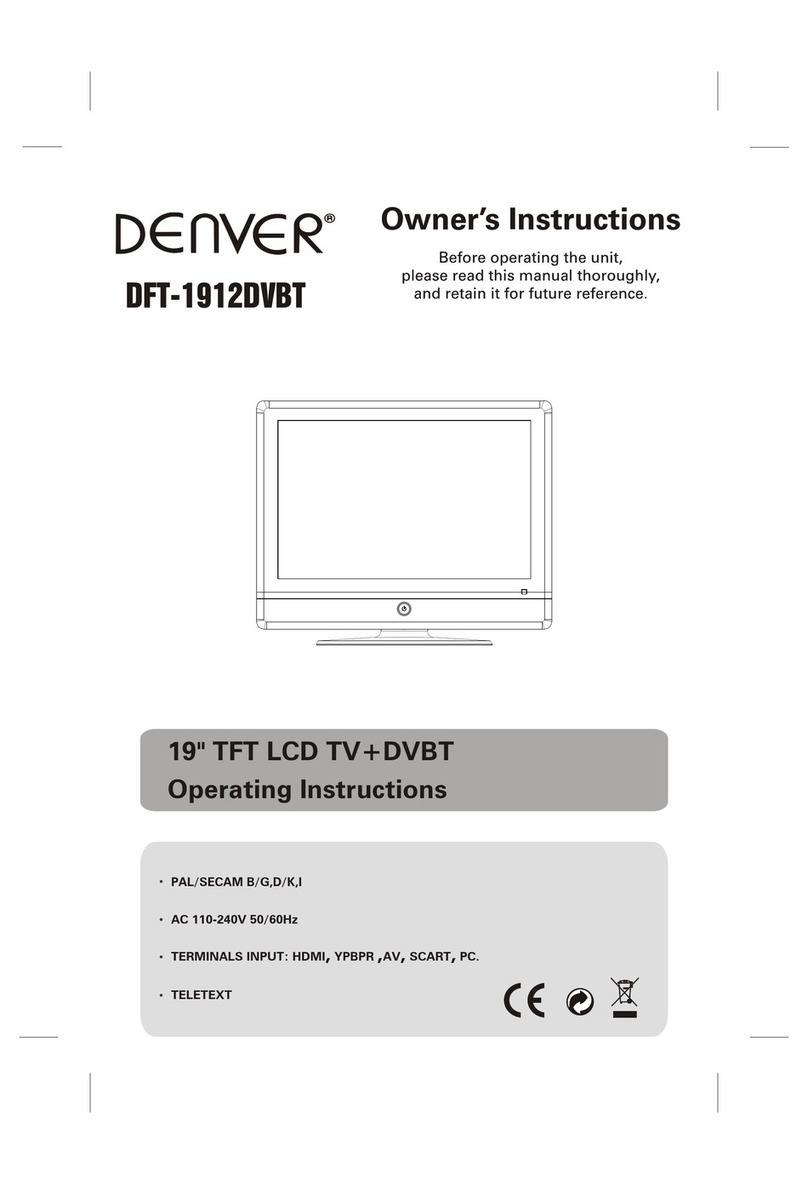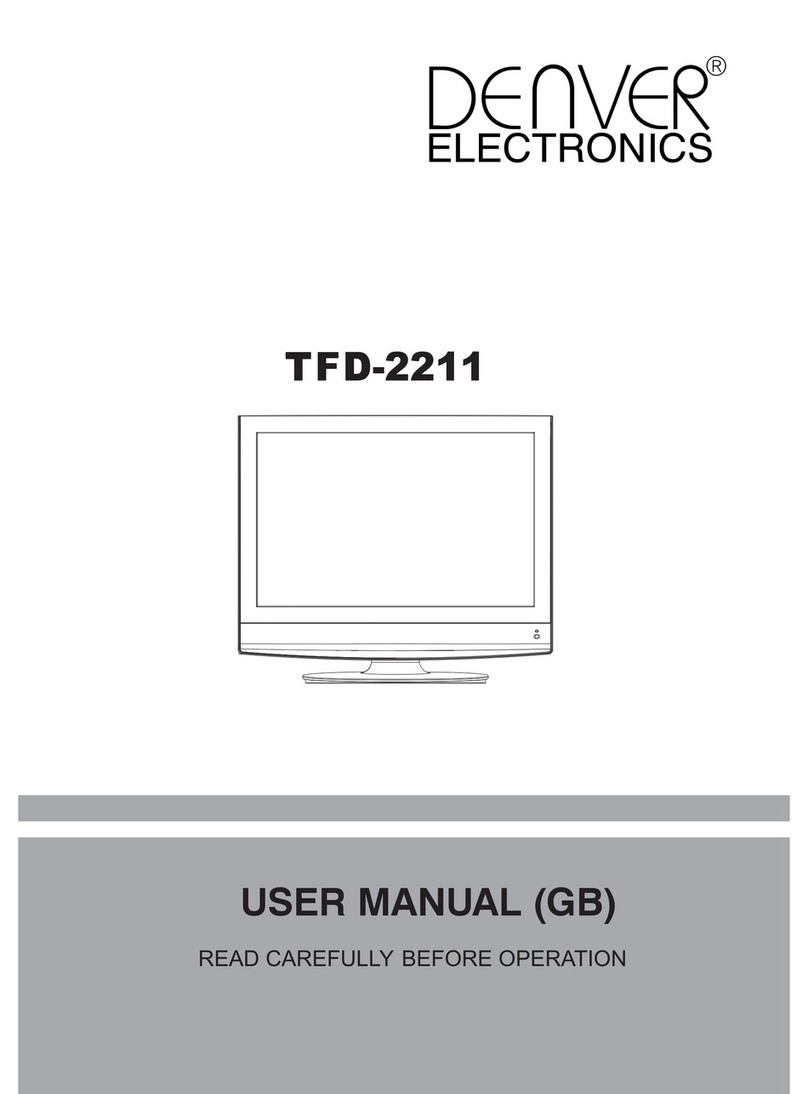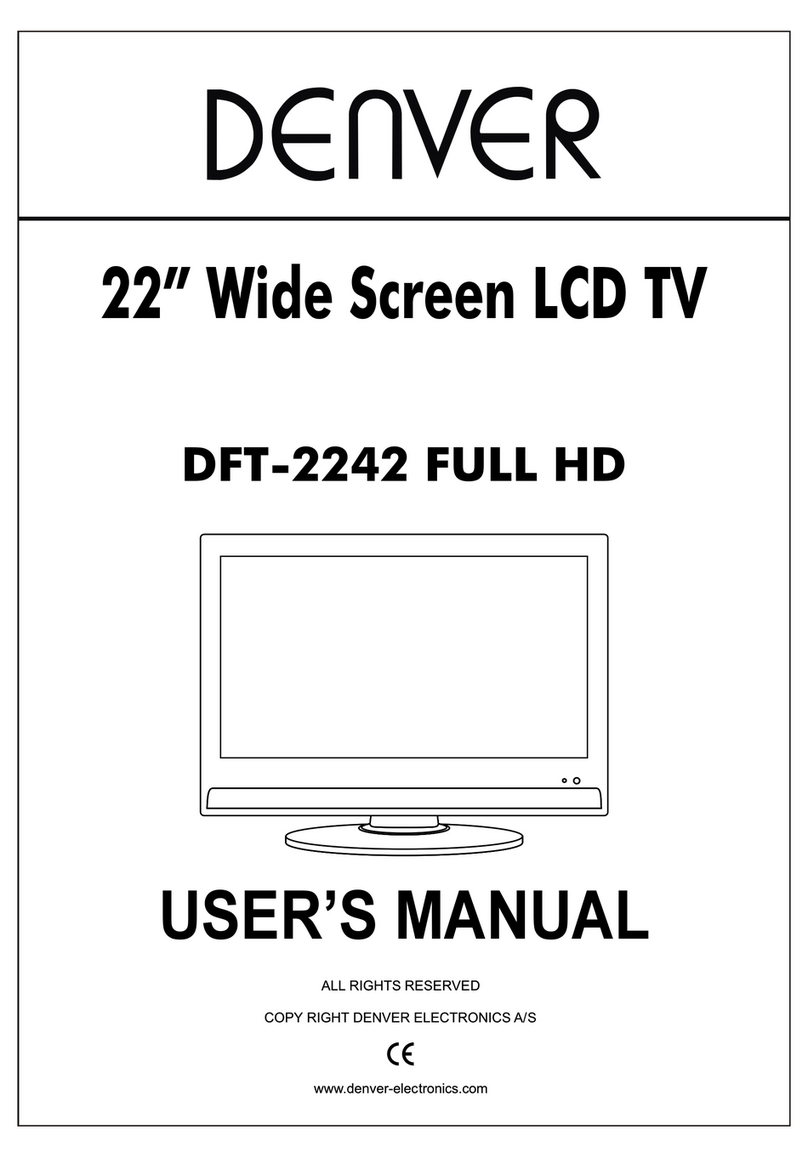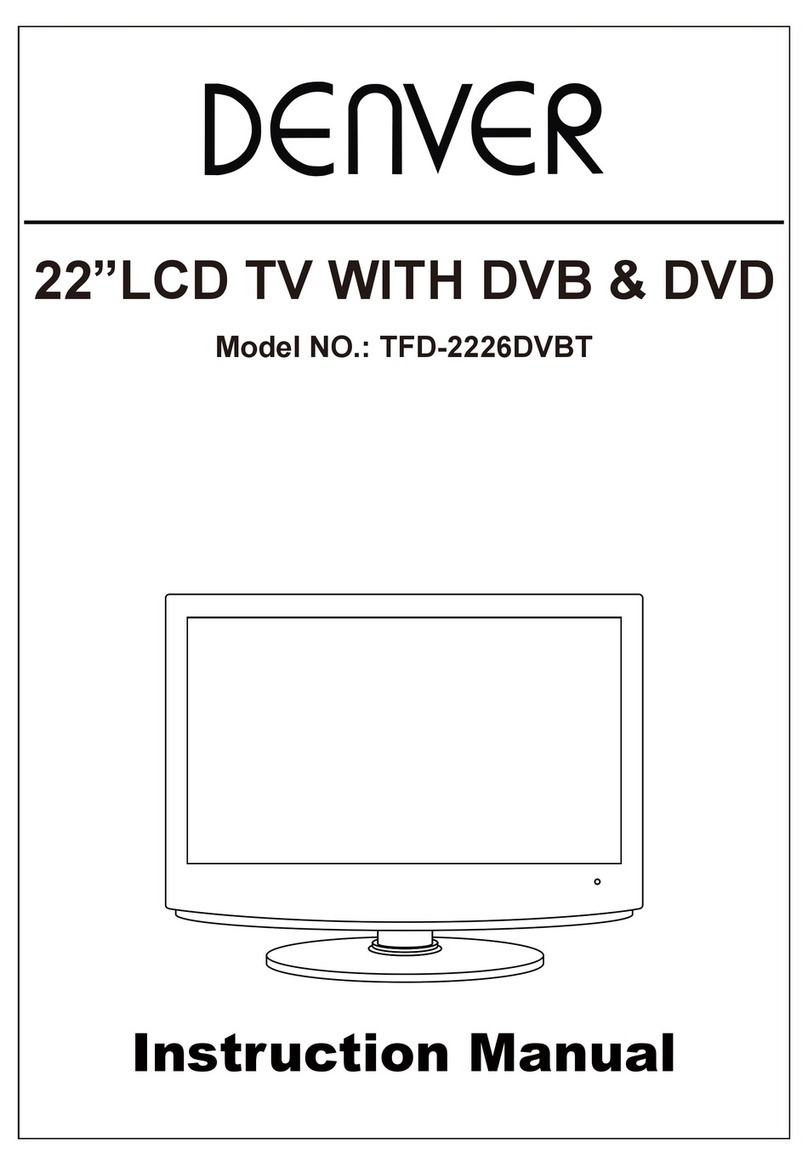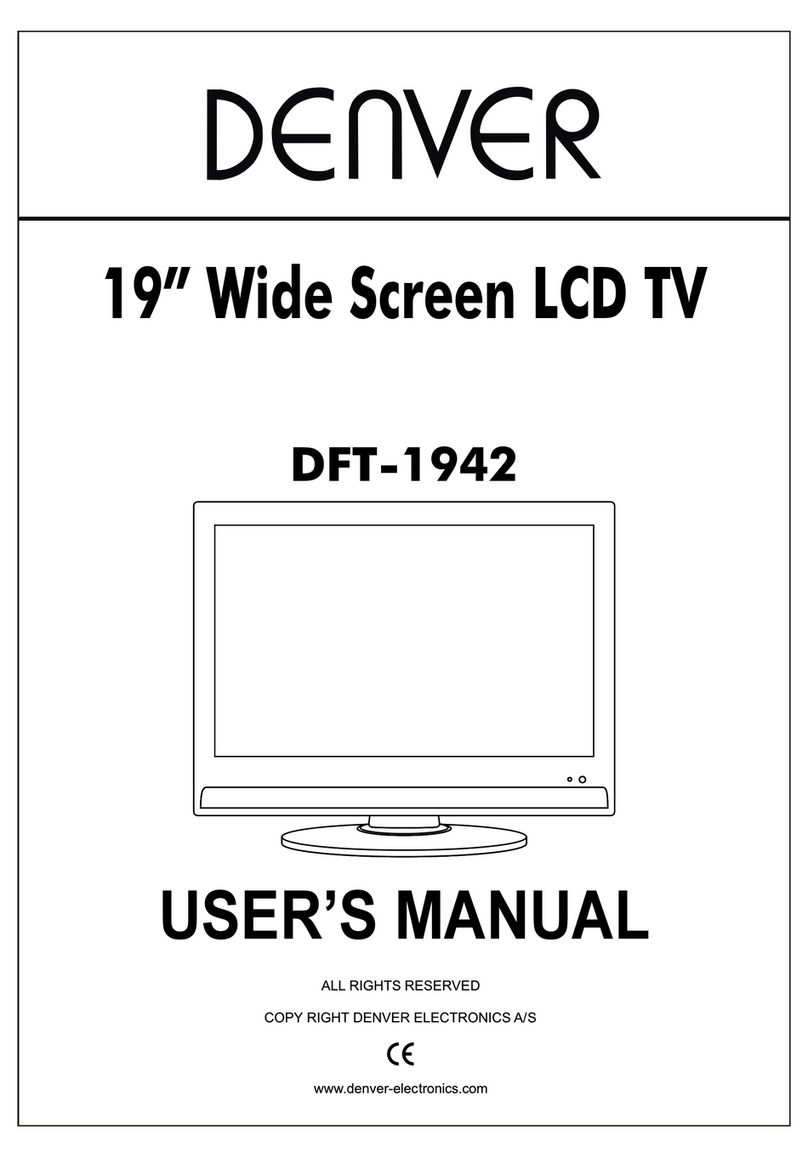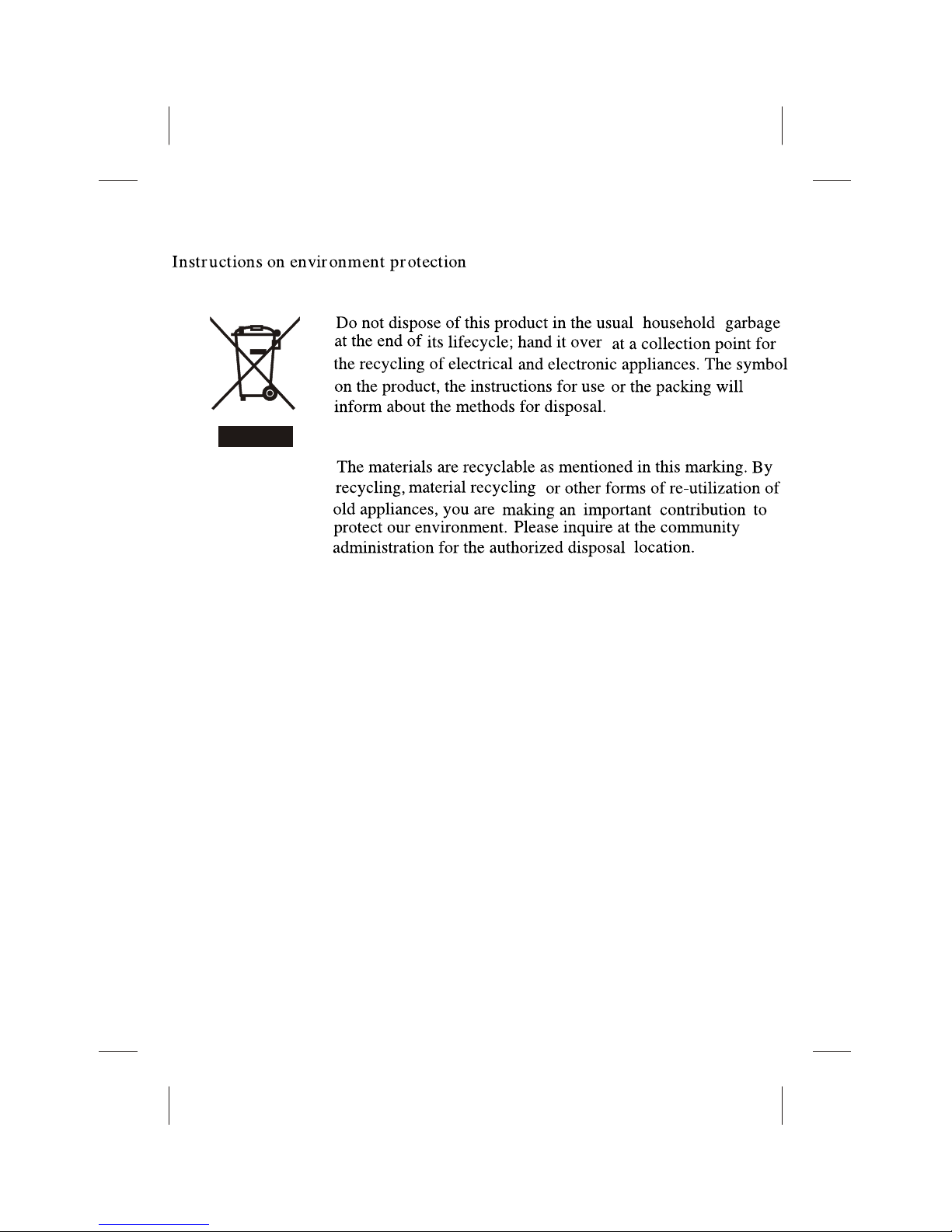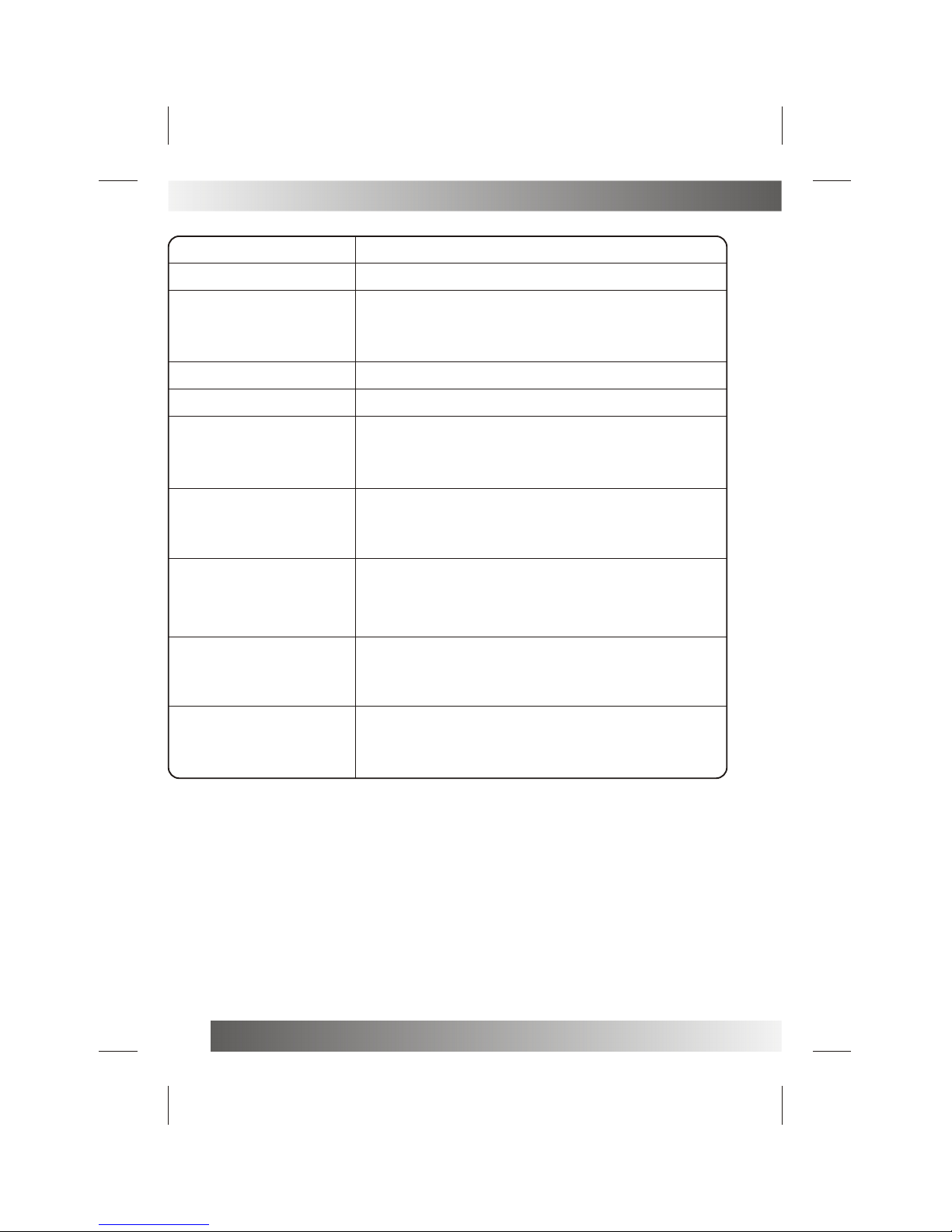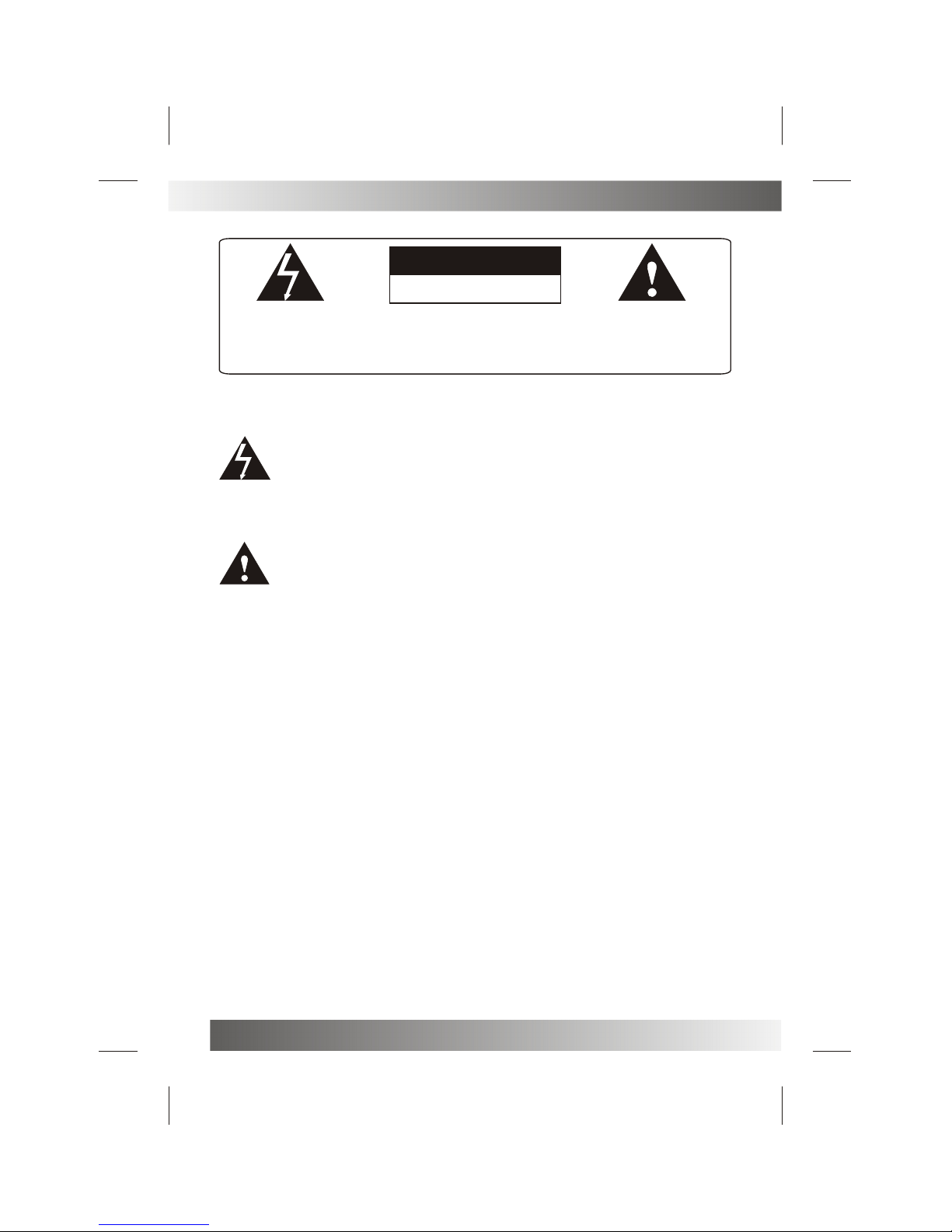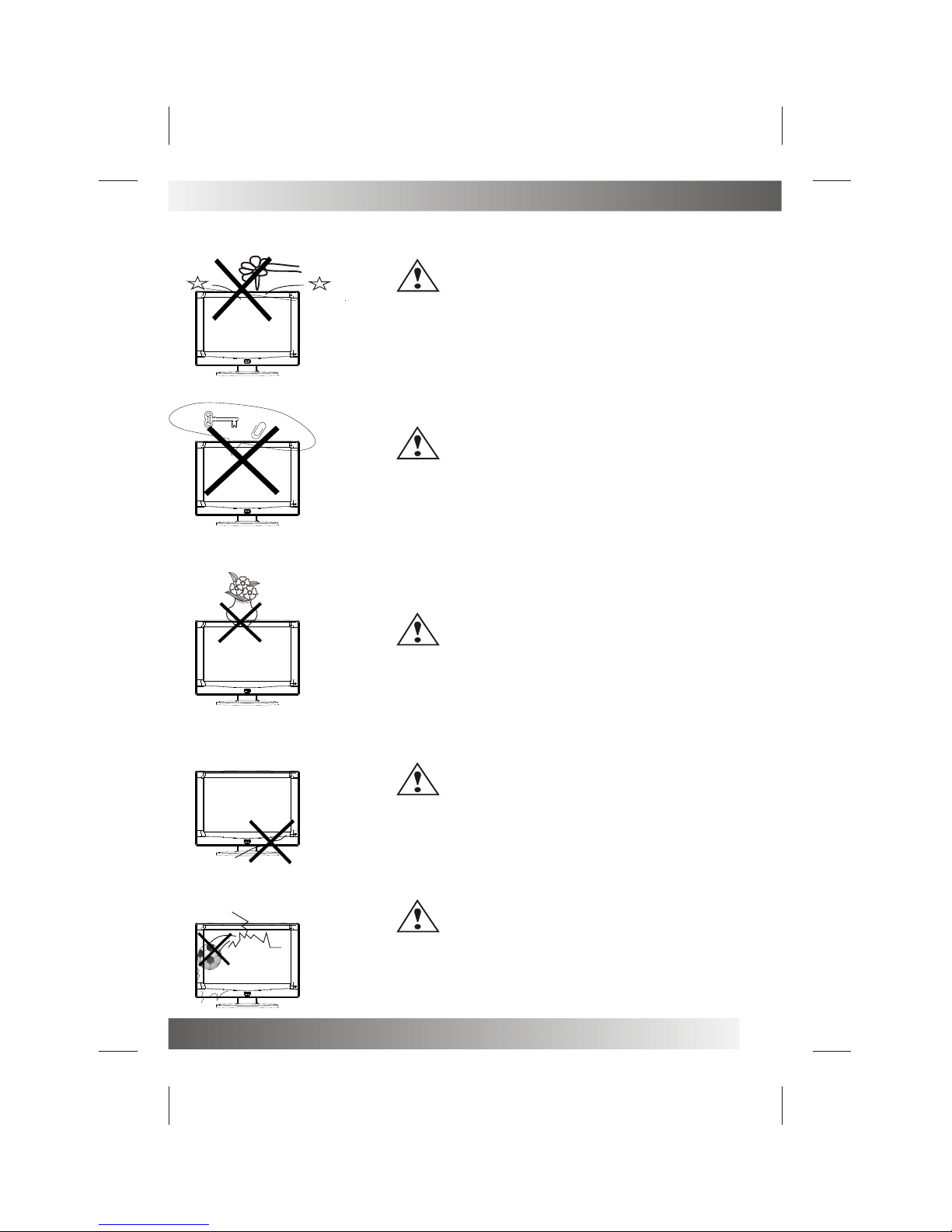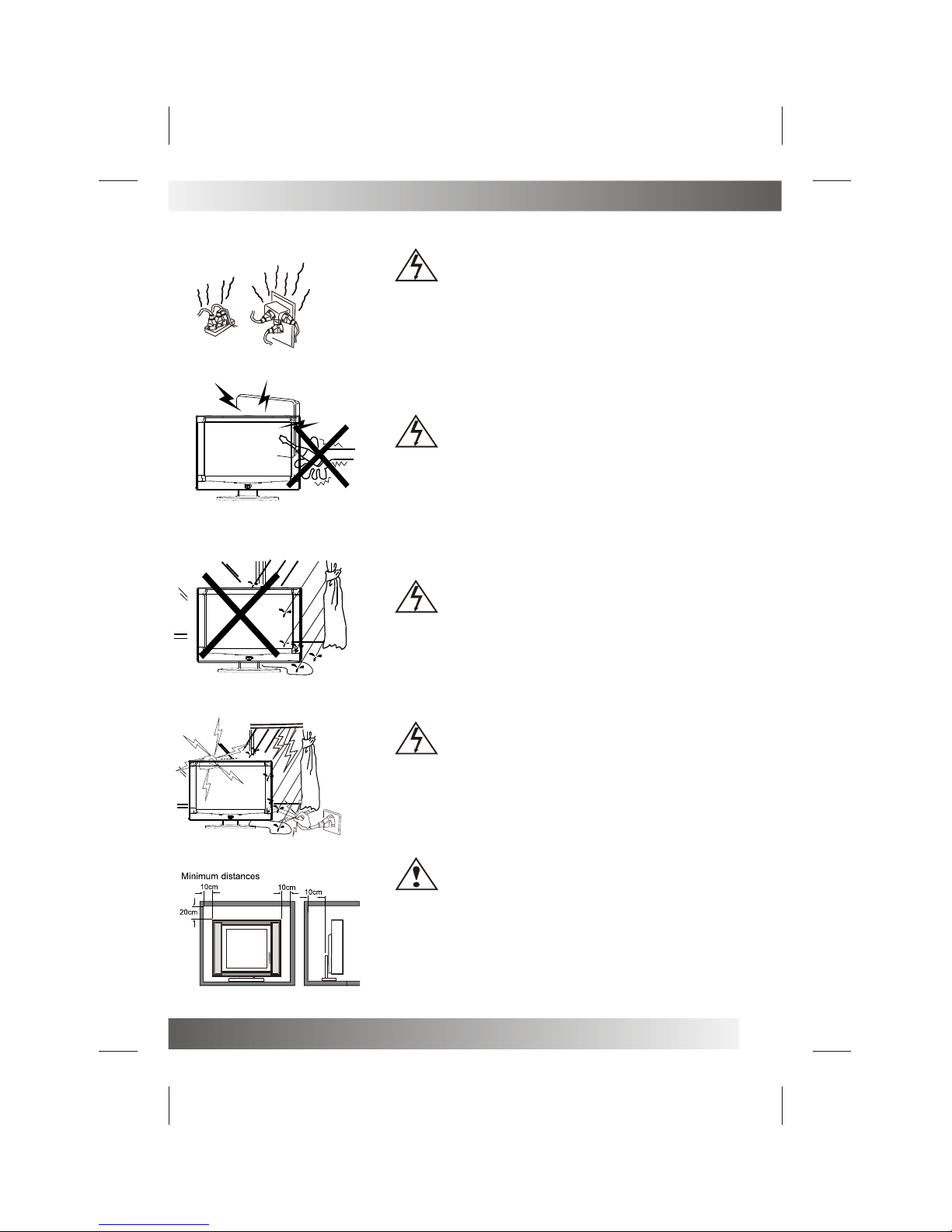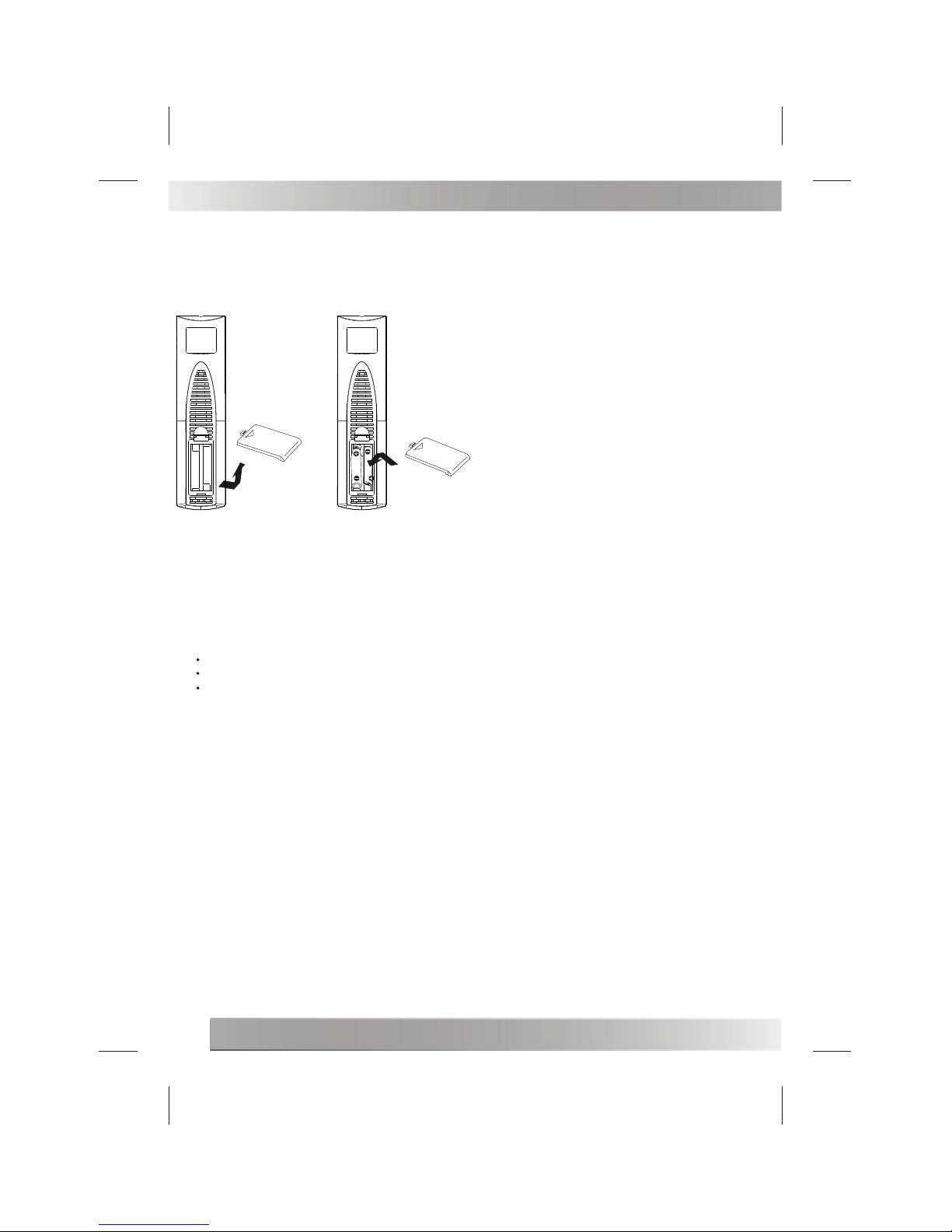3
Thank you verymuch for yourpurchase of thisproduct, the mostnatural Colour TelevisionReceiver.
To enjoy yourset to thefull from thevery beginning, readthis manual carefullyand keep ithandy for ready
reference.
INSTALLATION
Locate the receiverin the roomwhere direct light does not strike the screen.
Total darkness ora reflection onthe picture screencan cause eyestrain. Soft and indirect lighting is
recommended for comfortableviewing.
Allow enough spacebetween the receiverand the wall to permit ventilation.
Avoid excessively warmlocations to preventpossible damage tothe cabinet or premature component
failure.
This TV operateson a DCsupply provided by the AC-DC adaptor. The voltage is as Indicated on the label
on the backcover.Only use theAC-DC adaptor supplied with the TV and never apply an AC mains to the TV
directly. The AC-DCadaptor operates onand AC mains supply, the voltage is as indicated on the label of
the AC-DC adaptor.Connect the DCplug of the AC-DC adaptor to the DC 12V socket at the back of the TV.
Connect the AC-DCadaptor and itsmains cord. Insert the mains plug in the wall socket having a mains
voltage of 90-240V.
Do not installthe receiver ina location near heat sources such as radiator, air ducts, direct sunlight ,or
in a placesomewhere like closecompartment and close area.
Do not coverthe ventilation openingswhen using the set.
CAUTION
Never tamper withany components inside your set, or any other adjustment controls not mentioned in
this manual. TheLCD panel used in this product is made of glass. Therefore,it can break When the product
is dropped orapplied with impact.Be careful not to be injured by broken glass pieces in case the LCD panel
breaks.When you cleanup dust or stick of a water drop on the LCD panel. The power cord should be pulled
out from theplug receptacle, thenwipe the receiver with dried soft cloth .During thunder and lighting ,
unplug the powercord and antenna cord to prevent your TV set from damage. All television receivers are
high voltage instruments.All "inside work"on your receivershould be performedonly by the TV service
personnel.
If some abnormalphenomena happens ,may be you have some mis-opertion,please take off power and
restart your TVset .
INSTALLATION