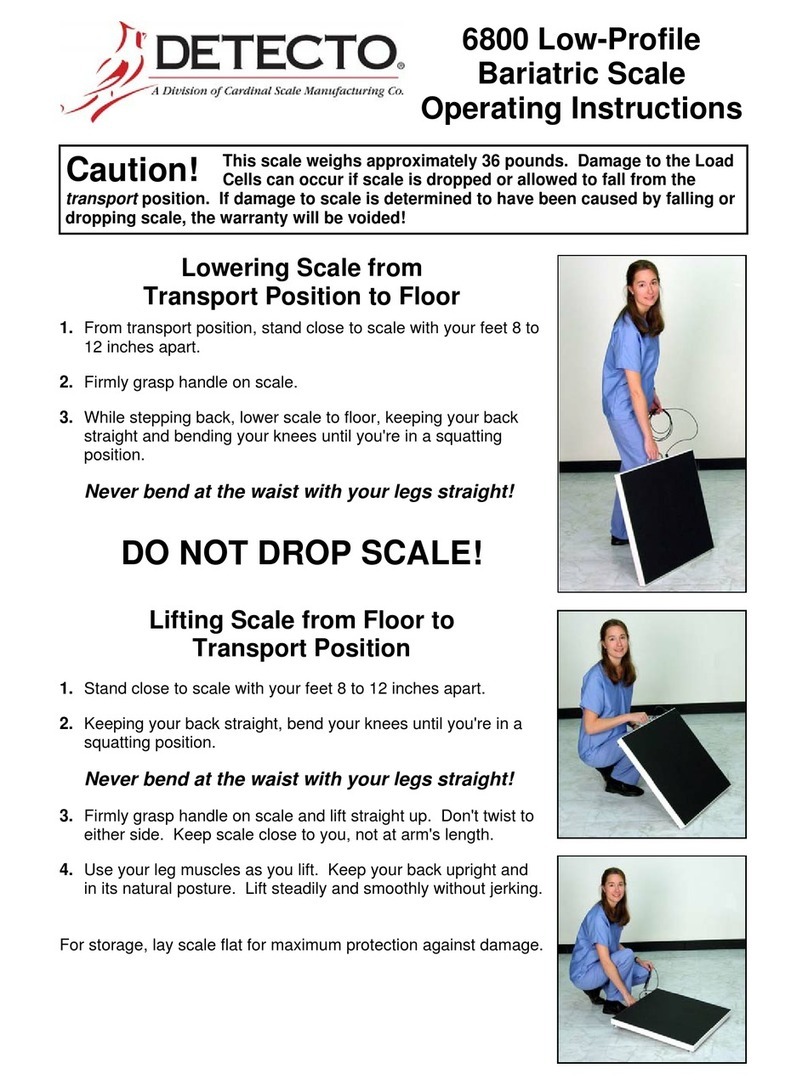3300-0298-0M Rev B 05/18
PRECAUTIONS
Before using this scale, read this manual
and pay special attention to all
"NOTIFICATION" symbols:
IMPORTANT ELECTRICAL
WARNING
INTRODUCTION
Thank you for purchasing our Detecto Solace In-Floor Dialysis Scale. The Solace series scales
are flush-mounted platform scales that feature stainless steel decks, and include a pit frame,
trim ring, and interface cable to the included multi-color, touchscreen LCD indicator, and
printer.
This manual is provided to guide you through installation and operation of your indicator.
Please read it thoroughly before attempting to install or operate your indicator and keep it
handy for future reference.
This manual is for the following models of the Solace In-Floor Dialysis scales:
COPYRIGHT
All rights reserved. Reproduction or use, without expressed written permission of editorial or
pictorial content, in any manner, is prohibited. No patent liability is assumed with respect to the
use of the information contained herein.
DISCLAIMER
While every precaution has been taken in the preparation of this manual, the Seller assumes
no responsibility for errors or omissions. Neither is any liability assumed for damages resulting
from use of the information contained herein. All instructions and diagrams have been checked
for accuracy and ease of application; however, success and safety in working with tools
depend largely upon the individual accuracy, skill, and caution. For this reason, the Seller is
not able to guarantee the result of any procedure contained herein. Nor can they assume
responsibility for any damage to property or injury to persons occasioned from the procedures.
Persons engaging the procedures do so entirely at their own risk.
FCC COMPLIANCE STATEMENT
This equipment generates, uses, can radiate radio frequency and if not installed and used in
accordance with the instruction manual, may cause interference to radio communications. It
has been designed within the limits for a Class A computing device pursuant to Subpart J of
Part 15 of FCC rules to provide reasonable protection against such interference when
operated in a commercial environment. Operation of this equipment in a residential area may
cause interference in which case the user will be responsible to take whatever measures
necessary to correct the interference.
You may find the booklet “How to Identify and Resolve Radio TV Interference Problems”
prepared by the Federal Communications Commission helpful. It is available from the U.S.
Government Printing Office, Washington, D.C. 20402. Request stock No. 001-000-00315-4.
Serial Number _____________________
Date of Purchase __________________
Purchased From ___________________
__________________________________
__________________________________
__________________________________
RETAIN THIS INFORMATION FOR FUTURE USE