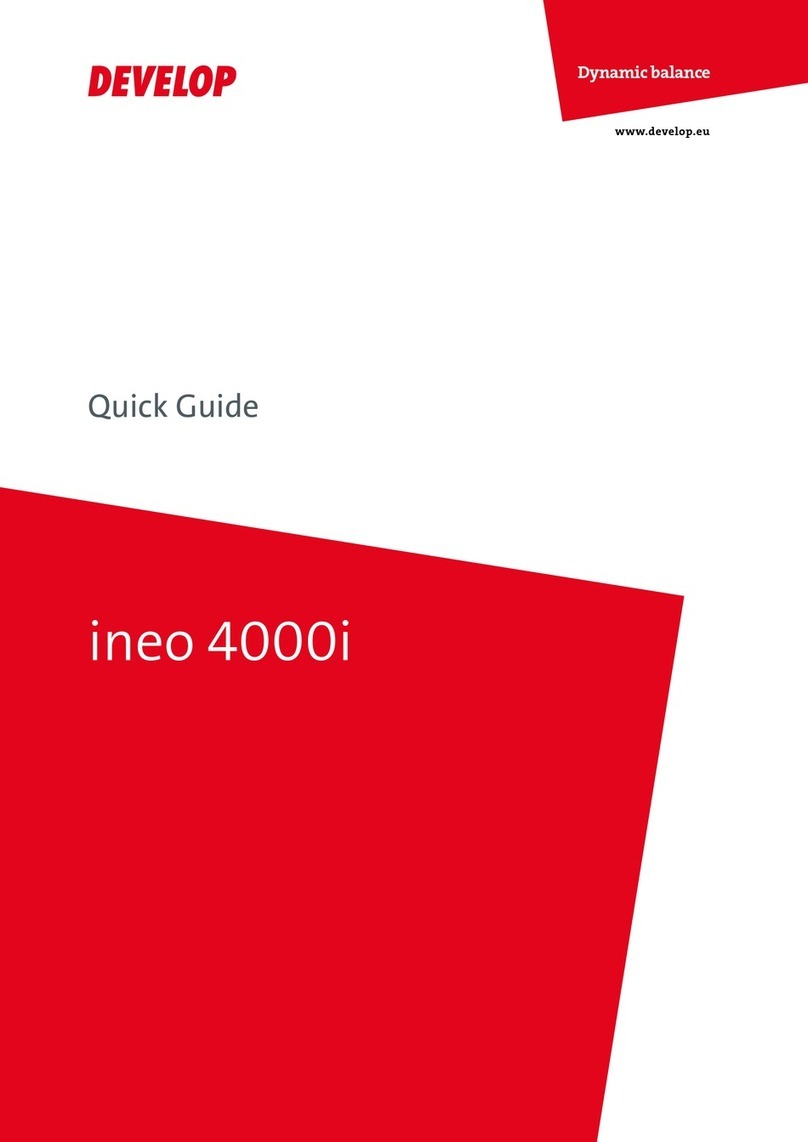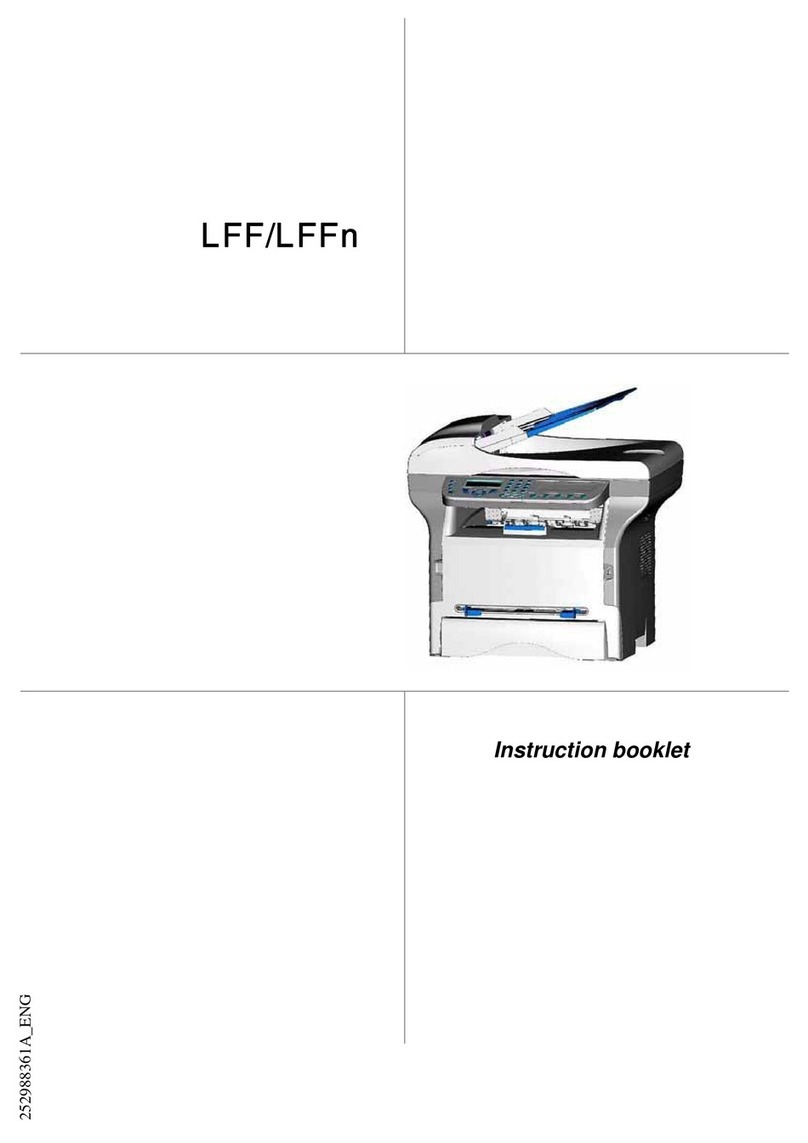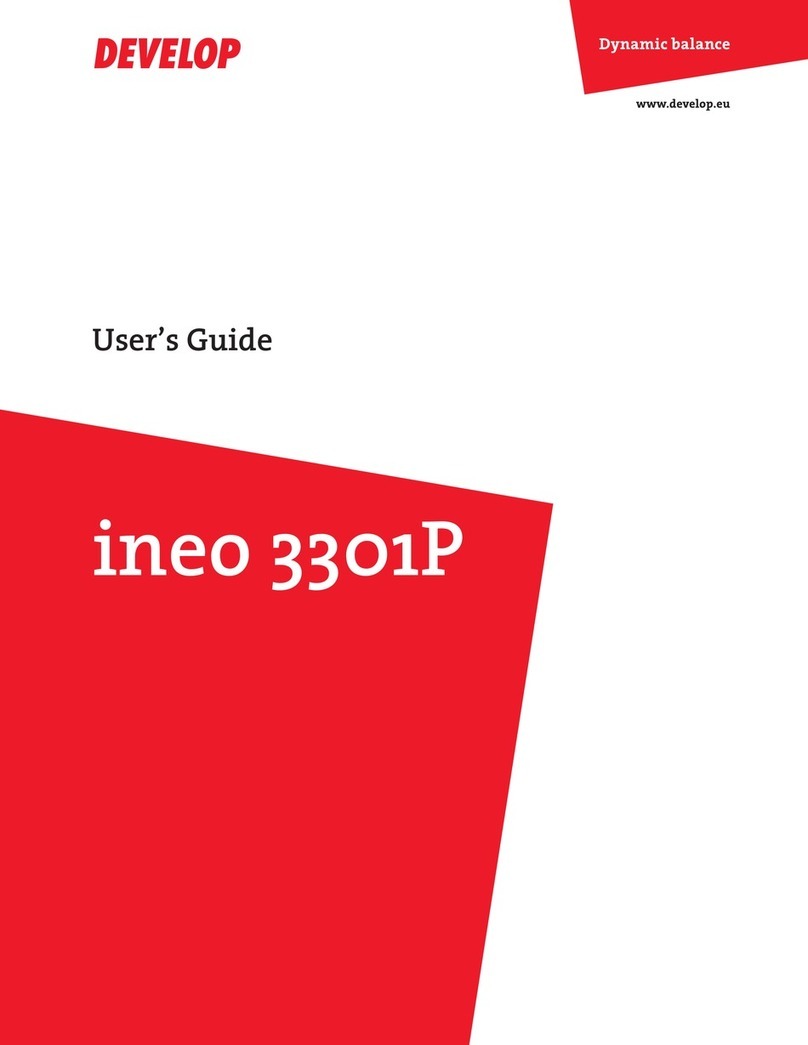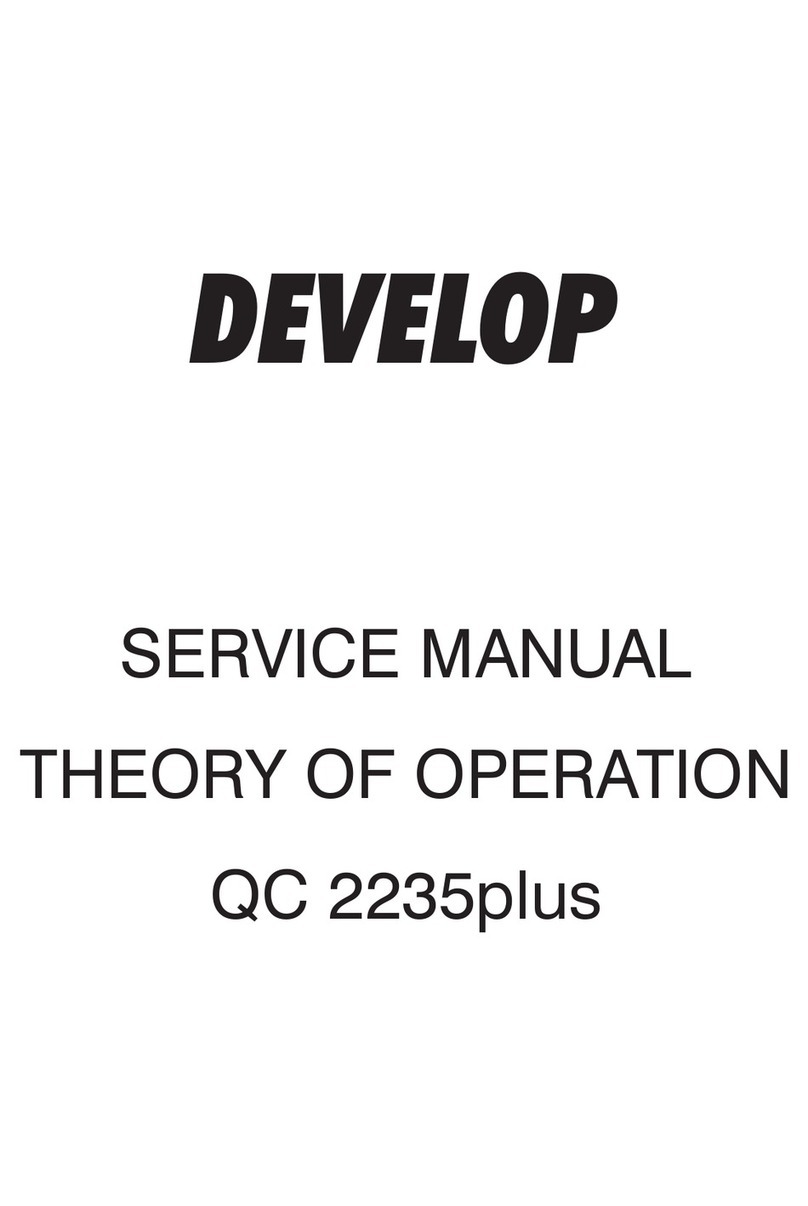Error Message Cause Action
Drum ! The corona wire on the
imaging unit must be
cleaned.
Clean the corona wire on the imaging
unit.
See the User's Guide: Clean the
Corona Wire.
If the problem continues, replace the
imaging unit with a new one.
The imaging unit or the
toner cartridge and imaging
unit assembly is not
installed correctly.
Remove the imaging unit, remove the
toner cartridge from the imaging unit,
and put the toner cartridge back into
the imaging unit. Reinstall the imaging
unit in the machine.
Jam 2-sided The paper is jammed in the
2-sided tray or inside the
back cover.
Remove the 2-sided tray and open
the back cover to pull out all jammed
paper.
Jam Inside The paper is jammed inside
the machine.
Open the front cover, remove the
toner cartridge and imaging unit
assembly, and pull out all jammed
paper. Close the front cover.
Jam MP Tray The paper is jammed in the
MP tray.
Remove all jammed paper from in
and around the MP tray. Press
Retry.
Jam Rear The paper is jammed in the
back of the machine.
Open the fuser cover and remove all
jammed paper. Close the fuser cover.
Jam Tray1
Jam Tray2
Jam Tray3
Jam Tray4
The paper is jammed in the
indicated paper tray.
Pull out the paper tray and remove all
jammed paper as shown in the
animation on the LCD.
No Drum Unit The imaging unit is not
installed correctly.
Reinstall the toner cartridge and
imaging unit assembly.
No Paper The machine is out of
paper, or paper is not
loaded correctly in the
paper tray.
• Refill paper in the paper tray. Make
sure the paper guides are set to
the correct size.
• If paper is in the tray, remove it and
load it again. Make sure the paper
guides are set to the correct size.
ATroubleshooting
9