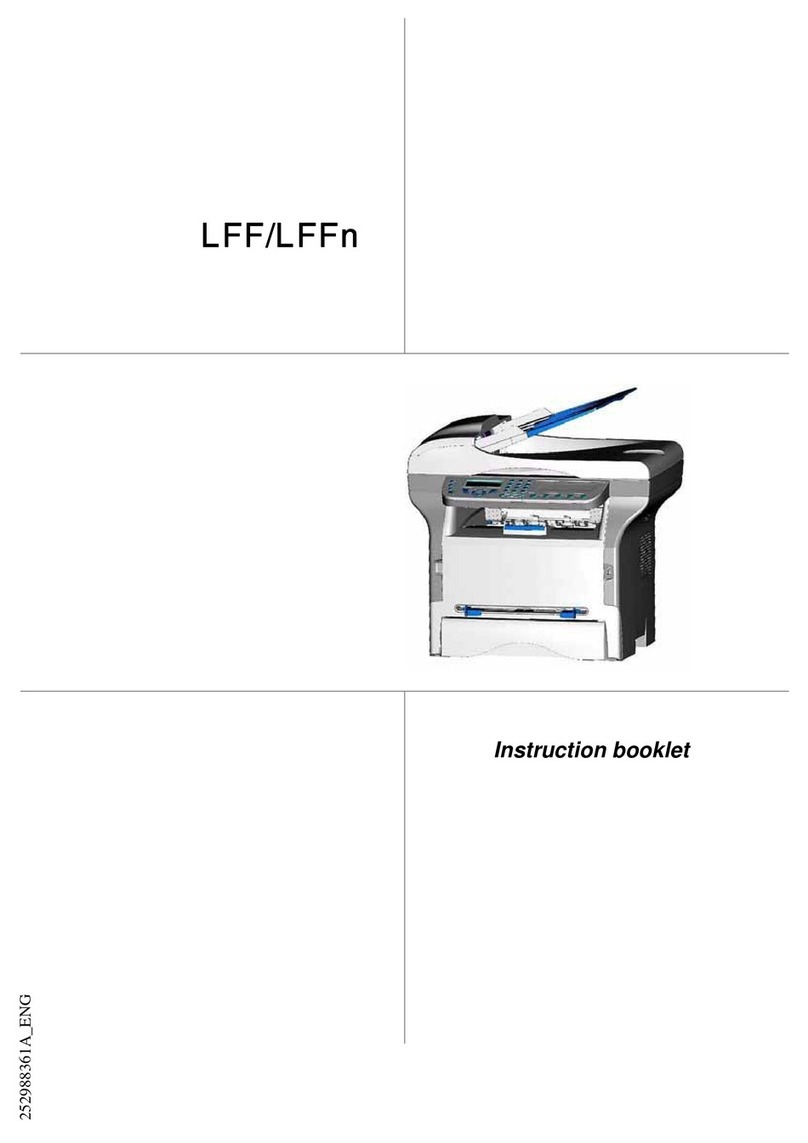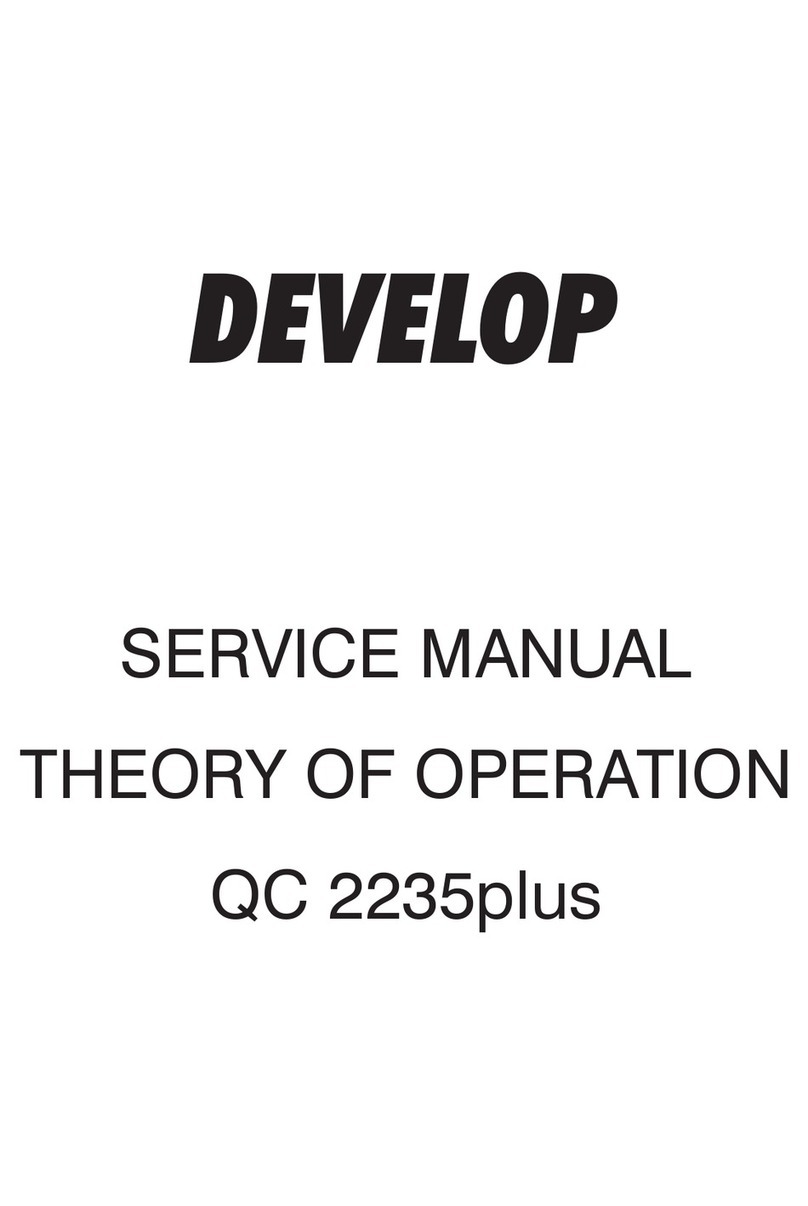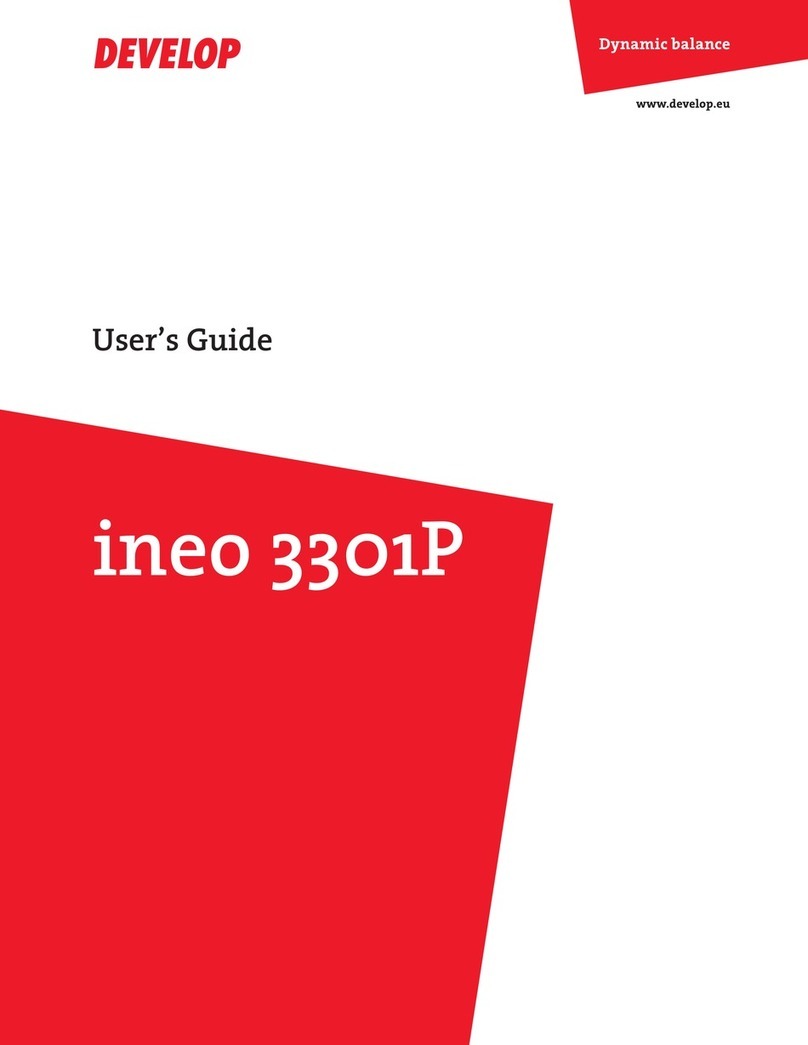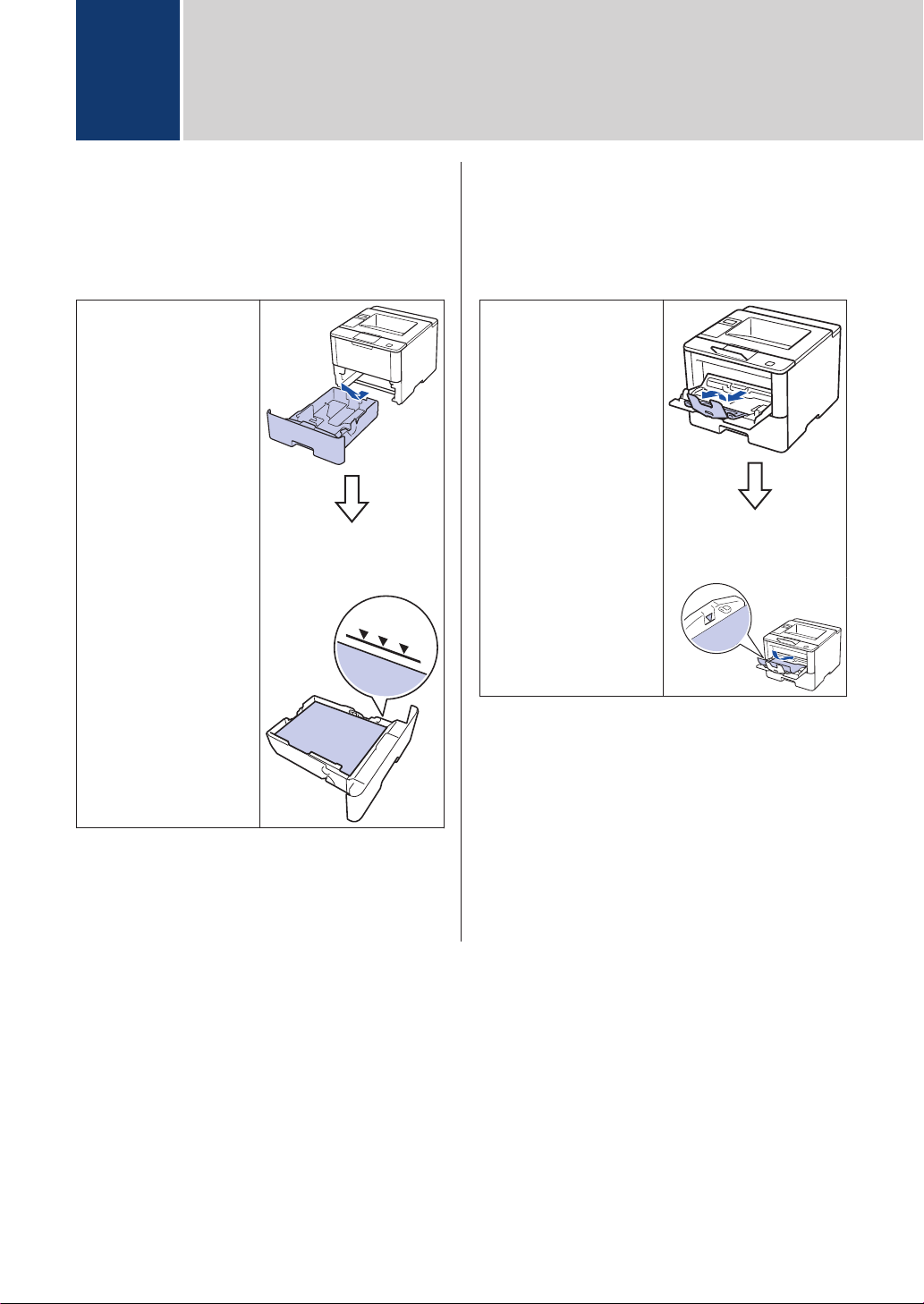Error Message Cause Action
No Paper Fed T1
No Paper Fed T2
No Paper Fed T3
The machine failed to feed
paper from the indicated
paper tray.
Pull out the paper tray indicated on
the LCD and remove all jammed
paper.
No Paper MP The MP tray is out of paper,
or paper is not loaded
correctly in the MP tray.
Do one of the following:
• Refill paper in the MP tray. Make
sure the paper guides are set to
the correct size.
• If paper is in the tray, remove it and
load it again. Make sure the paper
guides are set to the correct size.
No Paper T1
No Paper T2
No Paper T3
The machine failed to feed
paper from the indicated
paper tray.
Do one of the following:
• Refill paper in the paper tray
indicated on the LCD. Make sure
the paper guides are set to the
correct size.
• If paper is in the tray, remove it and
load it again. Make sure the paper
guides are set to the correct size.
No Toner The toner cartridge or the
toner cartridge and imaging
unit assembly is not
installed correctly.
Remove the toner cartridge and
imaging unit assembly. Remove the
toner cartridge from the imaging unit,
and reinstall the toner cartridge back
in the imaging unit. Reinstall the toner
cartridge and imaging unit assembly
back in the machine. If the problem
continues, replace the toner cartridge
with a new one.
Replace Drum It is time to replace the
imaging unit.
Replace the imaging unit with a new
one.
The imaging unit counter
was not reset when a new
imaging unit was installed.
Reset the imaging unit counter.
See the instructions included with the
new imaging unit.
Replace Toner The toner cartridge is at the
end of its life. The machine
stops all print operations.
Replace the toner cartridge with a
new one.
Toner Low If the LCD displays this
message, you can still print.
The toner cartridge is near
the end of its life.
Order a new toner cartridge now so
you have it ready when the LCD
displays Replace Toner.
8