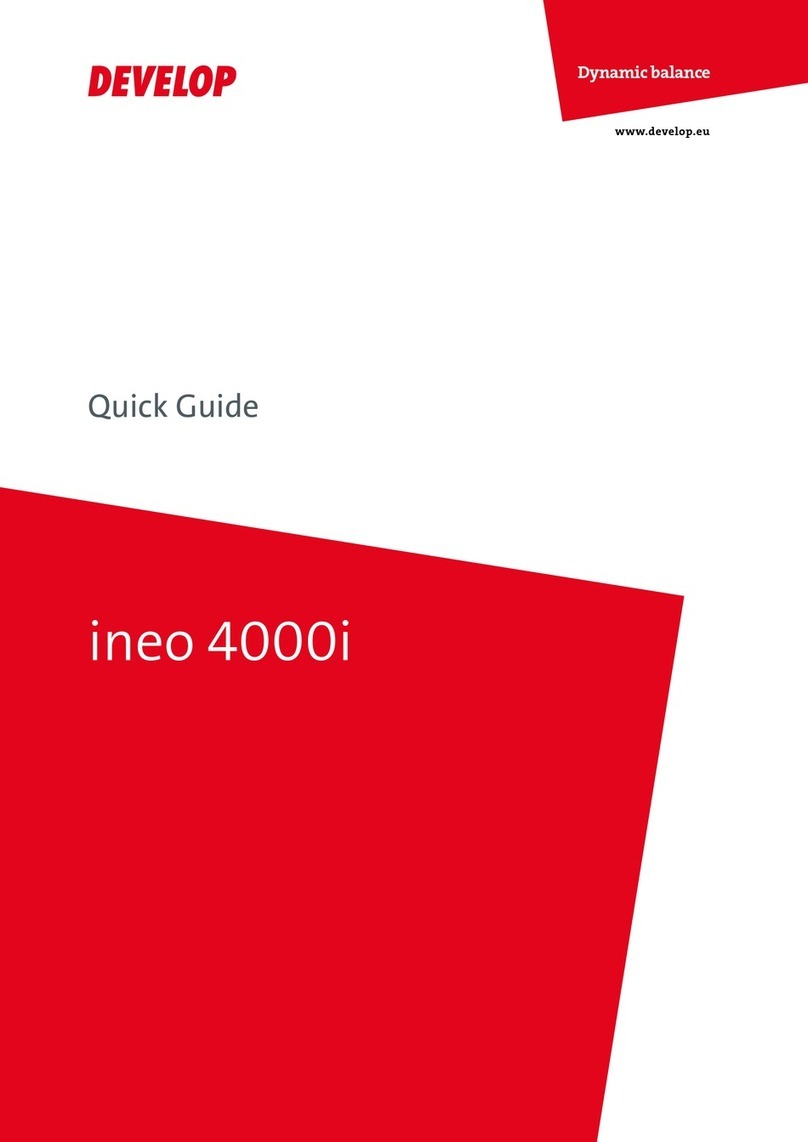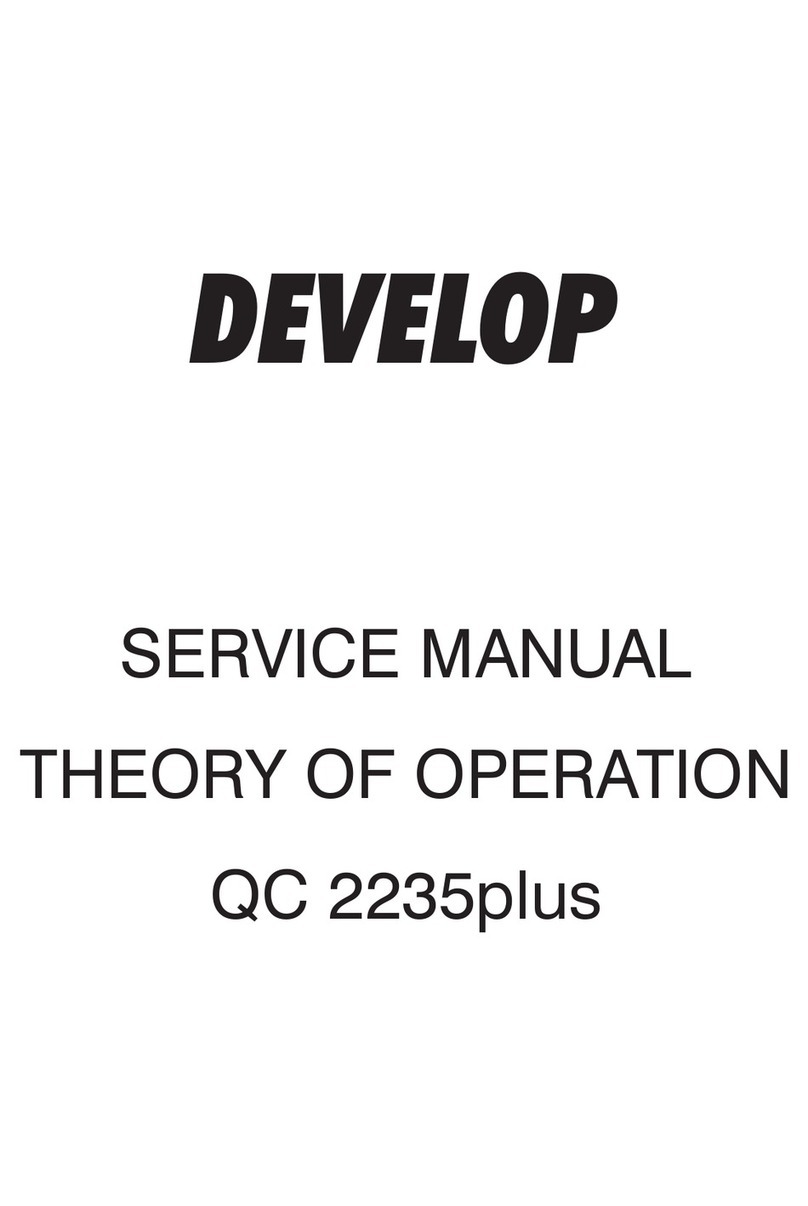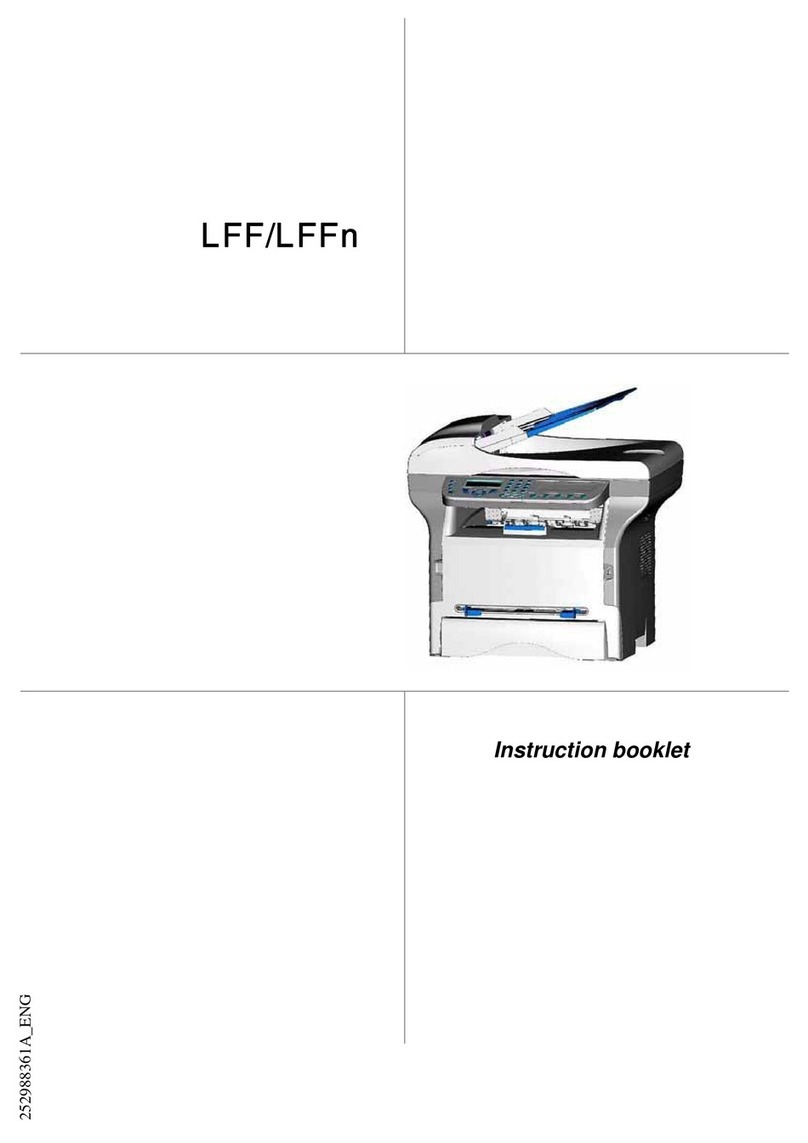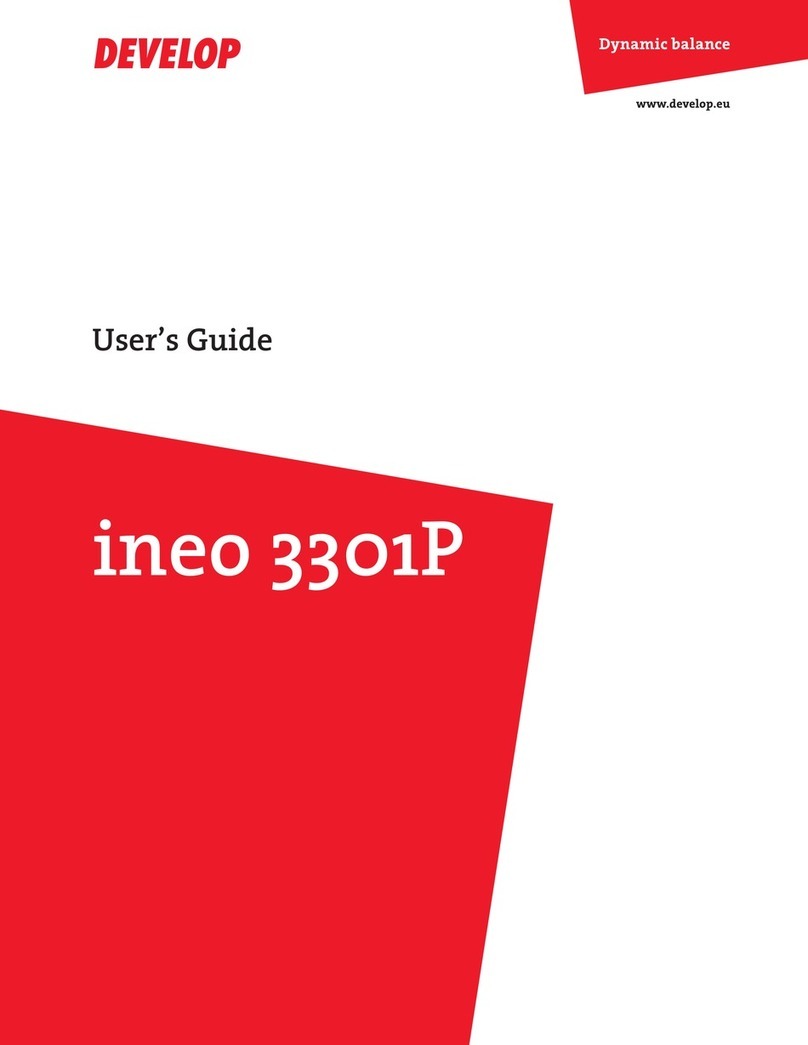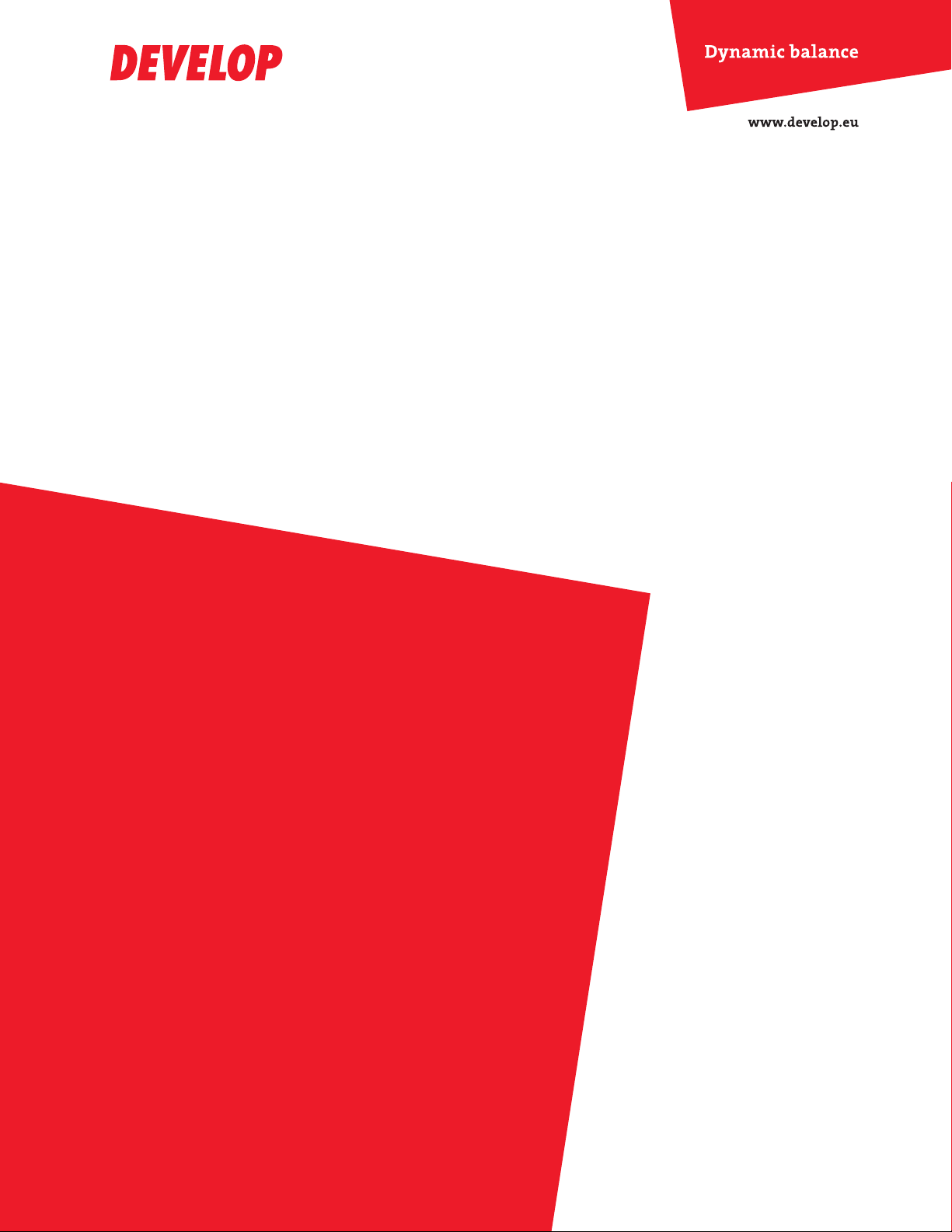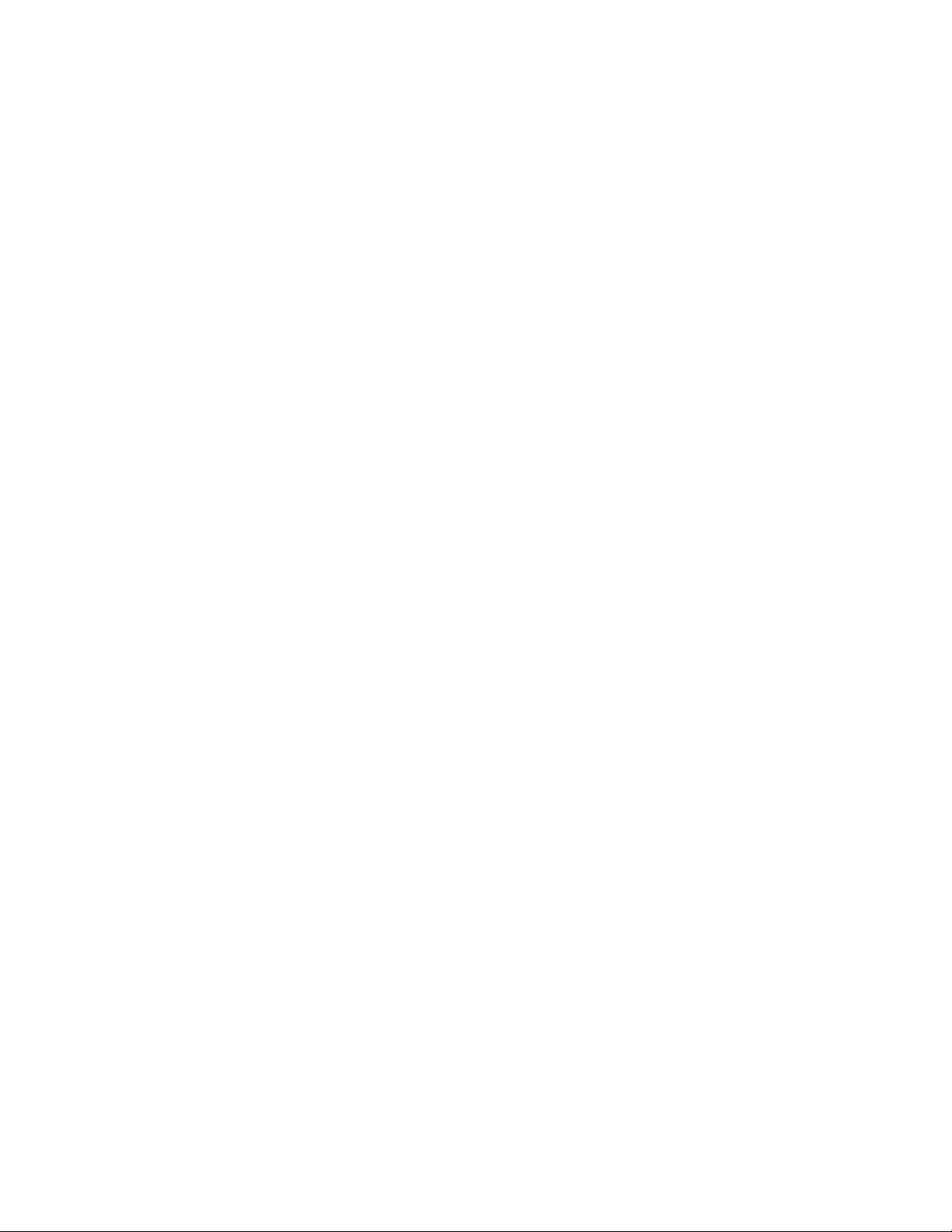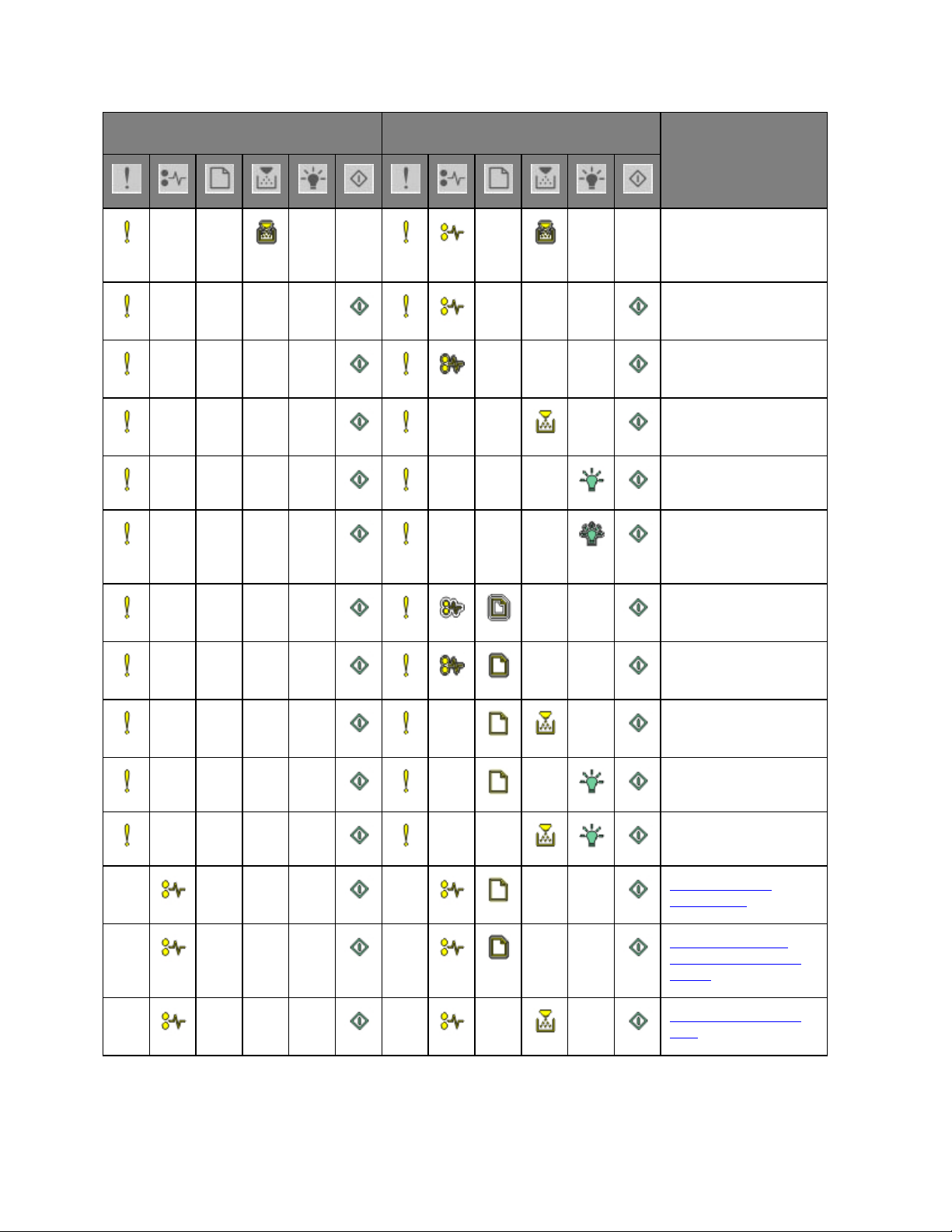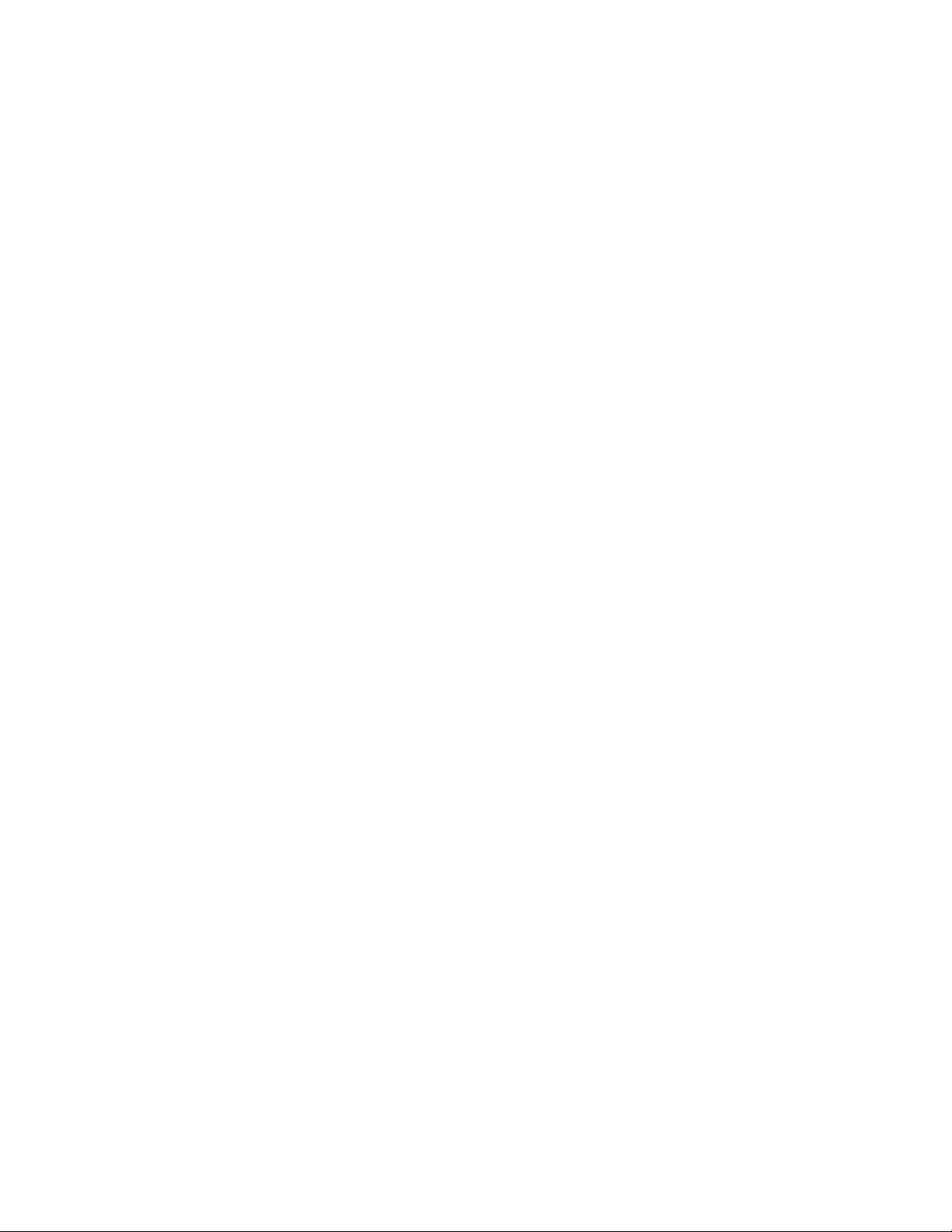
Quick Reference
- 2 -
Contents
1—Learning about the printer ....................................................................................................................... 3
Using the printer control panel.................................................................................................................. 3
Understanding the printer control panel light sequences ......................................................................... 4
2—Loading paper and specialty media......................................................................................................... 9
Setting the paper size and type ................................................................................................................ 9
Configuring Universal paper settings........................................................................................................ 9
Using the standard bin and paper stop................................................................................................... 10
Loading trays .......................................................................................................................................... 11
Loading the multipurpose feeder ............................................................................................................ 15
Linking and unlinking trays ..................................................................................................................... 19
Linking and unlinking trays ................................................................................................................. 19
Configuring a custom paper type name ............................................................................................. 20
Configuring a custom paper type ....................................................................................................... 20
Assigning a custom paper type .......................................................................................................... 21
3—Printing................................................................................................................................................... 22
Printing documents ................................................................................................................................. 22
Printing a document............................................................................................................................ 22
Adjusting toner darkness.................................................................................................................... 23
Canceling a print job ............................................................................................................................... 24
Canceling a print job from the computer ............................................................................................ 24
4—Clearing jams......................................................................................................................................... 25
Accessing jam areas............................................................................................................................... 25
[x]-page jam, open front door. [20y.xx] ................................................................................................... 26
[x]-page jam, open rear door. [20y.xx] .................................................................................................... 29
[x]-page jam, clear standard bin. [20y.xx]............................................................................................... 32
[x]-page jam, remove tray 1 to clear duplex. [23y.xx] ............................................................................. 33
[x]-page jam, remove tray [x]. [24y.xx].................................................................................................... 36
[x]-page jam, clear manual feeder. [250.xx] ........................................................................................... 39