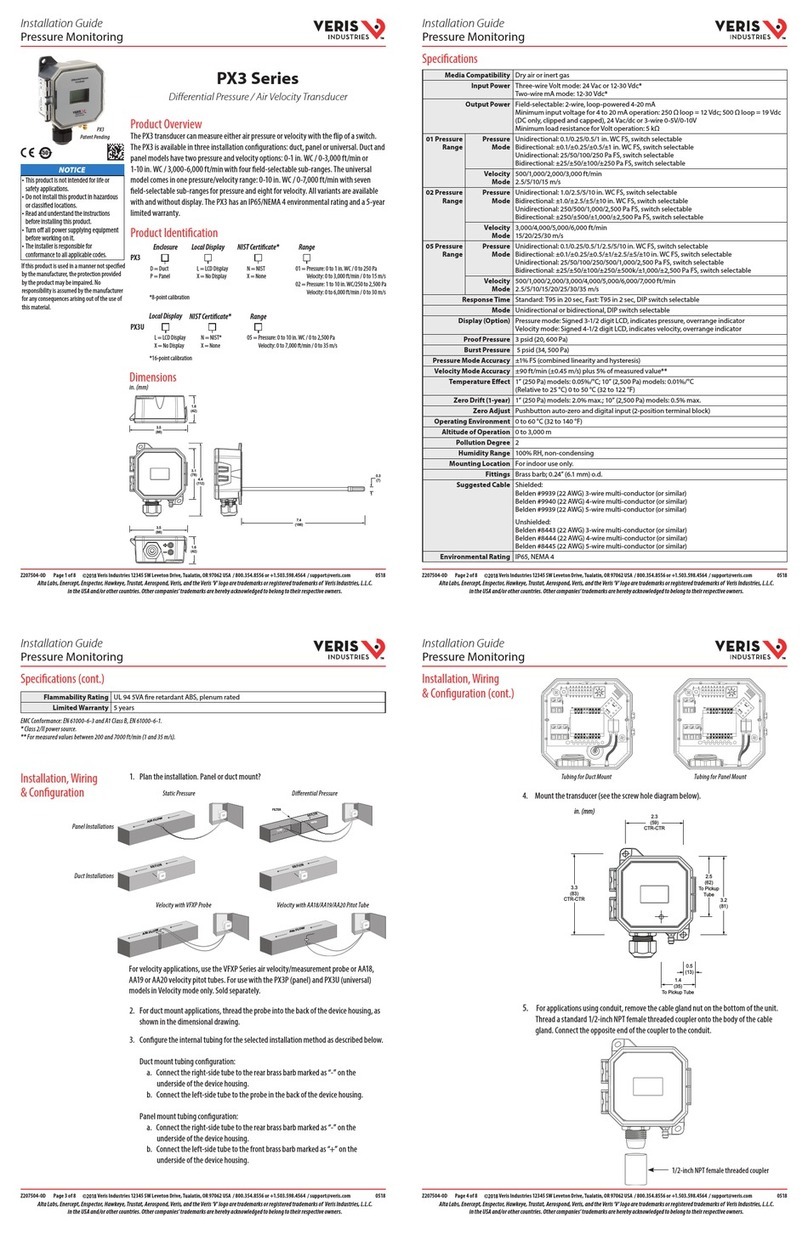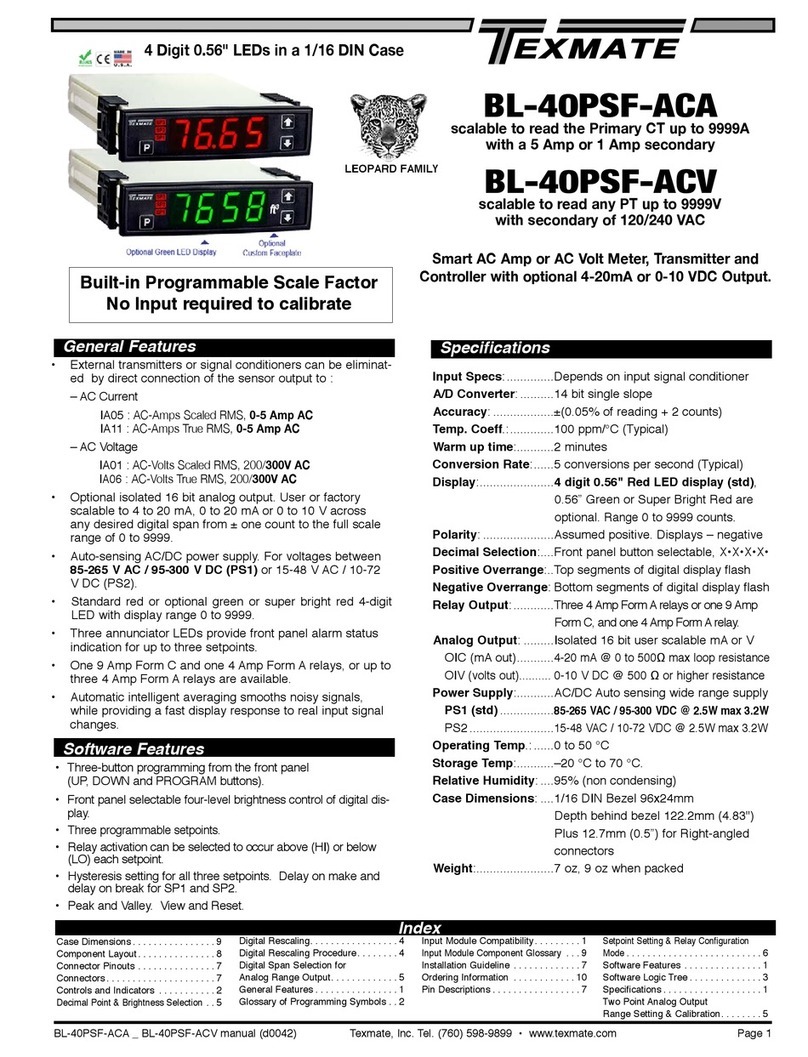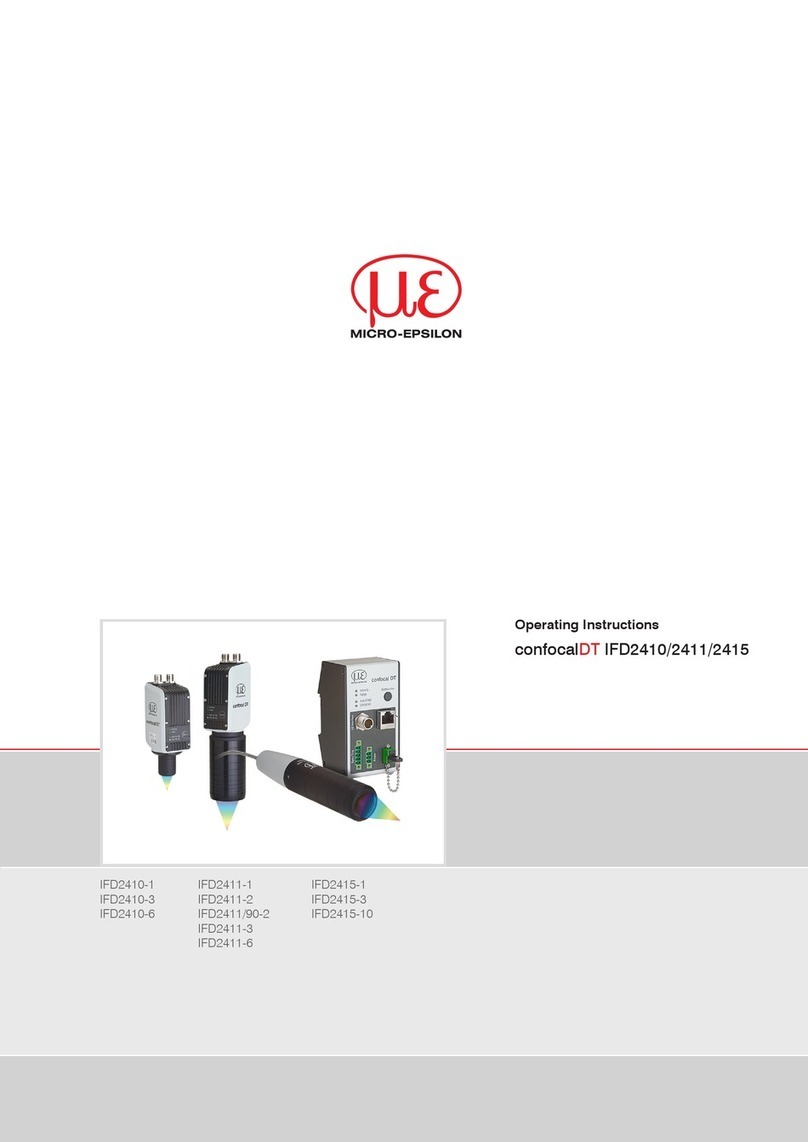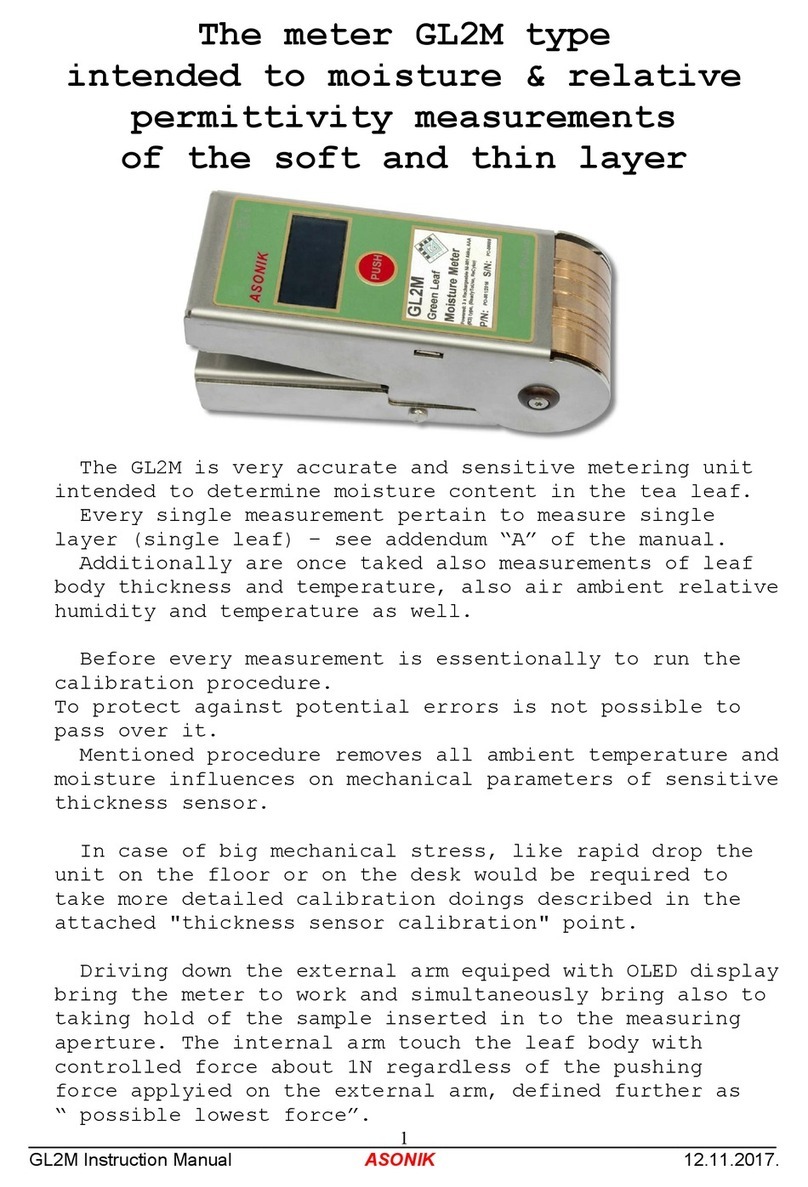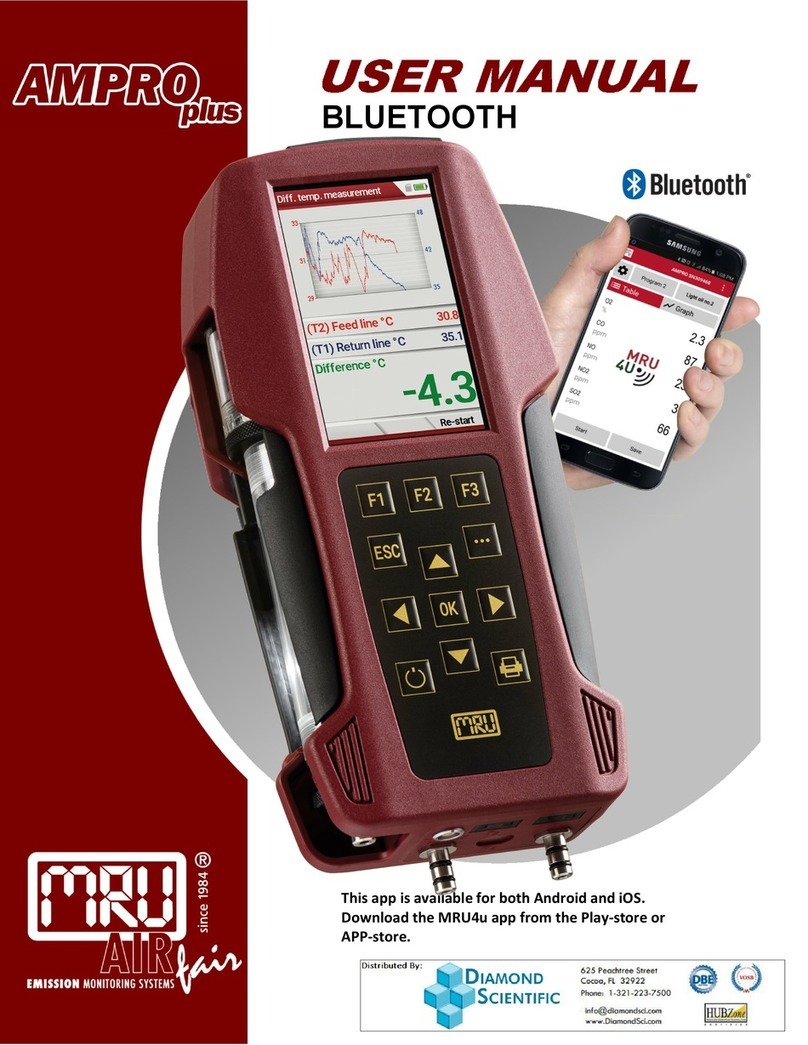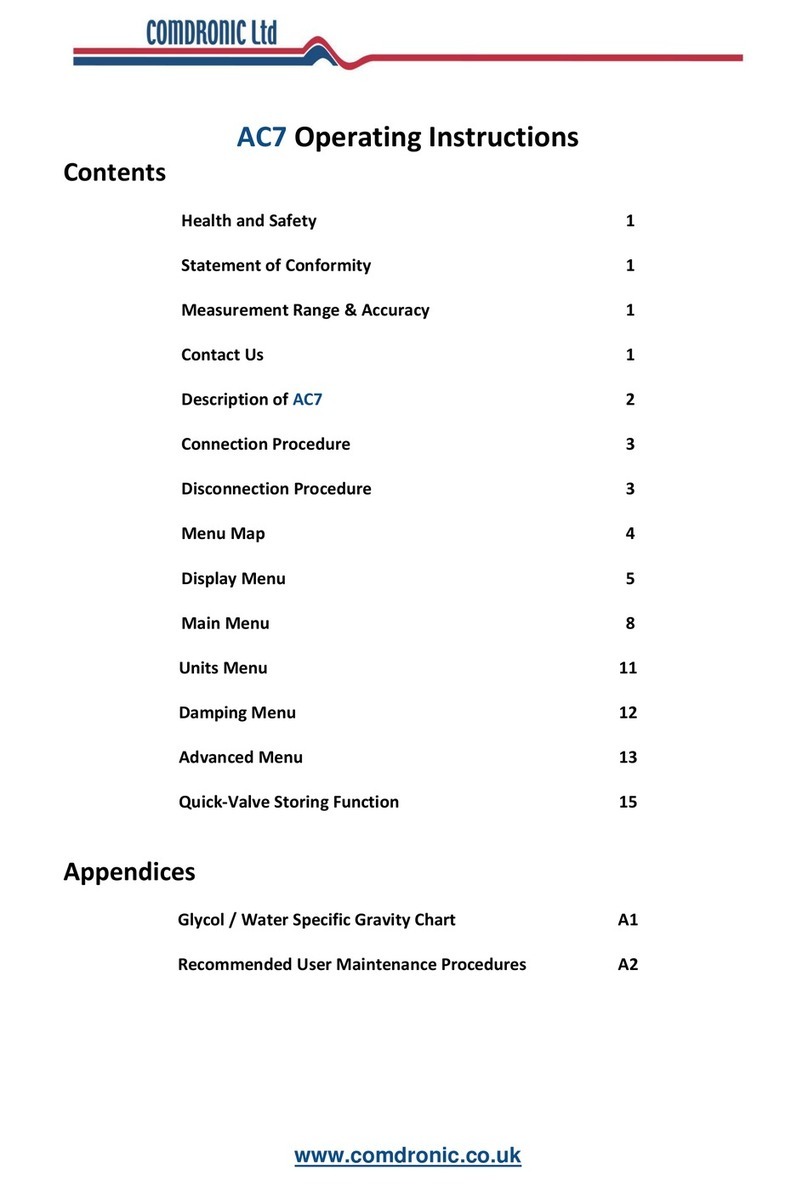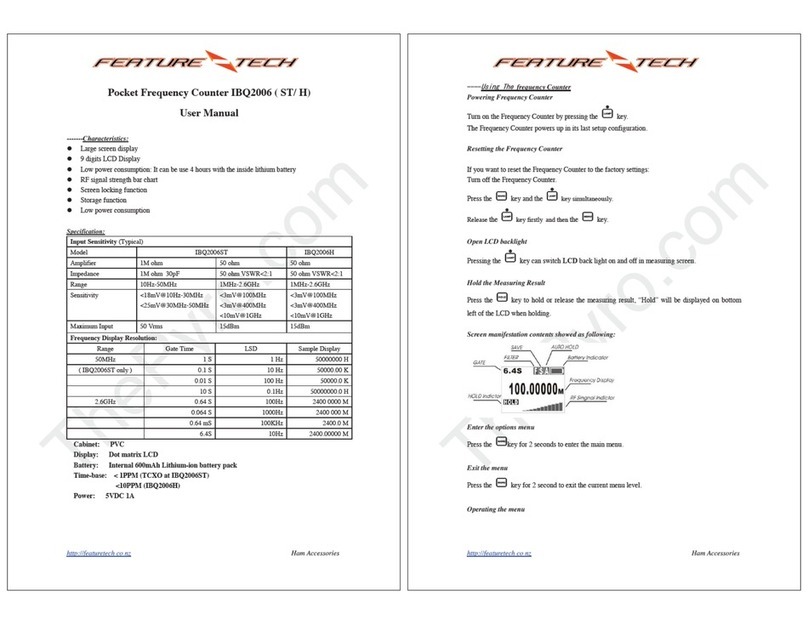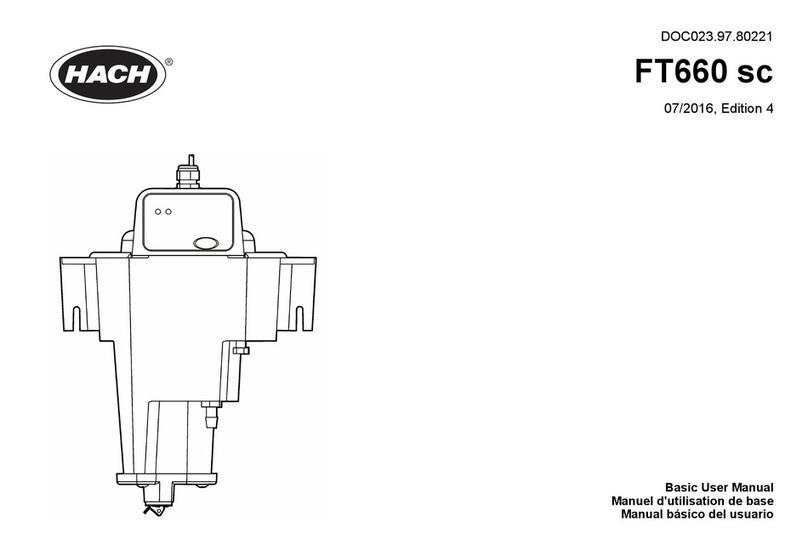Deviser FC-1 User manual

FC-1
High-Performance Portable Platform
Operation Manual
Ver 1.20
Deviser Part No.: FC-1
© Tianjin Deviser Electronics Instrument Co.,Ltd.
All rights reserved.
Printed in CHINA,January. 2014.


Conventions
This manual has the following conventions for presenting information.
WARNING: A warning alerts you to any condition that could cause
personal injury.
CAUTION: A caution alerts you to any condition that could cause a
mechanical failure or potential loss of data.
Make sure the AC power supply voltage meet the equipment
requirements, otherwise it will cause an equipment failure.
Make sure to plug the power cable into an electrical outlet that has
safety grounding before turning on the power switch.
Touch the internal circuit may cause a mechanical failure or personnel
injury, so only trained engineers can remove the instrument cover and
maintain the instrument.
Guarantee
This instrument is guaranteed for a period of 12 months from the date of
shipment. Under warranty, any fault not caused by improper use will be
repaired for free.
Liability of the user: Use this instrument according to this instruction
manual. When this instrument needs to be repaired, please send it back
to our company or our appointed repair center.
The guarantee is limited only to the instrument and does not involve
any damage of equipment, personnel and property caused by improper
use of the instrument.

Limitation of Guarentee
The warranty is not applicable for the faults resulted by improper use or
inadequate maintenance (including software or interface), and
unauthorized open of the instrument. Within the 12 months warranty
period, calibration, maintenance service and consultation shall be free.
After the 12 months warranty period, fees for material and repair
workman will be charged reasonablely.
The following items are not under warranty:
A. Damages caused by improper voltage input.
B. Deformation or damage of panel, switches, devices and case as well
as defects involving interval parts caused by external mechanical force
(shocking, dropping, and etc.).
C. Defects caused by unauthorized repair.
D. Defects caused by the instrument worked beyond the required
technology specification.
Updates
Updates, if any, can be downloaded from the Deviser website
at:http://www.deviserinstruments.com

INDEX
1 Introduction ····································································· 1
2 Basic Feature ··································································· 2
2.1 Main Frame································································· 2
2.2 Keyboard ···································································· 4
3 Function Description························································· 6
3.1 Power On and Power Off ··············································· 6
3.1.1 Power On ····························································· 6
3.1.2 Power Off······························································ 6
3.2 Main Interface······························································ 6
3.2.1 Status Bar ····························································· 7
3.2.2 Information Panel ··················································· 9
3.2.3 Application List Area················································ 9
3.2.4 Switch Area ··························································10
3.3 Platform Application Programs ·······································10
3.3.1 Time ···································································10
3.3.2 Net Setting ···························································10
3.3.3 Web Browser························································11
3.3.4 File Manager ························································12
3.3.5 Application Manager···············································12
3.3.6 Calibration ···························································14
3.3.7 Picture Viewer·······················································14
3.3.8 Calculator ····························································15

3.3.9 Disk ····································································15
3.3.10 Update ······························································16
3.3.11 About·································································17
3.4 Soft Keyboard·····························································17
3.5 LCD Brightness Adjustment ···········································18
3.6 Charging····································································19
4 Appendix ········································································20

FC-1 High-Performance Portable Platform Operation Manual
1
1 Introduction
FC-1 high-performance portable platform is developed by the Tianjin
Deviser Electronics Instrument Co.,Ltd, China. With compact size,
superior processing capabilities and highly intuitive interface, the field
technicians can perform OTDR, Ethernet testing and other multiservice
testing easily and efficiently. The platform meets the needs of
professional applications and helps you adapt to a variety of testing
needs.
Features and Benefits:
7 "(800X480) LCD display.
Excellent portable design and user-friendly site operation.
Large-capacity lithium battery with long standby and working time.
Quick, easy and user-friendly graphical user interface.
ARM11 hardware + Linux software platform.
Integrated software tools meet to field testing.
Remote control can be set up and operated through a browser.
Note: Before using the platform for the first time, please charge, as
detailed in the charging section.

FC-1 High-Performance Portable Platform Operation Manual
2
2 Basic Feature
2.1 Main Frame
Figure 2.1 Top Figure of Main Frame
①AC adapter jack ②Mini USB interface
③SD jack ④USB interface
⑤Communication RJ45
interface
⑥Function interface card

FC-1 High-Performance Portable Platform Operation Manual
3
Figure 2.2 Front Figure of Main Frame
⑦7"LCD color touch screen ⑧Module function indicators
⑨Module function keys ⑩Function operation keys
⑪Number and character keys ⑫Buzzer
⑬File manage key ⑭Menu key
⑮Configuration key ⑯LCD brightness adjustment key
⑰Power key ⑱Charge indicator light
⑲Instrument strap

FC-1 High-Performance Portable Platform Operation Manual
4
Figure 2.3 Back Figure of Main Frame
⑳Fan Back support
Battery compartment cover
Battery compartment
screw
2.2 Keyboard
:Power.
:LCD brightness adjustment. With and keys, to
switch the backlight of the LCD between bright and dim.

FC-1 High-Performance Portable Platform Operation Manual
5
:Configuration. To achieve the soft keyboard to bring up and
disappear.
:Menu. To switch between Chinese and English in main
interface.
:File management. To manage the system files, including
copy, paste, delete, rename and etc.
:Tab. To s witch controls in current selected interface.
: Module function.
:
Number and character. To type a variety of characters and numbers in
text box.
:Backspace. To delete a character before the cursor in the
text box.
: Escape. To exit from the current interface or function.
: Up & down. To switch the current selected list box.
: Confirm. To c onfirm current operation.

FC-1 High-Performance Portable Platform Operation Manual
6
3 Function Description
3.1 Power On and Power Off
3.1.1 Power On
Press the button on the platform front panel. When you hear the
buzzer sounds, the boot screen appears, indicating that the platform is
powered on.
3.1.2 Power Off
When platform is working, press the button at the front panel on the
platform. The shutdown screen appears. Press button on the
shutdown screen or key. The shutdown screen disappears, and the
shutdown operation is cancel. Press button on the shutdown screen
or key. When you hear the buzzer sounds, the screen is off and the
platform is powered off.
When platform is working, press the key at the front panel on the
platform for a long time (for more than 5 seconds). When you hear the
buzzer sounds, the screen is off, and the platform is directly powered
off.
3.2 Main Interface
After the FC-1 high-performance portable platform boot, enter the
Chinese main interface. The main interface includes four parts: a status
bar, an information panel, an application list area and a switch area.

FC-1 High-Performance Portable Platform Operation Manual
7
Figure 3.1 Main Interface
3.2.1 Status Bar
The status bar displays the current network connection status, U disk
and SD card status, time, battery power status, screenshot function
button and soft keyboard button.
Pressing the screenshot function button on the status bar can
achieve the screenshot of the current graphics user interface. The
screenshot pictures save to the file as bmp format to store to the
platform "Documents" disk. The picture file with date and time of the
screenshot as a file name is stored in the folder with the current date as
its name.
Pressing the soft keyboard button on the status bar can achieve the
soft keyboard to bring up and disappear.
Status Bar,
Information
Panel
Switch
Area
Application
List Area

FC-1 High-Performance Portable Platform Operation Manual
8
Time Soft keyboard Connet
Screenshot Battery
Figure 3.2 Status Bar
Table 3.1 Different Connection Status Icon
Battery Power Status Icon
Charging
Depletion
About 1/4 Power
About 1/2 Power
About 3/4 Power
Full Power
Table 3.2 Different Battery Power Status Icon
Yes
No
Network connet
U disk
SD card

FC-1 High-Performance Portable Platform Operation Manual
9
3.2.2 Information Panel
The information panel can switch the system language (Chinese or
English). It displays an analog clock, date and software version.
Figure 3.3 Information Panel
3.2.3 Application List Area
Application programs are arranged in the list area in two rows and three
columns. If they can not be released to the same page, the application
programs display in the next page. The page number block just below
indicate the current page. Horizontal slide touch screen in the area or
press the keys and to switch the pages.
Figure 3.4 Program List Area
Language
Analog
Clock
Date
Version

FC-1 High-Performance Portable Platform Operation Manual
10
3.2.4 Switch Area
Press application icon to show platform application programs.
Press model icon to show platform model programs. Press the
application icon /model icon or key to switch.
Figure 3.5 Switch Area
3.3 Platform Application Programs
3.3.1 Time
In the first page of application list area, press the icon . You can set
the date and time. Press ‘OK’ after the correct date and time is set,
shown as below:
Figure 3.6 Date and Time Setting
3.3.2 Net Setting
In the first page of application list area, press the icon . You can set
net configurations, including IP address, subnet mask, gateway IP
Date
Month
Time

FC-1 High-Performance Portable Platform Operation Manual
11
address, DNS IP address, and MAC address. Press ‘OK’ after the
correct net configurations is set, shown as below:
Figure 3.7 Net Setting
3.3.3 Web Browser
In the first page of application list area, press the icon to enter web
browser. Press to exit web browser, shown as below:
Back/Forward Refresh Address Bar Search Bar
Figure 3.8 Web Browser
Tab
New Tab
Status
Bar

FC-1 High-Performance Portable Platform Operation Manual
12
3.3.4 File Manager
In the first page of application list area, press the icon or key
at the front panel on the platform to open the file manager. The file
manager can copy, paste, delete, rename, create folder and etc., shown
as below:
Figure 3.9 File Manager
3.3.5 Application Manager
In the first page of application list area, press the icon to open the
application manager. You can add or update platform model programs.
When you add or update a model program, insert U disk or SD card
which stores the model program. Press the "Add new model" bottom of
list item, and then it turns to white. Press the "Add" button. The program
Note: 1. Make sure the platform communication RJ45 interface is
already connected to the network which can access the Internet via
a twisted pair.
2. Make sure the network settings are correct, specific see “3.3.2
Net Setting”.

FC-1 High-Performance Portable Platform Operation Manual
13
can identify all model programs existing in the U disk and the SD card
automatically, and displays them in a new pop-up list. Select the
desired model program, and press the ‘Install’ button to complete to add
or update the model program.
Figure 3.10 Application Manager

FC-1 High-Performance Portable Platform Operation Manual
14
3.3.6 Calibration
In the first page of application list area, press the icon to open the
calibration window. Using the touch screen pen press appearing in
the screen. After completing the top left corner, top right corner, bottom
right corner, bottom left corner and the middle position of the touch
screen calibration, program returns to the main interface, and ‘Please
reboot to take effect!’ dialog box is pop-up. Press ‘reboot’ button. The
platform automatic reboots, and touch screen calibration is completed.
3.3.7 Picture Viewer
In the second page of the application list area, press the icon to
open the picture viewer, shown as below:
Note: 1. Make sure the U disk and SD card have stored the
necessary model program, and the U disk and SD card can be
accessed by the platform.
2. Do not remove the battery when you add or update model
programs.
3. Do not remove the U disk or SD card when you add or update
model programs.
4. In order to complete adding or updating model programs
successfully, it is recommended to use the AC adapter, and make
sure there is enough free flash memory space in the platform.
Table of contents
Other Deviser Measuring Instrument manuals

Deviser
Deviser DS2400T User manual

Deviser
Deviser DS2831 User manual
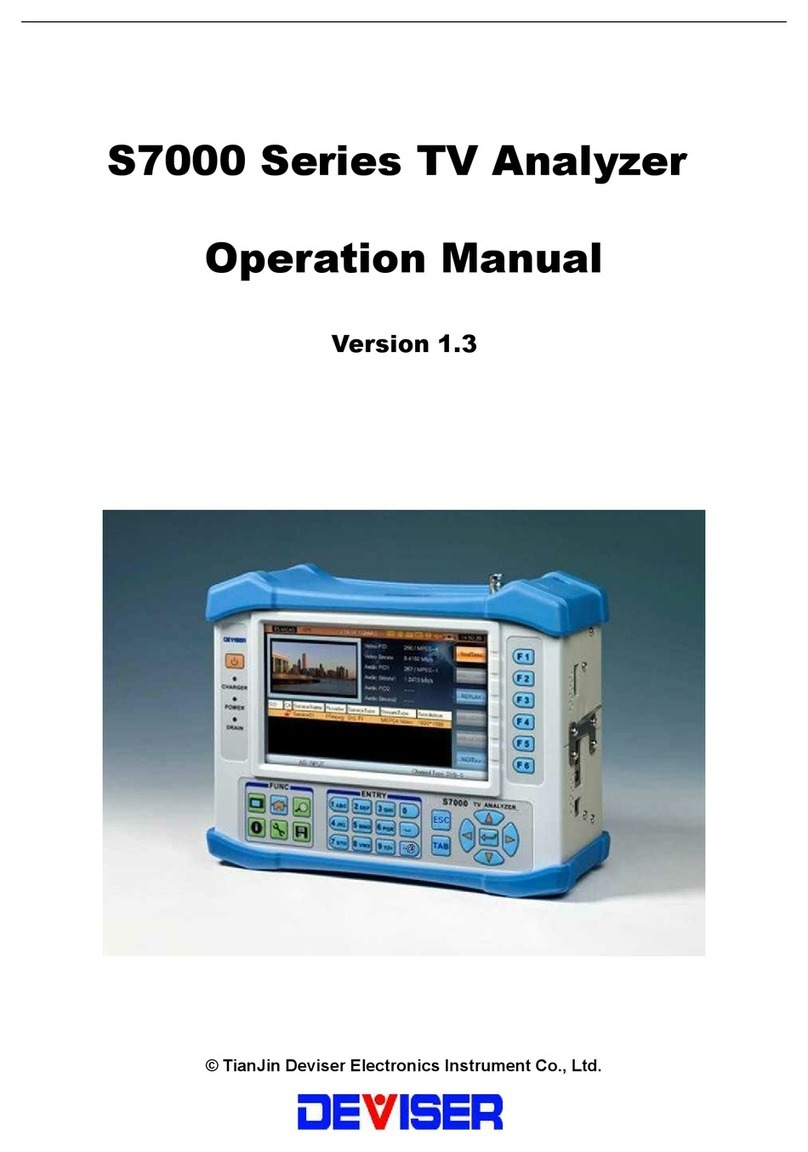
Deviser
Deviser S7000 Series User manual

Deviser
Deviser DS2400B User manual

Deviser
Deviser C1200 User manual

Deviser
Deviser S7000 Series User manual

Deviser
Deviser TC500 User manual

Deviser
Deviser DS2400Q User manual

Deviser
Deviser SitePROFILER User manual

Deviser
Deviser DS2002 User manual