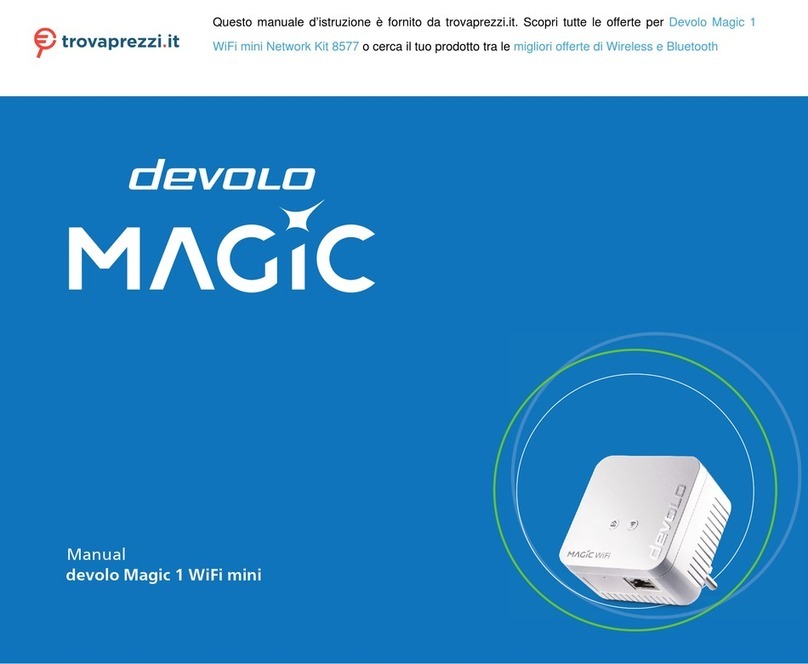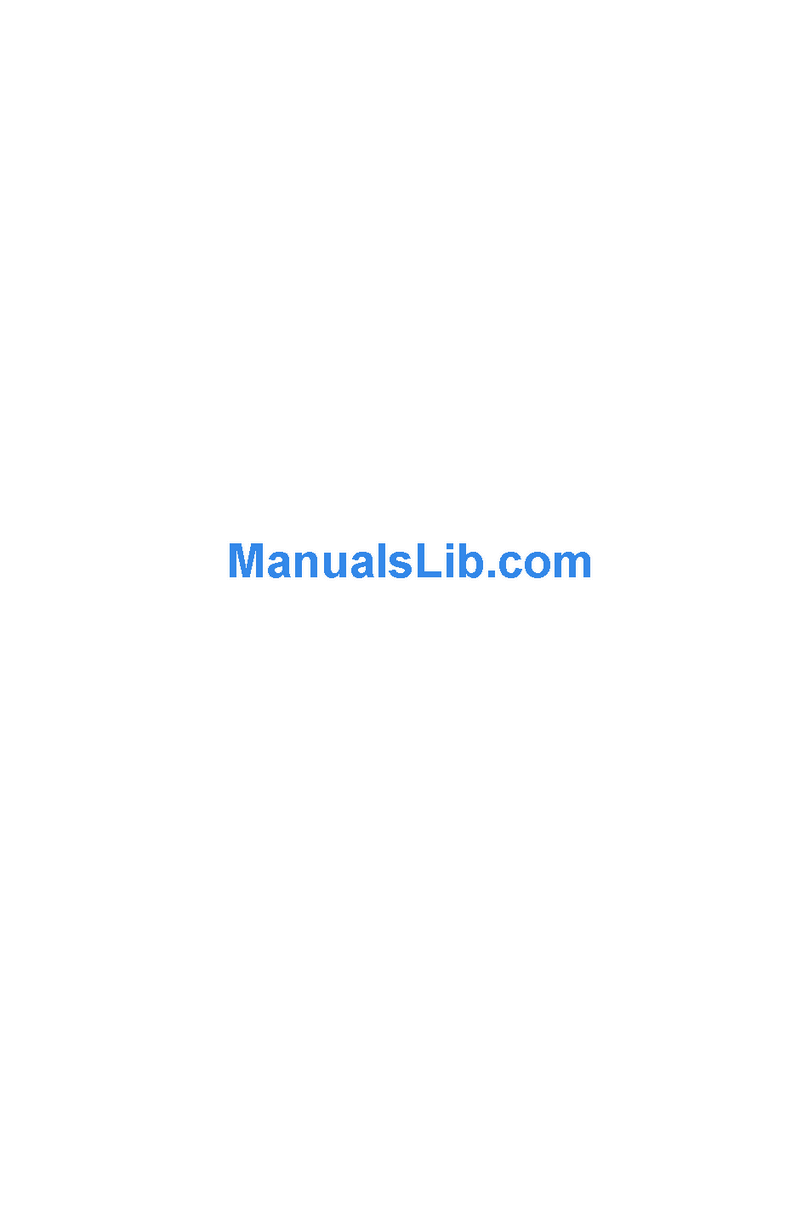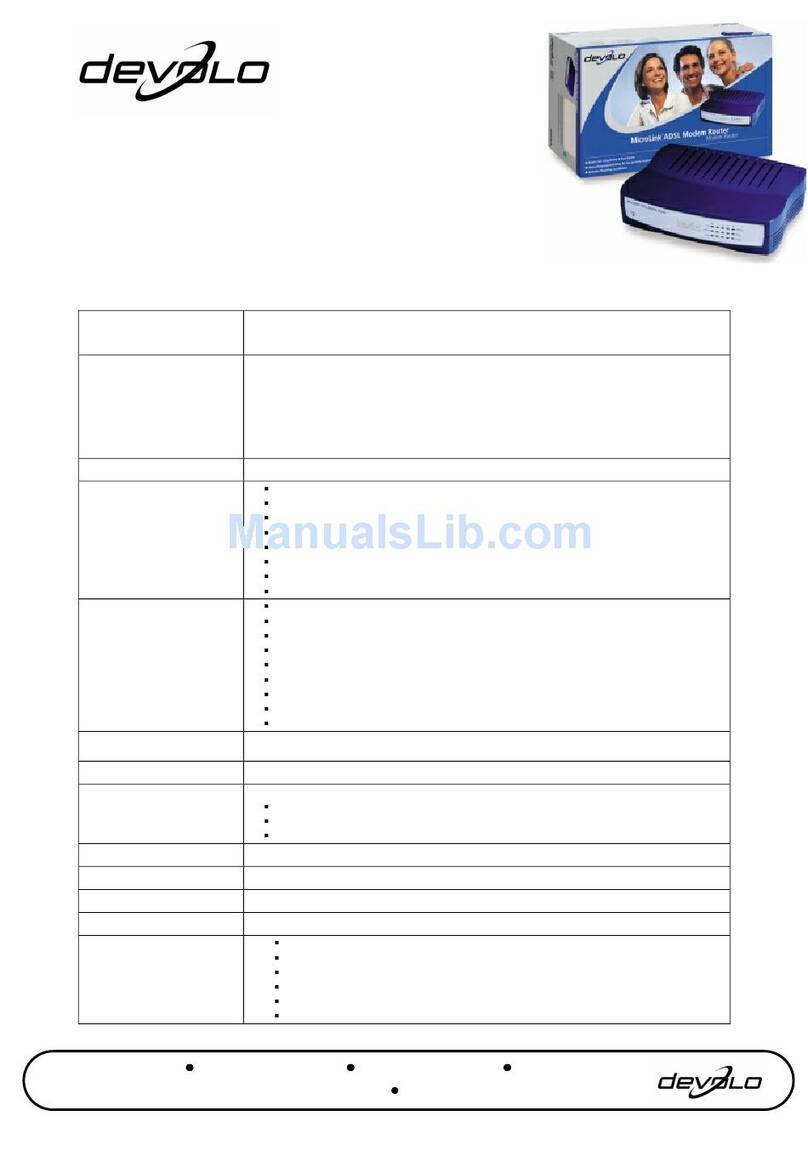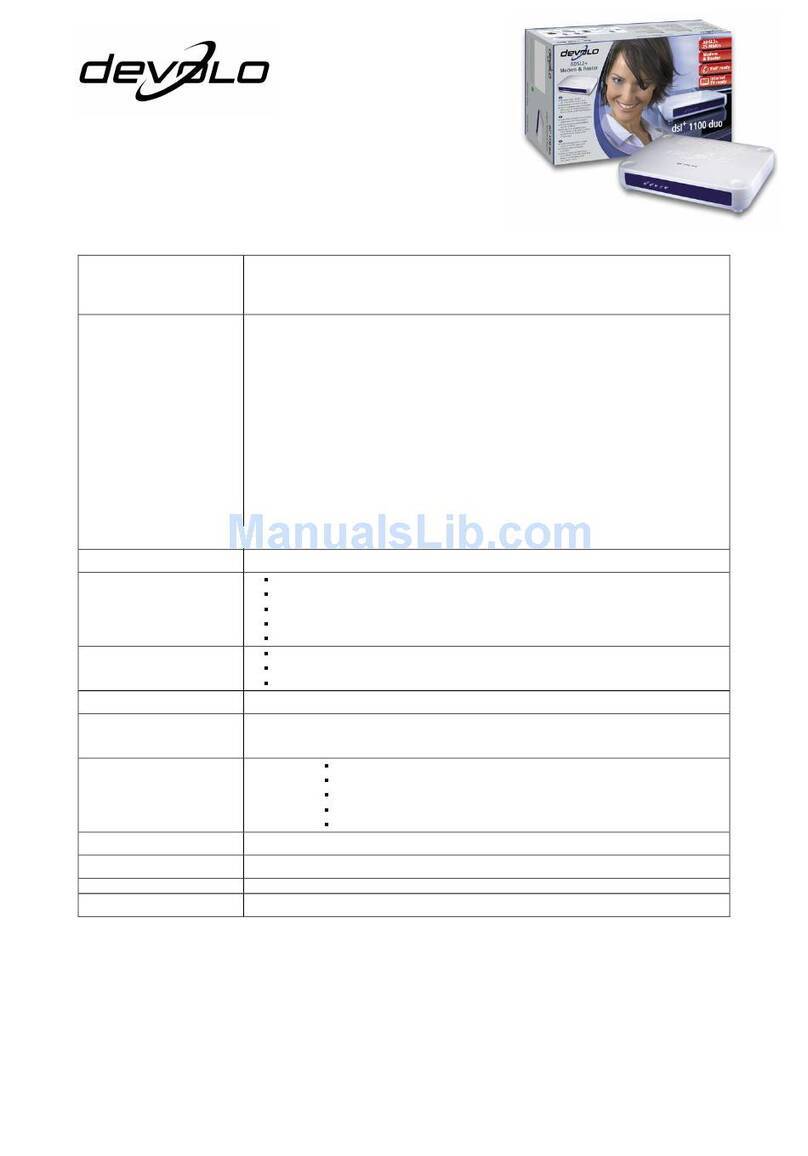|
|devolo MicroLink ISDN Router & MicroLink dLAN ISDN Router |
EN
Contents
1 Introduction ............................................................................................8
1.1 What does the MicroLink (dLAN) ISDN Router have to offer? .....8
1.2 What exactly is dLAN?..................................................................8
2 Connection and installation ..............................................................10
2.1 Display and connections .............................................................10
2.2 Connecting the MicroLink (dLAN) ISDN Router ..........................11
2.3 Networking examples ................................................................. 12
3 Router configuration...........................................................................15
3.1 Set up Internet access.................................................................15
3.1.1 Setting up Internet access using the setup wizard .... 15
3.1.2 Setting up Internet access manually ...........................16
3.1.3 Checking your Internet connection ..............................17
3.2 Advanced configuration ..............................................................18
3.2.1 Start Advanced configuration ...................................... 19
3.2.2 General......................................................................... 19
3.2.3 Internet connection ......................................................20
3.2.4 Local network...............................................................22
3.3 Saving and restoring your configuration..................................... 26
3.4 Uploading new firmware.............................................................27
4 devolo MicroLink dLAN software ....................................................28
4.1 Overview of the devolo software................................................ 28
4.1.1 MicroLink dLAN Configuration Wizard ........................ 28
4.1.2 MicroLink Informer.......................................................28
4.1.3 MicroLink EasyShare.................................................... 28
4.2 Installation of the devolo MicroLink dLAN software..................29
4.3 Configuring the dLAN network with the MicroLink dLAN
Configuration Wizard ..................................................................29
4.4 Overview of the dLAN with the MicroLink Informer...................31
4.5 Communication in the dLAN with the MicroLink EasyShare...... 32
4.5.1 Configuration................................................................32