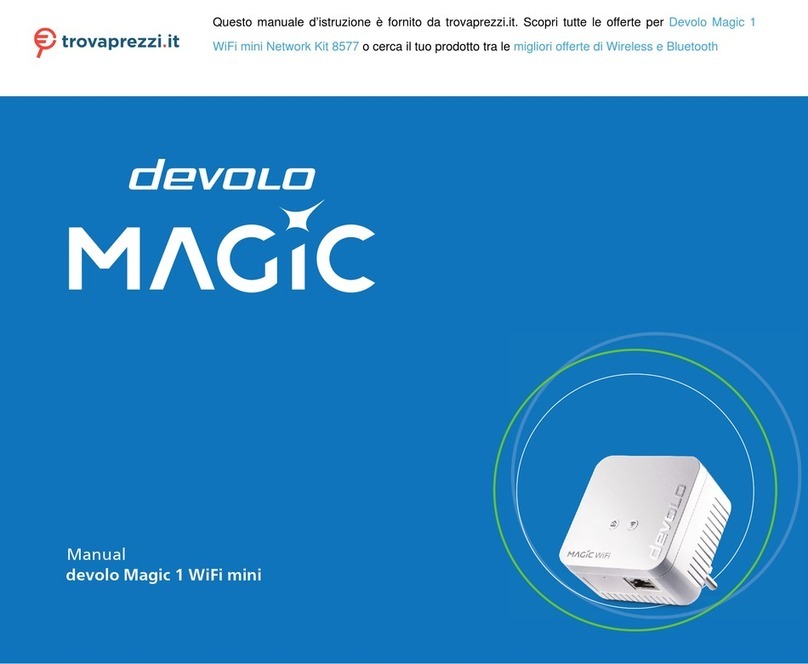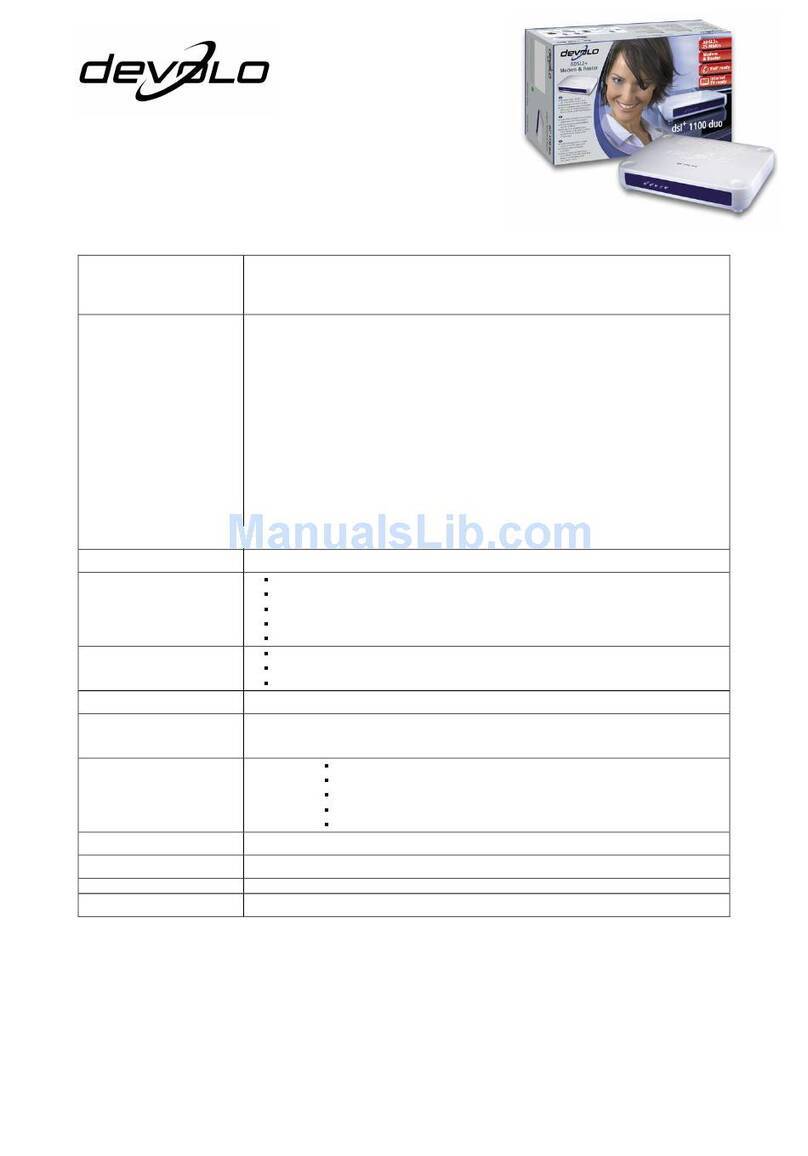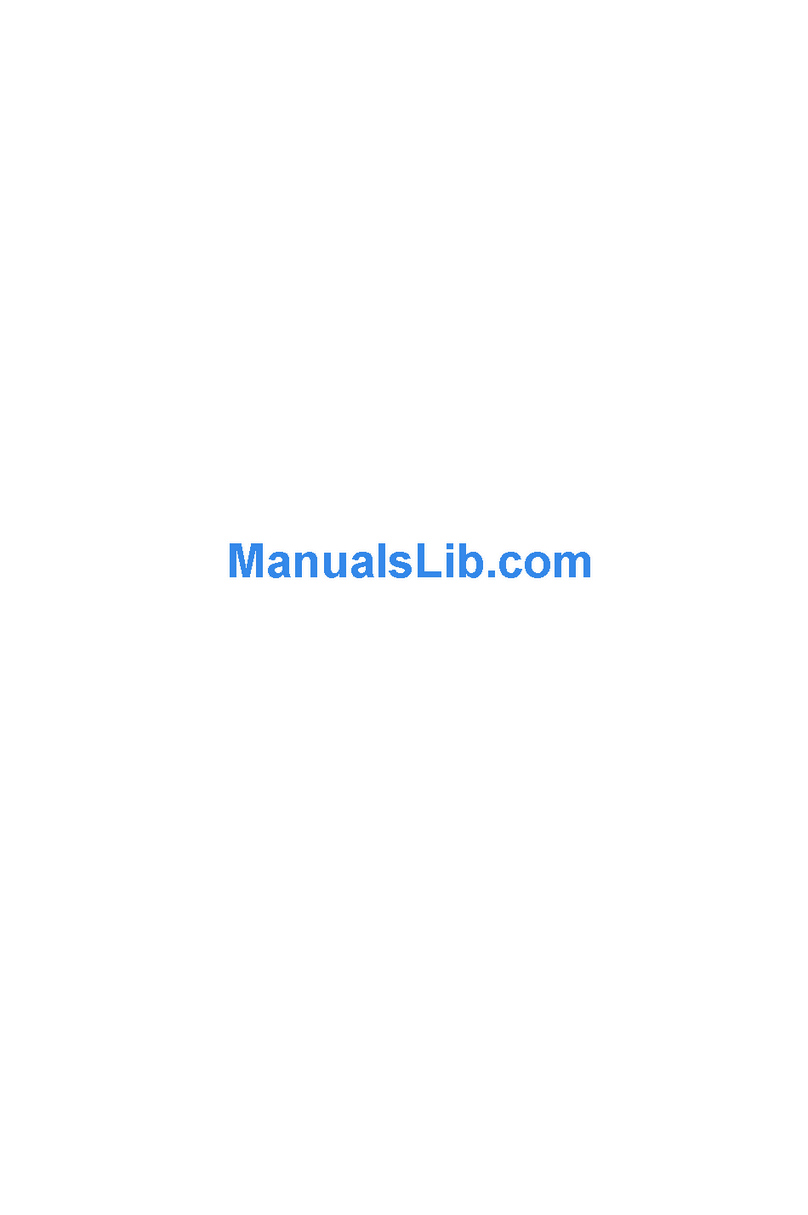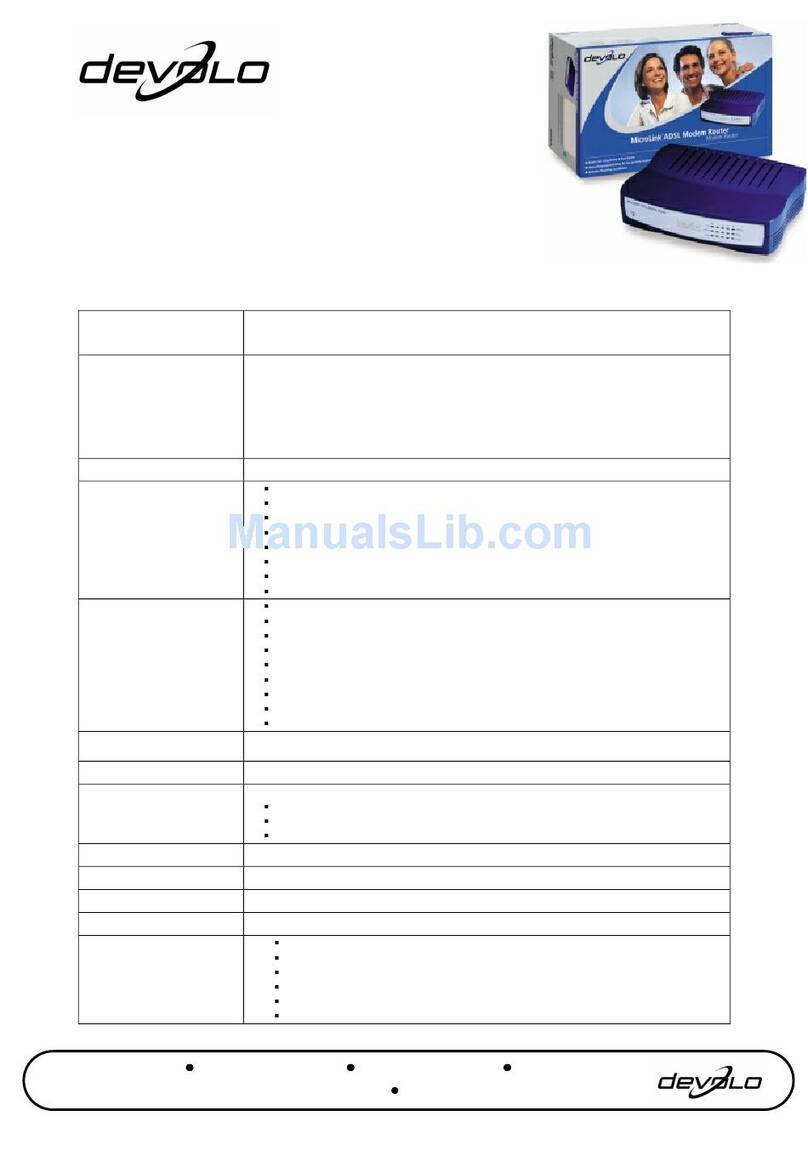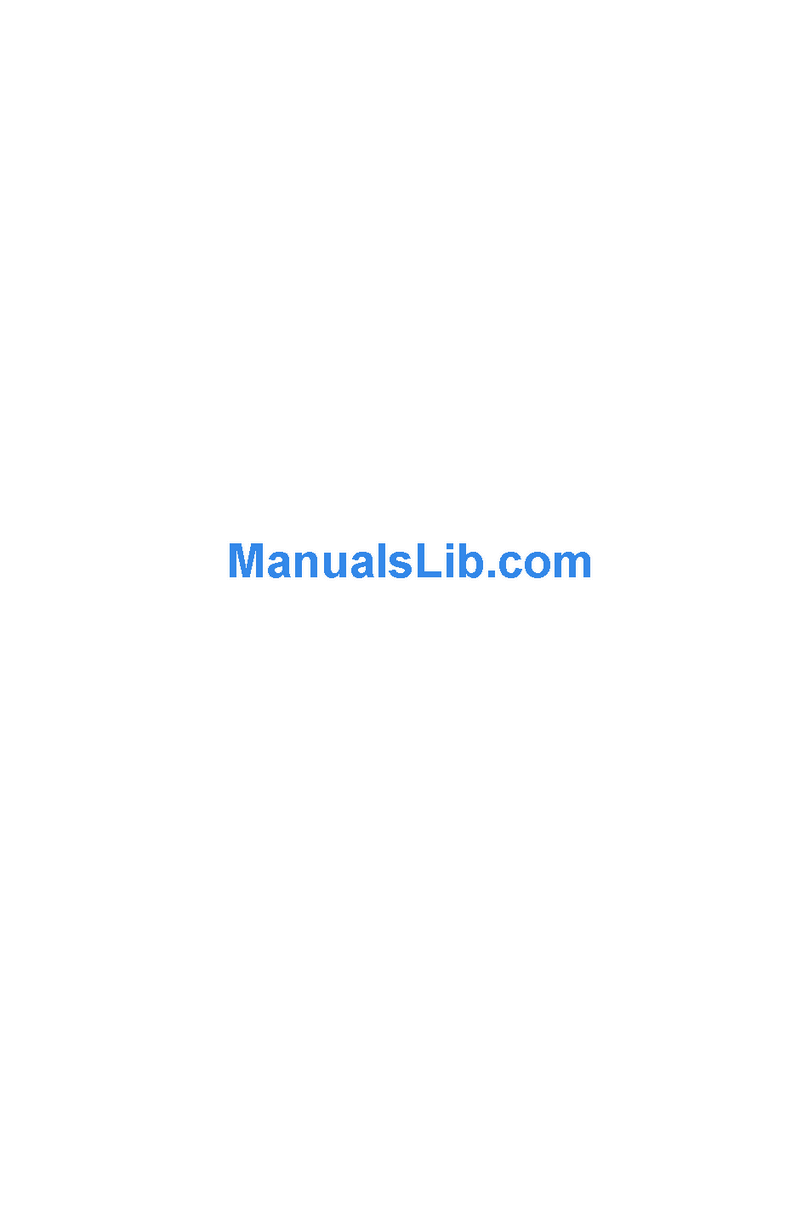|
|devolo dsl+ 1100 duo |
Contents
1 Introduction ..................................................................................... . . . . . . . . . . . . . 7
1.1 What is ADSL? ............................................................................... . . . . . . . . . . . . . 7
1.2 What does the dsl+ 1100 duo have to offer?................................... . . . . . . . . . . . . . 8
1.3 Virus scanner ................................................................................ . . . . . . . . . . . . . 10
1.4 Protect your child in the Internet with OrangeBox Web Home ........ . . . . . . . . . . . . . 10
2 Connection and installation ............................................................ . . . . . . . . . . . . 11
2.1 Display and connections .............................................................. . . . . . . . . . . . . . 11
2.2 Connecting the dsl+ 1100 duo ...................................................... . . . . . . . . . . . . . 12
2.2.1 Initial operation ............................................................. . . . . . . . . . . . . . 13
2.2.2 Installation of the USB driver under Windows ................. . . . . . . . . . . . . . 13
2.2.3 Installation of the USB driver on a Mac ........................... . . . . . . . . . . . . . 15
2.2.4 Installation of the USB driver under Linux ....................... . . . . . . . . . . . . . 15
2.3 Networking example ..................................................................... . . . . . . . . . . . . . 18
3 Router configuration ....................................................................... . . . . . . . . . . . . 19
3.1 Setting up Internet access using the configuration wizard ............. . . . . . . . . . . . . . 19
3.2 Setting up Internet access via a browser ........................................ . . . . . . . . . . . . . 20
3.3 Connection status ......................................................................... . . . . . . . . . . . . . 21
3.4 Expert configuration ...................................................................... . . . . . . . . . . . . . 21
3.4.1 Change configuration ..................................................... . . . . . . . . . . . . . 22
3.4.2 Save configuration file .................................................... . . . . . . . . . . . . . 25
3.4.3 Restore configuration file ............................................... . . . . . . . . . . . . . 26
3.4.4 Update firmware ............................................................ . . . . . . . . . . . . . 26
4 devolo software ............................................................................... . . . . . . . . . . . . 28
4.1 Overview of the devolo software .................................................... . . . . . . . . . . . . . 28
4.1.1 Informer ......................................................................... . . . . . . . . . . . . . 28
4.1.2 Extended Port Forwarding .............................................. . . . . . . . . . . . . . 28
4.1.3 EasyShare ...................................................................... . . . . . . . . . . . . . 28
4.1.4 EasyClean ...................................................................... . . . . . . . . . . . . . 28
4.2 Installing the devolo software ....................................................... . . . . . . . . . . . . . 28
4.3 Overview in the network with the Informer .................................... . . . . . . . . . . . . . 29
4.4 Port forwarding with Extended Port Forwarding ............................. . . . . . . . . . . . . . 30
4.5 Communication in the network using EasyShare ............................ . . . . . . . . . . . . . 31
4.5.1 Configuration ................................................................. . . . . . . . . . . . . . 31
4.6 Maintain your privacy with EasyClean ............................................ . . . . . . . . . . . . . 33