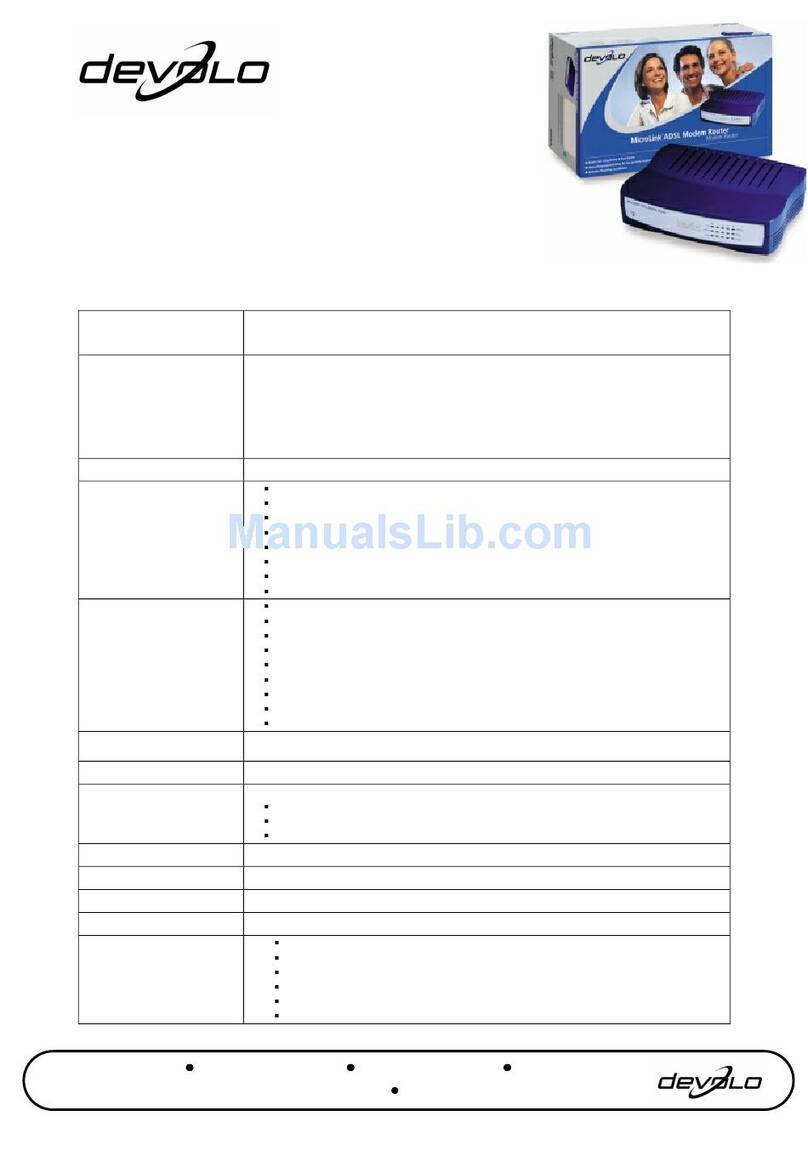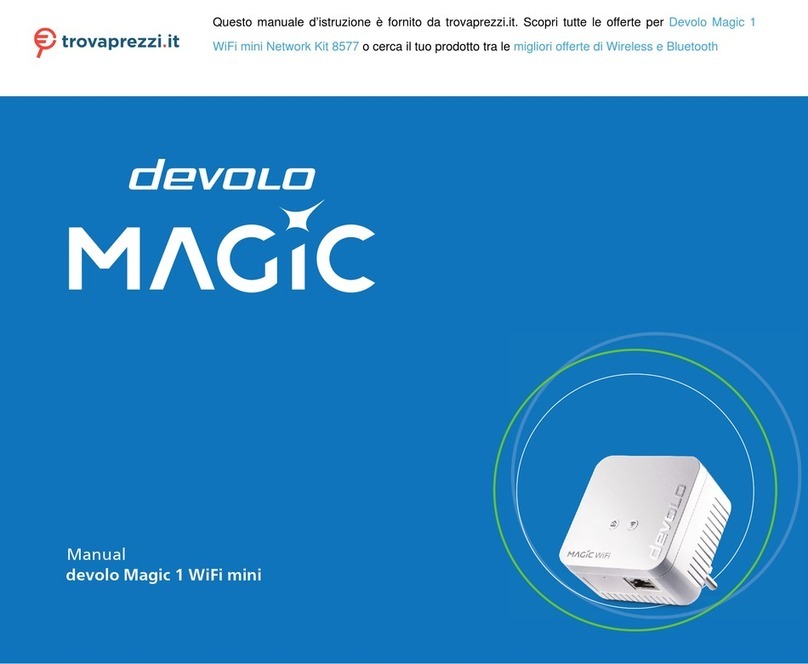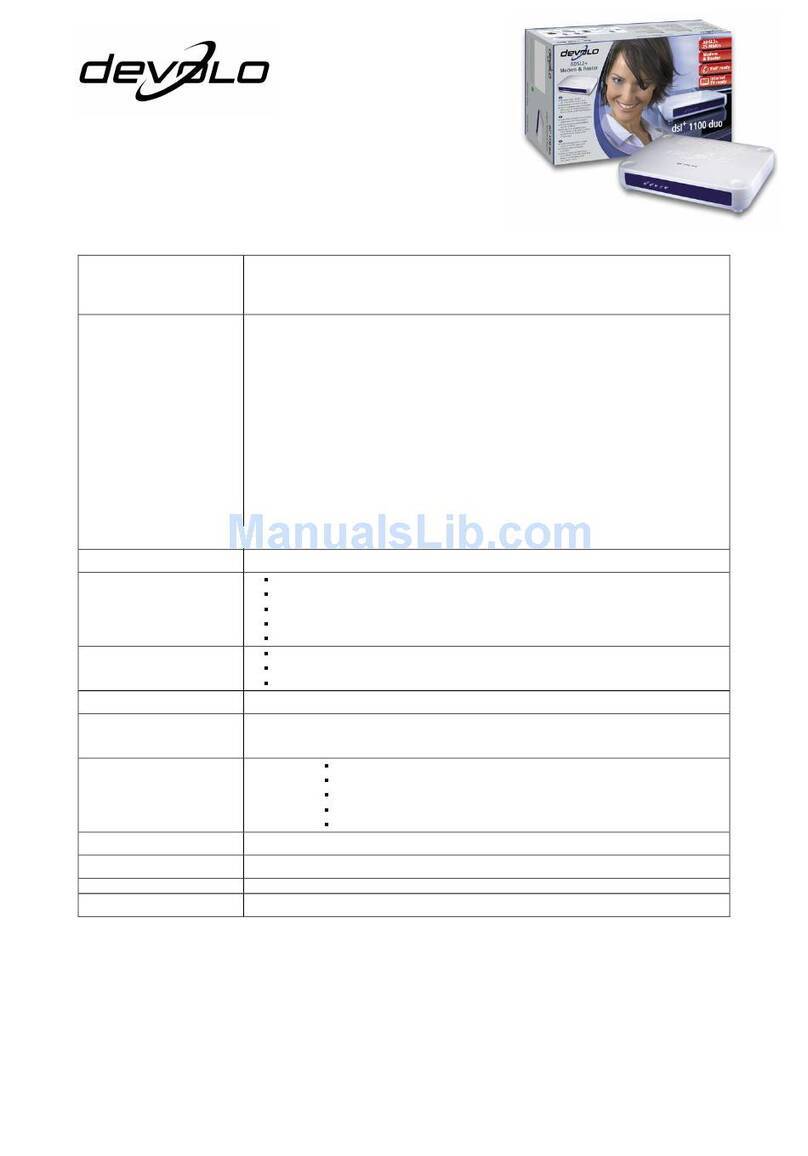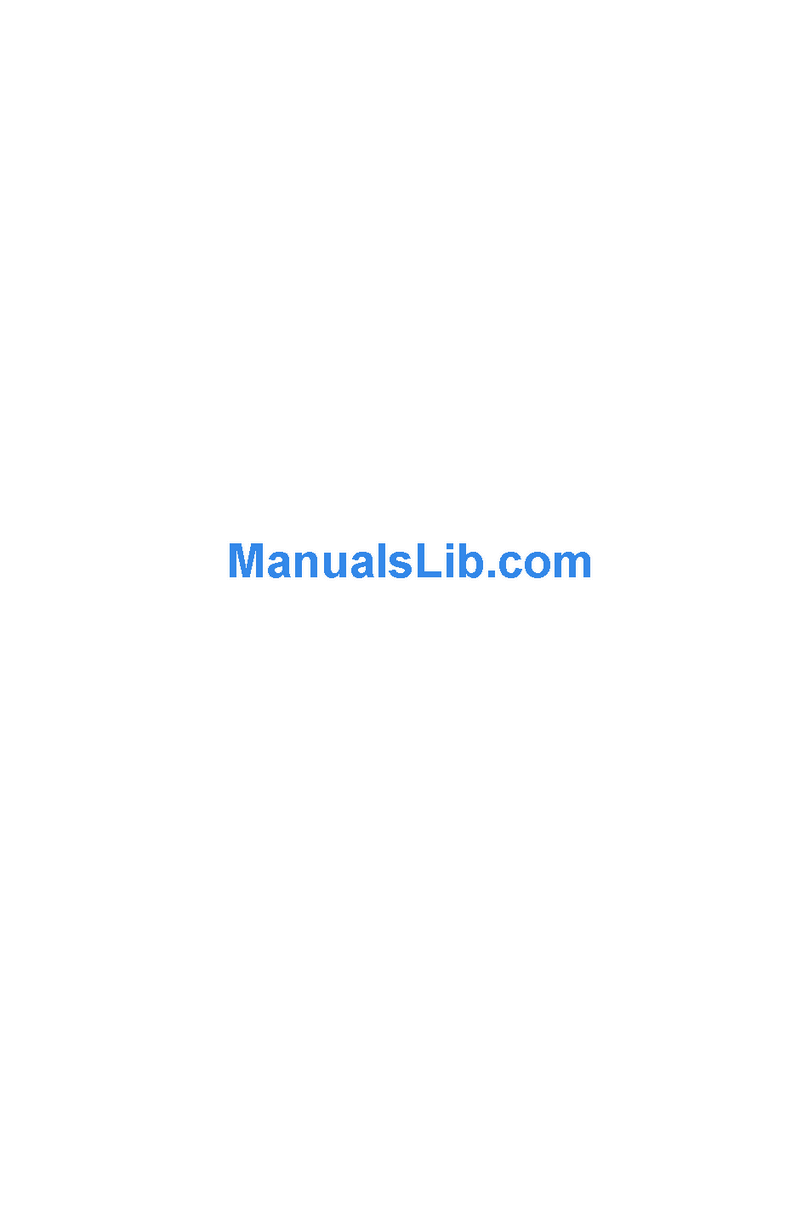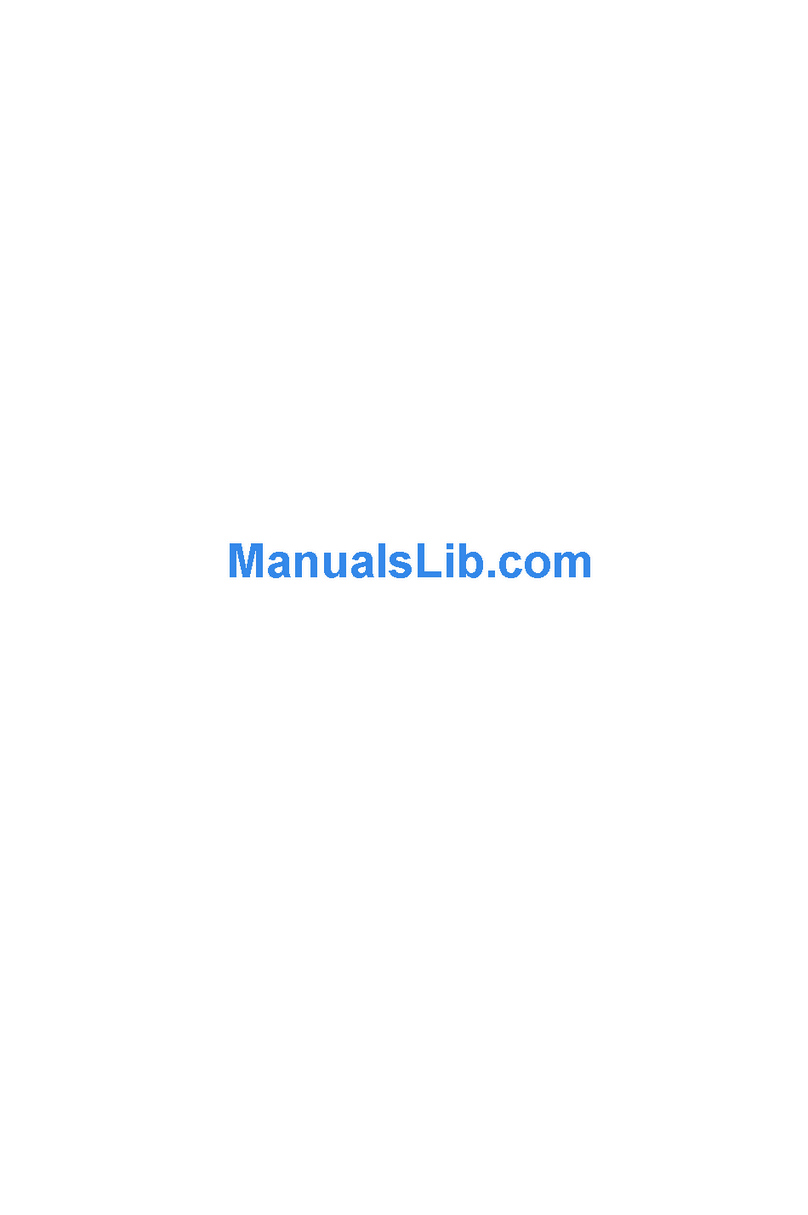|
5
|devolo MicroLink dLAN ADSL Modem Router |
EN
Contents
1 Introduction ............................................................................................7
1.1 What is ADSL?...............................................................................7
1.2 What exactly is dLAN?..................................................................7
1.3 What does the MicroLink dLAN ADSL Modem Router
have to offer?.................................................................................8
2 Connection and installation ..............................................................10
2.1 Display and connections .............................................................10
2.2 Connecting the MicroLink dLAN ADSL Modem Router ..............11
2.3 Networking examples..................................................................13
3 Router configuration ...........................................................................15
3.1 Setting up Internet access using the setup wizard.....................15
3.2 Setting up Internet access manually...........................................16
3.3 Advanced configuration...............................................................18
3.3.1 Description of the buttons ...........................................18
3.3.2 Starting the advanced configuration ...........................18
3.3.3 Main menu ................................................................... 19
3.3.4 Setup ............................................................................20
3.3.5 Status ...........................................................................28
3.3.6 Tools.............................................................................30
3.3.7 Advanced...................................................................... 33
4 devolo MicroLink dLAN software .................................................... 40
4.1 Overview of the devolo software................................................40
4.1.1 MicroLink dLAN Configuration Wizard ........................40
4.1.2 MicroLink Informer.......................................................40
4.1.3 MicroLink EasyShare....................................................41
4.2 Installation of the devolo MicroLink dLAN software..................41
4.3 Configuring the dLAN network with the MicroLink dLAN
Configuration Wizard...................................................................42
4.4 Overview of the dLAN with the MicroLink Informer................... 43
4.5 Communication in the dLAN with the MicroLink EasyShare ......44
4.5.1 Configuration................................................................ 44