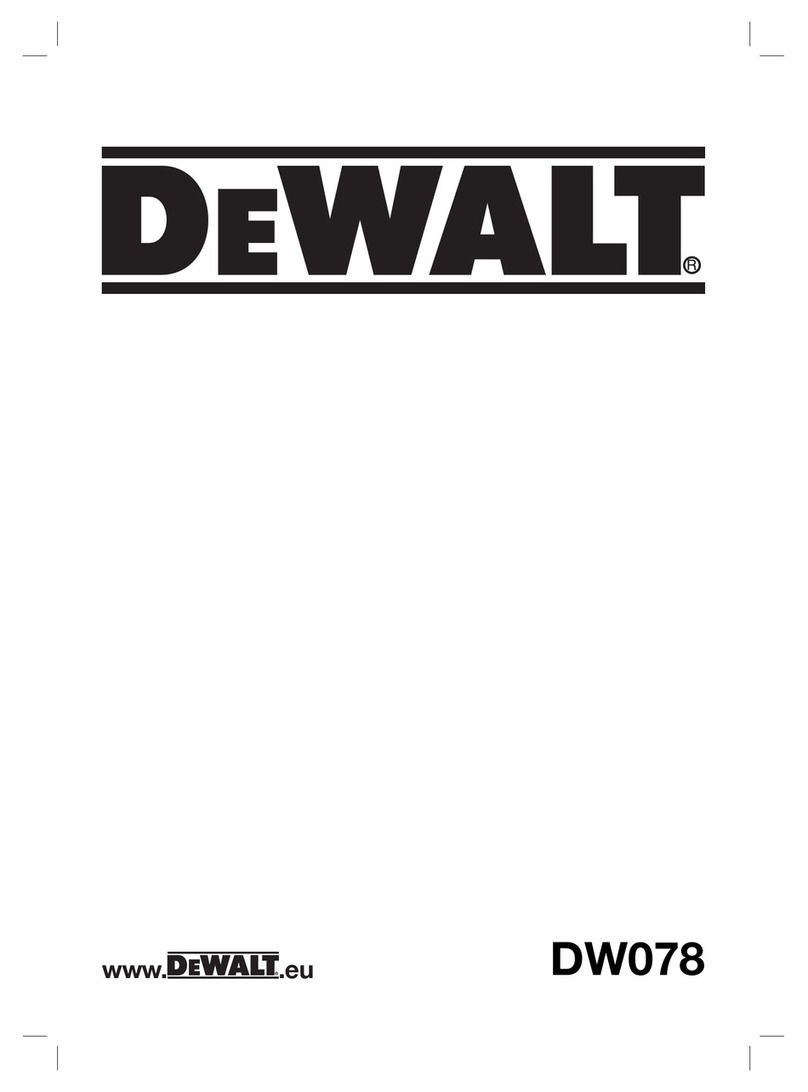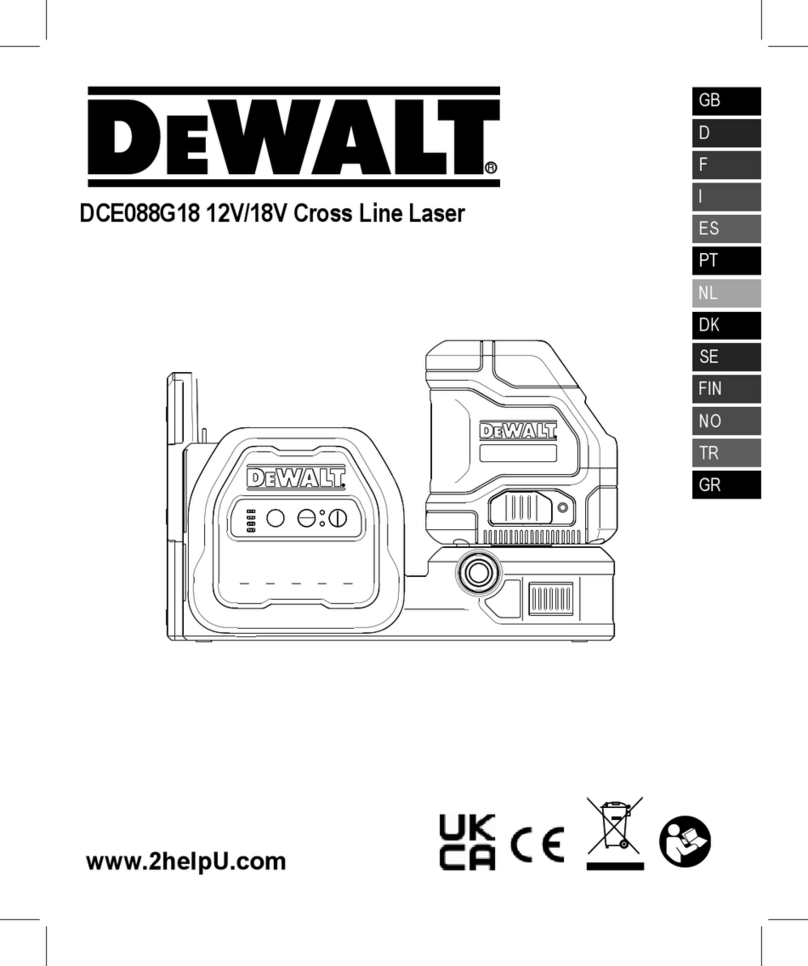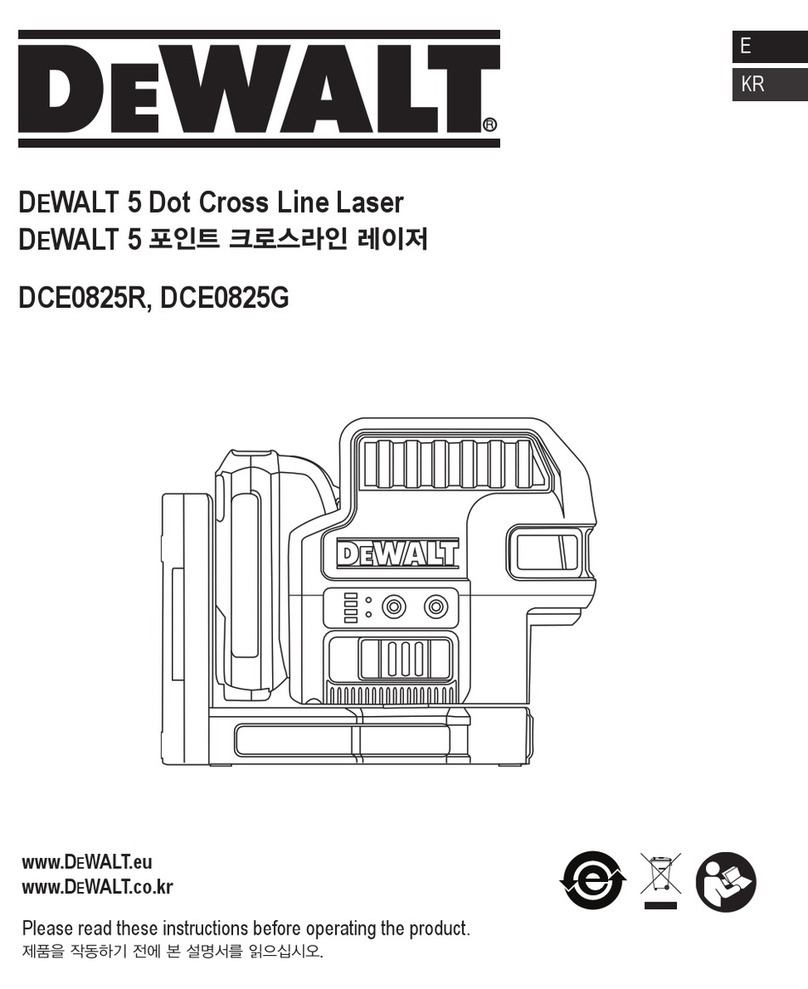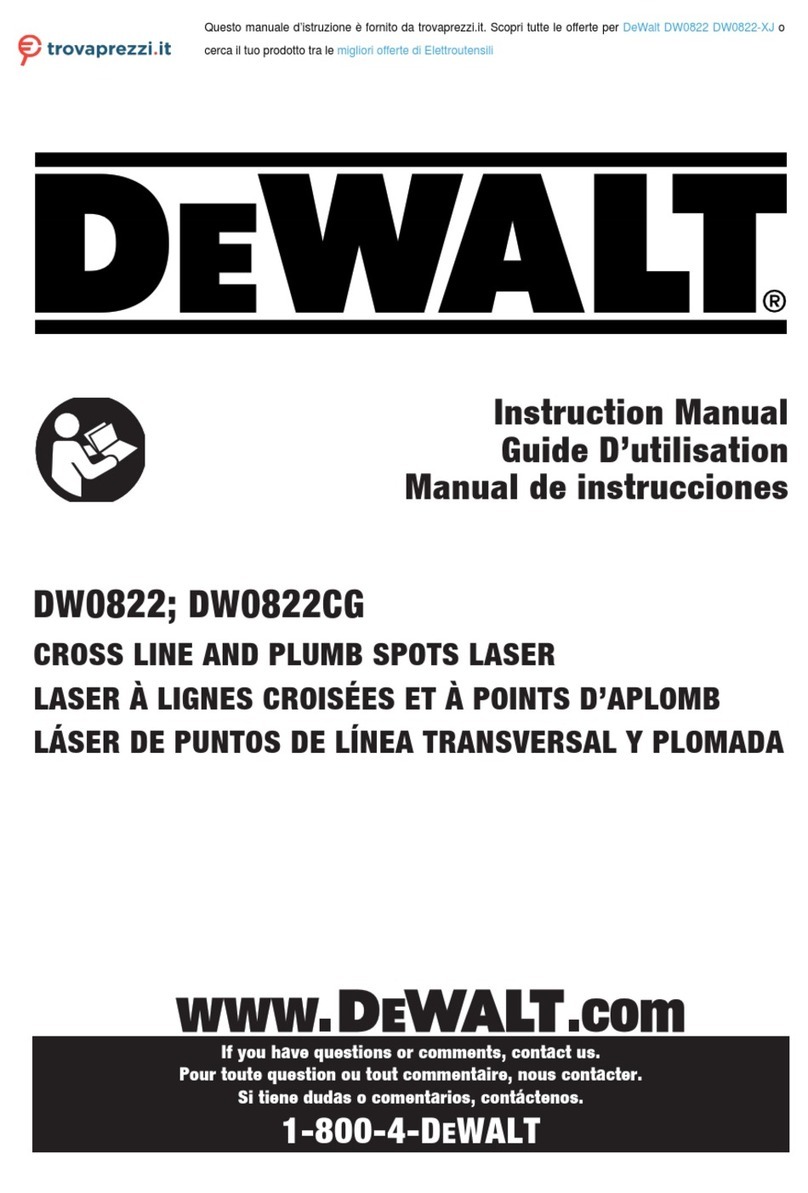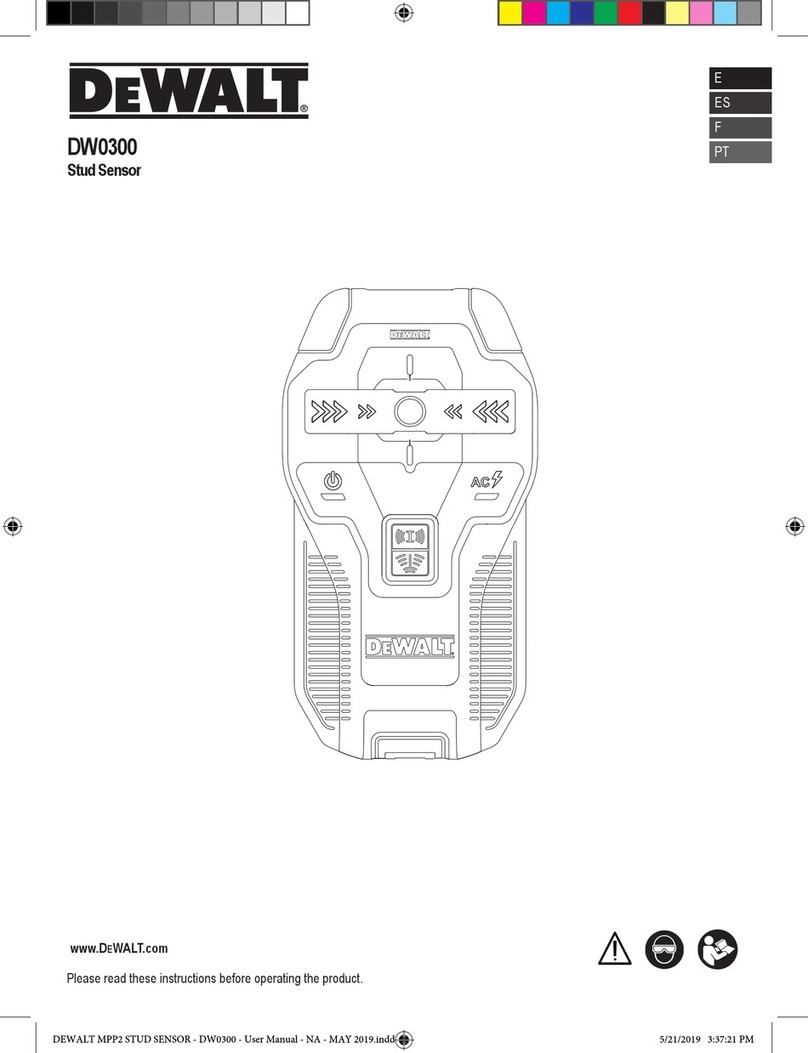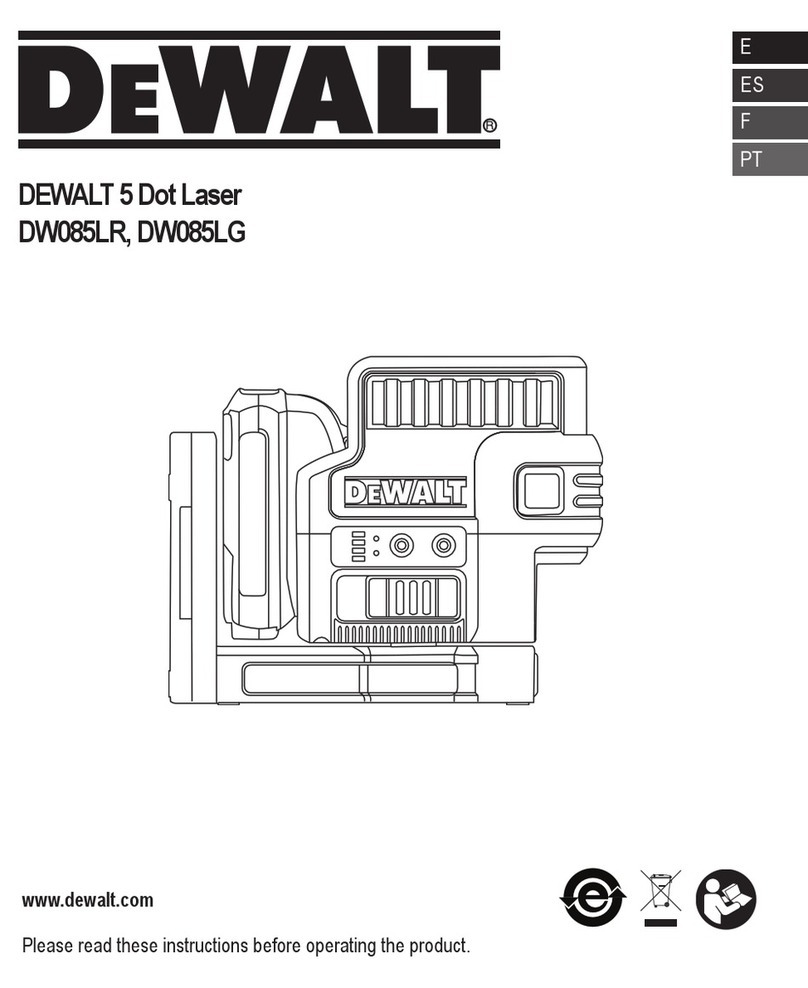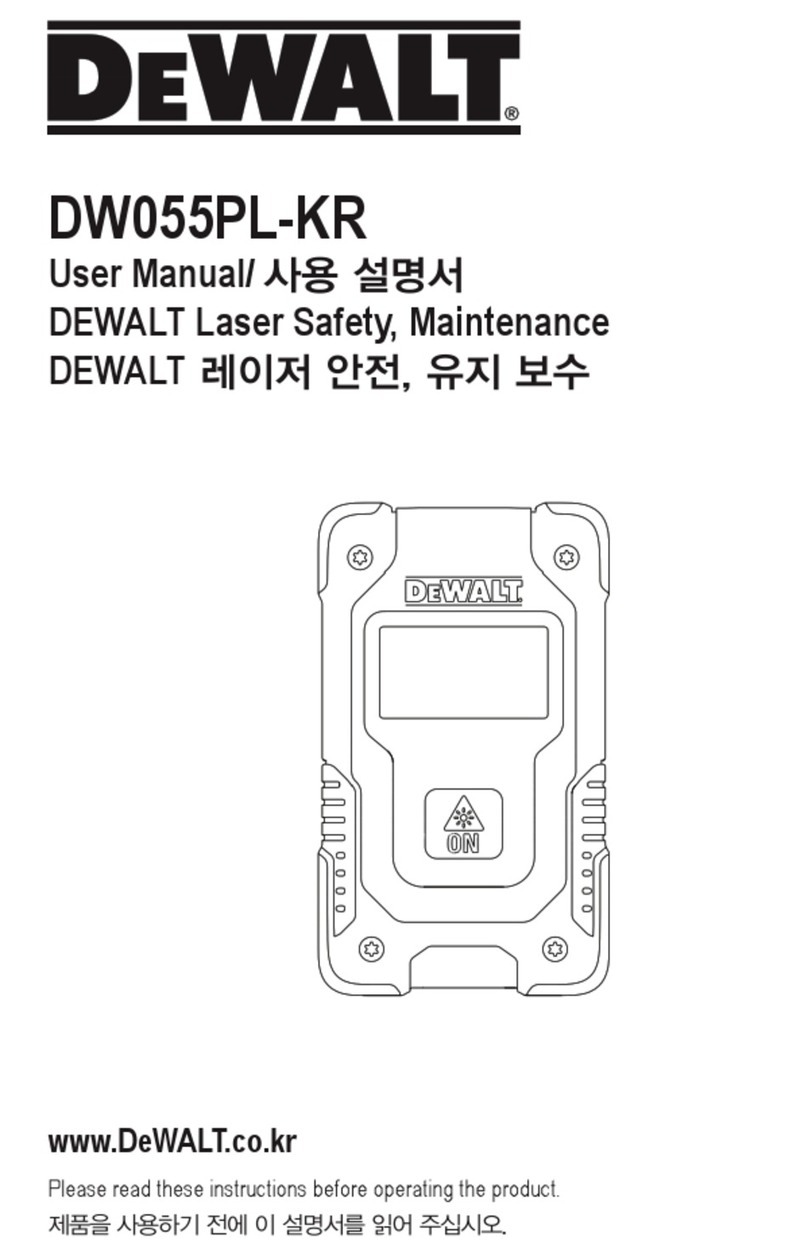4
EContents
• User Safety
• Battery Safety
• Setup (Load Batteries)
• Operation
• Warranty
• Error Codes
• Specications
Retain all sections of this manual for future
reference.
User Safety
WARNING:
Carefully read the Safety Instructions and
Product Manual before using this product. The
person responsible for the product must ensure
that all users understand and adhere to these
instructions.
WARNING:
The following label information is placed on your
laser tool to inform you of the laser class for your
convenience and safety.
DW099S
FCC ID: 2ADA6DW099S
IC: 12409A-DW099S
DW099E
The DW099E and DW099S tools emit a visible laser
beam, as shown in Figure A#1. The laser beam emitted
is Laser Class 2 per IEC 60825-1 and complies with 21
CFR 1040.10 and 1040.11 except for deviations pursuant
to Laser Notice No. 50, dated June 24, 2007.
WARNING:
While the laser tool is in operation, be careful not
to expose your eyes to the emitting laser beam
(red light source). Exposure to a laser beam
for an extended time period may be hazardous
to your eyes. Do not look into the beam with
optical aids.
WARNING: To reduce the risk of injury, user
must read the Product User manual, Laser
Safety, and Battery Safety manuals.
FCC Compliance
This device complies with Part 15 of the FCC Rules.
Operation is subject to the following two conditions: (1)
This device may not cause harmful interference, and
(2) this device must accept any interference received,
including interference that may cause undesired operation.
FCC Statement
This equipment has been tested and found to comply with
the limits for a Class B digital device, pursuant to part 15
of the FCC rules. These limits are designed to provide
reasonable protection against harmful interference in a
residential installation. This equipment generates, uses,
and can radiate radio frequency energy and, if not installed
and used in accordance with the instructions, may cause
harmful interference to radio communications. However,
there is no guarantee that interference will not occur in a
particular installation. If this equipment does cause harmful
interference to radio or television reception, which can be
determined by turning the equipment off and on, the user
is encouraged to try to correct the interference by one or
more of the following measures:
- Reorient or relocate the receiving antenna.
- Increase the separation between the equipment and
the receiver.
- Connect the equipment into an outlet on a different circuit
(not the circuit to which the receiver is connected).
- Consult the dealer or an experienced radio/TV technician
for help.
Canada, Industry Canada (IC) Notices
Class B digital circuitry of this device complies with
Canadian ICES-003. This device complies with Industry
Canada license-exempt RSS standard(s). Operation is
subject to the following two conditions: (1) this device may
not cause interference, and (2) this device must accept
any interference, including interference that may cause
undesired operation of the device.
Notications d’Industrie Canada (IC, Industry Canada),
Canada
Le circuit de cet appareil numérique de classe B est conforme
à l’ICES-003 (Canada). Cet appareil est conforme aux
exigences RSS d’Industrie Canada exempt de licence.
L’utilisation est sujette aux deux conditions suivantes:
(1) cet appareil ne doit pas causer d’interférences, et (2)
cetappareil doit accepter toutes les interférences, y compris
celles qui pourraient provoquer un fonctionnement non
souhaitable de l’appareil.