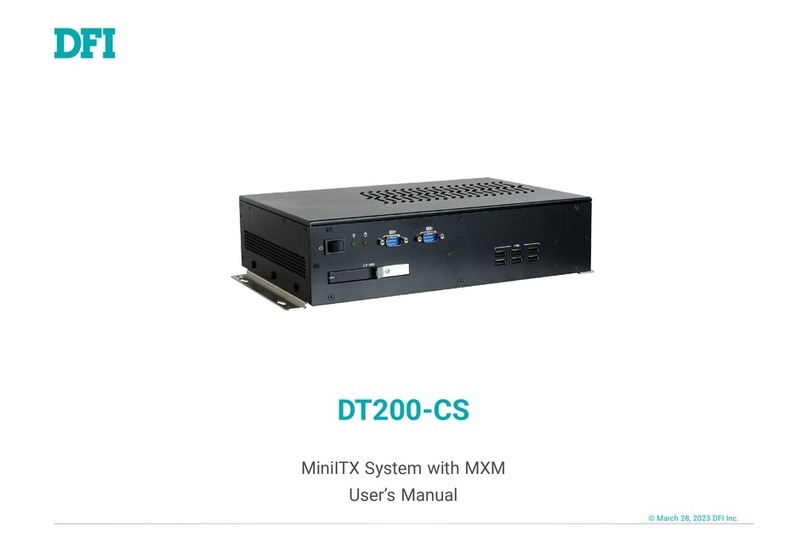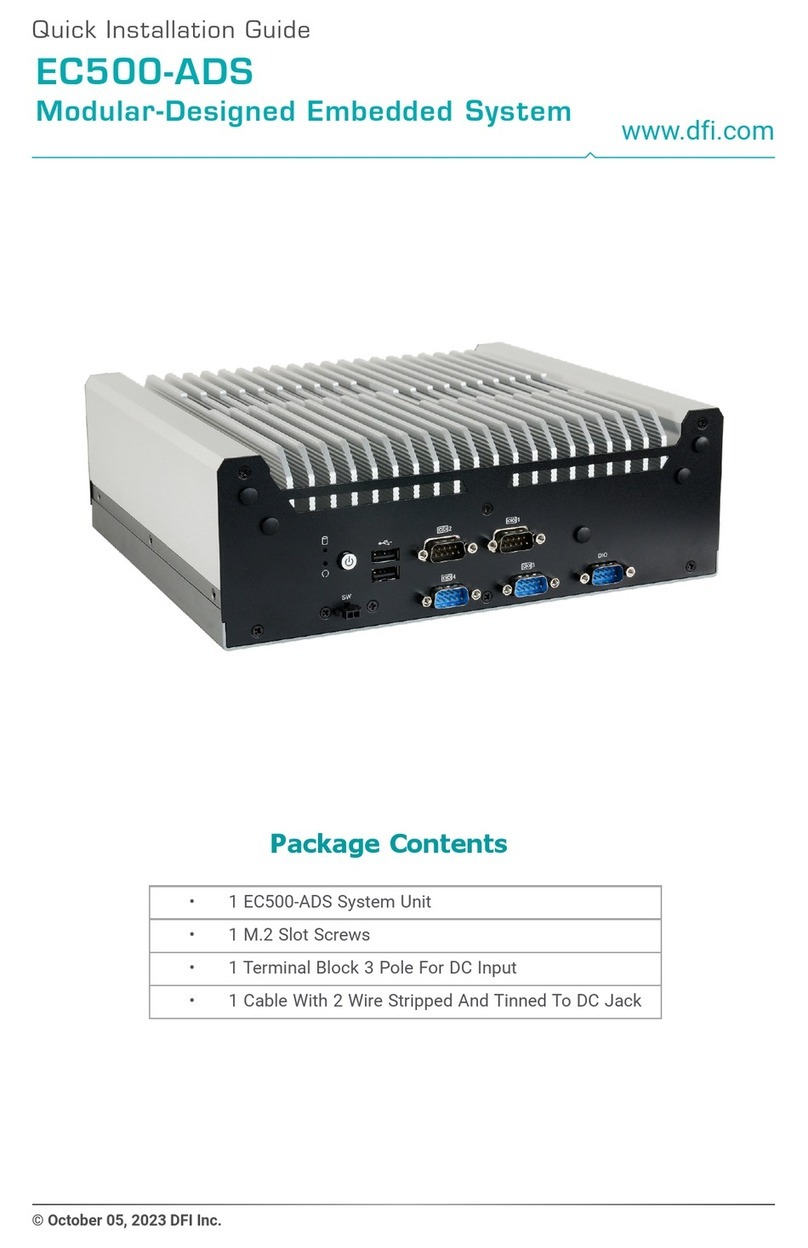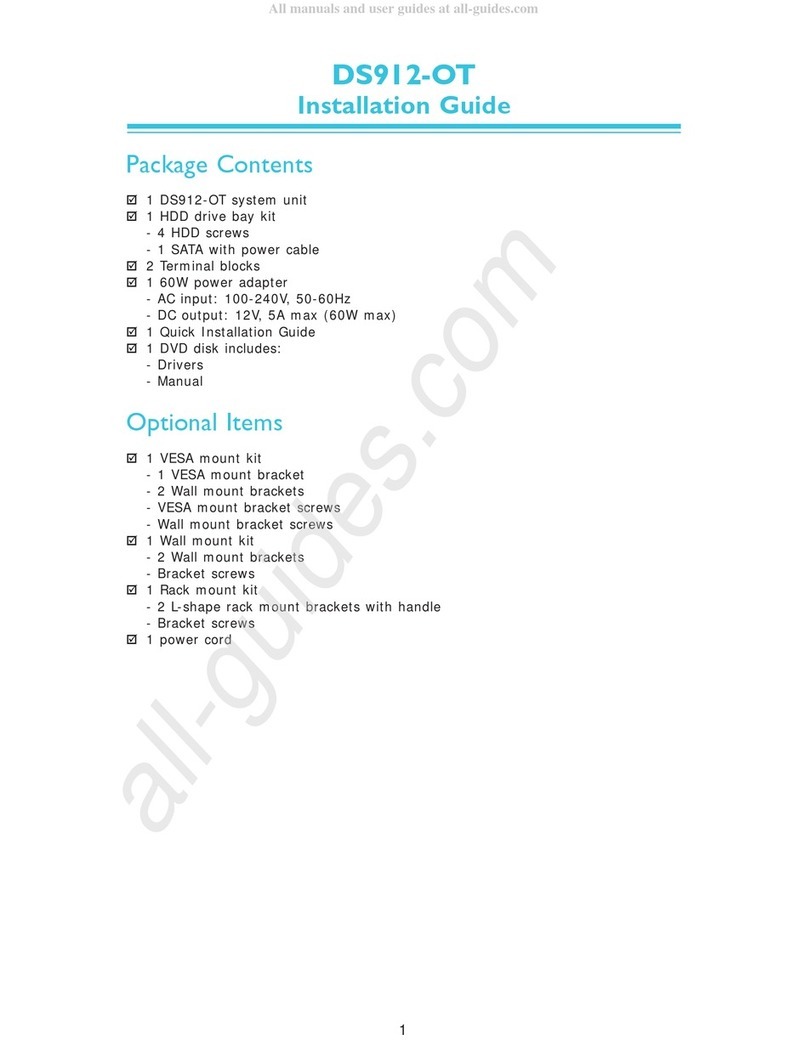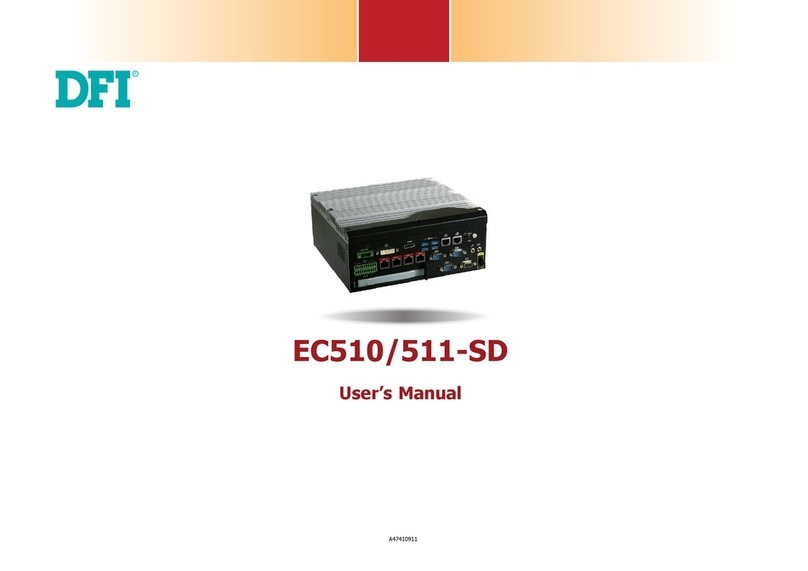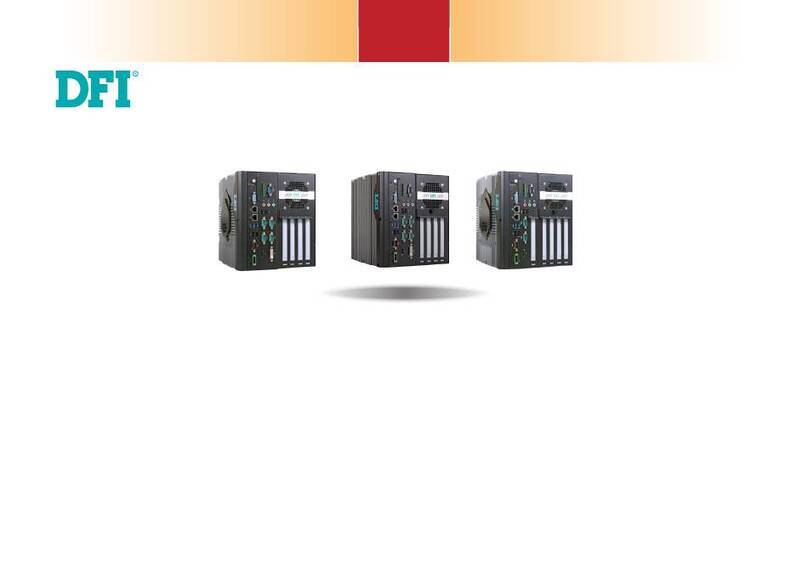3
User's Manual | EC500-ADS
Table of Contents
Chapter 1 - Introduction................................................................................................................6
Overview..................................................................................................................................6
Front View .......................................................................................................................6
Rear View.........................................................................................................................6
Dimensions.............................................................................................................................7
Key Features...........................................................................................................................7
Specifications.........................................................................................................................8
Chapter 2 - Hardware Installations............................................................................................10
Front View.....................................................................................................................10
Removing the Chassis Cover ..............................................................................................10
Rear View......................................................................................................................10
Left View.......................................................................................................................10
Right View.....................................................................................................................10
Installing an Antenna...........................................................................................................11
Expansion Slots....................................................................................................................12
M.2 Modules: M.2 B Key & M.2 E Key.........................................................................12
M.2 Module: M.2 M Key................................................................................................12
Installing the M.2 Module.............................................................................................13
Installing Micro SIM Card....................................................................................................14
Mounting Options.................................................................................................................15
Wall Mount.....................................................................................................................15
Chapter 3 - BIOS Settings...........................................................................................................16
Overview ...............................................................................................................................16
Main.......................................................................................................................................17
Advanced .............................................................................................................................17
CPU Configuration.........................................................................................................18
Power & Performance...................................................................................................18
Power & Performance ►CPU-Power Management Control...............................19
Power & Performance ►GT-Power Management Control..................................19
PCH-FW Configuration..................................................................................................20
Trusted Computing........................................................................................................20
NCT6126D Super IO Configuration..............................................................................21
NCT6126D Super IO Configuration ►Serial Port 1,2 Configuration ...................21
NCT6126D Super IO Configuration ►Serial Port 3,4 Configuration ...................22
NCT6126D Super IO Configuration ►Serial Port 5,6 Configuration ...................22
NCT6126D HW Monitor ................................................................................................23
NCT6126D HW Monitor ►Smart FAN Function .................................................23
Serial Port Console Redirection ...................................................................................24
Serial Port Console Redirection ►Console Redirection Settings........................24
Serial Port Console Redirection ►Console Redirection Settings........................25
ACPI Configuration........................................................................................................26
USB Configuration.........................................................................................................26
Network Stack Configuration........................................................................................27
DFI WDT Configuration..................................................................................................28
USB Power Control........................................................................................................28
Tls Auth Configuration..................................................................................................29
Chipset..................................................................................................................................30
System Agent (SA) Configuration................................................................................30
PCH-IO Configuration....................................................................................................31
PCH-IO Configuration►PCI Express Configuration.............................................31
PCH-IO Configuration ►SATA Configuration.....................................................32
PCH-IO Configuration ► HD Audio Configuration..............................................32
Security .................................................................................................................................33
Secure Boot....................................................................................................................33
Boot.......................................................................................................................................34
Save & Exit............................................................................................................................34
MEBx .....................................................................................................................................35
Updating the BIOS................................................................................................................35
Notice: BIOS SPI ROM..........................................................................................................35