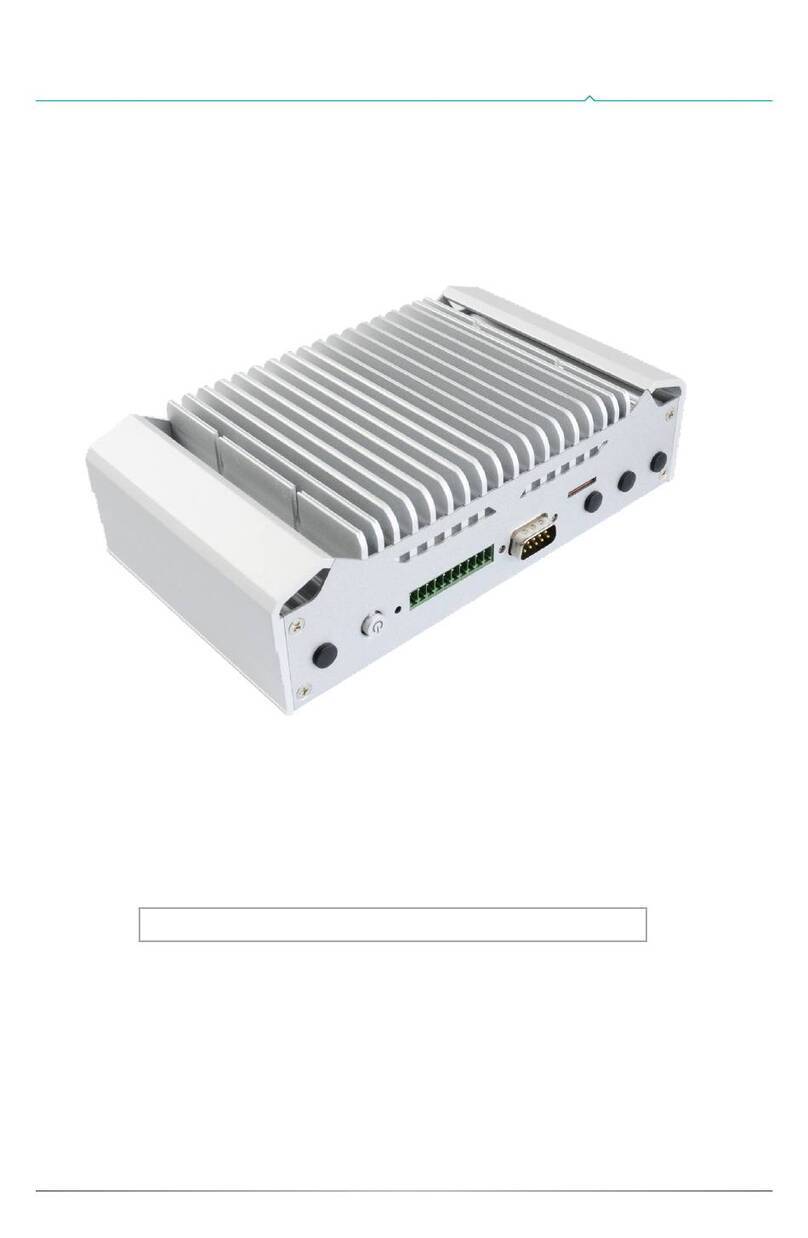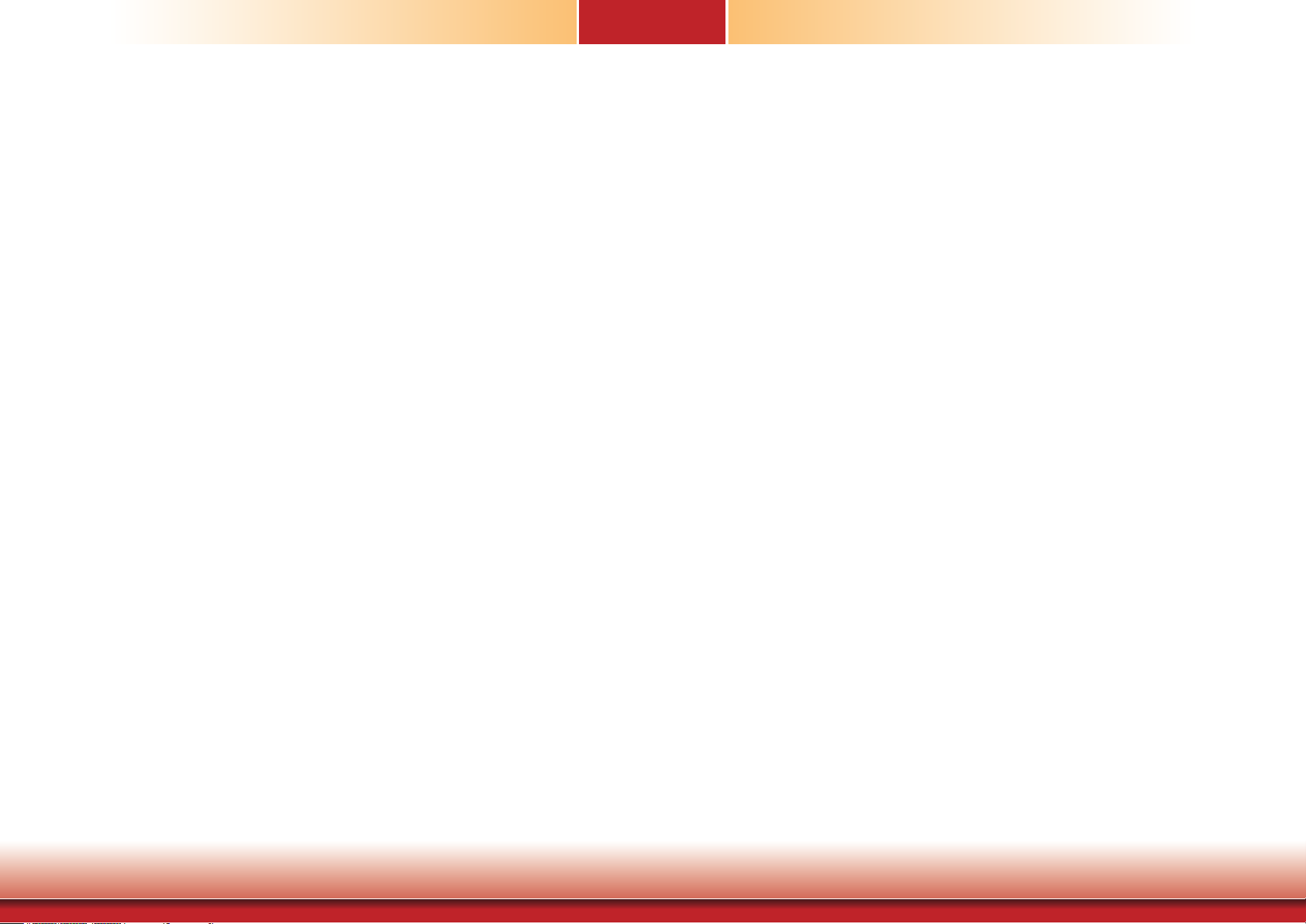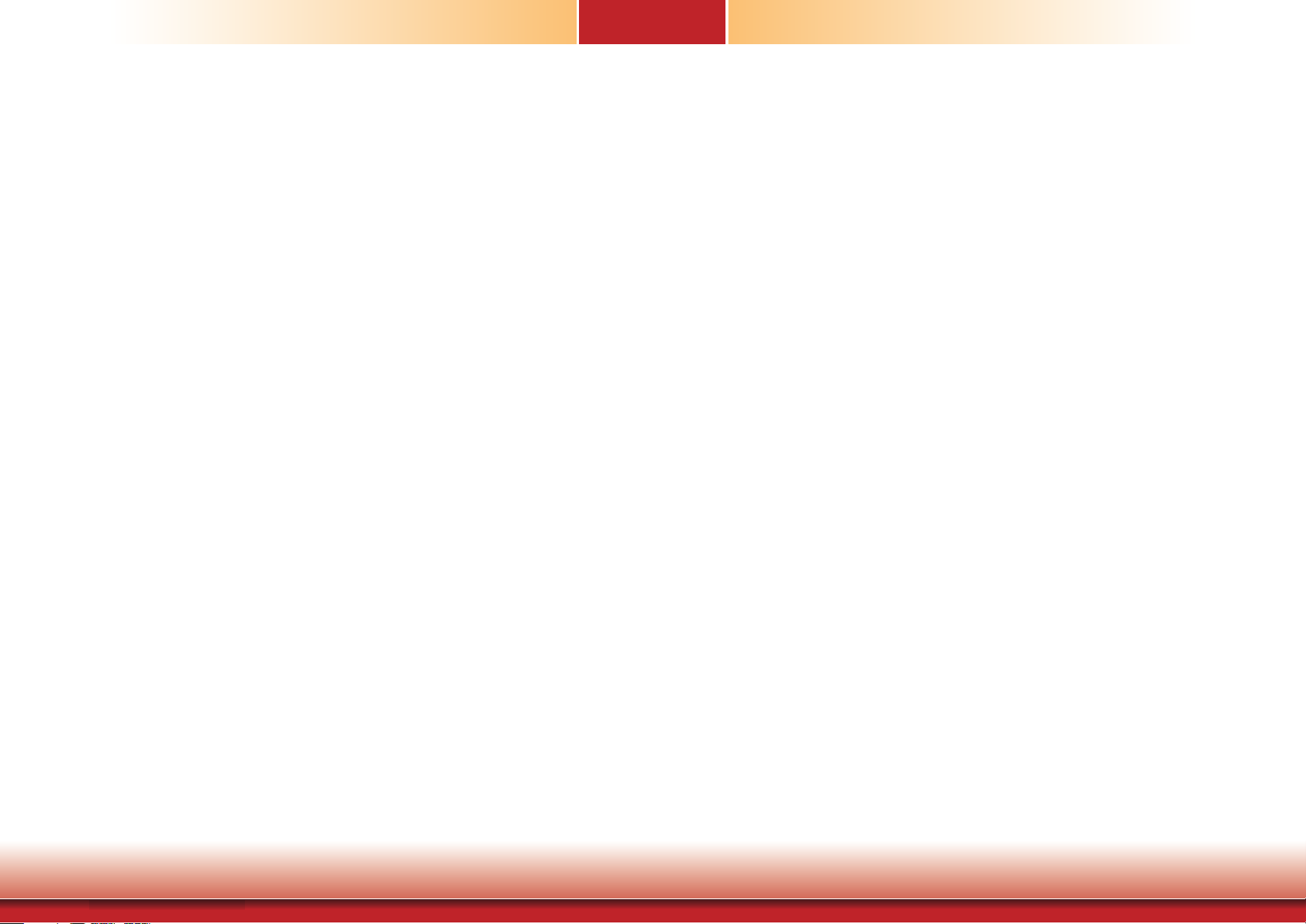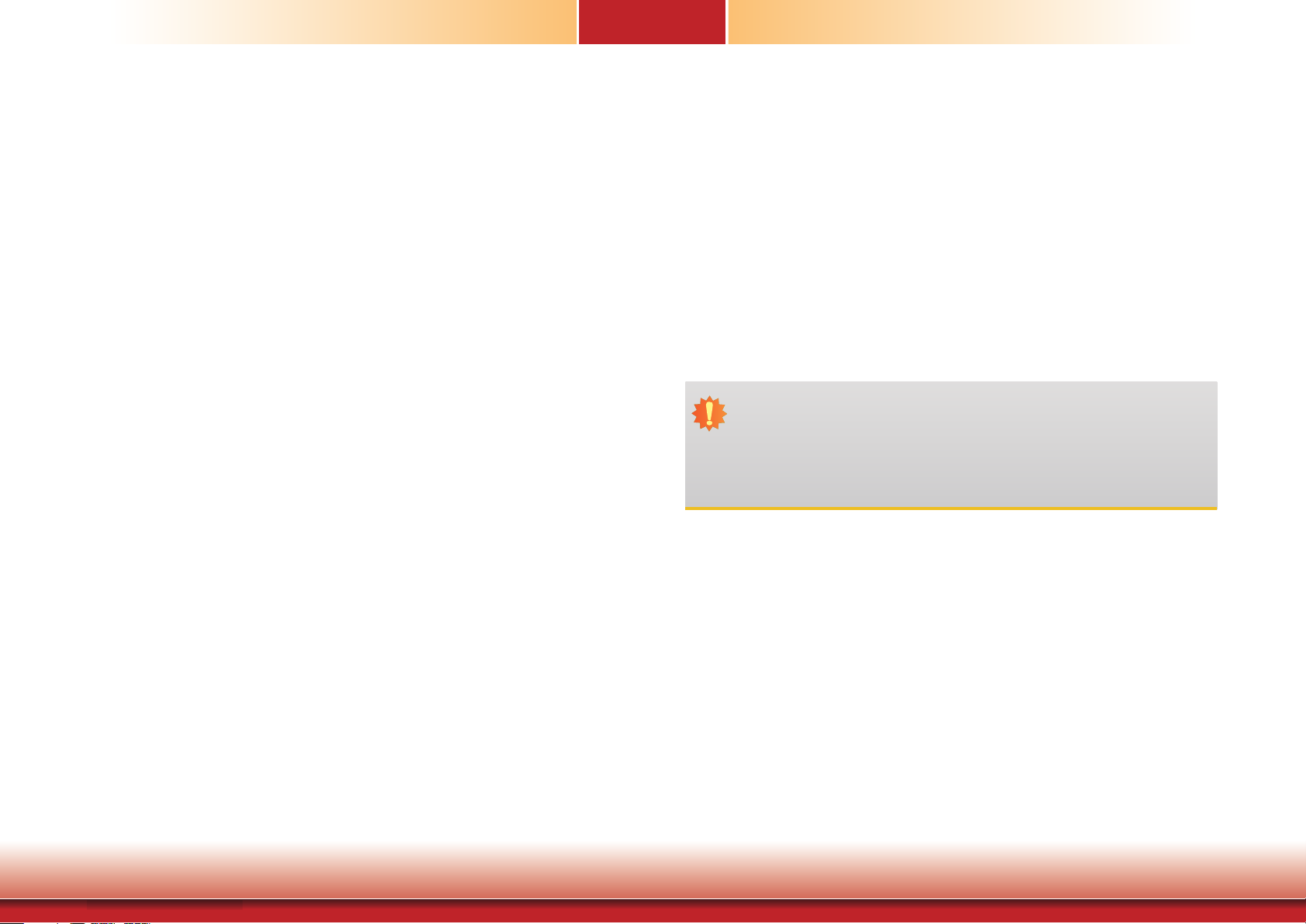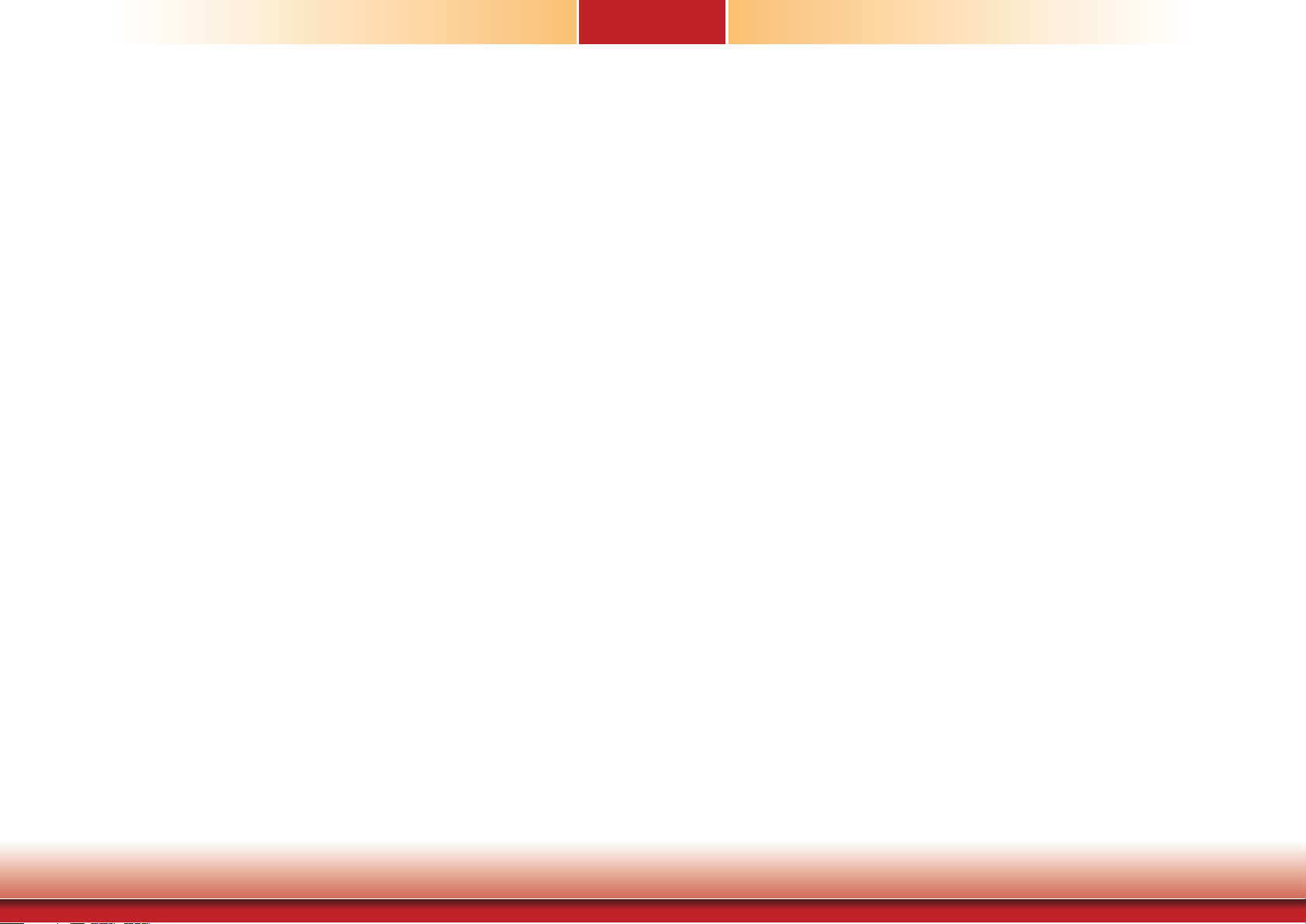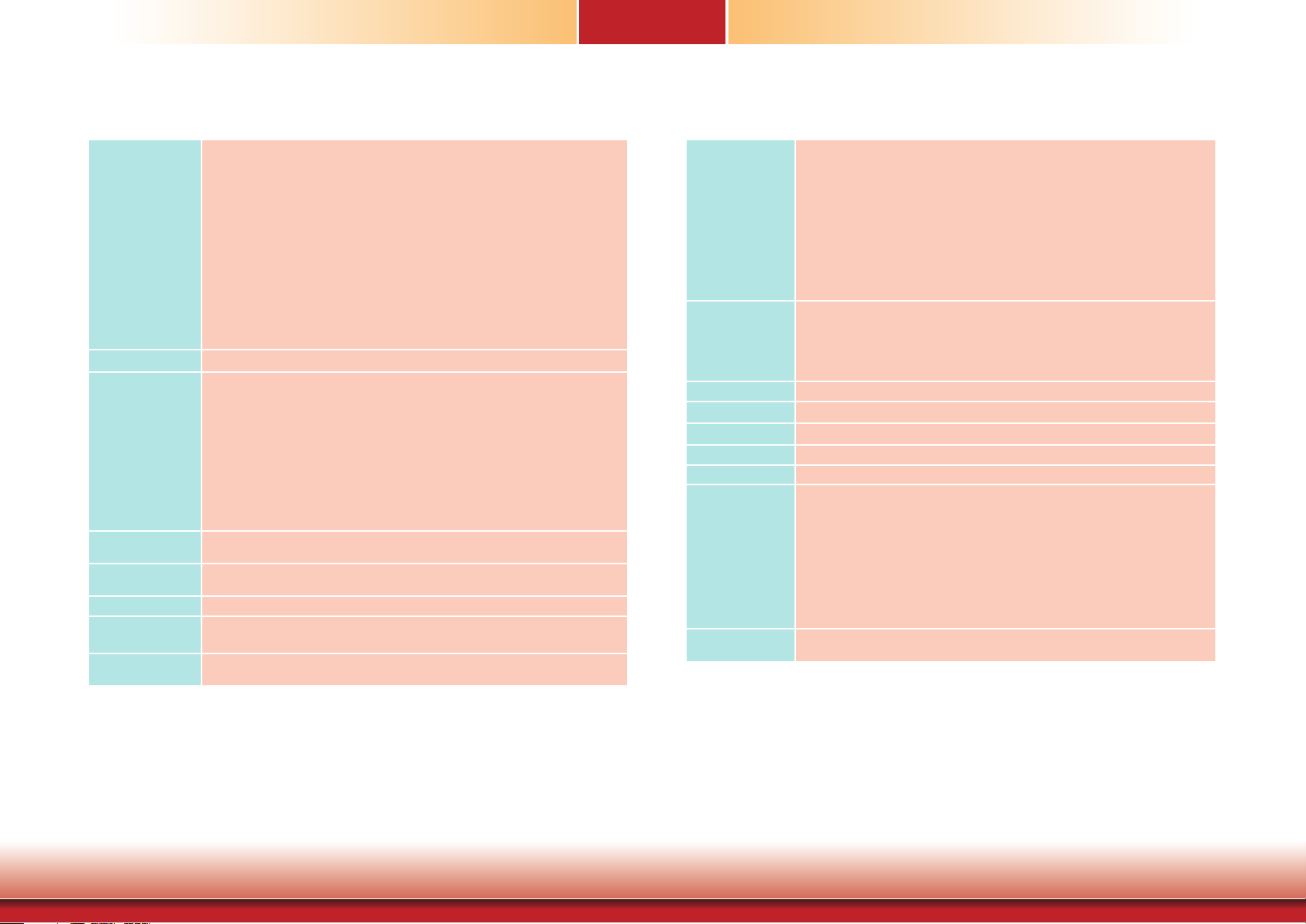3
Chapter 1 Introduction www.d.com
Copyright ................................................................................................2
Trademarks ............................................................................................. 2
FCC and DOC Statement on Class A.............................................2
About this Manual ...............................................................................4
Warranty .................................................................................................4
Static Electricity Precautions............................................................ 4
Safety Measures....................................................................................4
Safety Precautions ...............................................................................5
About the Package.............................................................................. 5
Before Using the System................................................................... 5
Chapter 1 - Introduction ...................................................................6
Overview................................................................................................................................. 6
Key Features .......................................................................................................................... 6
Specifications........................................................................................................................ 7
Getting to Know the ST102-SD ..................................................................................... 8
Mechanical Dimensions.................................................................................................... 9
Motherboard Dimensions ............................................................................................... 9
Chapter 2 - Getting Started.............................................................. 10
Chapter 3 - Installing Devices .........................................................11
Opening the chassis........................................................................................................... 11
Installing a Memory Module........................................................................................... 13
Chapter 4 - Jumper Settings............................................................ 14
Clear CMOS Data ................................................................................................................. 14
Backlight Power Select...................................................................................................... 14
Panel Power Select.............................................................................................................. 15
Power-on Select ................................................................................................................... 15
COM 1 RS232/Power Select................................................................ 16
LCD/Inverter Power Select ............................................................................................... 16
Chapter 5 - Ports and Connectors ................................................. 17
Table of Contents
Rear Panel I/O Ports............................................................................................................ 17
Front Panel I/O Ports.......................................................................................................... 17
RJ45 LAN Ports ................................................................................. 18
USB Ports......................................................................................... 18
Graphics Interfaces ........................................................................... 19
DC-in Jack........................................................................................ 20
Audio .............................................................................................. 20
I/O Connectors ..................................................................................................................... 21
SATA (Serial ATA) & Power Connectors ................................................ 21
Digital I/O Connector......................................................................... 21
Cooling Fan Connectors...................................................................... 22
Expansion Slots ................................................................................ 22
Chassis Intrusion Connector .............................................................. 23
Front Panel Connector ....................................................................... 23
SMBus Connector ............................................................................. 24
S/PDIF Connector.............................................................................. 24
Battery ............................................................................................ 25
Standby Power LED ........................................................................... 25
COM (Serial) Ports ............................................................................ 26
LVDS LCD Panel Connector................................................................. 27
LCD/Inverter Power Connector............................................................ 27
Chapter 7 - BIOS Setup ...................................................................... 29
Overview ............................................................................................................................... 29
Insyde BIOS Setup Utility .................................................................. 30
Main.......................................................................................................................................... 30
Advanced .............................................................................................................................. 30
UEFI Device Manager......................................................................... 35
Security ........................................................................................... 39
Boot .......................................................................................................................................... 40
Exit ................................................................................................. 41
Updating the BIOS .............................................................................................................. 41
Notice: BIOS SPI ROM......................................................................................................... 42
Chapter 7 - Supported Software.................................................... 43