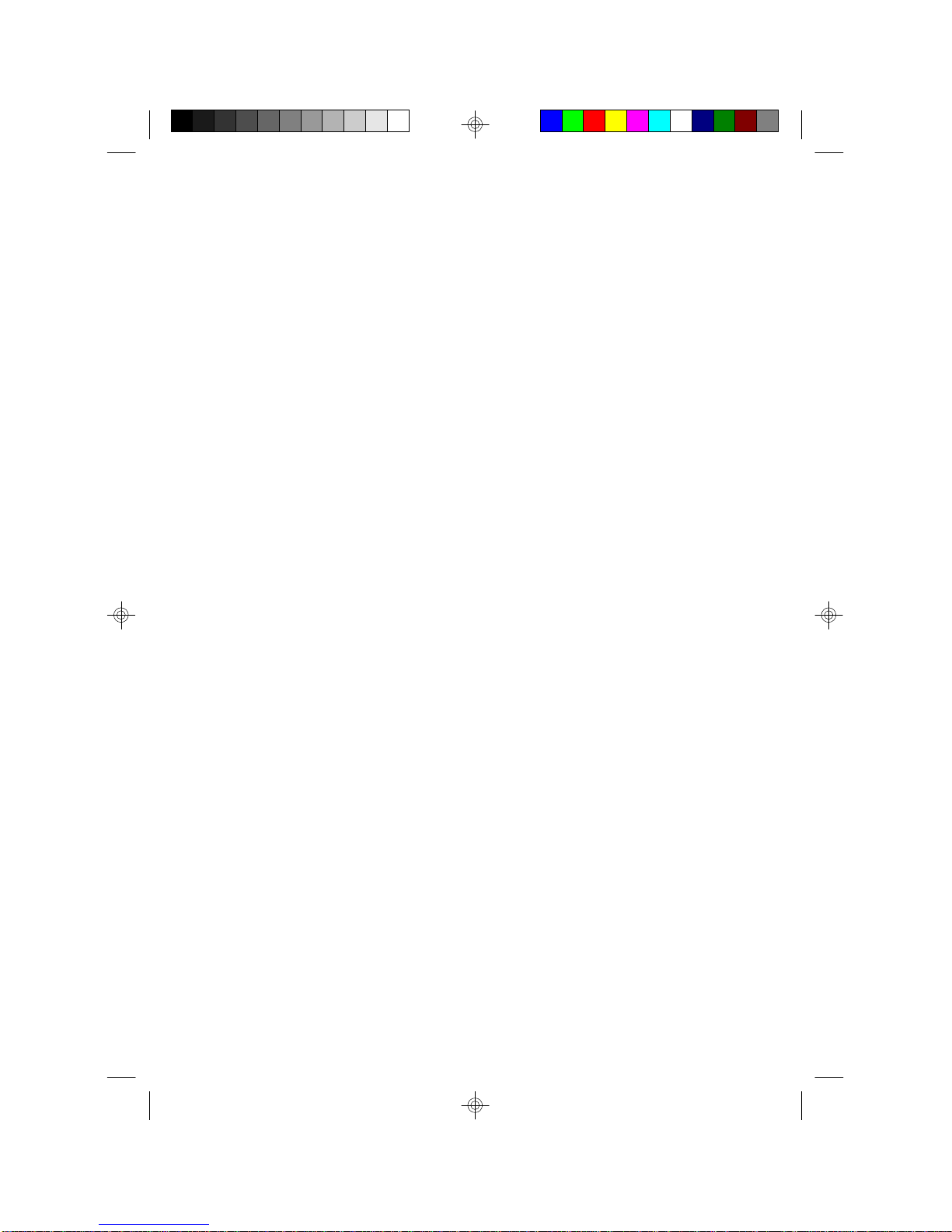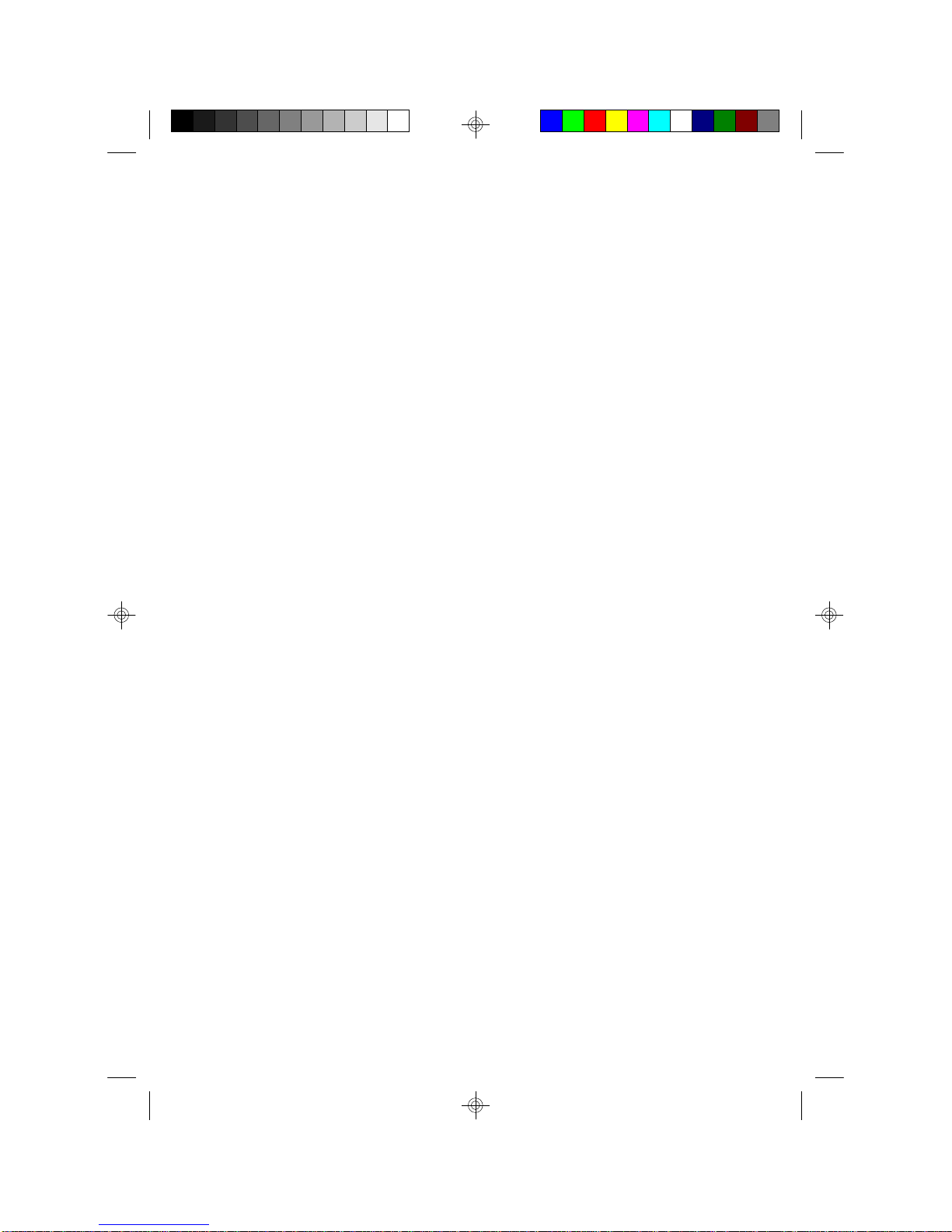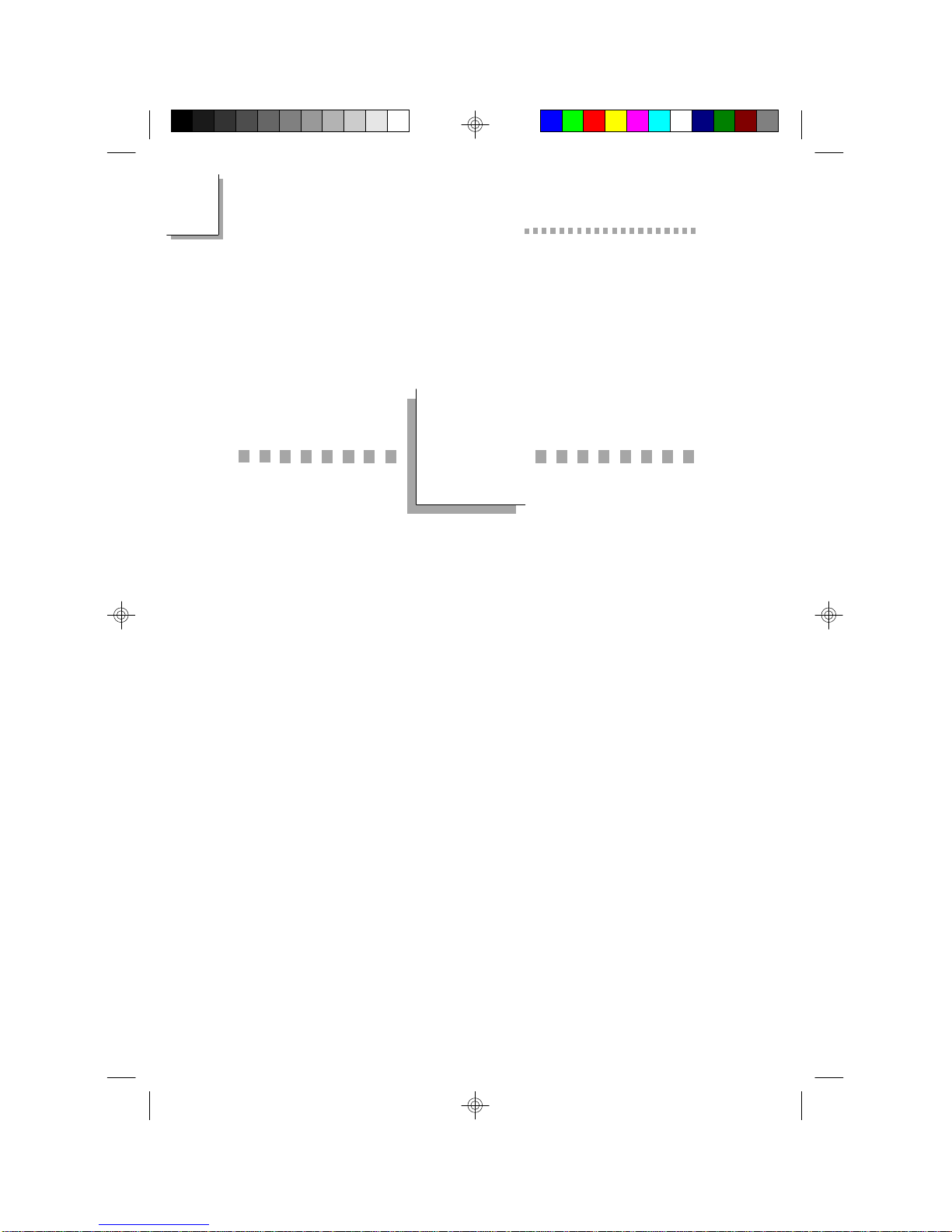P5XV3 System Board User’s Manual
1
10
Ultra DMA/33 Bus Master IDE
Synchronous Ultra DMA mode provides data transfer rate up to a
maximum of 33MB/sec, which is twice the data transfer rate of
Enhanced IDE or ATA-2. This enables the CPU to operate more
efficiently when handling simultaneous events.
ACPI (Advanced Configuration and Power Interface)
The system board is designed to meet the ACPI specification. ACPI
has energy saving features that enables PCs to implement Power
Management and Plug-and-Play with operating systems that support
OS Direct Power Management.
PC ‘97 Compliant
The system board is PC ’97 compliant. This will optimize your PC
system to run Windows95 and Windows NTand future
versions of these operating systems.
1.1.3 Intelligence
Monitors Processor Temperature and Overheat Alarm
The system board is able to detect the temperature of the
processor. An alarm will sound in case of processor overheat. Refer
to Chipset Features Setup (Chapter 3) and System Health
Monitor Utility (Chapter 4).
Monitors Processor/AGP Fan Speed and Failure Alarm
The system board is able to detect the fan speed (RPM-
Revolutions Per Minute) of the processor and AGP fans, and alerts
you to attend to any irregularity that may damage your system.
Refer to Chipset Features Setup (Chapter 3) and System Health
Monitor Utility (Chapter 4).
Monitors Power Voltages and Failure Alarm
The system board is able to detect the output voltage of the power
supply. An alarm will sound warning you of voltage irregularity.
Refer to Chipset Features Setup (Chapter 3) and System Health
Monitor Utility (Chapter 4).