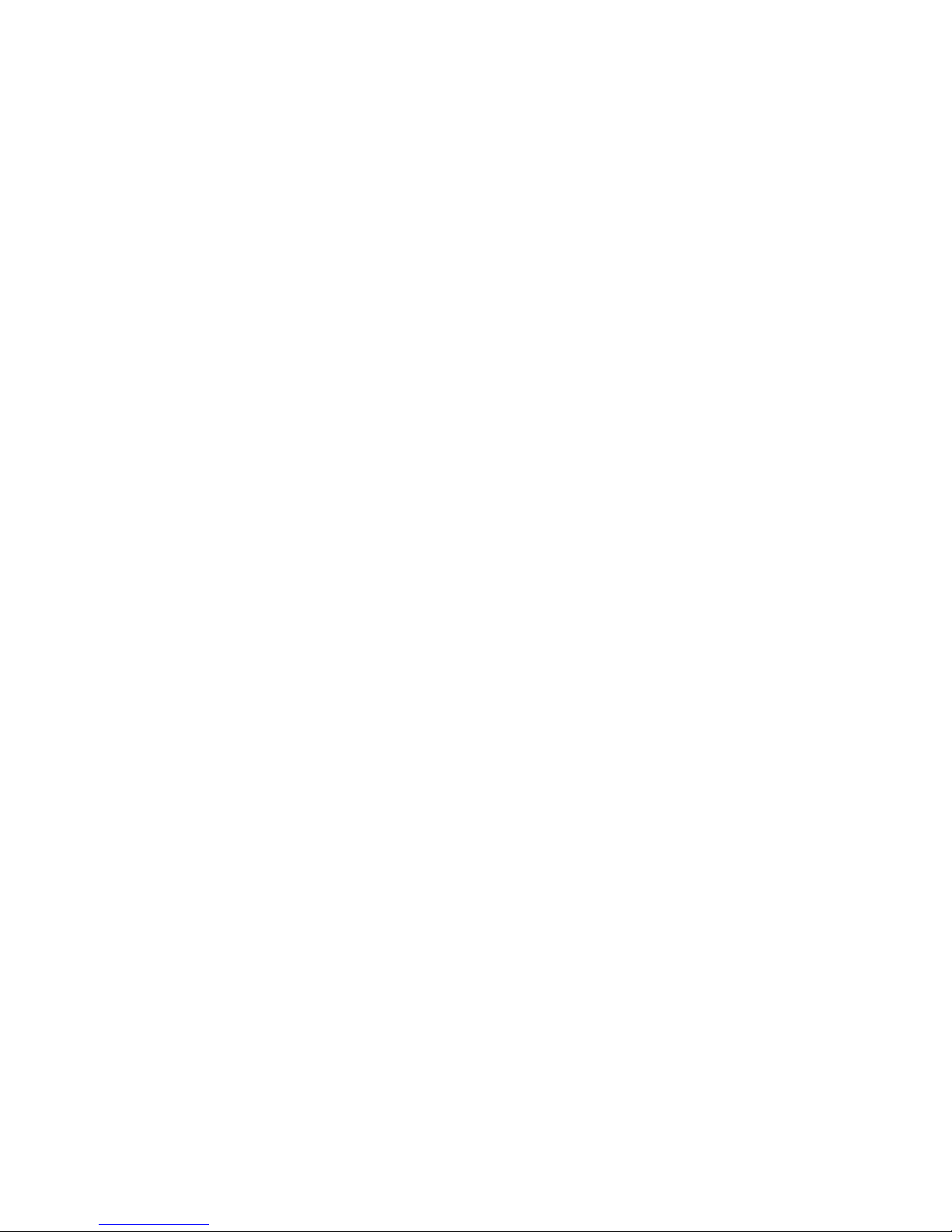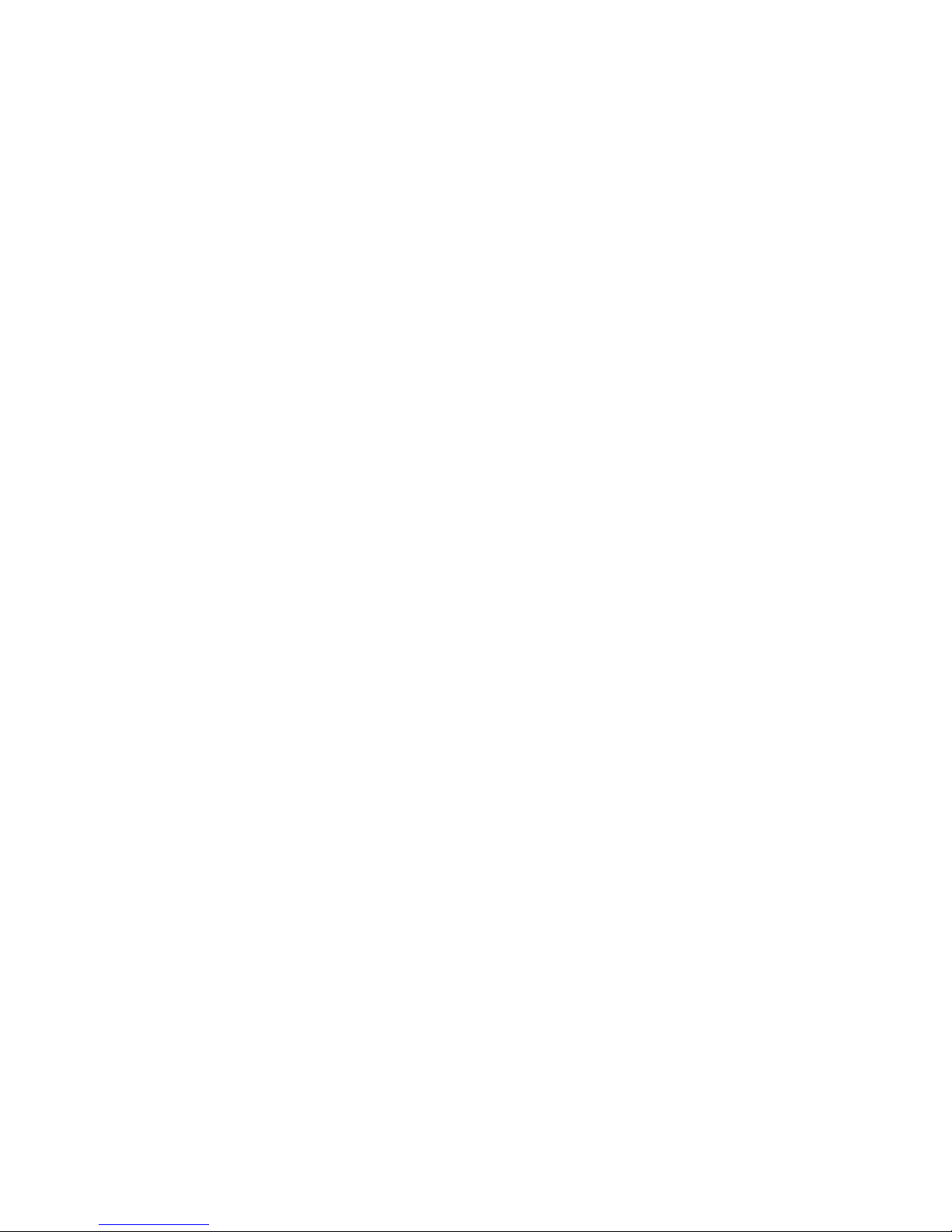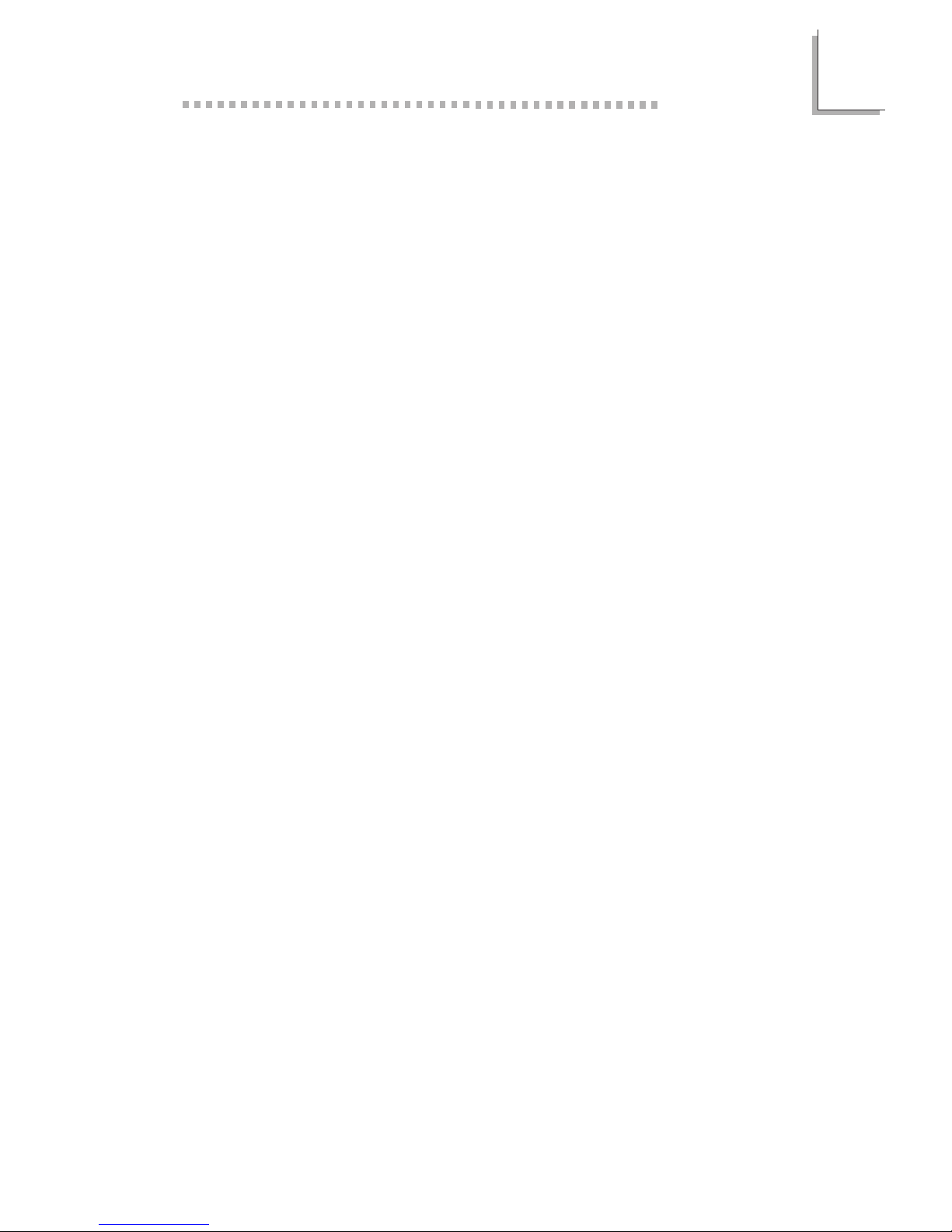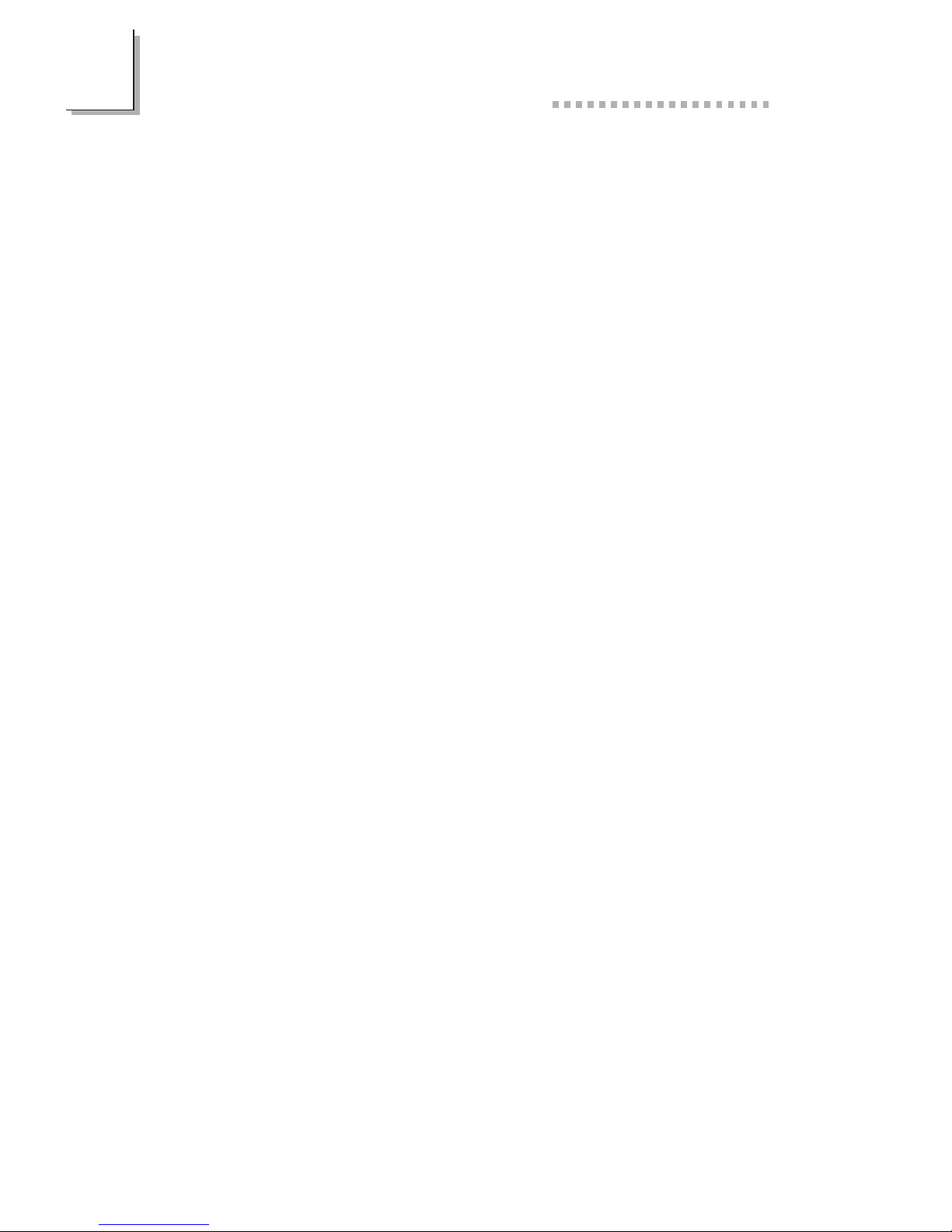Table of Contents
Chapter 1 - Introduction
Features and Specifications.............................................................................
Package Checklist..................................................................................................
7
14
Chapter 3 - Award BIOS Setup Utility
The Basic Input/Output System..................................................................
Standard CMOS Setup.....................................................................................
BIOS Features Setup..........................................................................................
Chipset Features Setup.....................................................................................
Power Management Setup..............................................................................
PNP/PCI Configuration.....................................................................................
Load Fail-Safe Settings........................................................................................
Load Optimal Settings.......................................................................................
Integrated Peripherals........................................................................................
Supervisor Password..........................................................................................
User Password.......................................................................................................
48
48
52
56
57
62
64
64
65
68
68
Chapter 2 - Hardware Installation
Preparing the Area...............................................................................................
Handling the System Board............................................................................
Installing the System Board.............................................................................
Board Layout...........................................................................................................
System Memory.....................................................................................................
Cache Memory.......................................................................................................
Processor Upgrade Information..................................................................
Jumper Settings for Intel Processors................................................
Jumper Settings for Cyrix/IBM Processors...................................
Jumper Settings for AMD Processors..............................................
Installing Upgrade Processors...............................................................
Jumper Settings for CMOS Clear...............................................................
Jumper Settings for Modem Ring-on........................................................
Ports and Connectors.......................................................................................
Expansion Slots.......................................................................................................
16
16
17
19
20
25
25
26
27
28
29
33
33
35
46