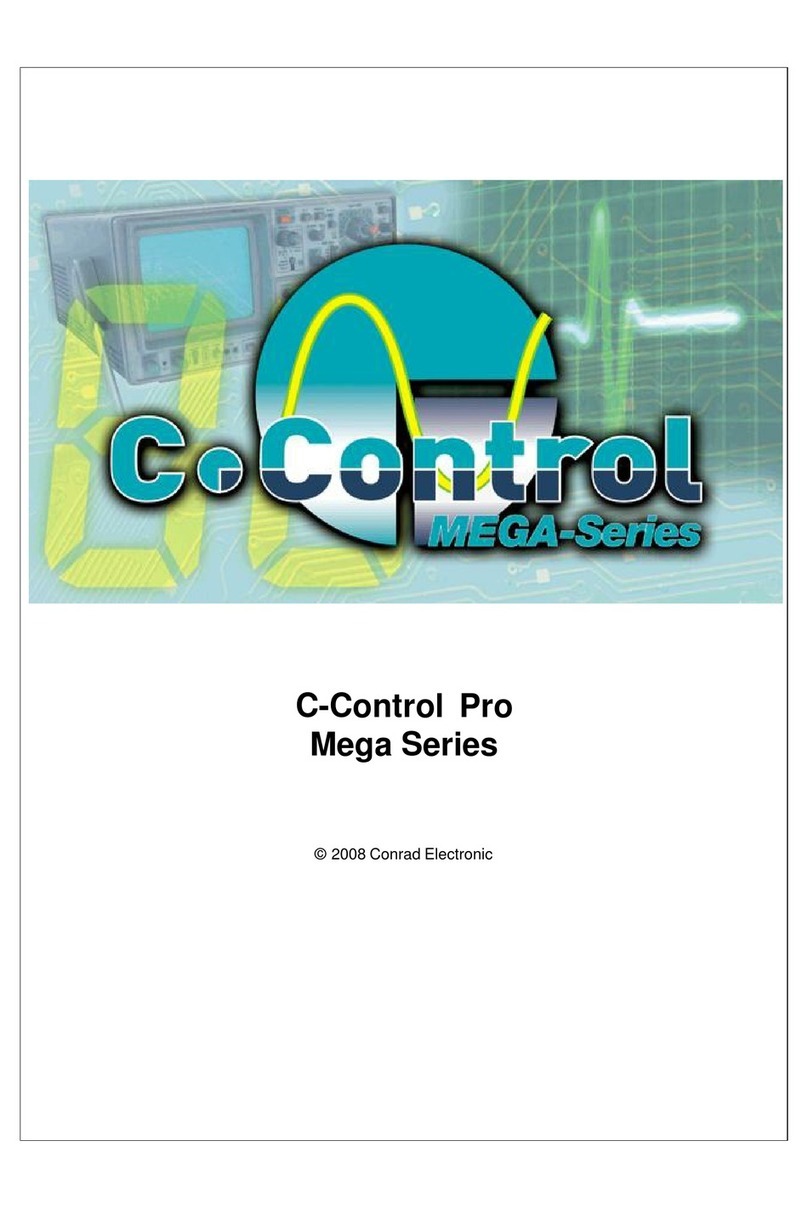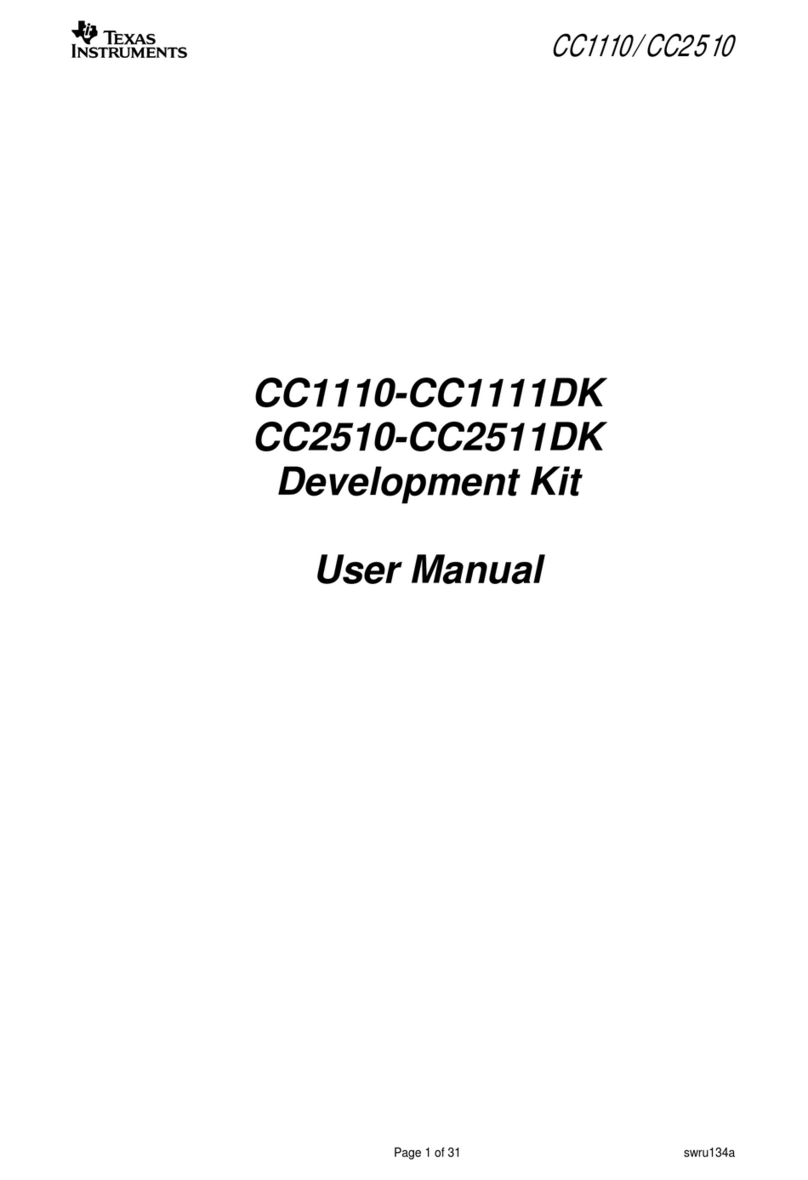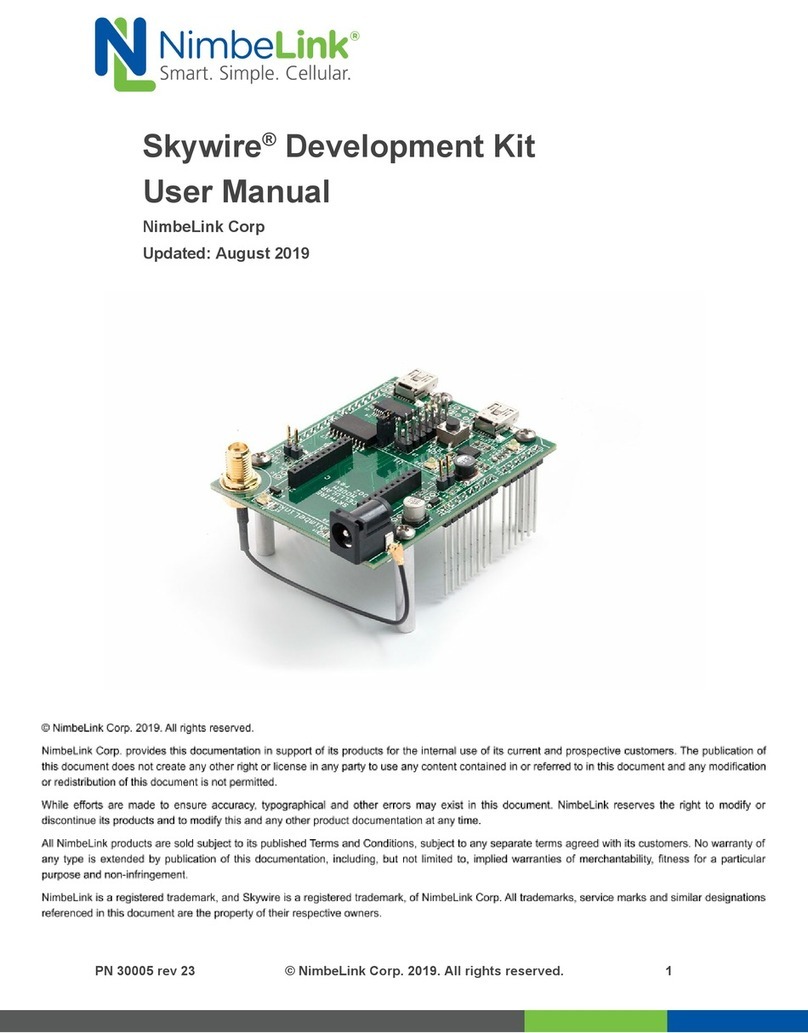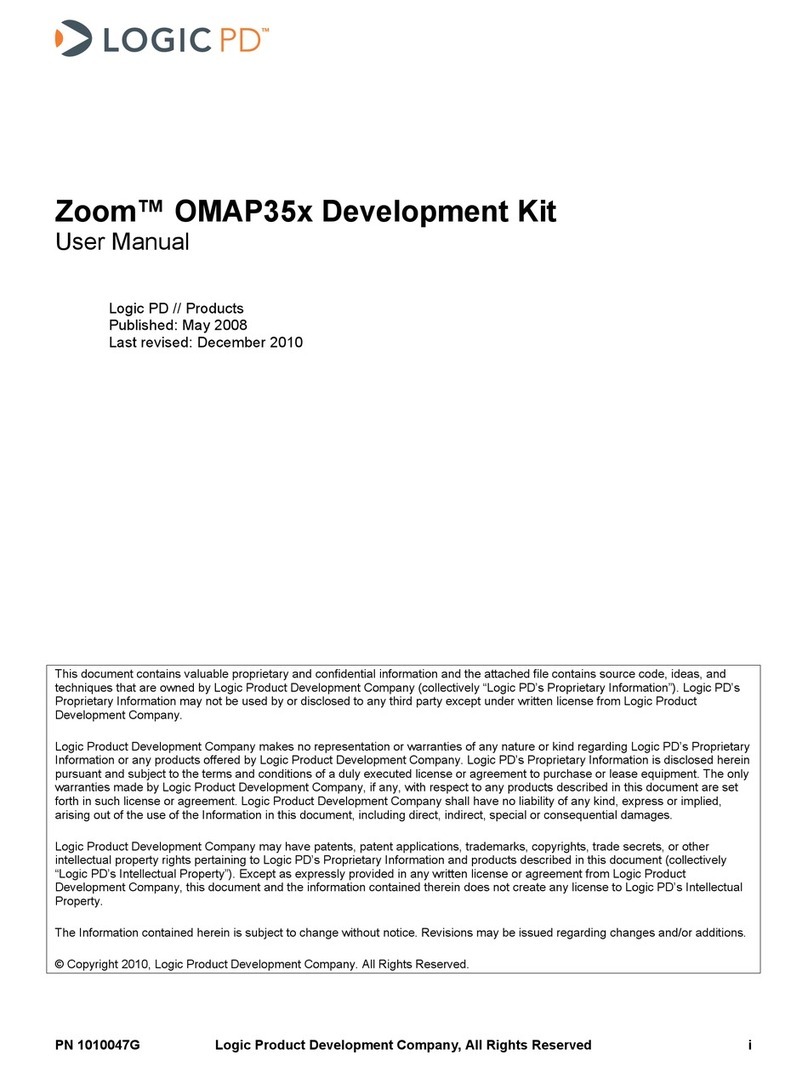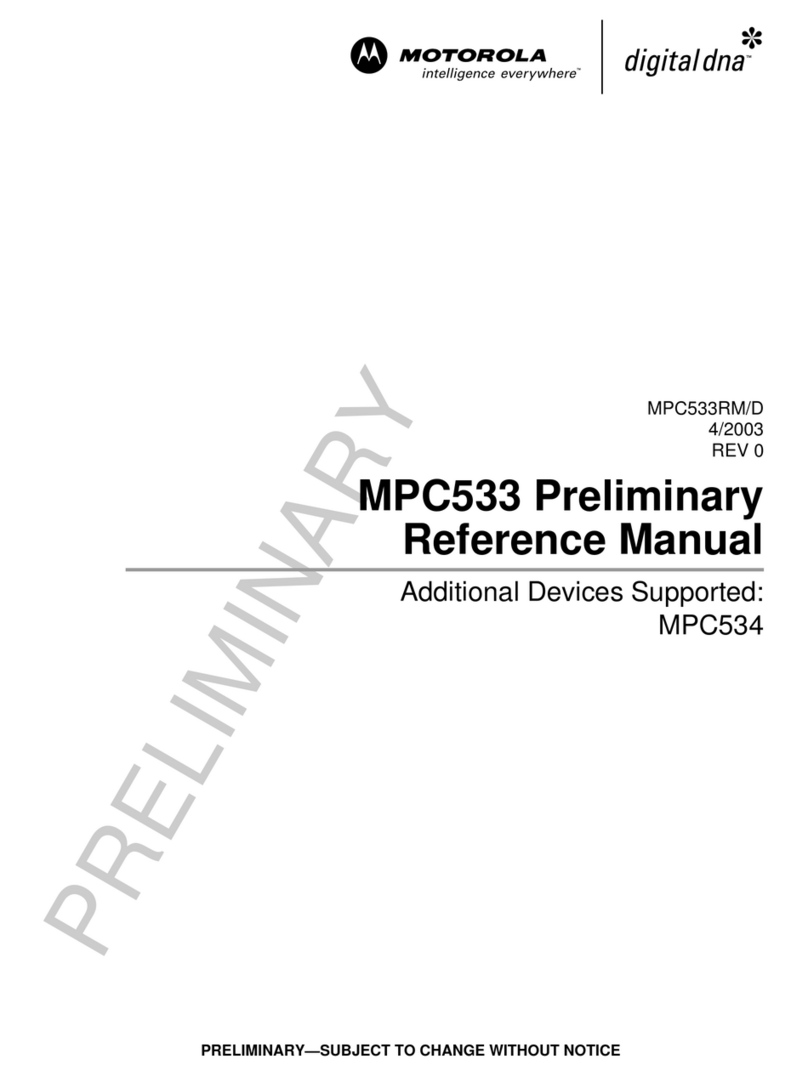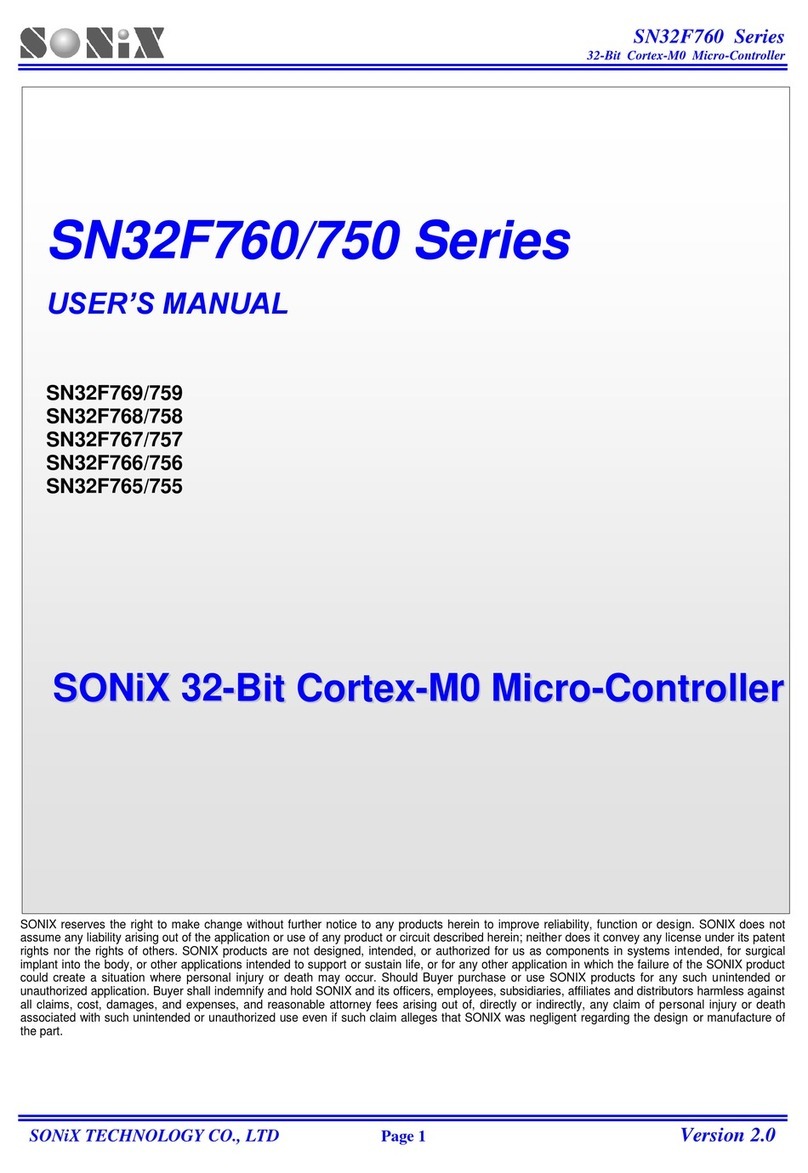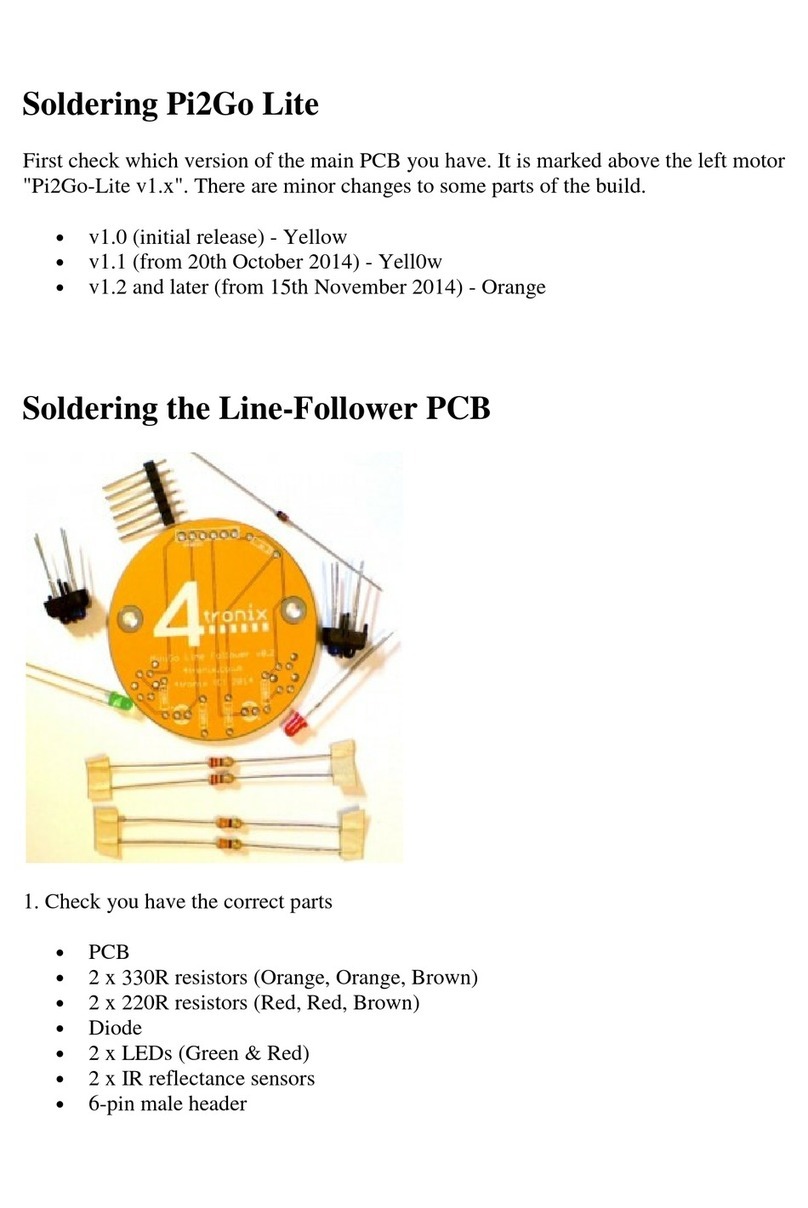9.3.2 Build the project to run from QSPI Flash............................................................. 38
9.4 Configure SmartSnippets™ to write to Flash...................................................................... 39
9.5 Running the project in the Debugger .................................................................................. 41
9.6 How to Program the original FW back into the QSPI Flash................................................ 42
9.7 What is Next ?..................................................................................................................... 43
10 Appendices.................................................................................................................................. 44
10.1 Appendix A:......................................................................................................................... 44
11 Revision history .......................................................................................................................... 45
12 Status Definitions........................................................................................................................ 45
13 Disclaimer .................................................................................................................................... 45
14 RoHS Compliance ....................................................................................................................... 46
Figures
Figure 1: The DA1469x Product Family ................................................................................................ 7
Figure 2: The DA14695 ProDK DK ....................................................................................................... 8
Figure 3: Main board - daughter board alignment................................................................................. 9
Figure 4: The DA14695 daughter board Layout.................................................................................... 9
Figure 5: ProDK Development Kit Jumper setting .............................................................................. 11
Figure 6: ProDK Development Kit connections................................................................................... 12
Figure 7: Windows driver installation................................................................................................... 13
Figure 8: Device Manager Ports.......................................................................................................... 14
Figure 9: Ports assigned to ProDK...................................................................................................... 15
Figure 10: Terminal output via Tera Term (Windows)......................................................................... 16
Figure 11: Setting port and testing connectivity in Linux..................................................................... 17
Figure 12: Terminal output via putty (Linux......................................................................................... 17
Figure 13: Automatically install J-Link................................................................................................. 19
Figure 14: Select Smart Snippets Studio install directory ................................................................... 20
Figure 15: Smart Snippets Studio installation completed.................................................................... 20
Figure 16: SDK Tools Summary.......................................................................................................... 21
Figure 17: Start Ozone download........................................................................................................ 22
Figure 18: Set SEGGER J-Link Installation Folder ............................................................................. 22
Figure 19: GCC Tools Installation ....................................................................................................... 23
Figure 20: SEGGER SystemView Tool Installation............................................................................. 23
Figure 21: Installed tools summary ..................................................................................................... 24
Figure 22: Automatically install the J-Link........................................................................................... 25
Figure 23: Select SmartSnippets™ Studio install directory................................................................. 25
Figure 24: SDK Tools Summary (Linux).............................................................................................. 26
Figure 25: Set the Ozone installation directory ................................................................................... 26
Figure 26: Set SEGGER J-Link Installation directory.......................................................................... 27
Figure 27: GCC Installation directory.................................................................................................. 27
Figure 28: SEGGER SystemView Installation directory...................................................................... 28
Figure 29: Installed tools summary under Linux.................................................................................. 28
Figure 30: Software SDK Directory Structure (on Windows) .............................................................. 29
Figure 31: No SDK selected error popup message ............................................................................ 30
Figure 32: SmartSnippets™Toolbox : Mode to download the application .......................................... 30
Figure 33: LEDs Status ....................................................................................................................... 31
Figure 34: Pre-Loaded Demo: Interacting with BLE Application......................................................... 32
Figure 35: Pre-Loaded Demo: Alerting Manual testing....................................................................... 33