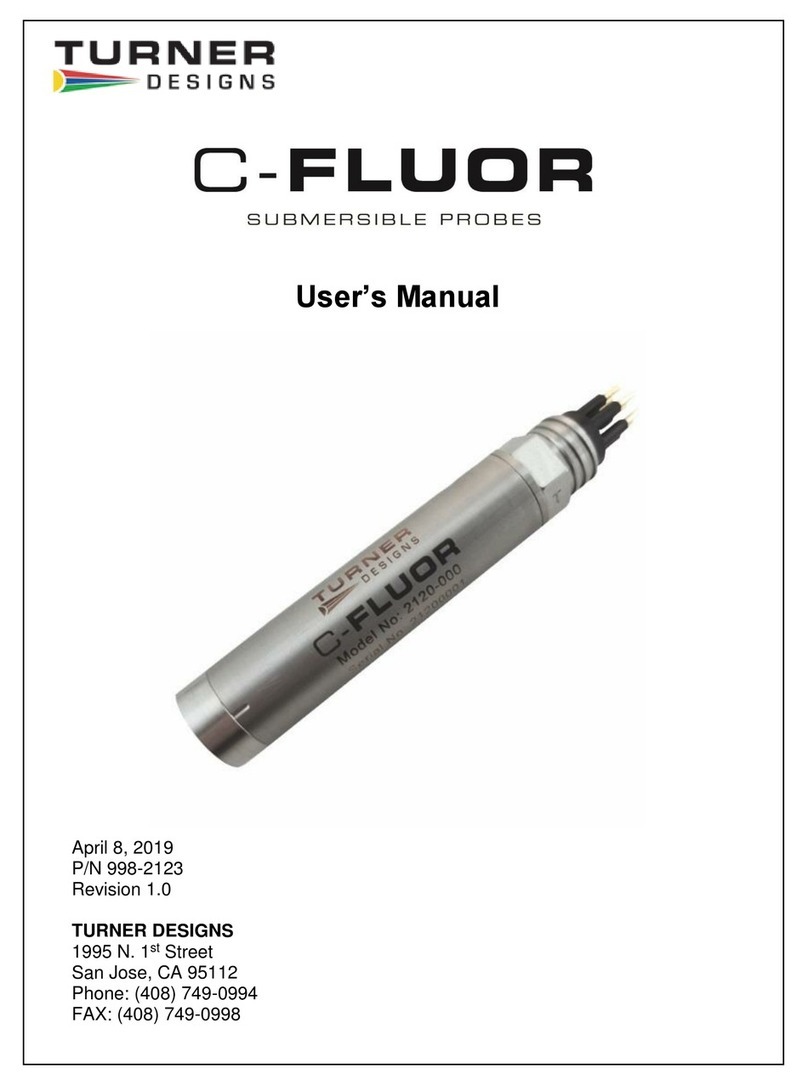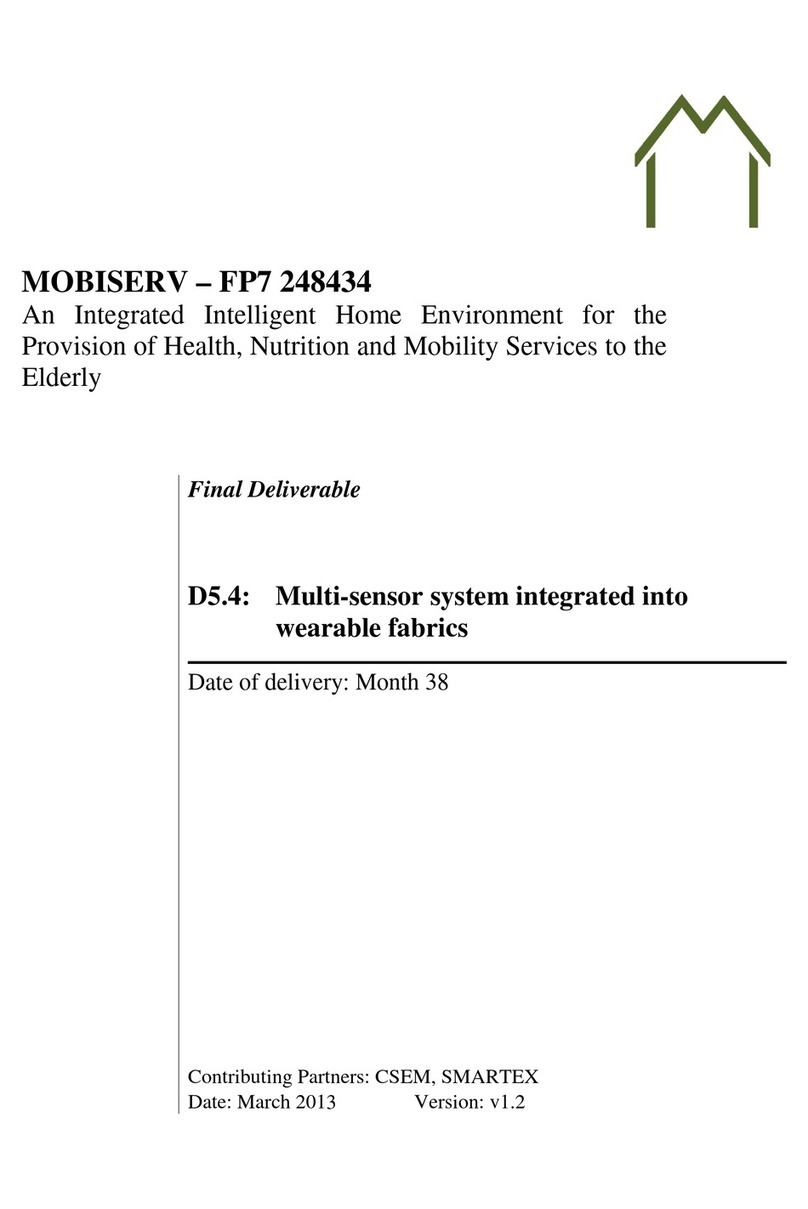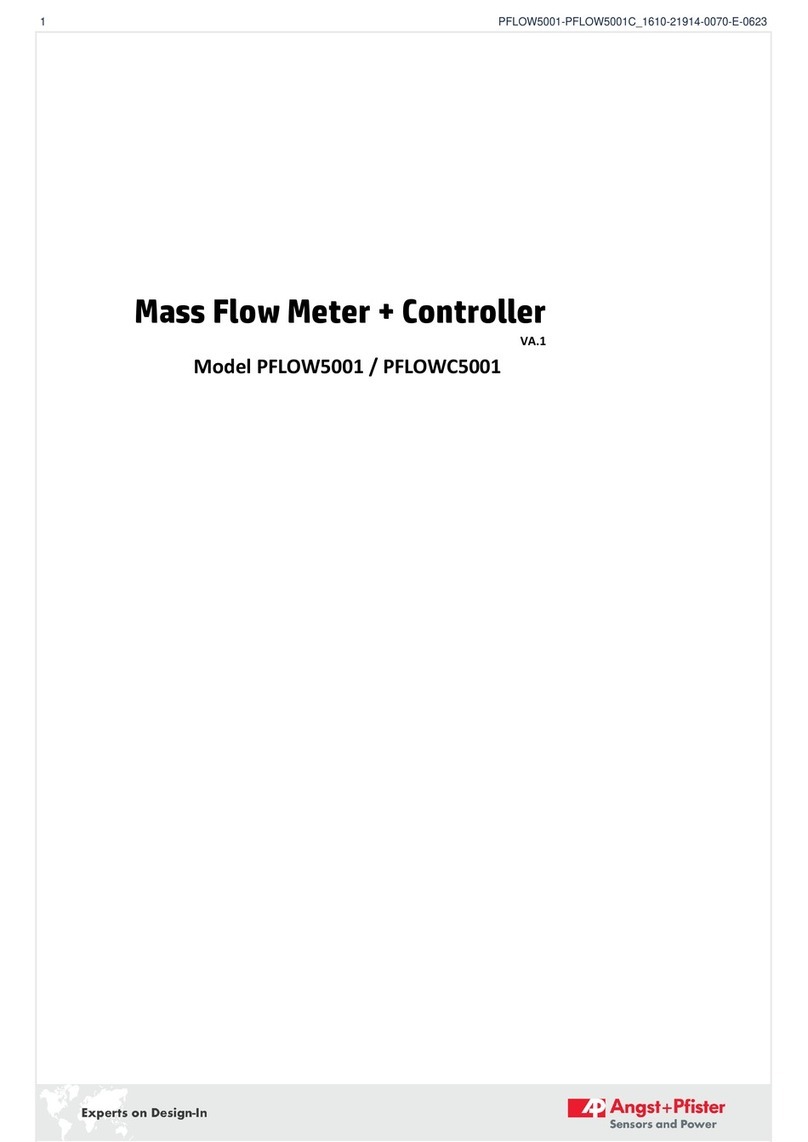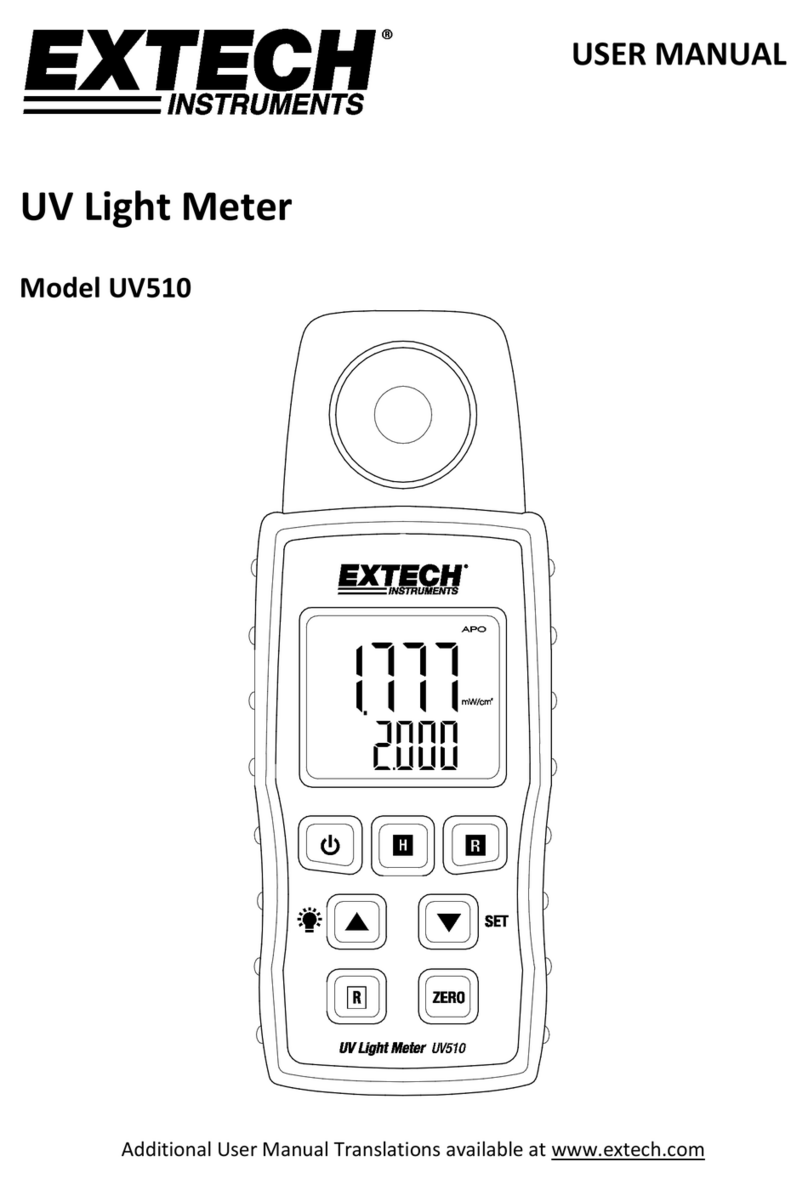Dickson ET8 User manual

ET8
Universal Input
Chart Recorder
www.DicksonData.com • 1-800-323-2448 • Fax 1-800-676-0498
Getting Started
Default Logger Settings
Recording Time: 7 day
Range: 0 to 100
Input Range Channel 1 (Red pen)
Input Range Channel 2 (Blue pen)
Quick Start
To change the range and recording time, please reference
Dip Switch Setup in this manual.
1. Insert a 9V battery and plug in AC adapter. The unit will
power on. (see Figure 3)
2. Plug in transducers using uncompensated jacks.
(See figure 3)
Note Be sure to observe proper polarity when
connecting wires from transmitter. (See figure 3)
3. Remove the protective pen caps.
4. Press the ON/OFF key (See figure 2) to turn the
instrument on.
5. The instrument will move pens to the appropriate
readings.
6. Install the chart that matches the “Dip Switch settings”
you have selected.
7. Press the Pen Home key to move the pens to the
outside of the chart. The pens are automatically raised
off the chart.
8. Remove the old chart. Place the new chart on the
“Chart Hub” making certain that the edge of the chart
slides under the “chart guide clips” located at the
outside of the chart.
9. Set the appropriate time. There are two ways to
adjust the chart and set the appropriate time:
a. Set the chart time manually by inserting a coin into
the groove in the chart hub and turning clockwise
until the correct hour (and day if applicable) on the
chart is referenced to the timing arrow (just to the
right of the pen tip on the dial).
This feature should be used for fine adjustments only
b. To adjust the chart time, press and hold Adjust-Up
and Adjust-Down buttons located on the back of
the unit next to the dip switch (see Figure 3).
The green LED will blink rapidly for about five
seconds, then the LED will remain solid green.
While in this state the Adjust-Up button will move
the chart backward (counter clockwise) and the
Adjust-Down button will move the chart forward
(clockwise).
Rotate the chart until the correct hour (and day if
applicable) on the chart is referenced to the timing
arrow. Once you have set your chart, press the Pen
Home button to exit “Chart Adjust Mode”. The unit
will take one minute to exit the “Chart Adjust Mode”
once Pen Home is pressed.
Press Pen Home to move the pens back onto
the chart.
10. Place the ET8 recorder on a flat vibration-free surface.
Be sure it is in a vertical position and level. For best
performance and longevity, the location should be
a clean environment, free from dust and corrosive
fumes. Do not exceed temperature specifications.
Wall Mount Keyhole slots are provided on the ET8
recorder for wall mounting.
Display Symbols (Optional)
MAX
MIN 1
+-
Reading of channel
displayed 1 or 2
Figure 1
Low battery
indicator
Current Reading
or
Flashing “ALRN” when
in alarm condition
Alarm
enabled
For setting
Alarms only

ET8
Universal Input
Chart Recorder
www.DicksonData.com • 1-800-323-2448 • Fax 1-800-676-0498
On/Off
The On/Off key turns the unit on and off.
Figure 2
ET855
Power
LED
Pen
Home
On/OffAlarm
Pen Home
If the pens are located on the outside edge of the chart,
press the Pen Home to move pen(s) to recording position.
If the pens are located on the chart, press the Pen Home
key to move the pen(s) to the outside edge of the chart.
Alarm
Pen 1: = Red Pen
Pen 2: = Blue Pen
1. To set the alarm, make sure unit is on and press and
hold the Alarm button. The LED will blink red rapidly
for about five seconds, then the LED will turn solid
green. Release the Alarm button and the LED will turn
solid red. At this point the display will show “On” or
“Off”.
Battery
Compartment
Adjust
Channel 1
Channel 2
AC
Adapter
Jack
Up Down
Dip
Switches Adjust
Up Adjust
Down Uncompensated
jack outlets
Figure 3
2. Pressing either the Adjust-Up or Adjust-Down
buttons, located on the back of the unit next to the dip
switch, will toggle the alarm on or off.
3. Pressing PEN HOME will scroll to the next alarm
options.
a. Alarm “on” or “off”
b. Pen 1 alarm minimum
c. Pen 1 alarm maximum
d. Pen 2 alarm minimum
e. Pen 2 alarm maximum
4. In order to set pen alarm minimums and maximums,
pressing Adjust-Up will increase the alarm value, and
pressing Adjust-Dowm will decrease the alarm value.
There is acceleration if the Adjust-Up button is held
down.
Repetitively pressing the Pen Home button will
scroll through the five options until the alarm button
is pressed to exit from alarm adjust. Each press of
the Pen Home or Alarm button will store the new
settings. The unit will take one minute to exit “Alarm
Set Mode” once the Alarm button is pressed.
5. If the alarm is triggered, the LED will show as solid red
and the alarm will sound. Press the Alarm button to
silence the audible alarm.
(Continued on next page)
Button Operations

ET8
Universal Input
Chart Recorder
www.DicksonData.com • 1-800-323-2448 • Fax 1-800-676-0498
+
-
IN Voltage
SIG OUT
GND
IN Voltage
SIG OUT
GND
CH1 +
CH1 -
CH2 +
CH2 -
Power
Supply
Transmitter 1
Transmitter 2
Dickson
Universal Input Unit
Wiring Diagram
+
-2
1
+ IN
- OUT
-
+
+ IN
- OUT
-
+
CH1+
CH1 -
CH2+
CH2 -
Transducer
Power
Dickson
Universal Input Unit
Current Transmitter
Current Transmitter
ET8 ma transmitters - 0 to 20 ma or 4 to 20 ma
ET8 voltage transmitters - 0 to 5 or 1 to 5 volts
Make sure switches 5,6,7 & 8 are set correctly to
match the type of transducer you are using and that the
transducer is plugged into the correct jack.

ET8
Universal Input
Chart Recorder
www.DicksonData.com • 1-800-323-2448 • Fax 1-800-676-0498
To set-up the ET8 recorder for your specific application,
you might need to change some of the “Dip Switches”. The
Dip Switches are located on the back of the unit.
Use a pen or small screw driver to flip the switches.
Remember to install the correct chart to match the
corresponding Dip Switch setting.
1 2 3 4 5 6 7 8
Slide toggle up for “on” positionSlide toggle up for “on” position
Dip Switch 1
5–8 are
not active on
this recorder.
Slide toggle down for “off” position
ET8 Dip Switch Setting Up=On Down=Off
Switches
1–8 1 2 3 4 5(ch2) 6(ch1) 7(ch2)/8(ch1
7-Day
D
24-Hour
U
0.0 to 100.0
DDD
0 to 1000
DDU
0.0 to 14.0
DUD
0.0 to 150.0
DUU
0.0 to 200.0
UDD
0.0 to 300.0
UDU
-10.0 to 10.0
UUD
-150.0 to 250.0
UUU
0.0 to 5.0 volts
D D
0.0 to 20.0 ma
D U
1.0 to 5.0 volts
U D
4.0 to 20.0 ma
U U
Remember to install the correct chart to match corresponding switch setting
DICKSON •Addison, IL•www.DicksonData.com
Make sure switches 5,6,7 & 8 are set correctly to match the
type of transducer you are using and that the transducer is
plugged into the correct jack.
Recording Time
The ET8 recorder has two different recording time options
24-hour 1 up
7-day 1 down
Recording Range
Range 2 3 4
0.0 to 100.0 D D D
0.0 to 1000.0 D D U
0.0 to 14.0 D U D
0.0 to 150.0 D U U
0.0 to 200.0 U D D
0.0 to 300.0 U D U
-10.0 to 10.0 U U D
-150.0 to 250.0 U U U
Channel Input
(Channel 1= Red Pen; Channel 2=Blue Pen)
Channel Input 5 6 7 8
2 0.0 to 5.0V D D
2 0.0 to 20.0 ma D U
2 1.0 to 5.0V U D
2 4.0 to 20.0 ma U U
1 0.0 to 5.0V D D
1 0.0 to 20.0 ma D U
1 1.0 to 5.0V U D
1 4.0 to 20.0 ma U U
Power
The ET8 operates on AC power with an optional 9V battery
backup. Battery backup will last approximately 3 days.
Alarm and relays will not operate under battery only power.
LED Indicators
•AC power with battery backup–Solid green
•AC power with low battery or no battery–Blinks red
•Battery only–Blinks green
•Battery only (low battery)–Solid red
Dip Switch Setup

ET8
Universal Input
Chart Recorder
www.DicksonData.com • 1-800-323-2448 • Fax 1-800-676-0498
Need to know
Pen Adjust
Pen adjust may be needed if the pen(s) and display do
not match.
1. While the unit is on, press and hold both the Pen
Home button and the On/Off button (making sure to
press the Pen Home button first so the unit will not
turn off). The led will blink rapidly between amber and
green for about five seconds, the LED will then turn
green, release the Pen Home and On/Off buttons.
The led will flash amber and green for one second and
the led will turn off.
2. Both pens will move to the outer edge of the chart,
and then the shorter red pen will move to the current
position.
Use the Adjust-Up and Adjust-Down buttons to
move the pen to the maximum chart line. Once the
shorter red pen is set, the Pen Home button will
move the shorter red pen to the outer edge of the
chart and the longer blue pen will move to its current
position.
The Adjust-Up and Adjust-Down buttons will
adjust the longer blue pen position. Once the pen is
set, the Pen Home button will move the longer blue
pen to the outer edge of the chart and the shorter red
pen will move to its new position.
Each time Pen Home is pressed, the two pens will
switch positions (moving the most recently adjusted
position) until the On/Off button is pressed to exit
pen adjust mode.
Note: Pressing the On/Off button will exit the
adjustment and return the unit to normal operation.
Each time the Pen Home or On/Off button is pressed,
the adjustment currently in progress will be stored. The
unit will take one minute to exit “Pen Adjust Mode”
once the On/Off button is pressed.
Troubleshooting
Why isn’t the chart keeping time or running slow?
•The chart may be hung up or restricted, possibly caused
by a rip on the outer edge of the chart or the chart may
be caught between the arm and pen arm platform.
•The incorrect chart is installed for the selected chart
speed.
Why did the chart stop turning?
•Chart hung up or restricted, (ripped chart)
•The unit may be “locked up”.
This can be confirmed by pressing any of the buttons
on the keypad. If the unit is “locked up”, there will be
no response to button presses and the chart recorder
may appear to be working, but the readings won’t
change. Also, the chart will not rotate.
Remove the power and battery, and then re-power.
Why don’t the display and chart match?
•Dip switches are set for a specific range, but using
chart for another range, or vice versa.
•Pen(s) not inserted on pen arm(s), all the way. To
adjust the pen to match chart, see “Pen Adjust” in the
Need to Know section of this manual.
Why won’t the battery back-up work?
•Is there a good battery in the chart recorder?
•Keep in mind that battery back up lasts approximately
3 days. Temperature, pen movement and chart
rotation speed will significantly affect battery life.
•If there was a momentary power outage “brown out”,
the unit may not have had enough time to recognize
this and switch to battery mode. (The chart recorder
may lock up or shut off in this situation) This situation
may also occur if the unit is plugged into an outlet that
shares the circuit with other machinery that has phase
motors or compressors that cycle periodically. As these
other machines cycle, they momentarily have a high
current draw, therefore drawing from the unit.
Why won’t the chart recorder respond to changes?
•Is the unit ‘locked up’? this can be confirmed by
pressing any of the buttons on the keypad, if the unit
is ‘locked up’ there will be no response to button
presses and the unit may appear to be working,
but the readings won’t change, also the chart will
not rotate. Remove power and battery, and then
re-power.
Why won’t the unit power up?
•Remove the battery and power adapter for a minute
or two. This will reset the unit. The unit should
respond when the adapter is plugged in.

ET8
Universal Input
Chart Recorder
www.DicksonData.com • 1-800-323-2448 • Fax 1-800-676-0498
www.DicksonData.com
930SouthWestwoodAvenue•Addison,IL60101-4917
Telephone 630.543.3747•Fax 630.543.0498•Email DicksonCSR@DicksonData.com Rev. 08/09
Warranty
Dickson warrants that this line of instruments will be free
from defects in material and workmanship under normal use
and service for a period of twelve months after delivery.
This warranty does not cover routine calibration and
battery replacement.
For Specifications and Technical Support go to
www.DicksonData.com
Factory Service & Returns
Contact Customer Service (630).543.3747 for a Return
Authorization Number (RA) before returning any
instrument. Please have the model and serial numbers, and
a PO ready before calling.
Table of contents
Other Dickson Measuring Instrument manuals

Dickson
Dickson TH8P3 User manual

Dickson
Dickson TH6 User manual

Dickson
Dickson TH550 User manual
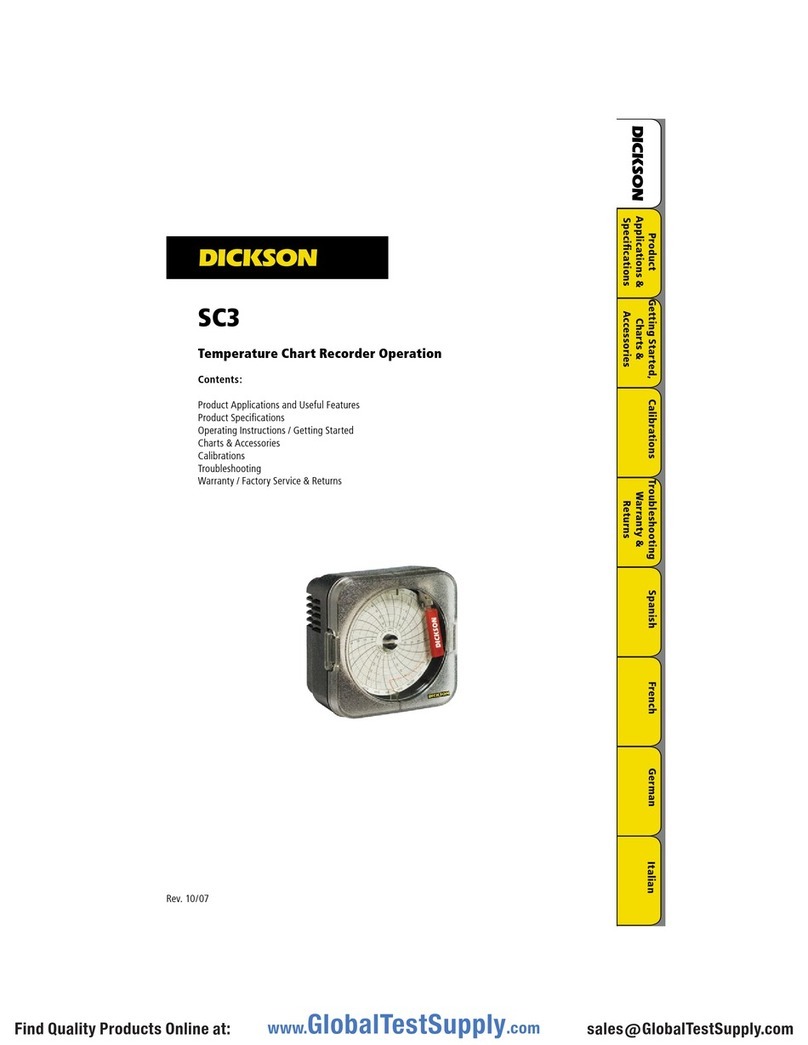
Dickson
Dickson SC3 Series User manual

Dickson
Dickson PW479 User manual
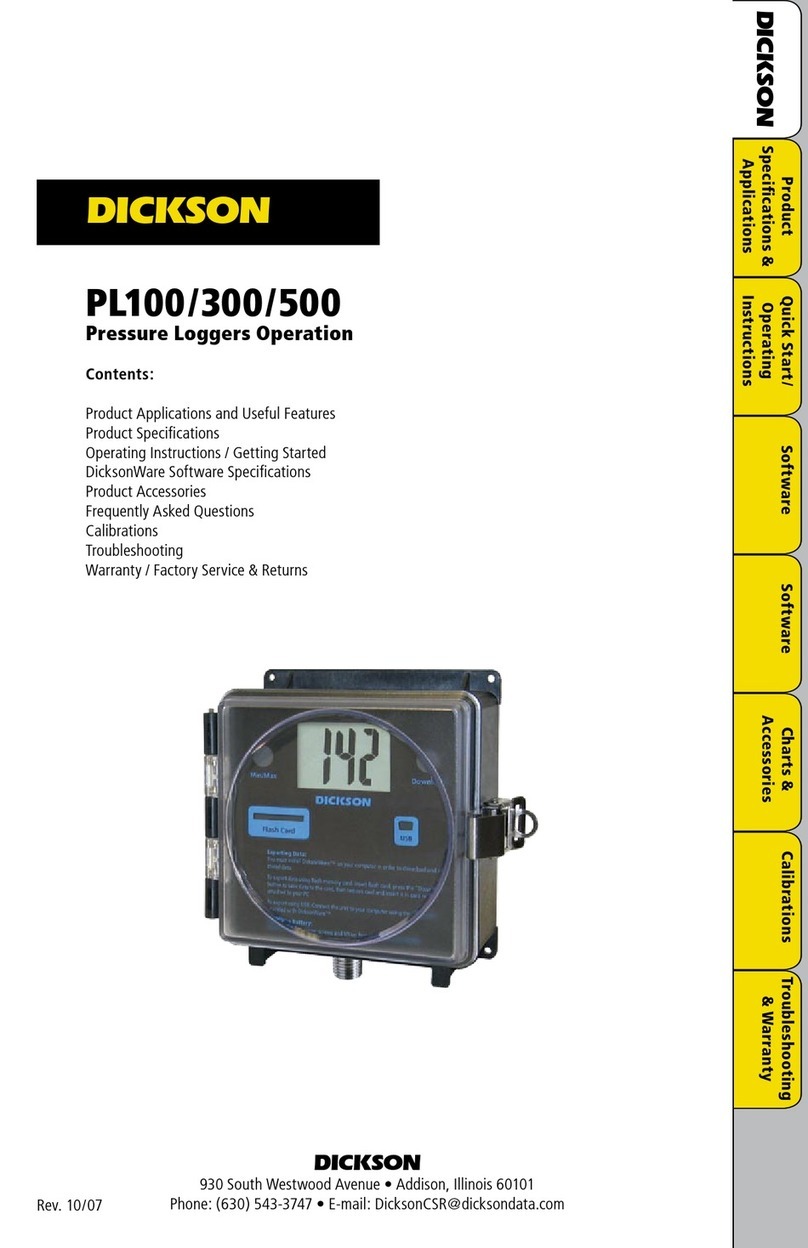
Dickson
Dickson PL100 User manual

Dickson
Dickson PW470 User manual
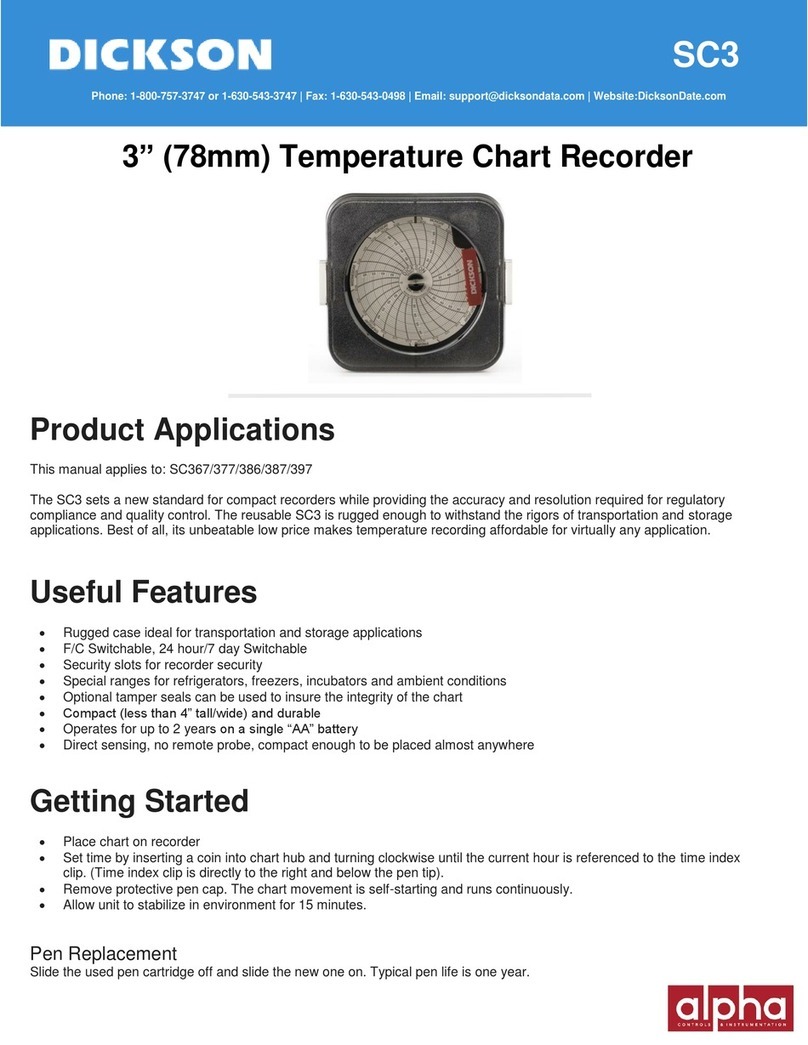
Dickson
Dickson SC3 Series User manual
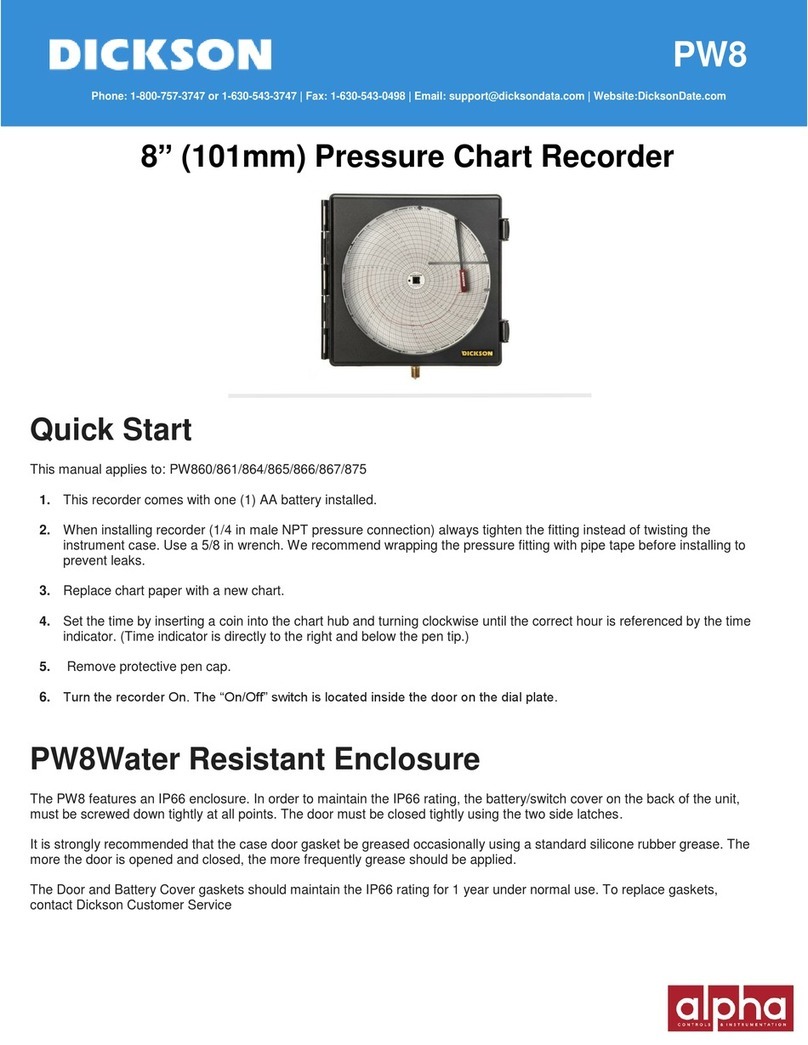
Dickson
Dickson PW8 Series User manual

Dickson
Dickson PW4 User manual
Popular Measuring Instrument manuals by other brands

PCB Piezotronics
PCB Piezotronics 353B04 Installation and operating manual

RLS Wacon
RLS Wacon SYCON Silicate operating manual

Troxler
Troxler RoadReader Plus 3450 Manual of Operation and Instruction

OrienTek
OrienTek TPV-53 user manual

Convergent
Convergent Convergys X3 user manual

LOVATO ELECTRIC
LOVATO ELECTRIC DMED302MID instruction manual