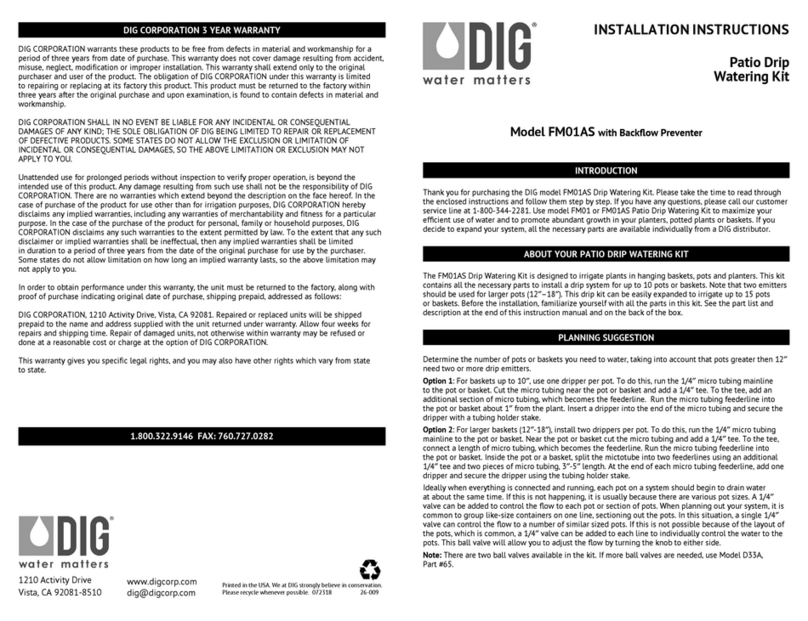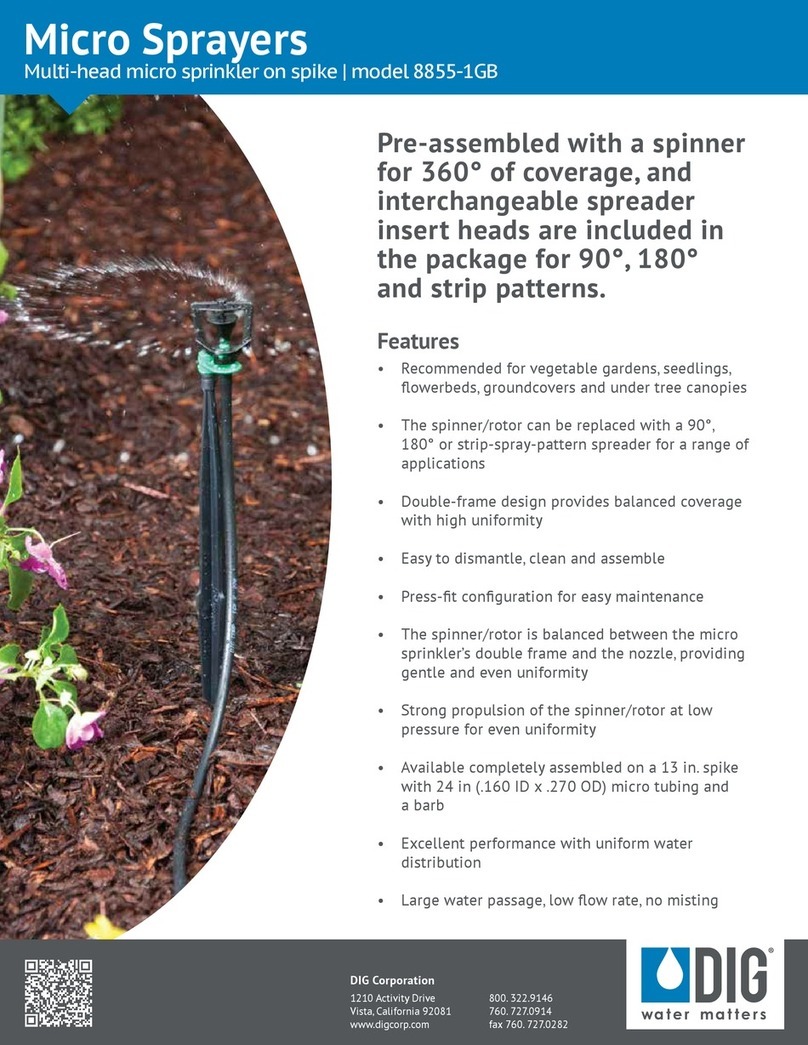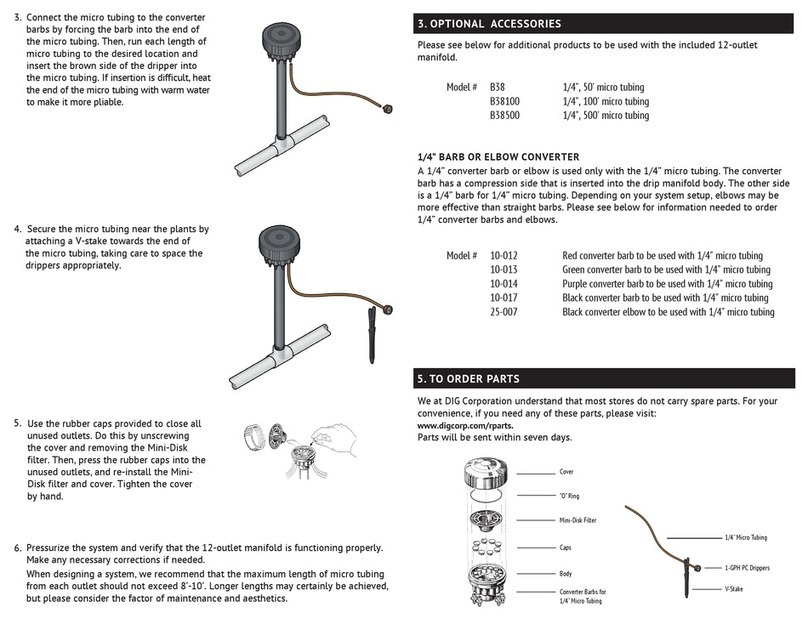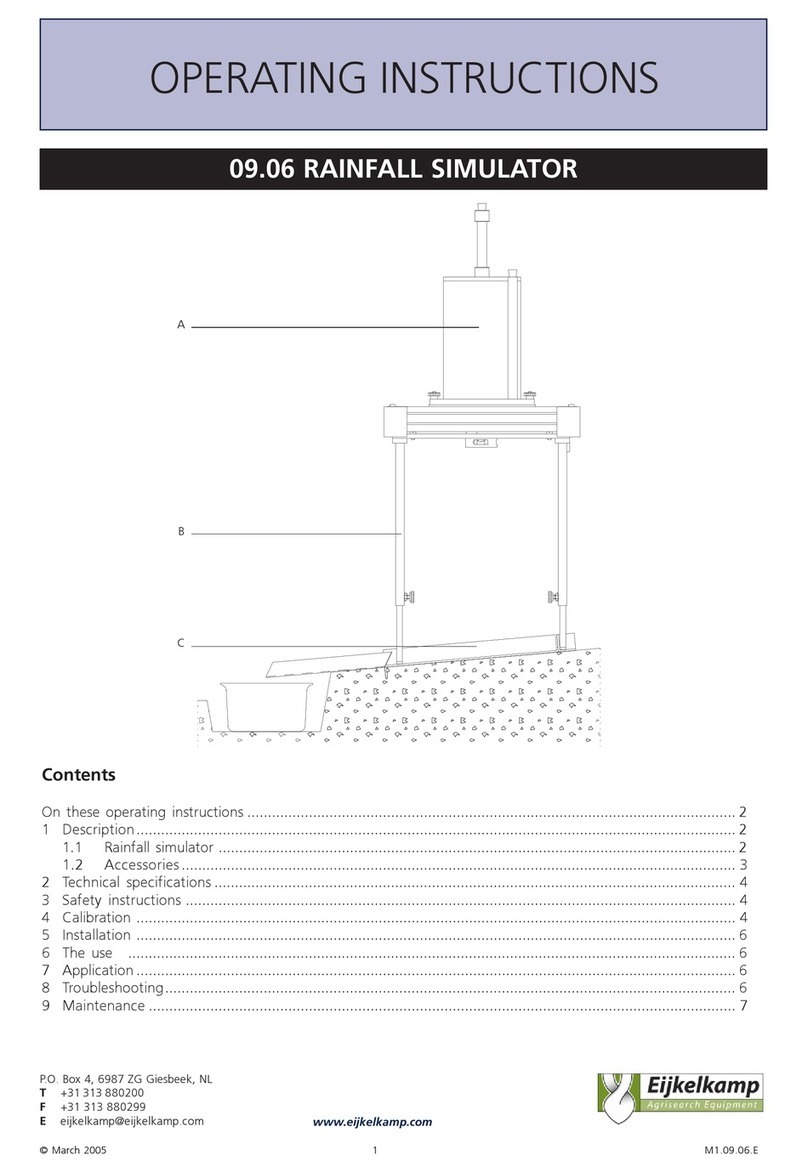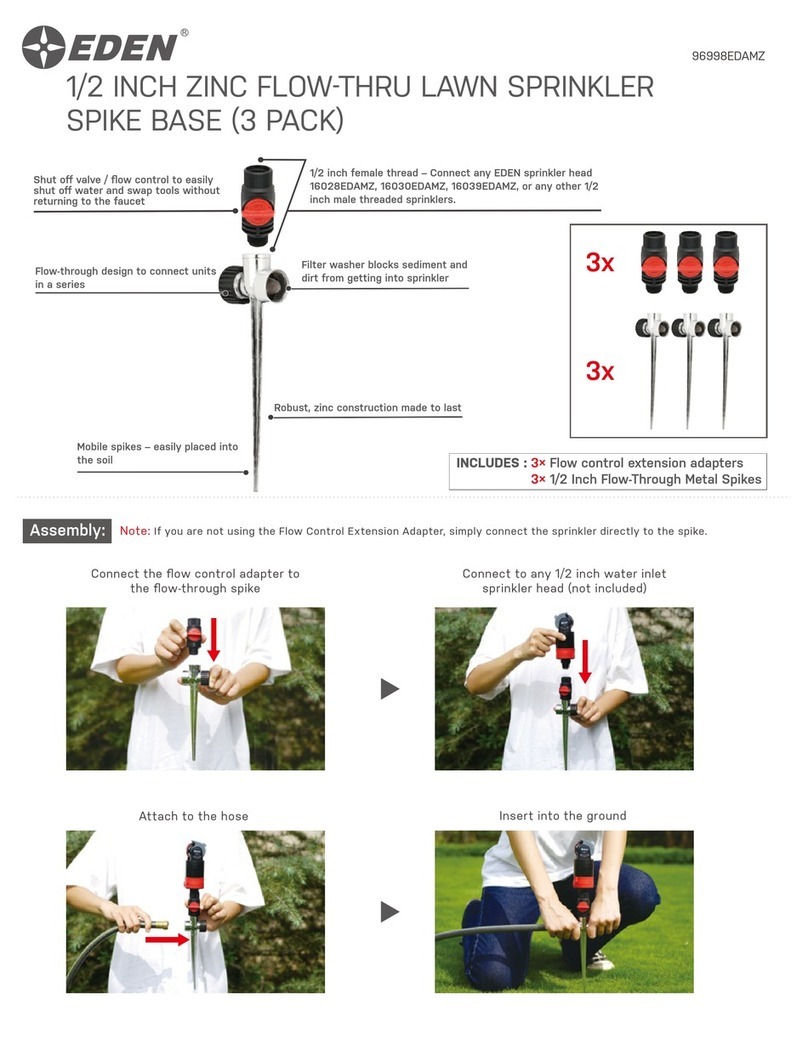DIG 5004-I Four Station User manual

AC Irrigation and
Propagation Controllers
5004-I Four Station,
5006-I and 5006-IP Six Station
INSTRUCTION MANUAL

Table of conTenTs
INTRODUCTION …………………………………………………………… 1
1. Specifications ……………………………………………………… 1
2. Controller Mounting ………………………………………………… 2
3. Back-up Battery Installation ………………………………………… 2
4. Connecting Valves and Transformer ………………………………… 2
5. Connecting a Master Valve or Pump Start Relay ……………………… 3
6. Connecting a Rain Sensor …………………………………………… 4
7. Programming ……………………………………………………… 4
8. Setting Current Time and Day of the Week …………………………… 4
9. Time Format (switching between AM/PM and 24 hour) ………………… 5
10. Valve Selection ……………………………………………………… 5
11. Setting Watering Time ……………………………………………… 5
12. Selecting Watering Days ……………………………………………… 6
13. Setting a Start Time ………………………………………………… 7
14. Setting a Start Time for Cyclical or One-Time Watering ………………… 8
15. Irrigation Window in the Cyclical Program (5006-IP only) ……………… 8
16. Sensor Operation (5006-IP only) ……………………………………… 9
17. Manual Operation ………………………………………………… 10
18. Sequential Manual Operation Via the Controller of All the Valves …… 10
19. Budget …………………………………………………………… 11
20. “Rain Off” (Shutdown) …………………………………………… 11
21. Valve In Operation ………………………………………………… 12
22. Valve is in Standby Mode (Wait) …………………………………… 12
23. No Power ………………………………………………………… 12
24. Valve in Short Mode ……………………………………………… 13
25. Weak Backup Battery ……………………………………………… 13
26. No Program ……………………………………………………… 13
27. Maintenance and Troubleshooting ………………………………… 14
28. Warranty ………………………………………………………… 15
29. Technical Assistance ……………………………………………… 16
inTroducTion
Thank you for purchasing a DIG Controller.
Please take the time to read through the enclosed instructions and follow them
step by step. If you have any questions, please call our customer service line
1-800-322-9146.
1. sPecificaTions
OPERATING SPECIFICATIONS – 5004-I AND 5006-I CONTROLLER
• Programs: Independent programming for each valve
• Station run time 1 minute to 12 hours in 1 minute increments
• Watering schedule: weekly or cyclical 1 to 30 days
• Start time: 4 start times per day per valve
OPERATING SPECIFICATIONS – 5006-IP PROPAGATION CONTROLLER
• Programs: Independent programming for each valve
• Station run time 1 second up to 12 hours in 1 minute increments for each valve
• Watering schedule: weekly or cyclical
Weekly options: 7-day calendar
Cyclical options: a) intervals from 1-5 minutes in 1 minute increments
b) intervals from 5-15 minutes in 5 minute increments
c) intervals from 15-60 minutes in 15 minute increments
d) intervals from 1-23 hours in 1 hour increments
• Start times: Weekly mode – 4 start times per day per valve
Cyclical mode – Up to 1 start time every minute with an option to a
limit in any time during the day. Example: Start time 9AM, duration
30 seconds, interval 5 minutes, and stop time 2PM
ELECTRICAL SPECIFICATIONS
• Transformer input: 120 VAC, 60 Hz
• Station output: 24 VAC, 0.27 amps per station
• Maximum output: 24 VAC, 0.83 amps
• Battery backup: 9 volt alkaline battery (not included)
DIMENSIONS
• Height: 6” (15 cm) • Width: 4” (10 cm) • Depth: 2” (5 cm)
1

2. conTroller mounTing
• Select an indoor location near a 120 VAC outlet. The location
should be protected from moisture and sunlight
• Remove the mounting bracket from the back of
the controller
• Place the mounting bracket slightly below eye level. Secure
the bracket with #5 or 6 x 1” screws (Note: If installing on
drywall, install screw anchors)
• Align controller housing with mounting bracket. Slide the
controller down into position on the bracket.
DO NOT PLUG TRANSFORMER INTO POWER SOURCE UNTIL
THE CONTROLLER IS MOUNTED AND ALL VALVES HAVE BEEN CONNECTED.
3. back-uP baTTery insTallaTion
Rotate the battery compartment cover handle to the 11 o’clock position to remove
the cover (see drawing). Install one 9-volt alkaline battery into terminal clip and
insert into battery compartment and replace the cover. The controller display
elements will briefly appear. When the display blinks
“12:00”, the controller is ready to program.
IMPORTANT: To replace the battery compartment
cover, insert it with the handle in the “11” o’clock
position to avoid possible cover guide
pin breakage.
The battery is intended for irrigation program backup
only. During electrical outages the program will not be erased, however, valves will
not operate.
4. connecTing valves and Trnsformer
1. Install control wire between valve location and controller.
2. At the valve, connect the common wire to either solenoid wire of all valves.
Connect a separate wire to each of the remaining valve wires using waterproof
wire splice connections.
2
3. Remove cover from controller to access the terminal strip area.
4. Connect valves common wire to “C” (common) and individual valve wire to
appropriate valve # on the controller terminal (see Figure 1).
5. Insert transformer wire through the hole in the bottom of the controller and
connect the wire to the two screws marked “AC”. (Polarity does not matter.)
Do not plug transformer into power source until the controller is mounted.
5. connecTing a masTer valve or PumP sTarT relay
Mount the controller 10 to 15 feet away from the pump start relay and the pump.
NOTE: To operate a pump, a pump start relay must be used.
Connect either wire from pump start relay to controller terminal “M”, connect other
wire to the “C” (common) terminal.
Do not connect controller directly to pump start, it can damage the controller.
Connecting the controller to a pump is to be performed by a qualified
electrician only.
3
M
C
C
AC
AC
S
S
1
2
3
4
5
6
Transformer
120 VAC
Sensor
N.O.
Valves
M 1 2 3 4 5 6
Figure 1

6. connecTing a rain sensor
An interrupt type, normally open rain sensor can be connected to the controller. The
sensor connects directly to the controller sensor terminals.
Connect either wire from sensor to the two sensor terminals on the controller (see
figure 1). Follow the sensor manufacturer’s instructions for calibrating the sensor.
See section 16 for sensor setup.
7. Programming
DIG controllers are programmed with the aid of four buttons:
Programming step selector – used to select the
desired programming mode (included clock
setting mode)
Data increment button (Decrease) – Lowers the
value of the selected parameter (e.g., when
hours selected, from 06:00 to 05:00).
Data increment button (Increase) – Raises the
value of the selected parameter (e.g., when
hours selected from 06:00 to 07:00).
Next step button – used to select the parameter
to be changed (hour, minute, etc.). Only a
blinking parameter can be changed.
8. seTTing currenT Time and day of The week
To enable the controller to operate the system
at the correct times, the current time and
current day of the week must first be set. Steps
below explain how to set the day and time,
Press the hour digit will blink. Use the
or , to set the current hour (note: use of AM and PM designations). Press the
minutes digit blink, set the current minute using or . Press A blinking
arrow will appear in the upper portion of the display. Use the or to move
the arrow to current day. Press to proceed to the next step.
Note: If the last data entered stops flashing, press the again to
resume programming. 4
5004 5006-IP
9. Time formaT (swiTching beTween am/Pm & 24 hour)
The default time format is AM/PM. There is also a
24 hour time format option that can be switched
between the two formats.
Press several times until appears.
Press hour digit will blink. Press the and
simultaneously. The clock reading switches from AM /PM to a 24 hour time
display or vice versa.
Note: You can switch the time display format at any step in the
programming process.
10. valve selecTion
First select the desired valve, and then schedule as follows:
Press until appears.
Press . A blinking arrow appears at the bottom
of the display. Move the arrow to the desired valve
number by pressing or . Press to
proceed to the next step.
11. seTTing waTering Time
This setting determines the duration of time that
the valve will remain open. In this option choose
hour, minute or second (seconds available only on
model 5006-IP propagation controller).
Press until appears. Press , the hour
digit blinks. Set the desired number of hours by
pressing or . Press again, the minute digits blink. Set the desired
number of minutes by pressing or . Press to proceed to the next step.
5

12. selecTing waTering days
This setting determines which days the controller will operate. Choose either “A.
Watering according to the days of the week” or “B. One-time irrigation” or
“C. Cyclical irrigation”.
Press until appears. Press , a blinking arrow appears at the top of the
display, under Monday. At this stage you can set one of three options:
a) Watering according to the days of the week,
b) One time only watering or cyclical watering.
A. WATERING ACCORDING TO THE DAYS OF THE WEEK.
To select a watering according to the days of the
week, move the blinking arrow to the desired day
of the week by pressing . Press the . The
arrow under the selected day stops blinking, and
in a few seconds moves one position to the right,
and blinks under the next day of the week. You can select additional days of the
week in the same manner.
Press to proceed to the next step.
To cancel a scheduled watering day: Press and move the flashing arrow under
the selected day. Press under the selected day, the arrow will disappear and
the blinking arrow will move one position to the right, and appear at the next day of
the week. Cancel additional scheduled irrigation days in the same manner.
Press to proceed to the next step.
B. ONE-TIME IRRIGATION OR CYCLICAL IRRIGATION
This option is used to program the controller to
operate the irrigation system one time only, for
the irrigation period as set in watering
time (durations).
6
Press until appears. Press several times (for all the days of the week) until
appears, and blinks on the display.
C. CYCLICAL IRRIGATION
This option is used to program the controller to
operate the system in a cyclical manner. From
once a day and up to 30 days.
Press until appears. Press several
times (to advance all the days of the week) until
appears, and blinks on the display. With the blinking, press
or . The number of days between watering appears on the display.
On model 5006-IP if seconds or minutes or hours
are selected in Setting Watering Time the cyclical
mode is also available in minutes and hours. This
function is useful when the controller is used for
propagation, cooling or humidity control during
the hot hours of the day. For example: If the controller watering time duration is in
seconds or minutes the interval can be selected from 1 minute and up to 23 hours.
The user can have this program repeat by opening a window at 9 AM and closing
the window at 4 PM (see #15 Irrigation Window).
13. seTTing a sTarT Time
In this step, up to 4 separate irrigation start times per valve can be programmed in
the weekly mode (watering according to the days of the week).
Press until START I appears. The word OFF
(or the last start time entered) appears. Press
the word OFF blinks. Press or to set the
desired start time hour (note AM and PM). Press
the minute will blink. Press or to set the
desired start time minute. Press to set
START II and repeat the same steps for start times number 2, 3 and 4 as needed.
7

8
To cancel one of the start times select it by pressing . The hour digit blinks.
Press the or until the word OFF appears. To program another valve, select
the valve number and repeat the above steps.
14. seTTing a sTarT Time for a cyclical or one-Time
waTering (wiTh oPTion To delay valve sTarT Time)
This option is used to set the start time (only
one start time available) and the number of days
to delay the start time. The number of day(s) to
delay the start time will appear on the display
to the right of the irrigation start time above the
word “days”.
In this feature 0 days = starts today; where 1 = starts tomorrow, etc. (up to 30
days delay). Start time delay feature not available in specific days mode.
Press until START I appears or the last opening time entered appears on the
display. Press . The hours and the AM/PM digits blink. Set the desired opening
hour by pressing the or (note: AM and PM designations appear to the left
of the hour digits). Press . The minute digits blink. Repeat the same step for
setting the minutes and the number of days to delay watering (optional).
15. irrigaTion window in The cyclical Program
This option is available only on Model 5006-IP, which enables cyclical irrigation
program operations to take place only during a defined part of the day (window).
The irrigation window is defined as a part of a day (up to 23 hours), in the cyclical
irrigation mode only.
This function is useful when the controller is used for propagation, cooling or
humidity control during the hot hours of the day. For example: If the controller
model 5006-IP watering time selected is 30
seconds to 5 minutes and the interval selected
is from 1 to 15 minutes. The user can have this
program repeat by opening a window at 9 AM
and closing the window at 4 PM.
9
Make sure that appears on the display.
1. Press until appears on the display
next to W.OPEN, with the word OFF or last
OPEN WINDOW time setting displayed.
2. Press . The word OFF blinks on the display.
3. Press or to set the desired OPEN WINDOW time (pay attention to the AM/
PM designation).
4. Press until appears on the display next to W.CLOSE, with the word OFF or
the last close window time setting displayed.
5. Press . The 12 am blinks on the display.
6. Press or to set the desired CLOSE WINDOW time (pay attention to the AM/
PM designation).
To disable the irrigation window function
1. Press until appears next to OPEN WINDOW, with the last OPEN WINDOW
time setting displayed.
2. Press . The irrigation window time setting
is blinking.
3. Press until OFF appears next to .
16. sensor oPeraTion (5006-iP on)
This option is used to add a sensor such as
temperature, rain or humidity sensors.
1. Select the valve to which the sensor is to be
associated.
2. Press until appears next to SENSOR.

10
3. Press to activate the sensor in the irrigation program for the selected valve.
The word “ON” appears.
* With the sensor circuit closed (i.e., the sensor
detects the existence of a defined program
lockout condition) the symbol blinks on
the display. In this situation, irrigation will not
take place through valves associated with the
sensor.
4. Press to disable the sensor. The word “OFF” appears on the display.
17. manual oPeraTion
Press the until icon appears. Use and to open or close the valves.
• In this position, it is not possible to change the valve number. (In order to change
the valve, you must return to the “valve” position.)
• If the controller is not connected to the main power supply, the word “AC OFF”
will appear and the valve may not be opened.
• In manual operation, the valve will close automatically after the programmed
watering time.
18.
seQuenTial manual oPeraTion via The conTroller of
all The valves
This option allows all the valves to operate
sequentially, one after the other (to select other
valves please see Valve Selection #9 on page 4).
Press until appears, when no icon is
blinking on the display, Press and hold down
11
for 5 seconds. Valve number 1 will open and operate for the programmed time.
When valve number 1 closes, valve number 2 opens and so forth until the last valve
has opened. All the valves designated to open will blink.
At any time you can influence the process pressing to close the current valve
and open the next one
Important: You can only exit this screen after all the valves have opened.
19. budgeT
You can extend or shorten the time durations
for all valves simultaneously by specifying a
percentage increase or decrease for all the valves.
Press until appears, wait until no digit is
blinking. Press simultaneously. 00+% is
displayed. Press , the 00 blinks. Press or
to increase or decrease the percentage as necessary (in increments of 10% up to
90%). +% or -% are permanently display on the main display accordingly.
Important: Budget feature cannot be assigned to an individual valve. Budget
will effect all stations equally.
20.
“
rain off” (shuTdown)
This option is used to temporarily suspend the
controller operation. The irrigation schedule
remains stored in the controller memory, but
is not implemented until the suspension is
canceled. The suspension option disables all the
valves connected to the controller.
In the current time mode, press & hold the minus button until the rain-off icon
appears in the lower right corner of the display. To resume automatic operation,
repeat the process – the icon will disappear.

12
21. valve in oPeraTion
The icon will appear over the valve in
operation. If the flashes, the valve has not
opened, the possibilities are:
• The valve is in standby mode (WAIT). The
icon will flash once every two seconds
(30 times every minute).
• Valve is in “short mode”. The icon will flash once every 1/2 second (120 times
every minute).
22. valve is in sTandby mode (waiT)
When two valves are currently open, and a
third valve is scheduled to open, the third valve
enters wait mode. A blinking appears above
the number of the waiting valve. When one of
the first two valves closes, the waiting valve
opens. During “manual” operation of a waiting valve via the irrigation controller,
appears on the display, and the valve will open the moment another valve closes.
23. no Power
If for any reason, the controller does not receive
electricity, a blinking is displayed, indicating
that the controller is not connected to AC power.
The display of the icon is powered by the backup
battery. The message AC off appears on a
manual display when the irrigation controller
attempts to execute an irrigation program or “manual” irrigation program, but does
not receive voltage supply from the electrical mains.
The controller can be programmed in this state (with no AC voltage), but valves
cannot be opened.
13
24. valve in shorT mode
In the event of a short circuit in a valve or one
of its connections, an appears above the
valve number and blinks every half a second (as
distinguished from the Valve Wait mode described
in Section 20). To check if the valve is indeed
shorted, select the blinking valve on a “manual”
screen (see Section 15).
If the valve is shorted, the word is displayed.
25. weak backuP baTTery
When the battery is low, a icon will appear on
the display.
If the controller is not connected to an AC power
supply, the action of replacing the battery must
be completed within 30 seconds to retain the
programmed data.
26. no Program
During “manual” irrigation system operation via
the irrigation controller, “no prog” appears on
the display, meaning that no irrigation period has
been set for the current valve. In this case, the
irrigation controller “does not know” when to
close the valve.
In this situation valve opening is disabled.

14
27. mainTenance and TroubleshooTing
a. Check the wiring on the controller’s terminal strip and on the valves, at the
beginning of a new season.
b. The battery should be removed if the irrigation controller will not be in use for a
prolonged period.
PROBLEM: Valve does not open
CAUSE: One of the following not entered: Watering time, watering days, start time
SOLUTION: Check and program as required
CAUSE: Selector on “RAIN OFF” position
SOLUTION: Cancel RAIN OFF
CAUSE: No main electric power
SOLUTION: Check transformer and socket
CAUSE: Valve or connection faulty
SOLUTION: Check the valve or replace it
PROBLEM: Valve does not close
CAUSE: Dirt or stones in the valve.
SOLUTION: Clean the valve
CAUSE: Valve was opened manually
SOLUTION: Move to automatic position
CAUSE: Valve fault (torn diaphragm)
SOLUTION: Replace valve or part
PROBLEM: Display “disappears”
CAUSE: Backup batteries are dead and no power from the transformer
SOLUTION: Check the batteries and the transformer.
15
28. warranTy
DIG CORPORATION warrants these products to be free from defects in material and
workmanship for a period of three years from date of purchase. This warranty does not
cover damage resulting from accident, misuse, neglect, modification, improper installation or
subjection to line pressure in excess of 150 lbs. Per square inch. This warranty shall extend
only to the original purchaser of the product for use by the purchaser. This warranty shall not
cover batteries or any malfunction of the product due to battery failure.
The obligation of DIG CORPORATION under this warranty is limited to repairing or
replacing at its factory this product which shall be returned to the factory within three years
after the original purchase and which on examination is found to contain defects in material
and workmanship. DIG CORPORATION SHALL IN NO
EVENT BE LIABLE FOR ANY INCIDENTAL
OR CONSEQUENTIAL DAMAGES OF ANY KIND; THE SOLE OBLIGATION OF DIG BEING LIMITED
TO REPAIR OR REPLACEMENT OF DEFECTIVE PRODUCTS. SOME STATES DO NOT ALLOW THE
EXCLUSION OR LIMITATION OF INCIDENTAL OR CONSEQUENTIAL DAMAGES, SO THE ABOVE
LIMITATION OR EXCLUSION MAY NOT APPLY TO YOU.
Unattended use for prolonged periods without inspection to verify proper operation is
beyond the intended use of this product, and any damage resulting from such use shall not
be the responsibility of DIG CORPORATION. There are no warranties, which extend beyond
the description on the face hereof. In the case of purchase of the product for use other than,
for irrigation purposes, DIG CORPORATION hereby disclaims any implied warranties including
any warranties of merchantability and fitness for a particular purpose. In the case of the
purchase of the product for personal, family or household purposes, DIG CORPORATION
disclaims any such warranties to the extent permitted by law. To the extent that any such
disclaimer or implied warranties shall be ineffectual, then any implied warranties shall be
limited in duration to a period of three years from the date of the original purchase for use by
the purchaser. Some states do not allow limitation on how long an implied warranty lasts, so
the above limitation may not apply to you.
In order to obtain performance under this warranty, the unit must be returned to the
factory, along with proof of purchase indicating original date of purchase, shipping prepaid,
addressed as follows:
DIG CORPORATION, 1210 Activity Drive, Vista, CA 92081. Repaired or replaced units will
be shipped prepaid to the name and address supplied with the unit returned under warranty.
Allow four weeks for repairs and shipping time. Repair of damaged units not otherwise
within warranty may be refused or done at a reasonable cost or charge at the option of
DIG CORPORATION.
This warranty gives you specific legal rights, and you may also have other rights, which
vary from state to state.

16
29. Technical assisTance
Should you encounter any problem(s) with this product or if you do not understand its many
features, please refer to this instruction manual first. If further assistance is required, DIG
offers the following customer support:
TECHNICAL SERVICE USA
• DIG’s Technical Service Team is available to answer questions in English and Spanish
from 8:00 AM to 5:00 PM (PST) Monday-Friday (except holidays) at 800-322-9146
•
Questions in English and Spanish can be e-mailed to questions@digcorp.com or faxed to
760-727-0282
• Specification documents and manuals are available for downloading in English and
Spanish at www.digcorp.com

E
www.digcorp.com
email: dig@digcorp.com
26-029 REVA 040214
Printed in the USA
DIG is a Registered Service Mark of DIG Corporation
1210 Activity Drive
Vista, CA 92081-8510, USA
Other manuals for 5004-I Four Station
1
This manual suits for next models
2
Table of contents
Other DIG Irrigation System manuals
Popular Irrigation System manuals by other brands
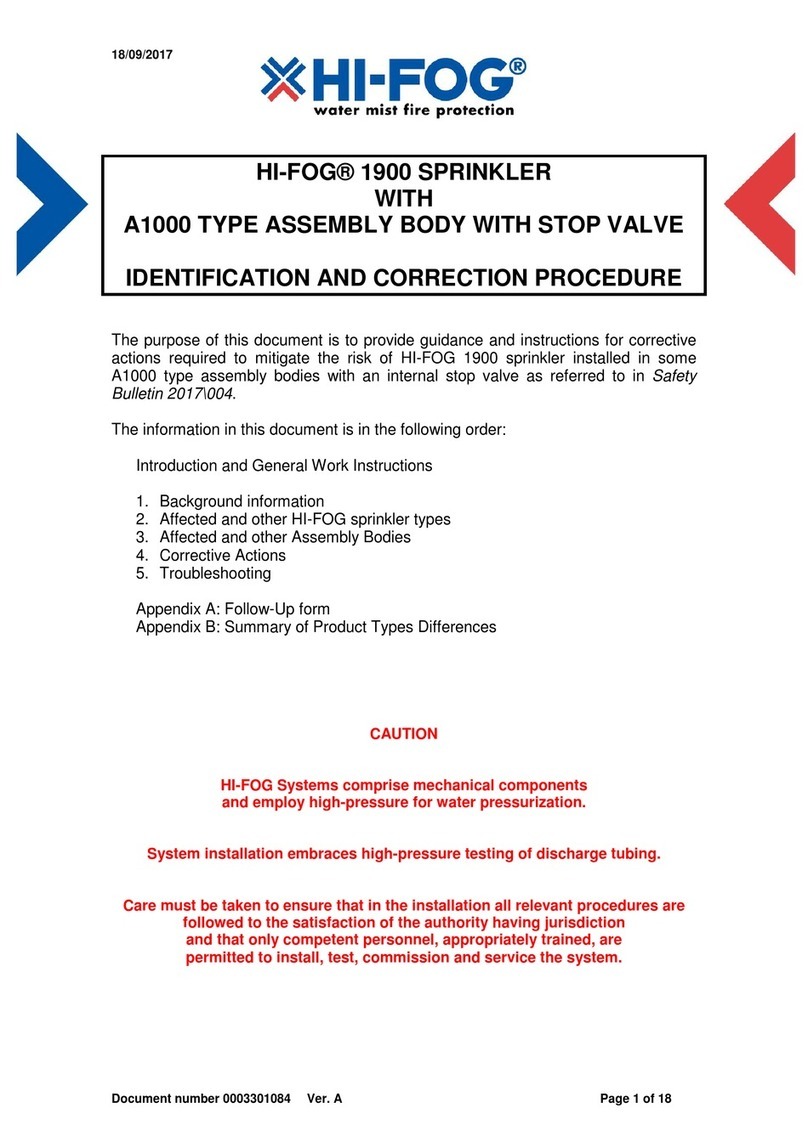
HI-FOG
HI-FOG 1900 IDENTIFICATION AND CORRECTION PROCEDURE

Viking
Viking VK4611 Technical data

Viking
Viking VK192 Technical data

Westfalia
Westfalia Garten Meister 95 88 11 Original instructions

Orbit
Orbit HOSE END WATERING FLOWERBED AND SHRUB KIT instruction manual
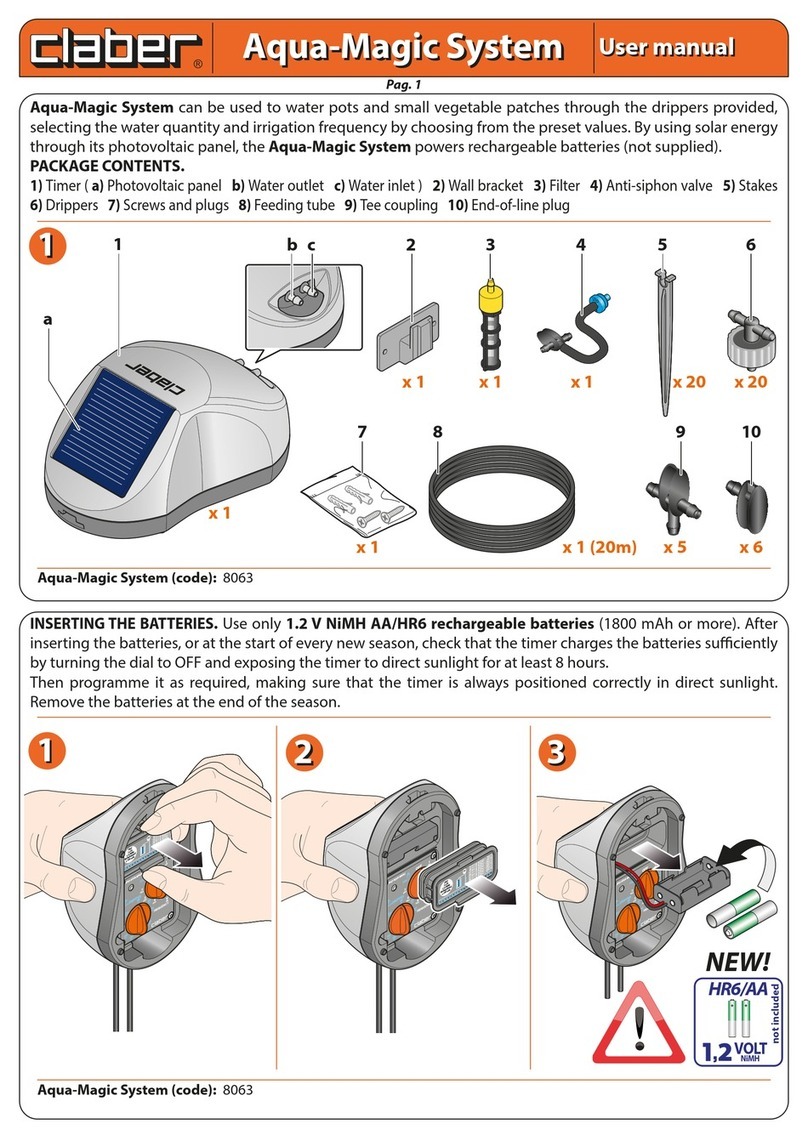
claber
claber Aqua-Magic System user manual