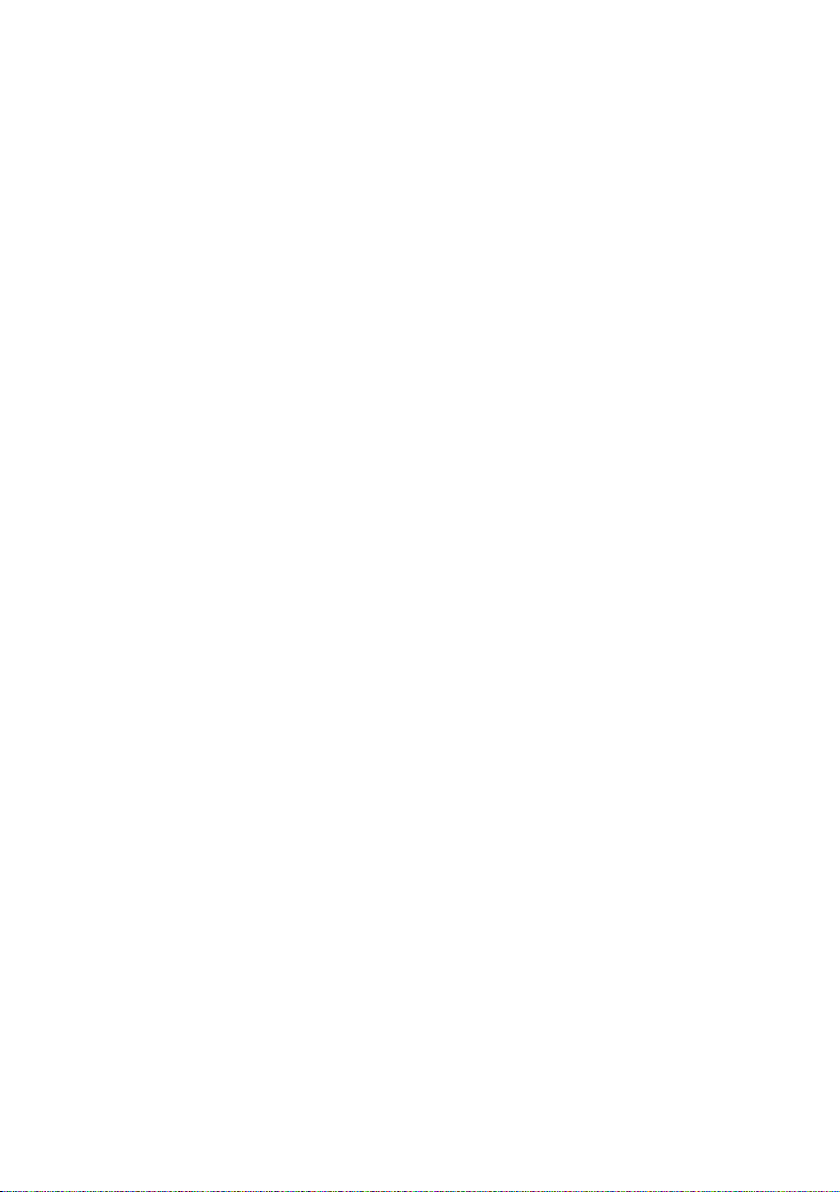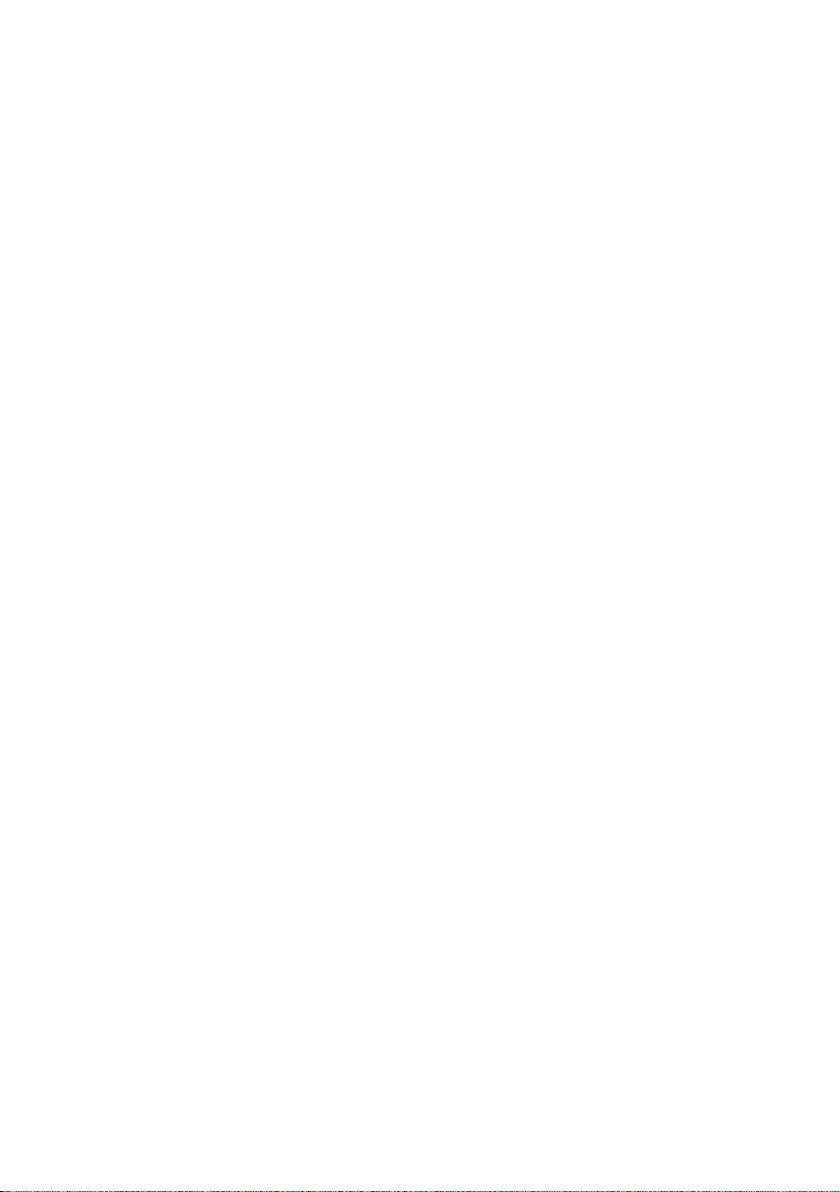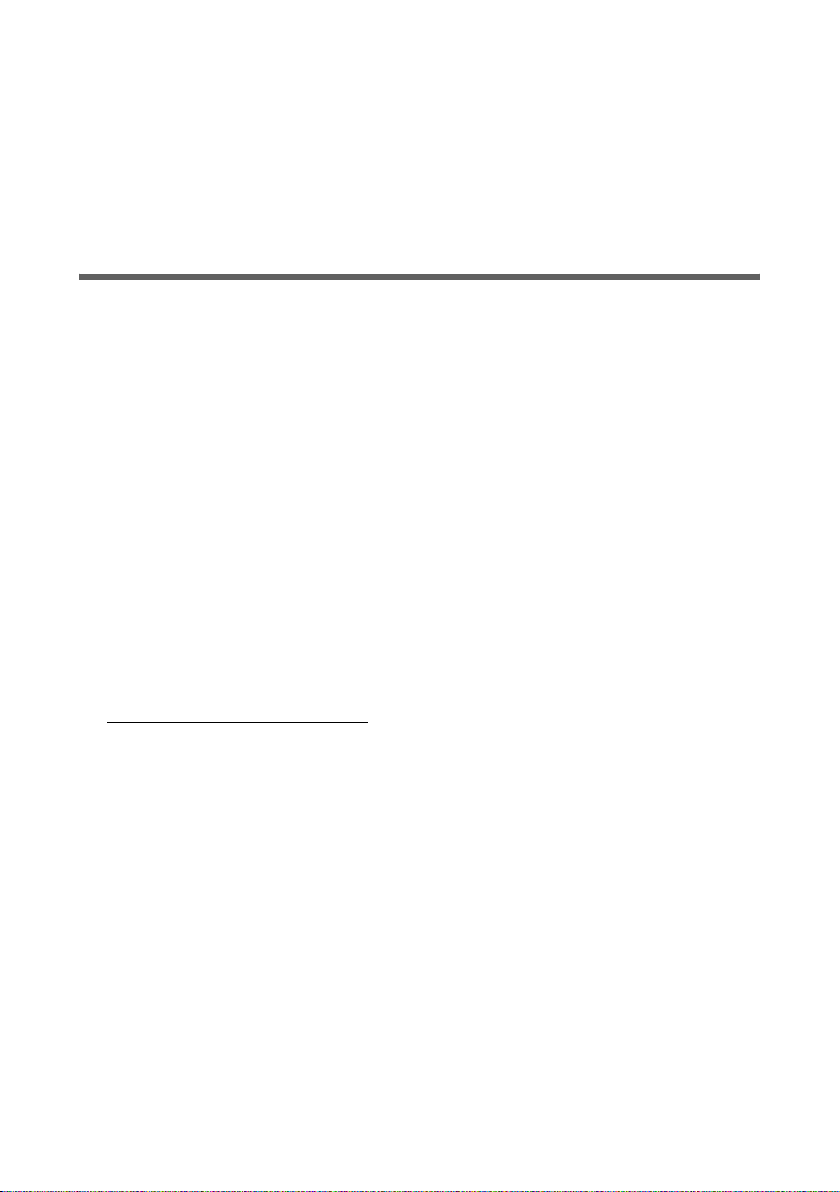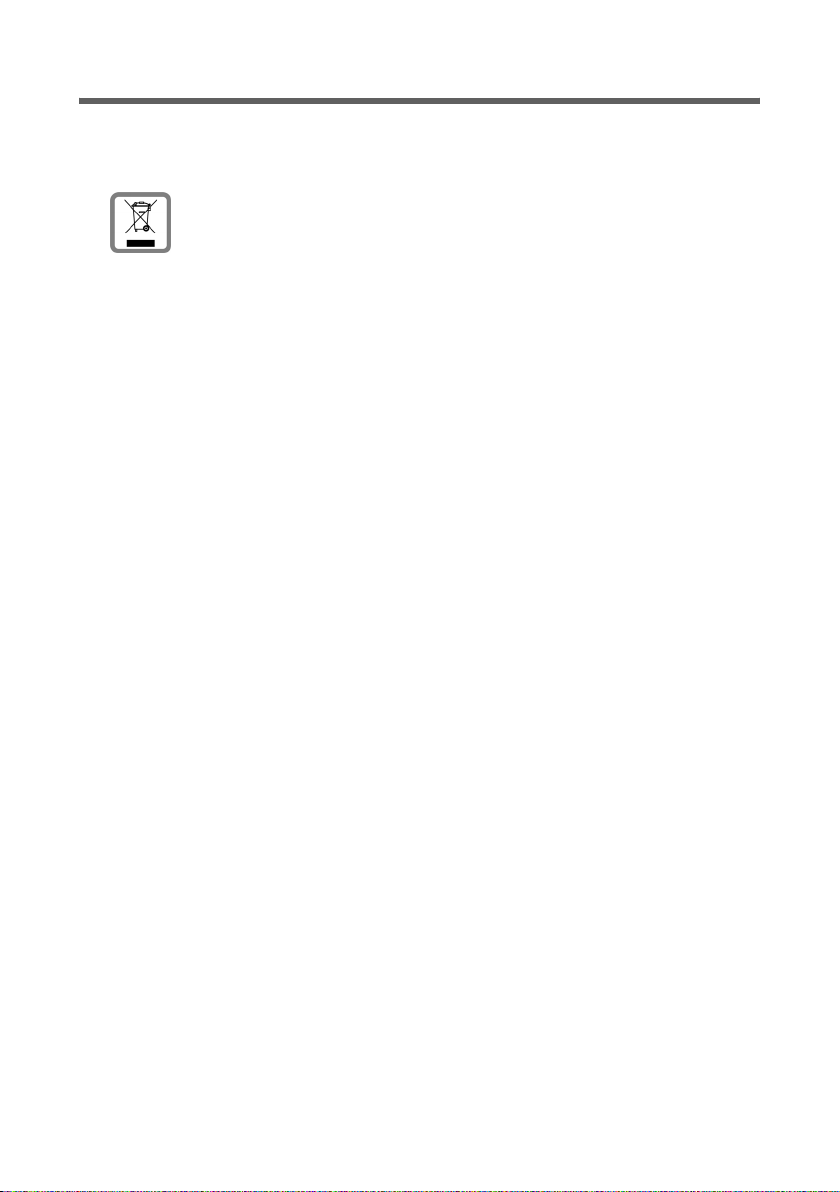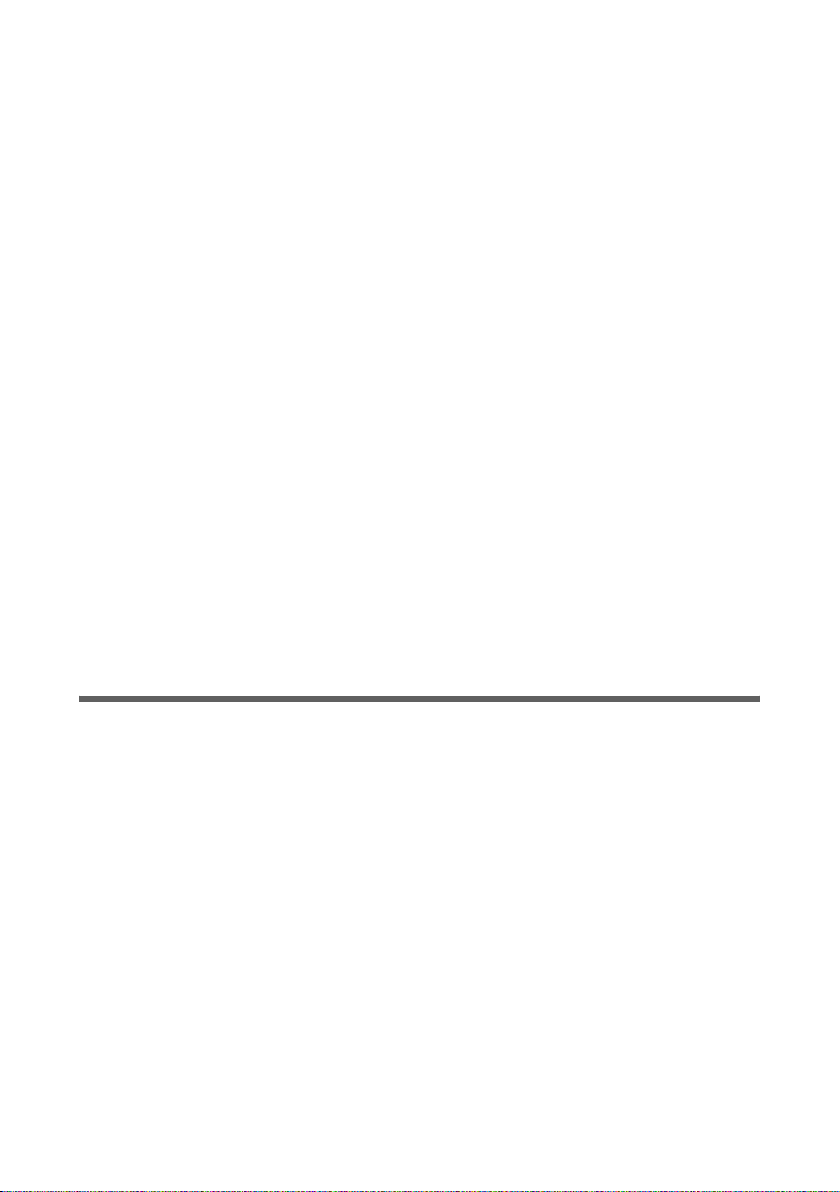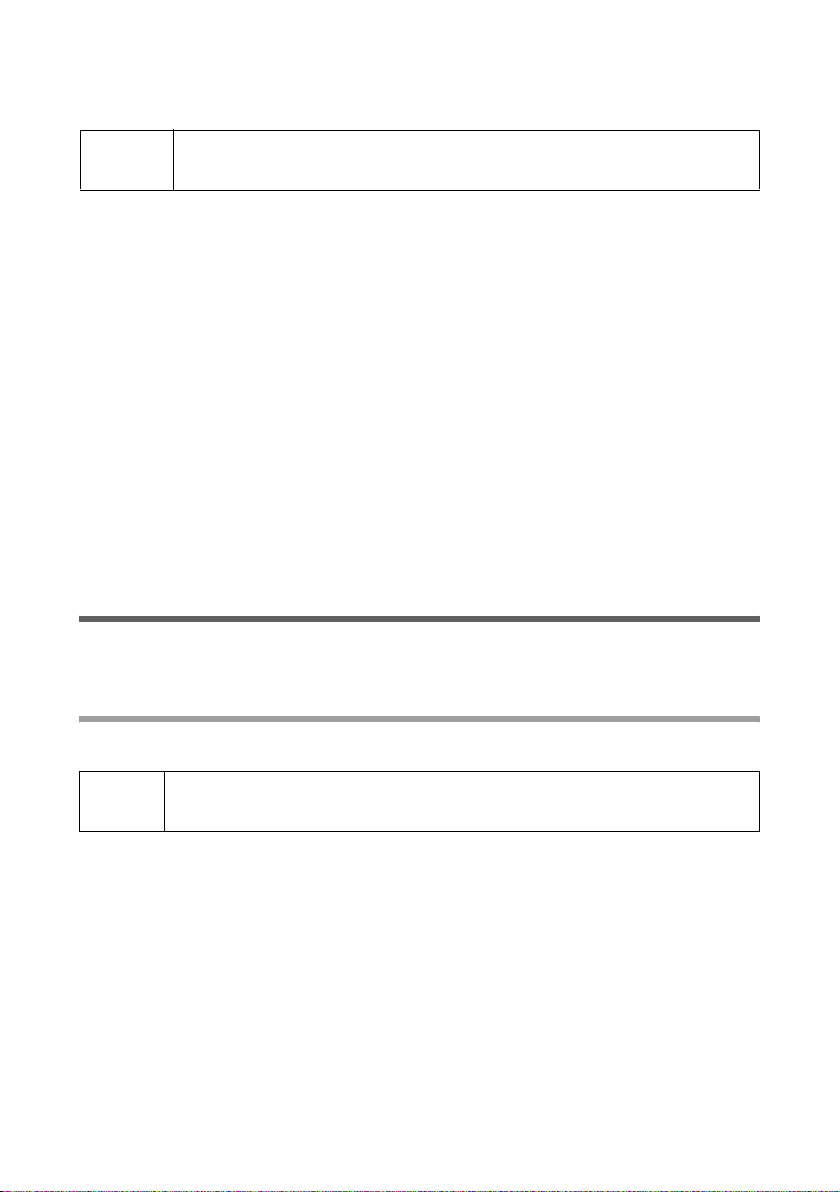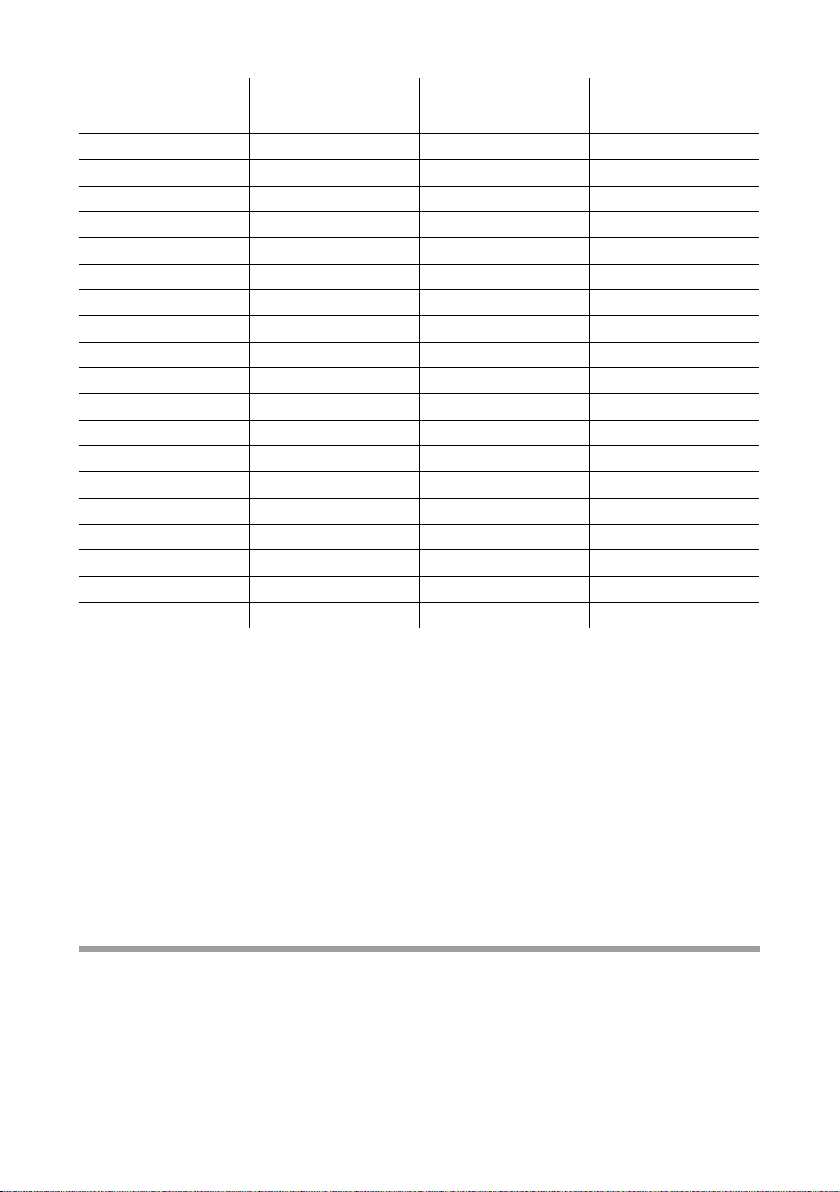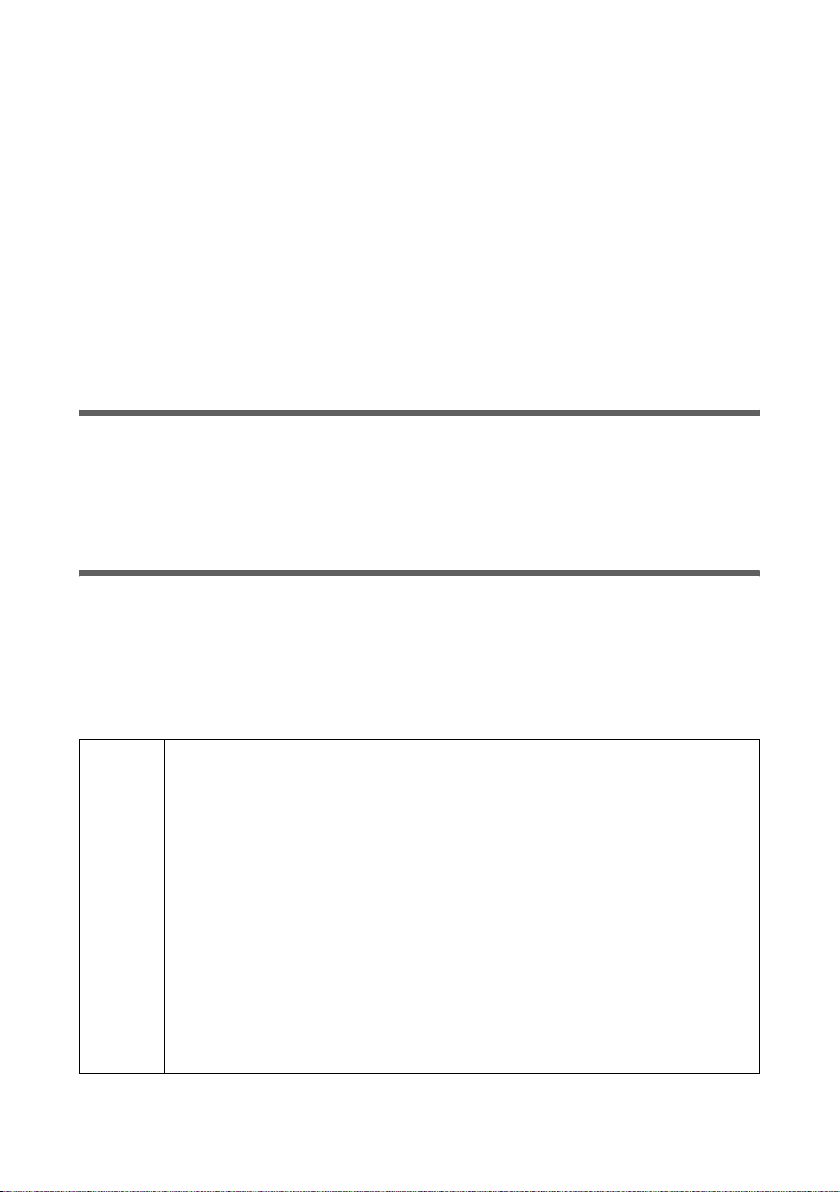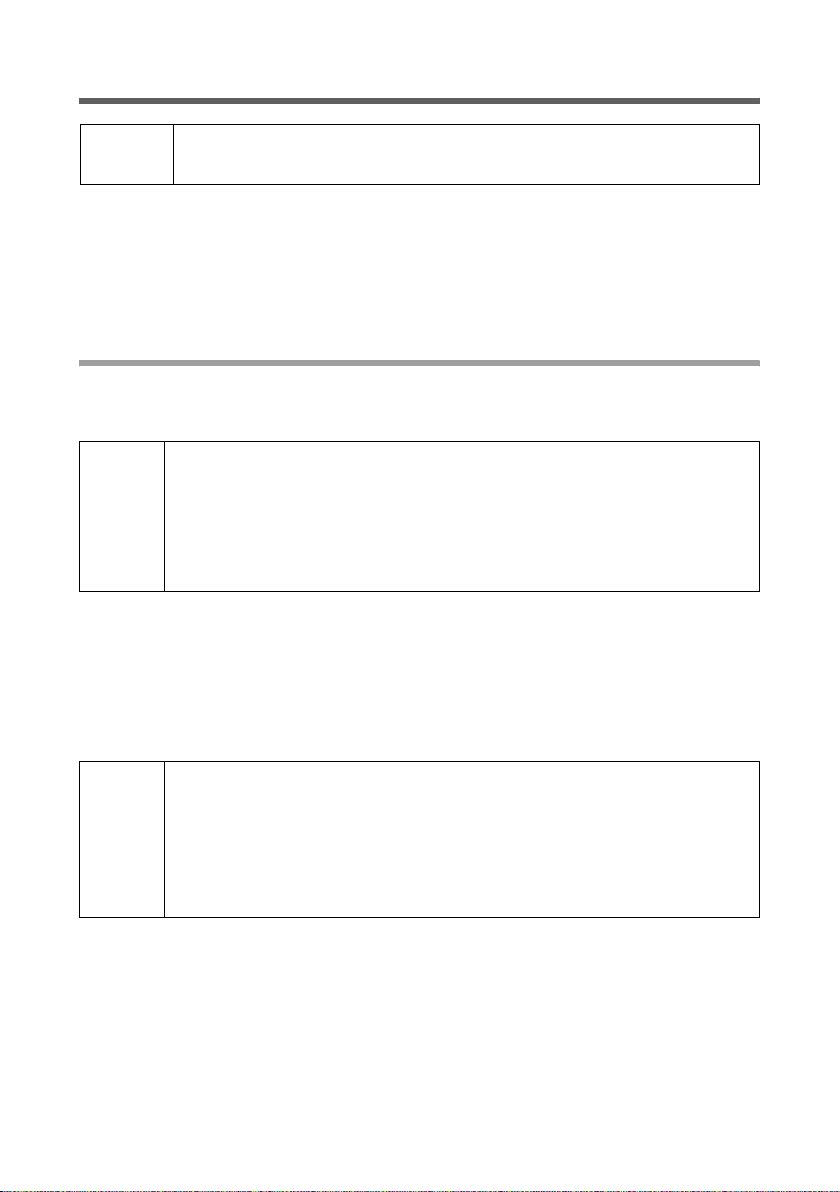5
For your safety
Gigaset M34 USB Ya-LBA/ englisch / A31008-M403-R101-3-7619 / Sicherheitshinweise.fm / 02.12.2005
Safety precautions
General safety precautions
uOnly give the Gigaset M34 USB to third parties with the installation instructions and
CD-ROM.
uAll electrical and electronic products should be disposed of separately from
the municipal waste stream via designated collection facilities appointed by
the government or the local authorities.
This crossed-out wheeled bin symbol on the product means the product is covered
by the European Directive 2002/96/EC.
The correct disposal and separate collection of your old appliance will help prevent
potential negative consequences for the environment and human health. It is a pre-
condition for reuse and recycling of used electrical and electronic equipment.
For more detailed information about disposal of your old appliance, please contact
your city office, waste disposal service or the shop where you purchased the prod-
uct.
uNot all of the functions described in this manual are available in all countries.
Installation information
uIn the Windows 2000 and Windows XP operating systems, you must be logged in as
a user with administration rights. Contact your system administrator for details if
necessary.
uBefore installing the Gigaset M34 software, read the information under "System
requirements" on page 7 to avoid loss of data.
uDuring installation, you are prompted to connect the Gigaset M34 USB to a free
USB port on your PC. This starts the Windows operating system's automatic hard-
ware recognition routine and installs the device drivers.
Safety precautions for the Gigaset M34 USB PC adapter
uThe operation of medical appliances may be affected.
uDo not operate the Gigaset M34 USB in bathrooms or shower areas. The
Gigaset M34 USB PC adapter is not splash proof.
uAvoid the immediate proximity of heat sources such as radiators and do not expose
the Gigaset M34 USB to direct sunlight.
uOnly use the USB extension cable supplied.
uDo not connect or disconnect the Gigaset M34 during a storm. This brings a risk of
electric shock.
uIf the Gigaset M34 USB comes into contact with liquid, do not use it.
– Allow the liquid to drain out of the device, and then pat all parts of the device dry.
– Store the Gigaset M34 USB in a warm, dry place for at least 72 hours. In many
cases, you will then be able to use it again.