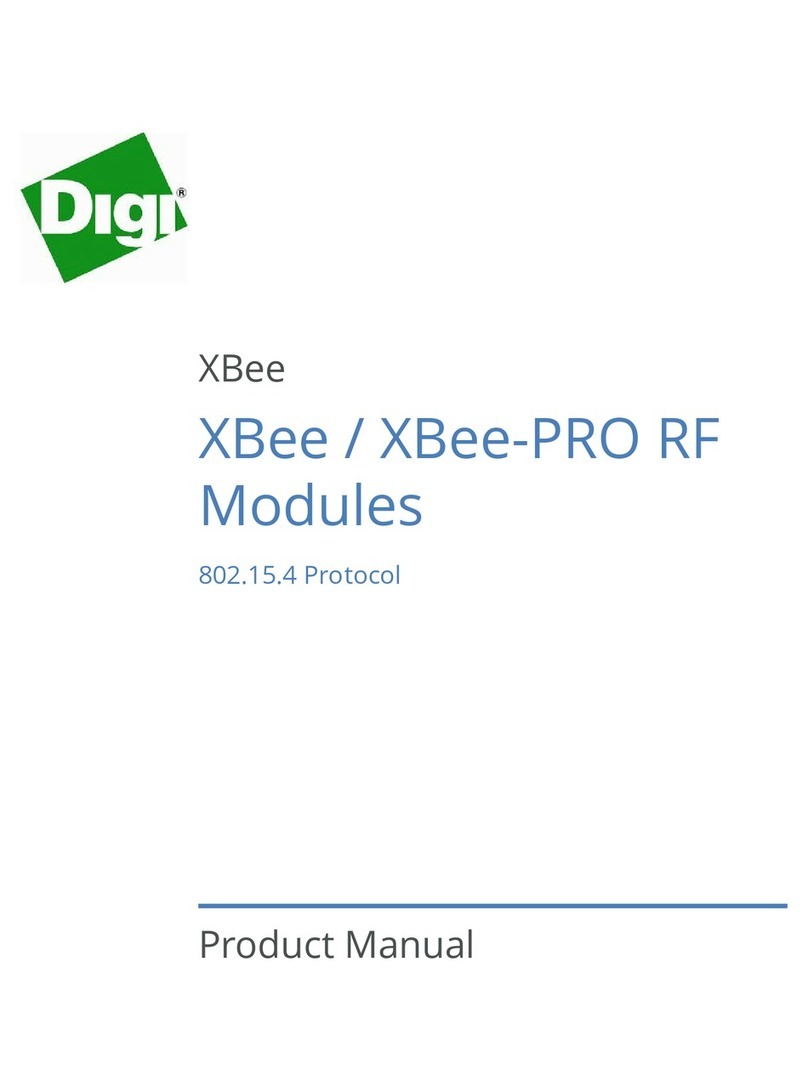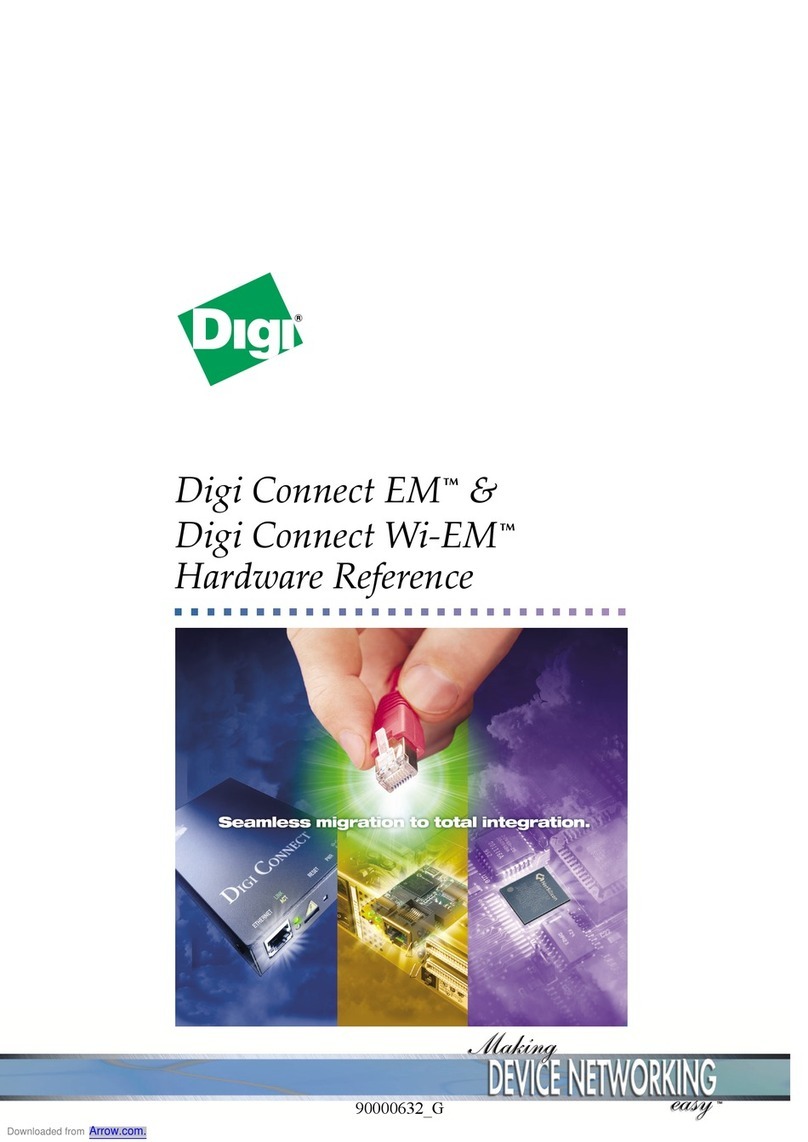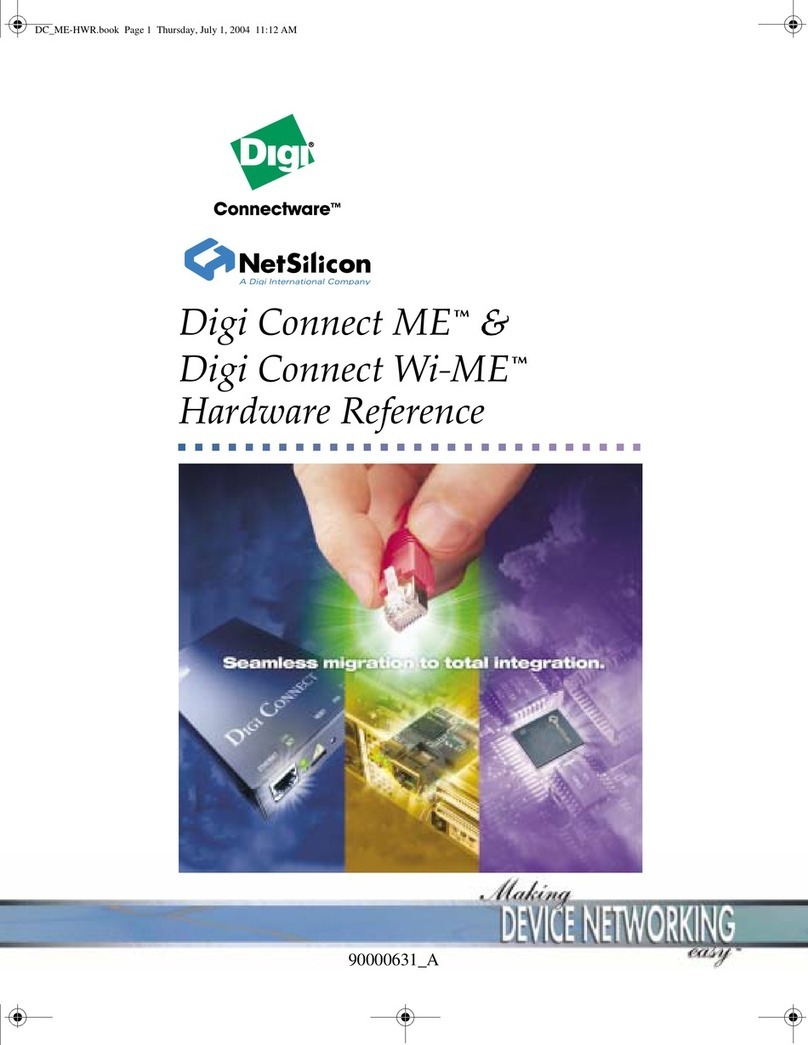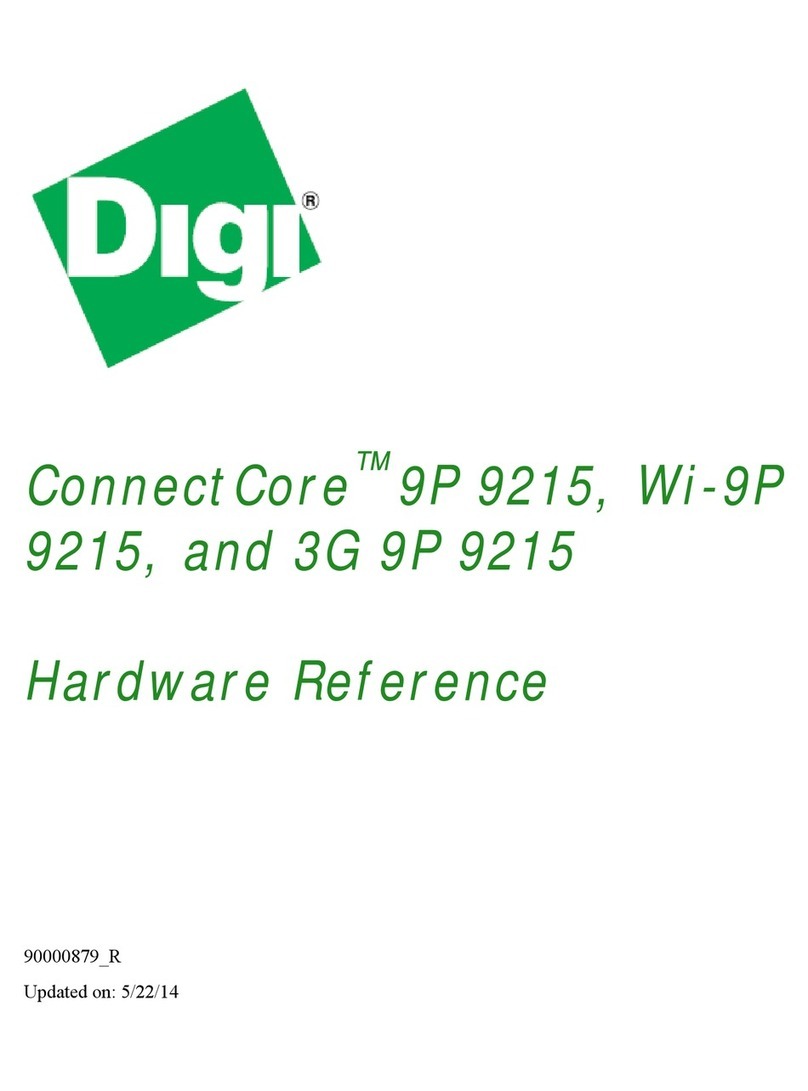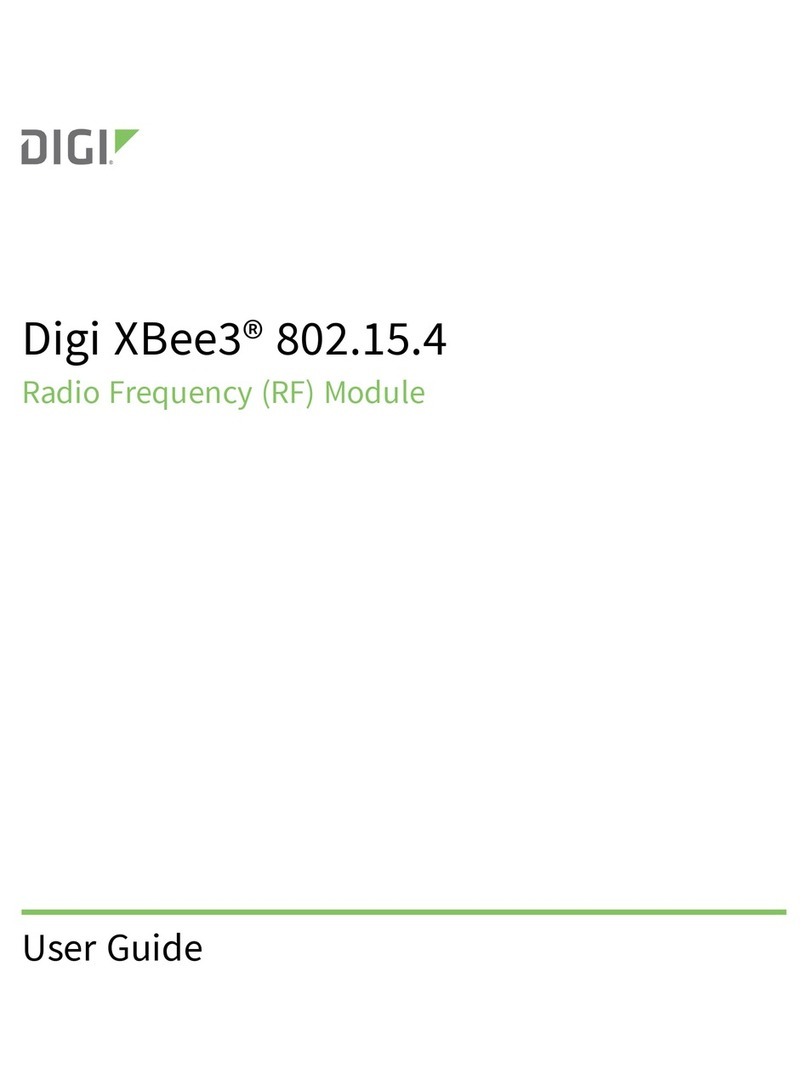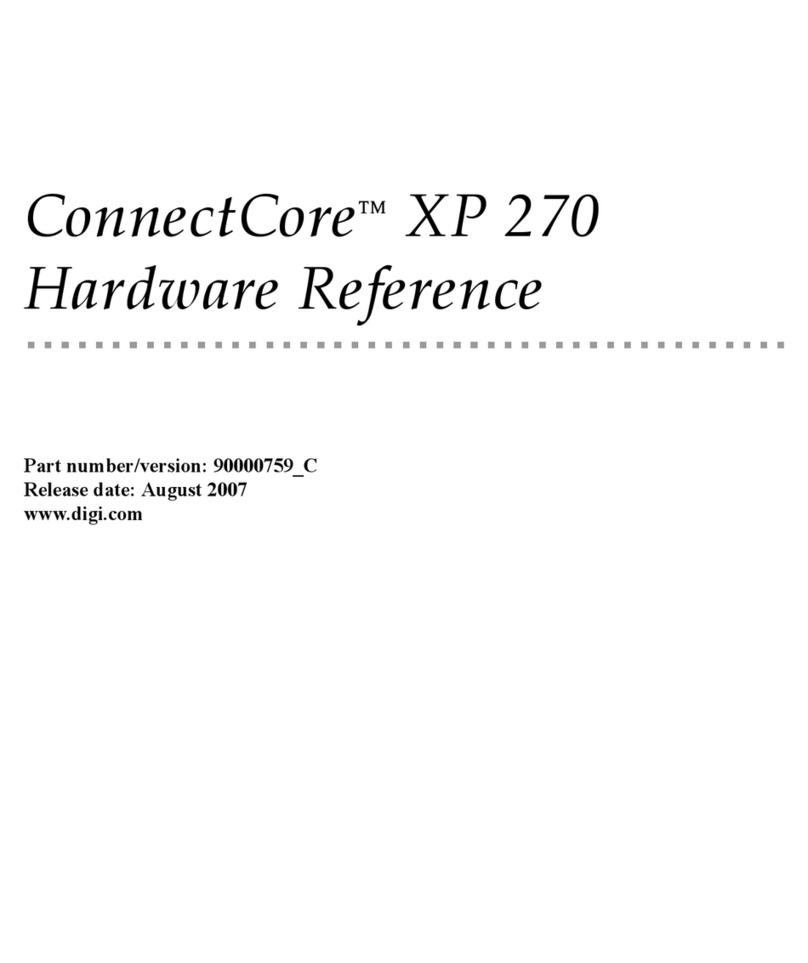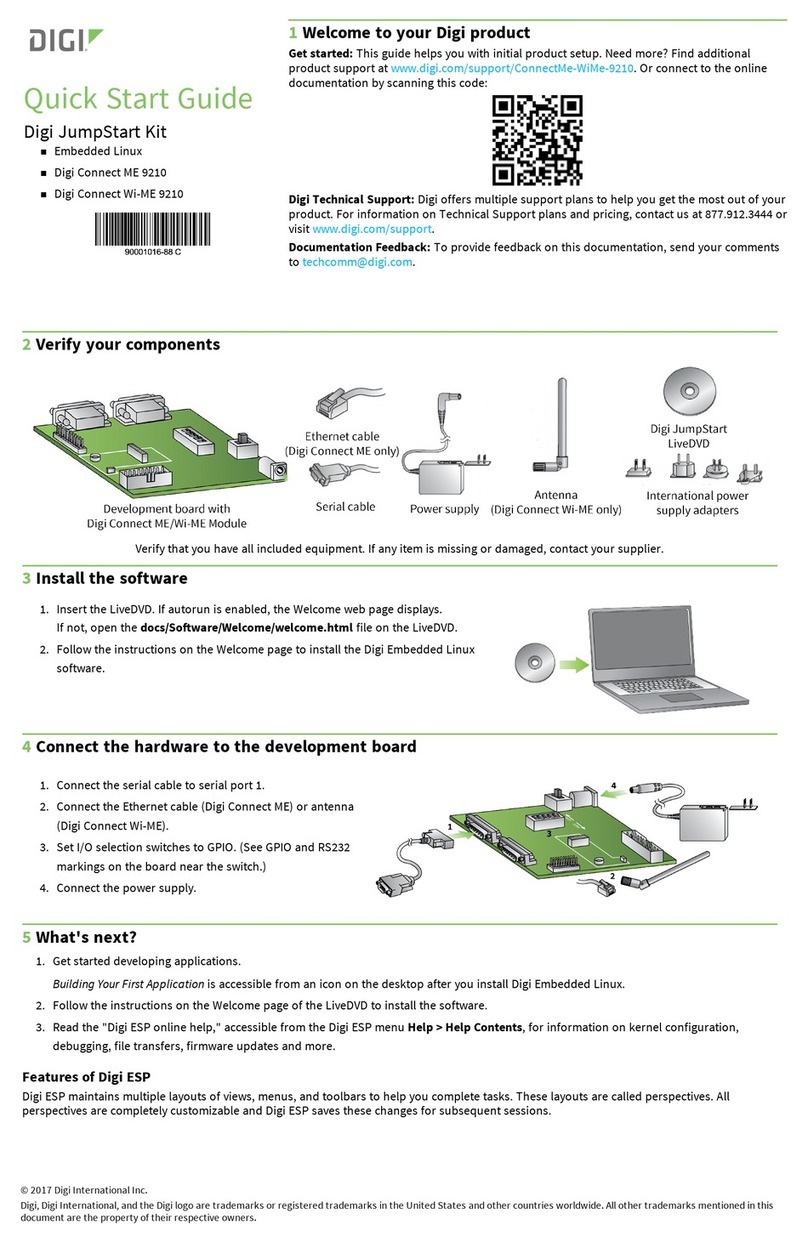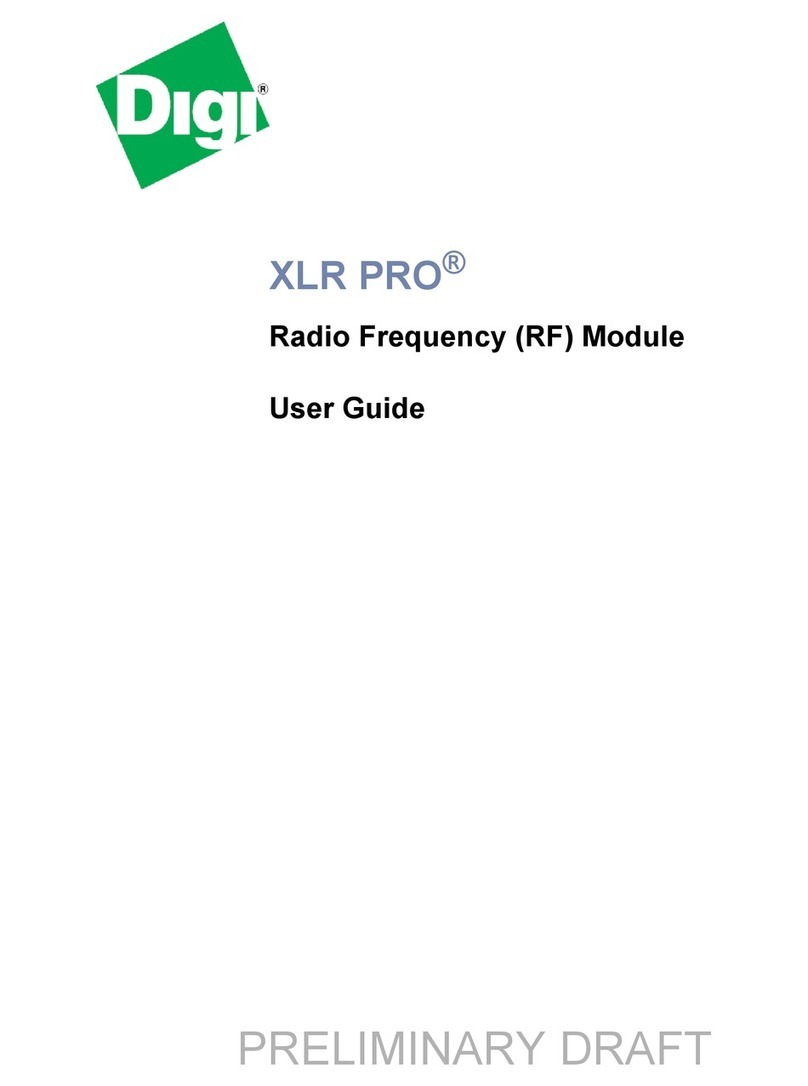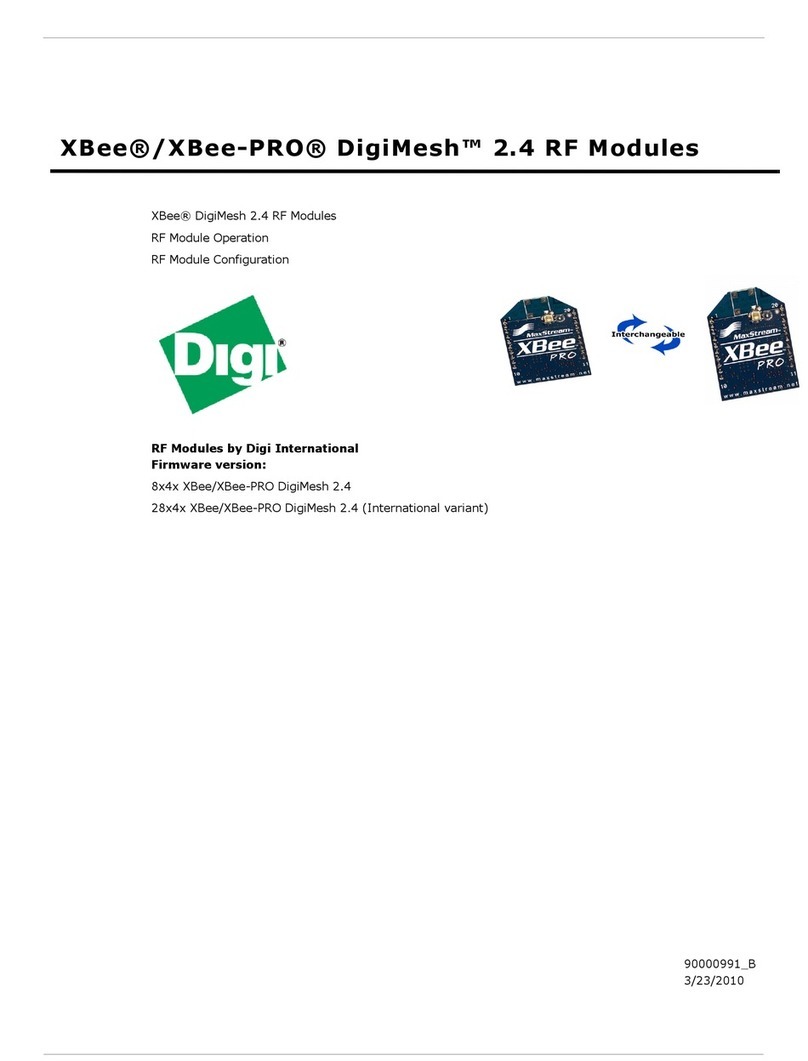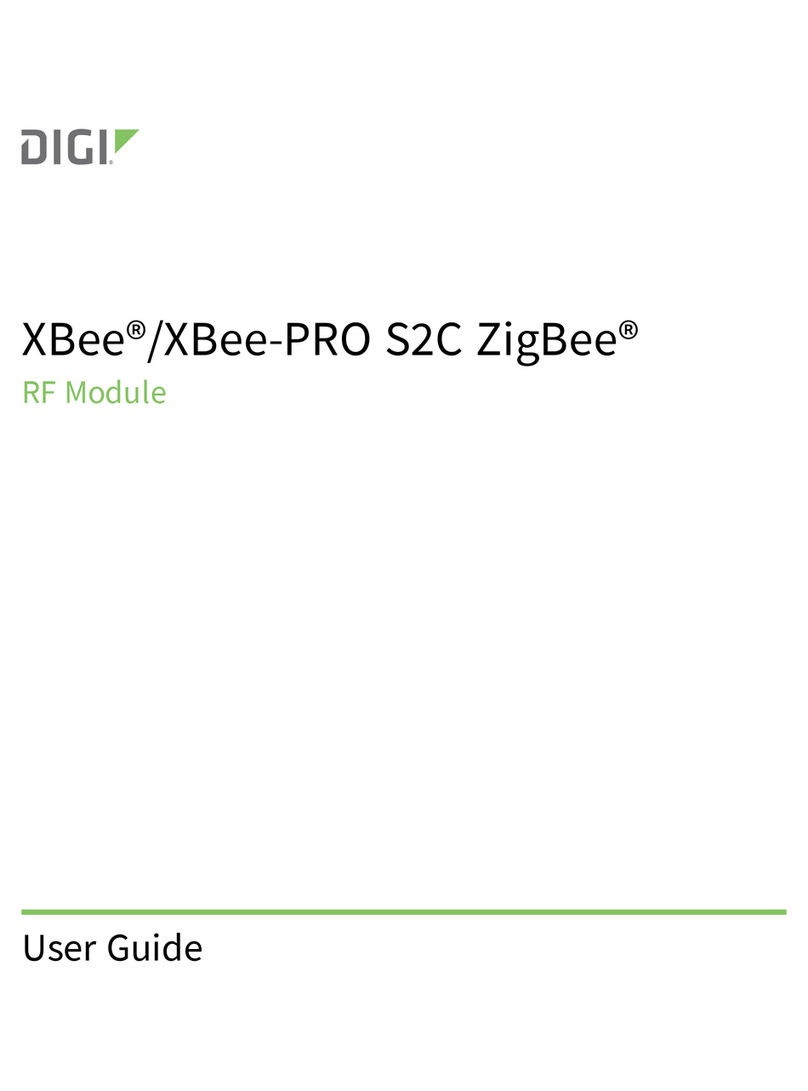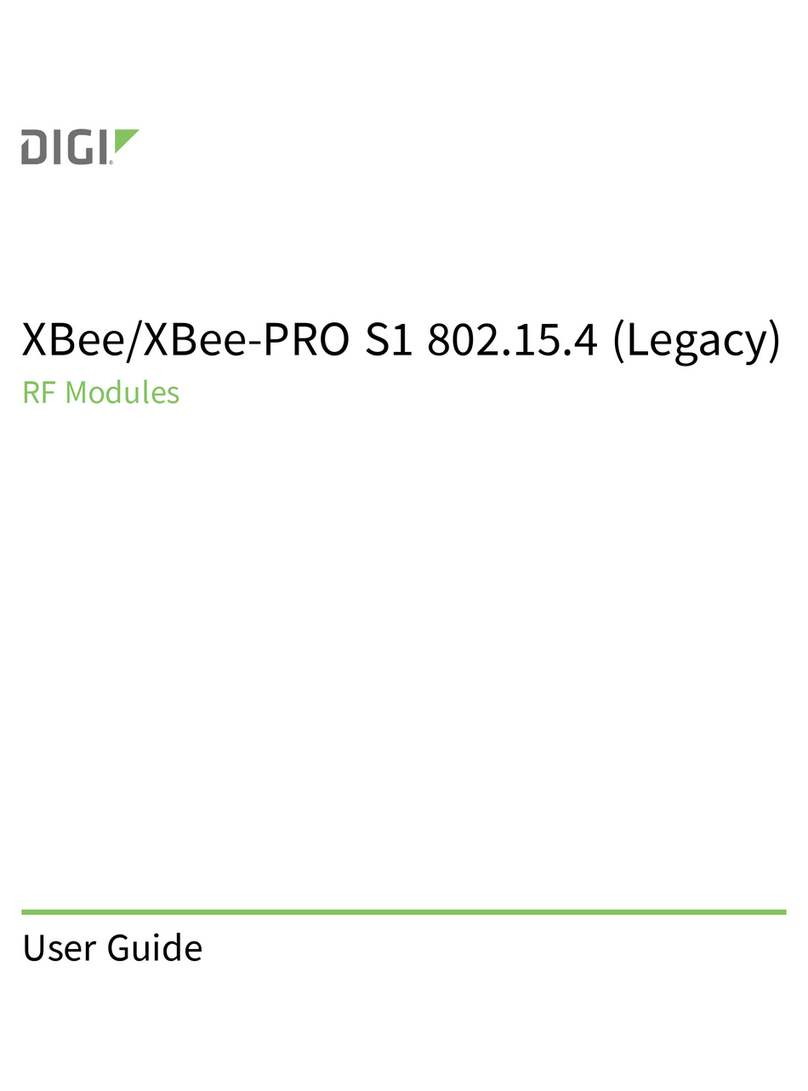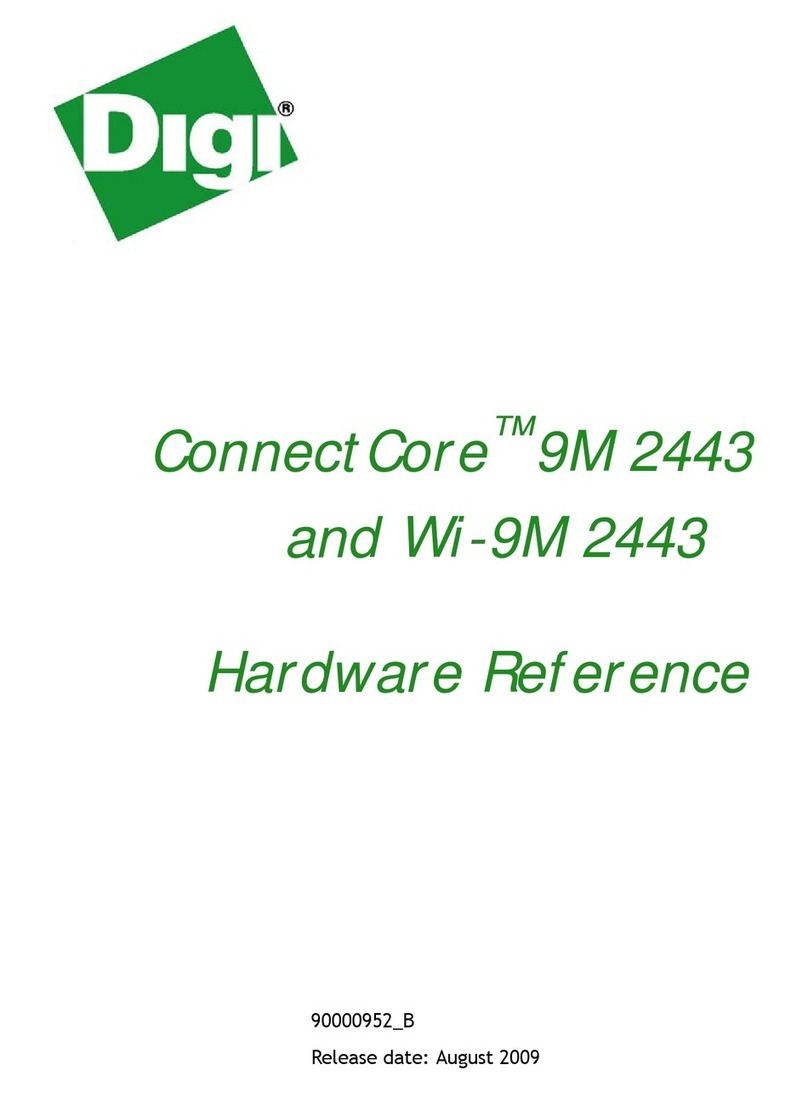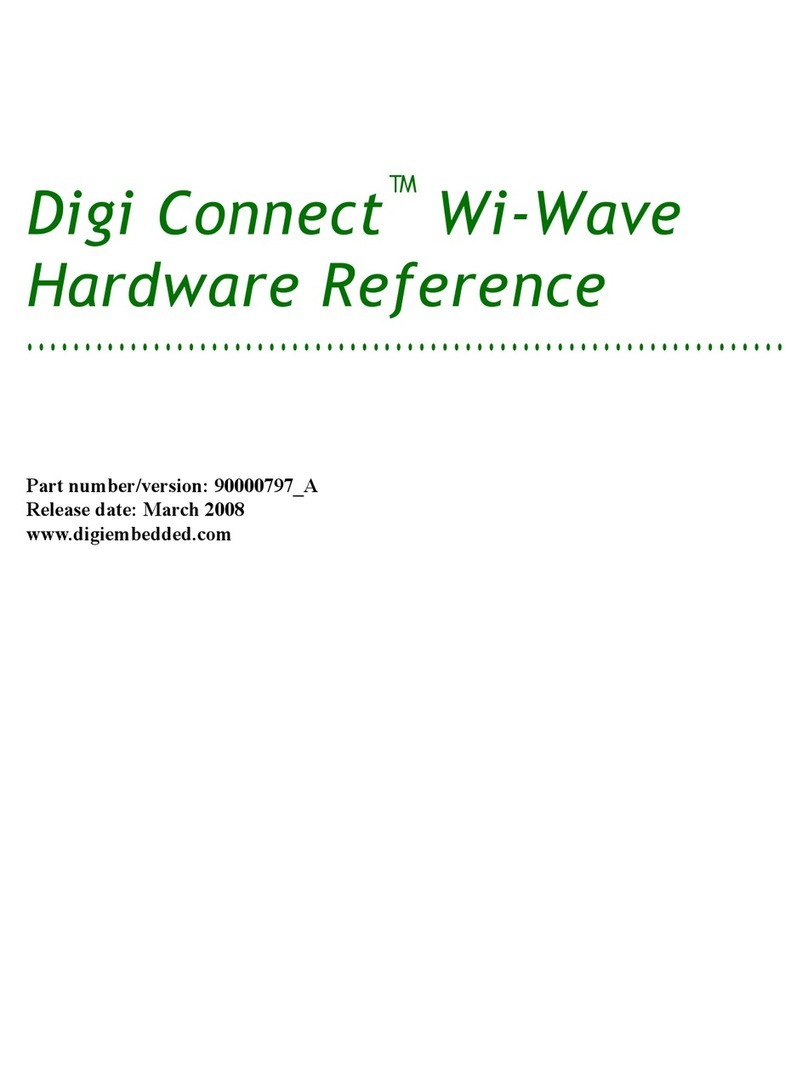Set up your XBee Wi-Fi Cloud Kit Configure your XBee Wi-Fi module using the Wi-Fi interface
XBee Wi-Fi Cloud Kit Getting Started Guide 10
Configure your XBee Wi-Fi module using the Wi-Fi interface
By now you should have already verified the contents of your XBee Wi-Fi Cloud Kit, connected the
hardware, and configured your XBee to connect to a local Wi-Fi access point.
1. If you have not yet configured your XBee to connect to a local Wi-Fi access point, follow the
instructions in the Quick Start Guide that came in your kit, or find the XBee Wi-Fi Cloud Kit
Quick Start Guide online at Digi.com.
2. If your module is not able to connect to your Wi-Fi access point, it returns to Soft AP
configuration mode, and you are required to repeat the configuration steps. Keep in mind that
your SSIDand password are case sensitive.
3. If you are still having trouble connecting your XBee Wi-Fi to a local access point, see
Troubleshooting.
Add your XBee Wi-Fi module to your Remote Manager account
The XBee Wi-Fi Cloud Kit includes access to a sample web application that makes it quick and easy to
work with your XBee device. The XBee Wi-Fi sample web application integrates with Remote Manager
to enable two-way communication over the Internet, giving you remote control of your device
wherever you are. This application also allows you to customize your dashboard widgets so that you
can create your own connected device systems.
You must have a Remote Manager account to use the features of the XBee Wi-Fi sample web
application.
nIf you do not yet have a Remote Manager account, go to Create a Remote Manager account.
nIf you already have an account, go to Add your XBee Wi-Fi module to Remote Manager.
Create a Remote Manager account
Remote Manager enables you to set up and manage dynamic device networks. Your free developer
account lets you explore Remote Manager's application development and device management tools,
with a limited number of devices and transactions. With this developer account you discover how
Remote Manager's suite of device management and application development tools can help you
realize your machine-to-machine (M2M) solution. When you are ready to expand your Remote Manager
access, complete the following steps.
To create your free Remote Manager account: