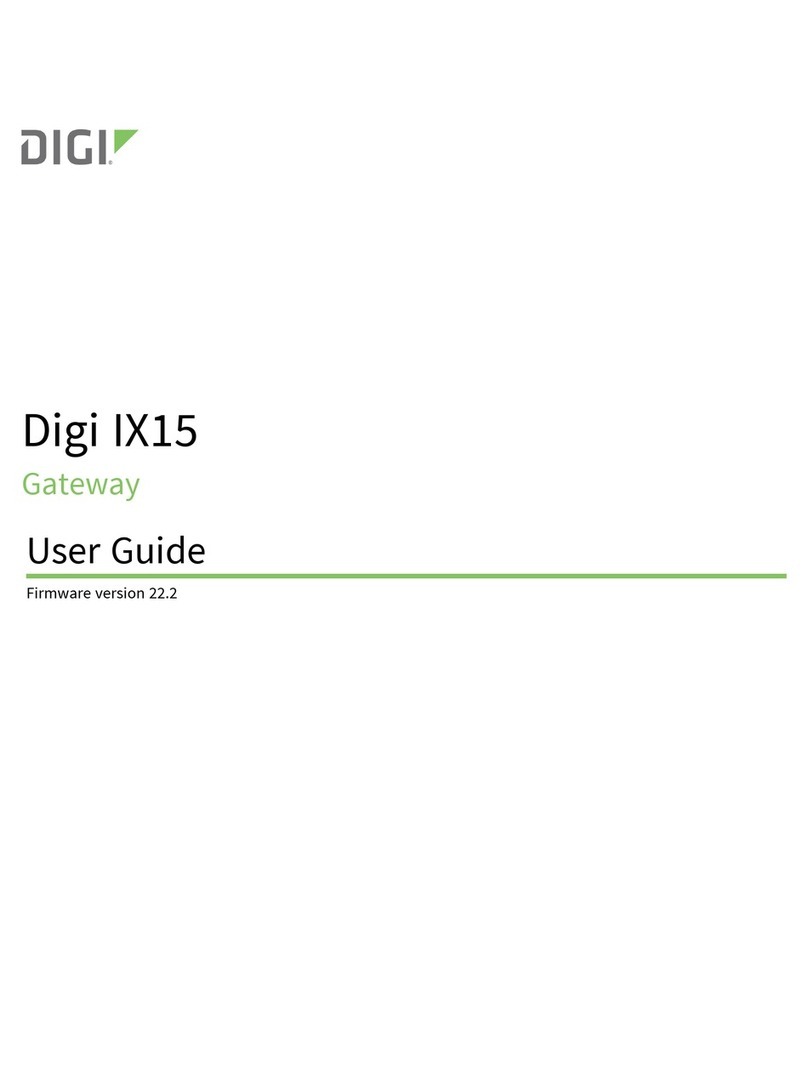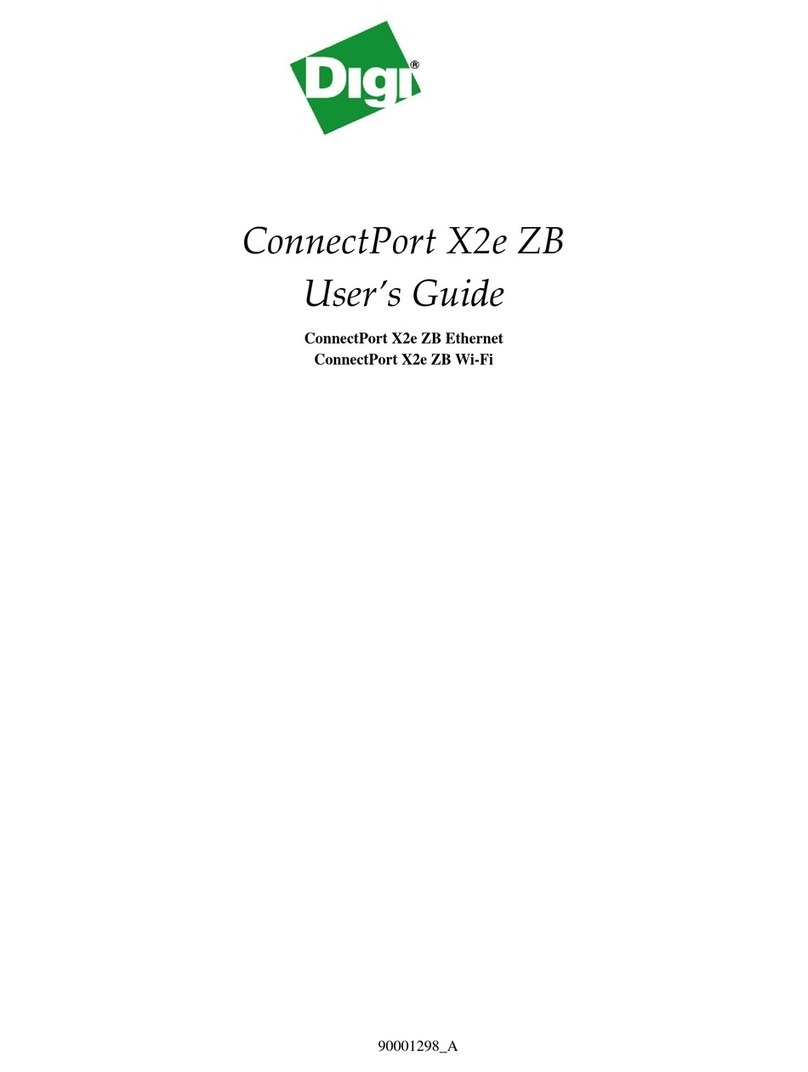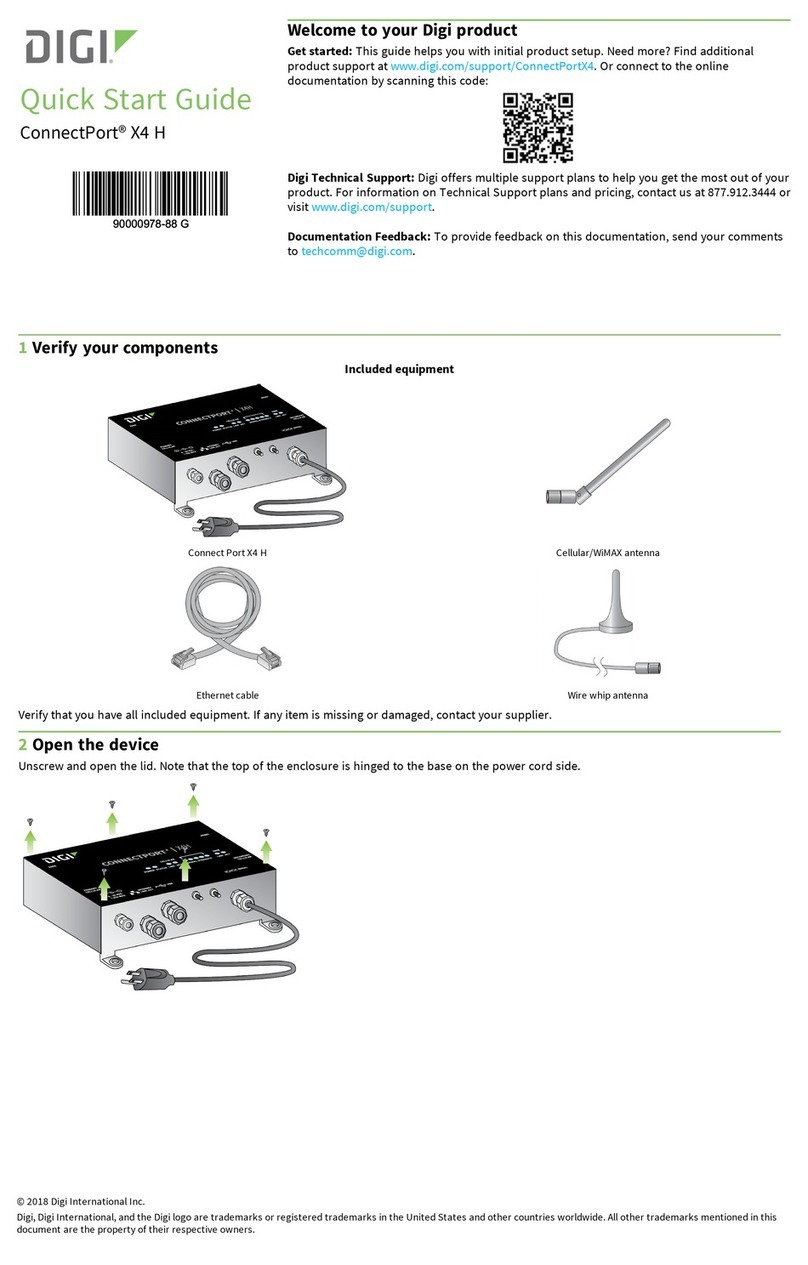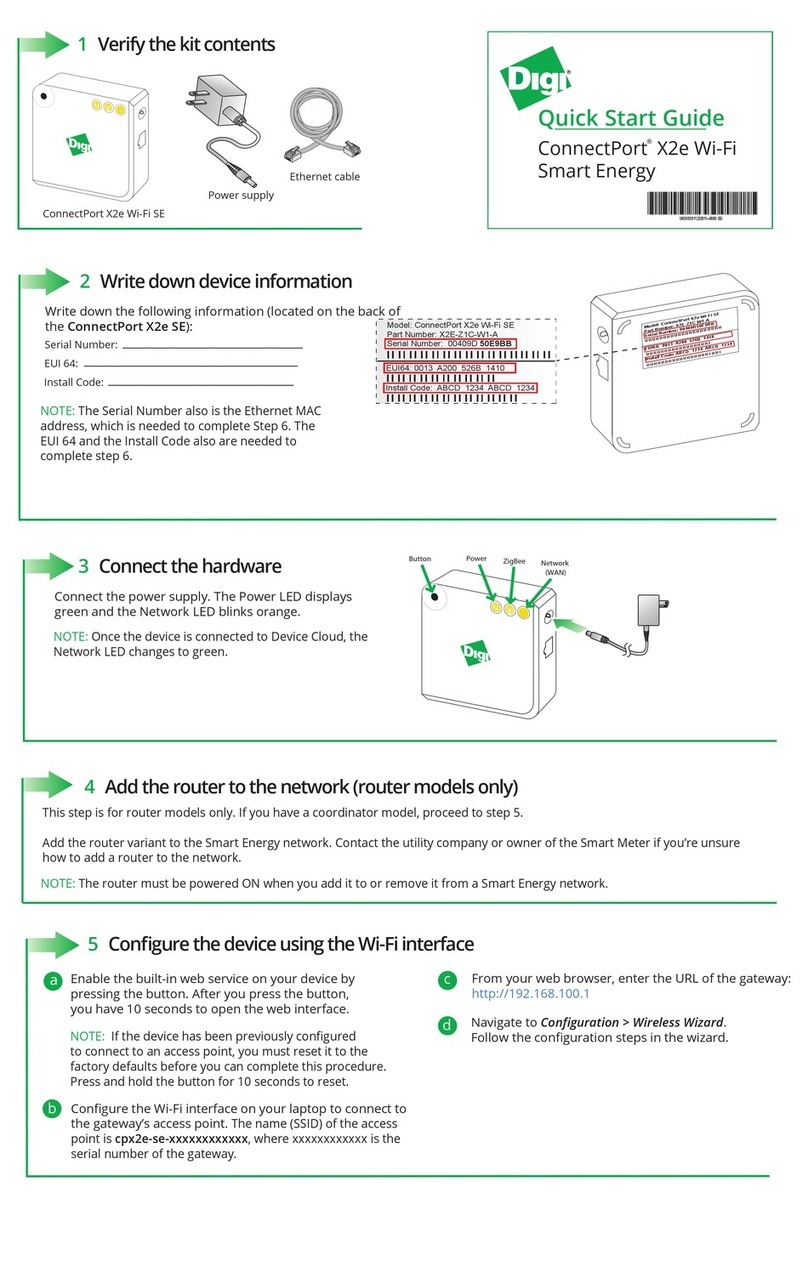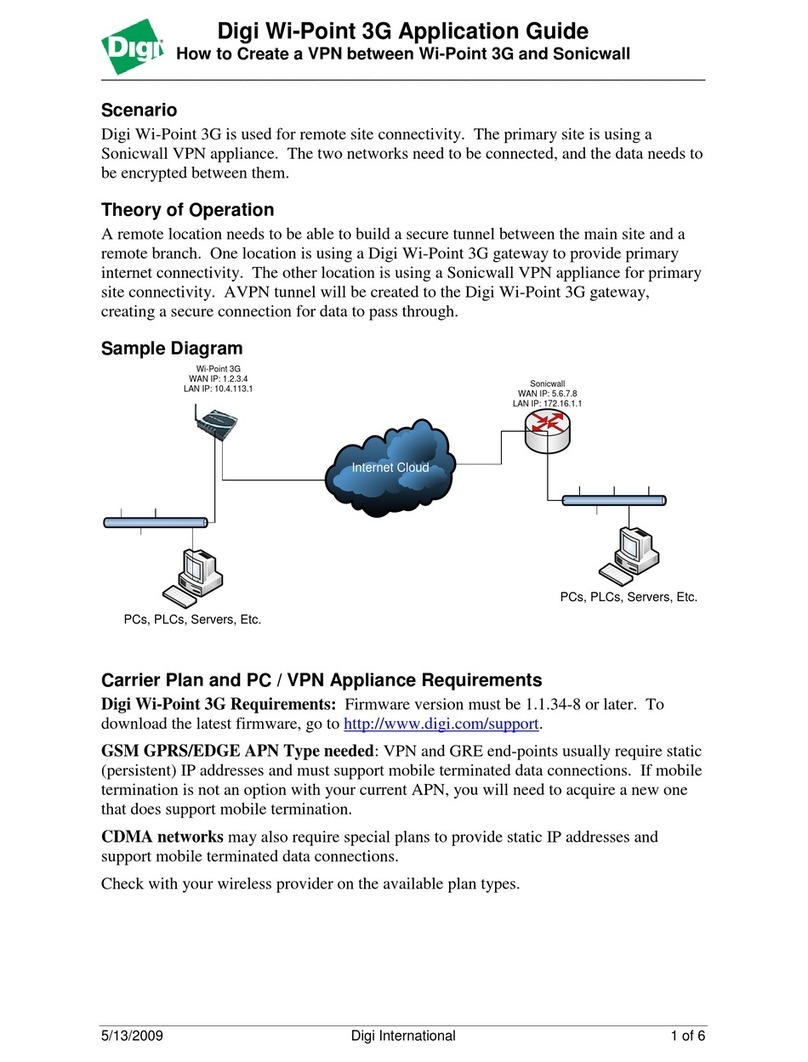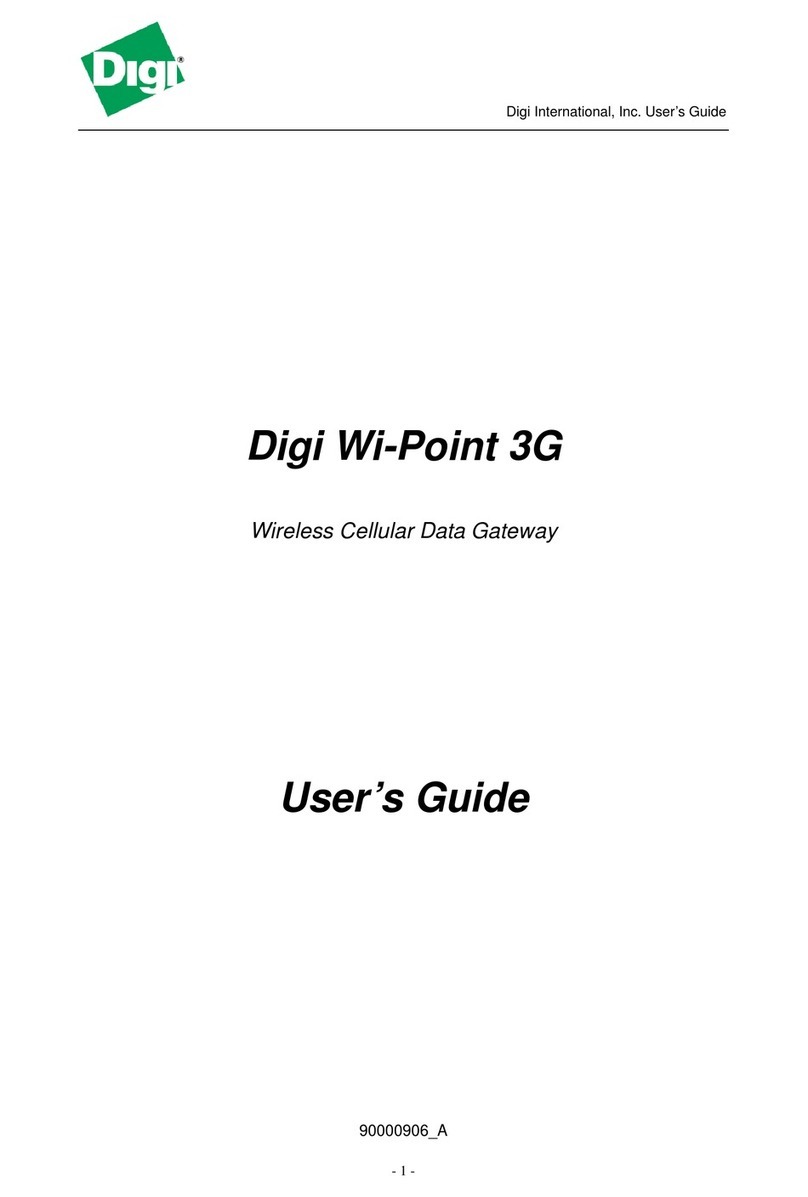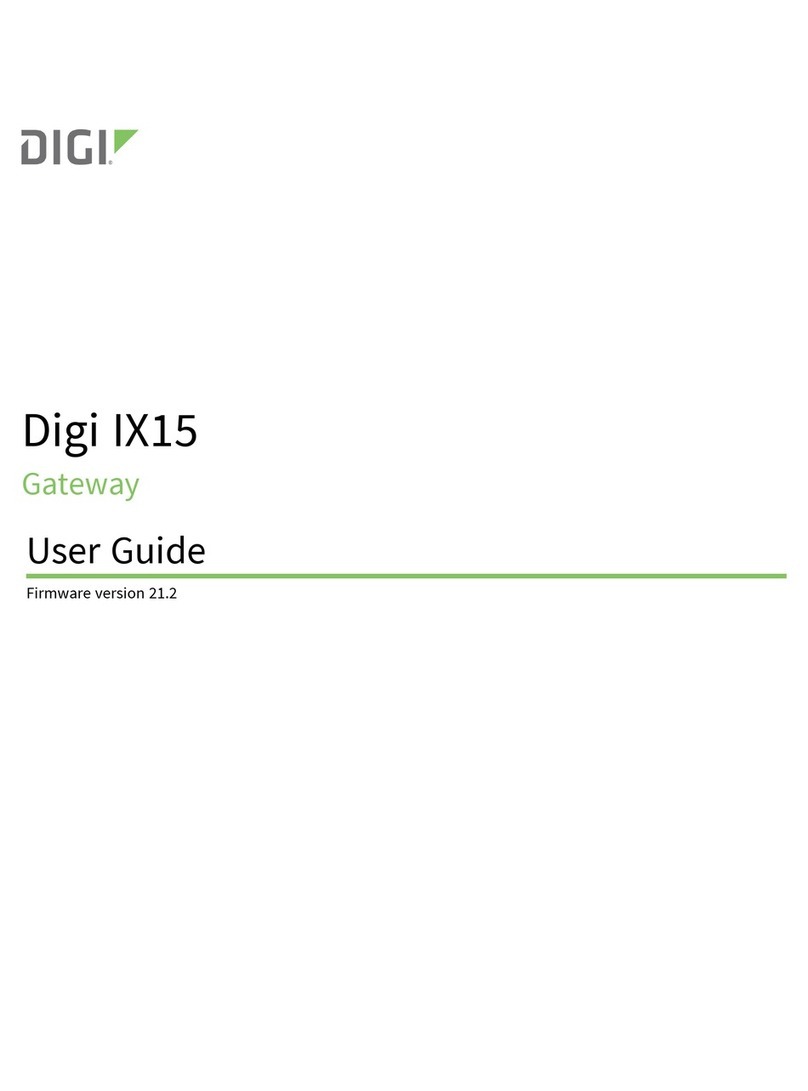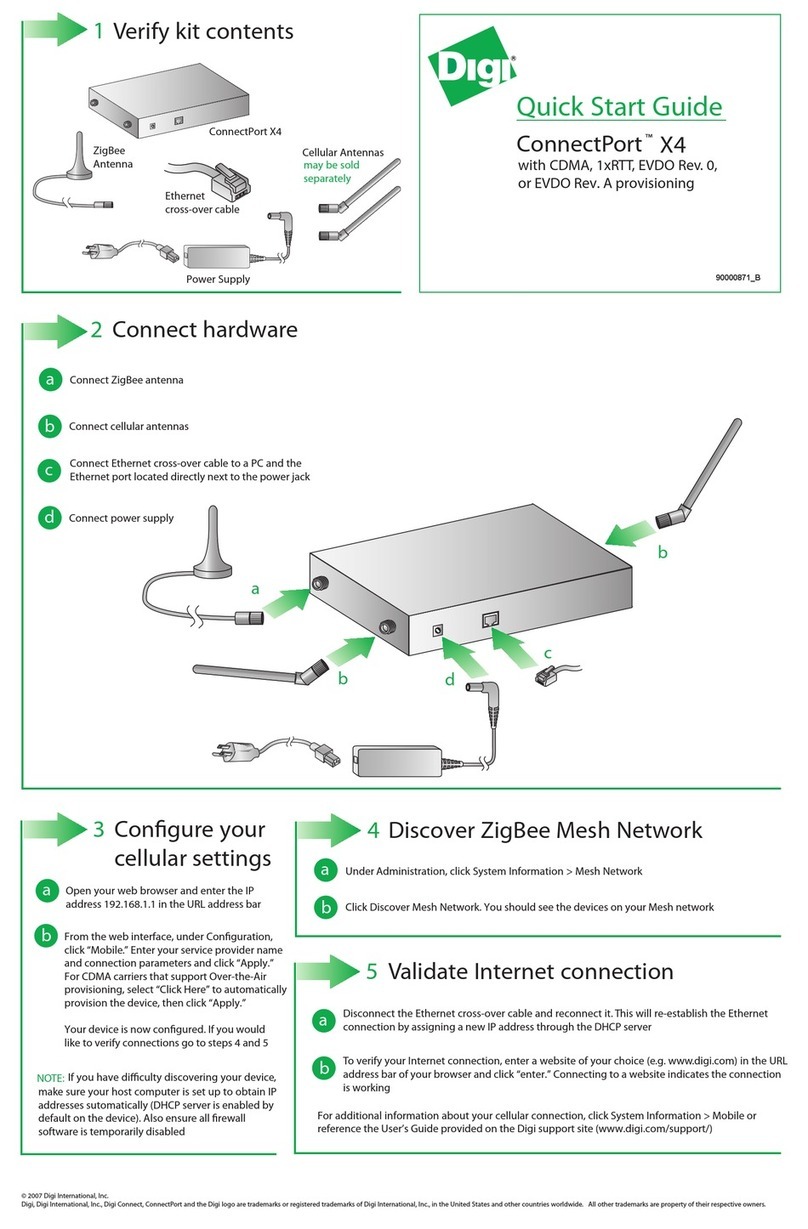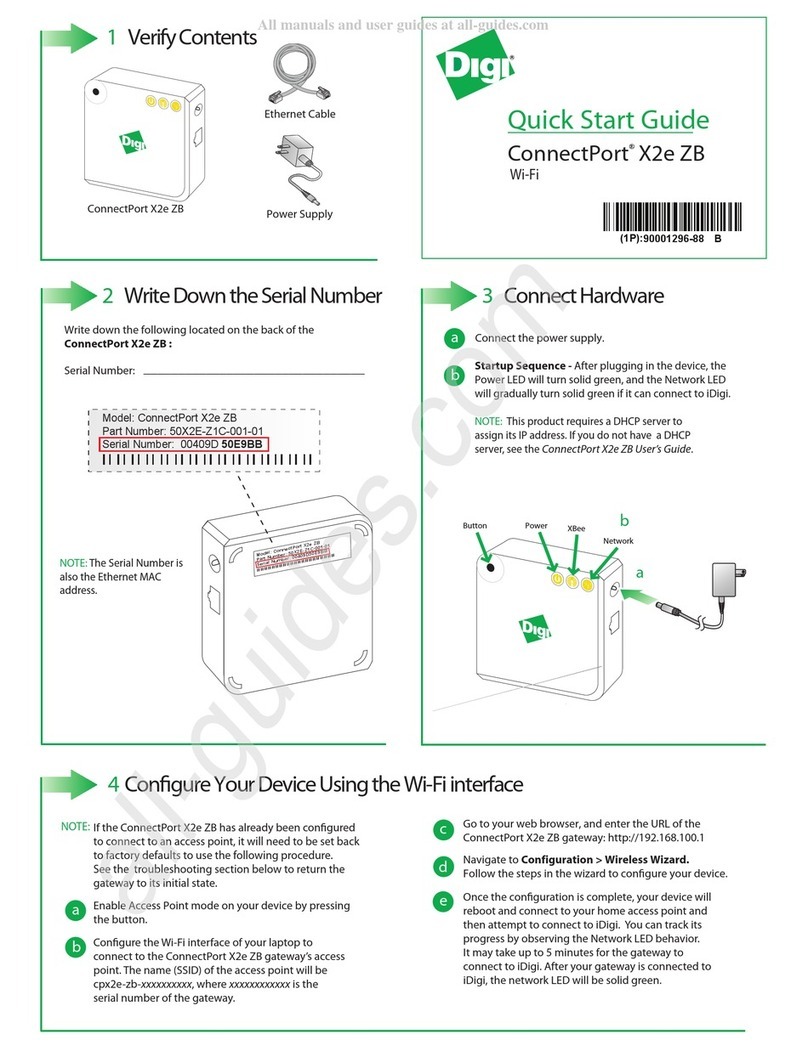ConnectPort®X3 Family Getting Started Guide
Page 10
2 iDigi®
2.1 What is iDigi®?
The iDigi®Device Cloud™ is the embedded industry’s rst ready-to-use cloud computing platform
for device networking and management. It provides secure application messaging, data storage and
device management for networks comprised of wired, cellular and satellite-connected devices.
2.2 What is Cloud Computing?
Cloud computing offers a exible new approach to delivering IT services. In the most basic sense, “The
Cloud” is resources (hardware, software, infrastructure and device networks) that can be accessed
through the internet. The benets of cloud computing are similar to a public utility model: only buy
what you need, when you need it, with the ability to quickly scale resources on-demand as resource
utilization grows.
2.3 What is a Device Network?
Sometimes referred to as Machine-to-Machine (M2M), device networks enable both wired and
wireless systems to communicate with other devices and applications. A device (such as a sensor or
meter) captures an event (such as temperature, tank level, etc) which is relayed through a network
aggregation layer (wired, wireless or both) and infrastructure to an application (software program) that
translates the captured event into meaningful information (for example, tanks need to be emptied or
relled).
2.4 What is the iDigi®Developer Cloud™?
The iDigi Developer Cloud is iDigi’s development environment for testing and prototyping device and
application integration. It is very similar to the iDigi Device Cloud (with a limit of 5 devices).
2.5 What is iDigi Manager Pro™?
iDigi Manager Pro is the Software as a Service (SaaS) component of the iDigi Device Cloud. It is a
web-based graphical user-interface for management and control of remote devices. iDigi Manager
Pro will be discussed in more detail in section 2.7 iDigi Manager Pro™ on page 13.
For more information about iDigi visit the iDigi web site at www.idigi.com, or see the iDigi User’s
Guide available at http://www.digi.com/connectportx3.