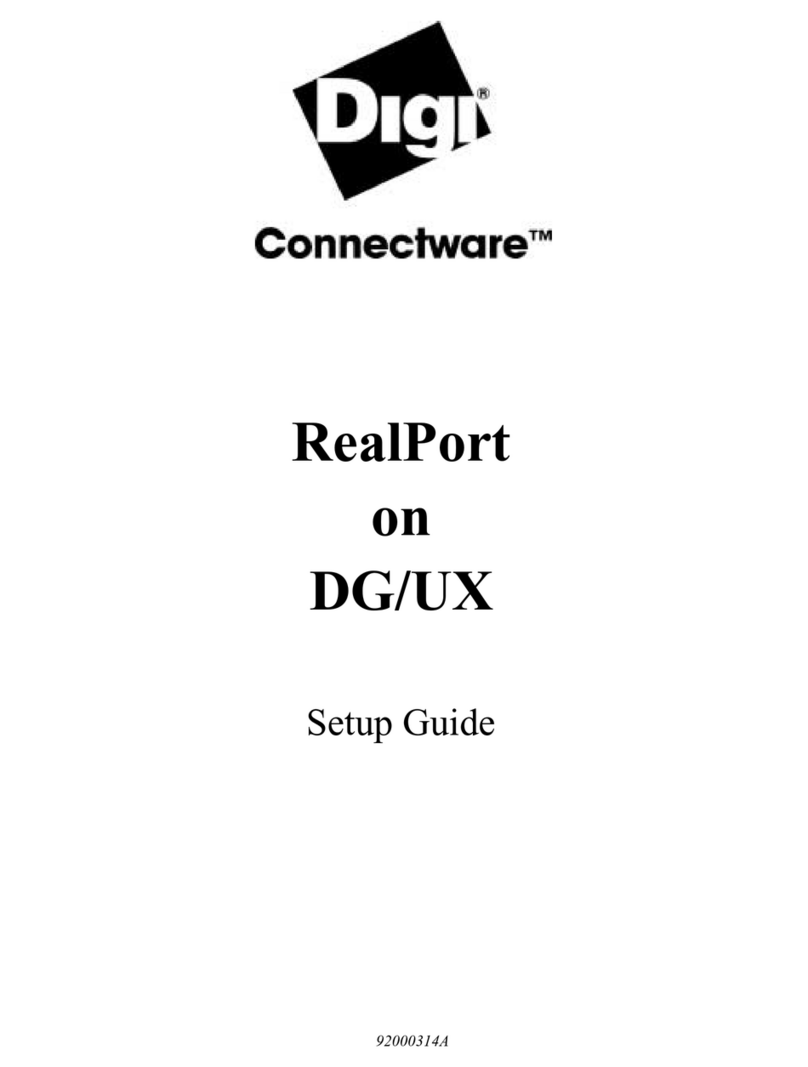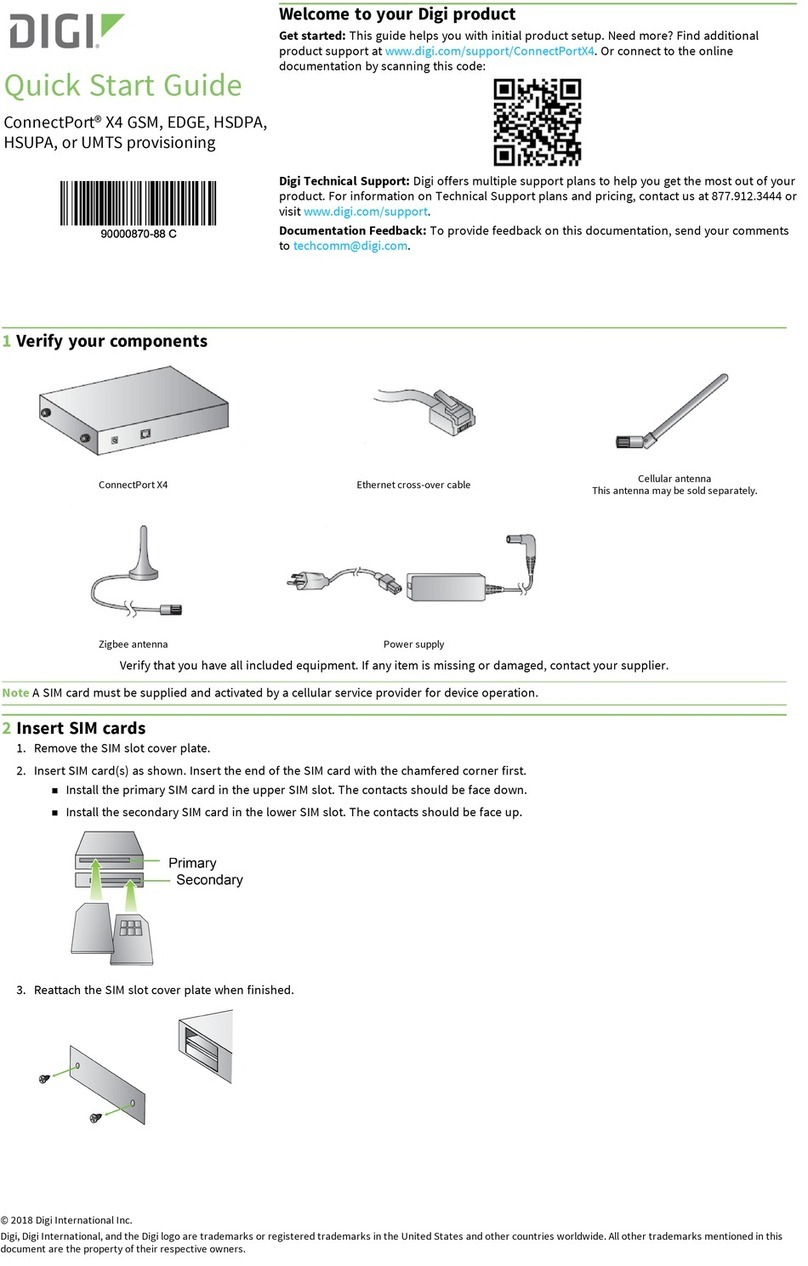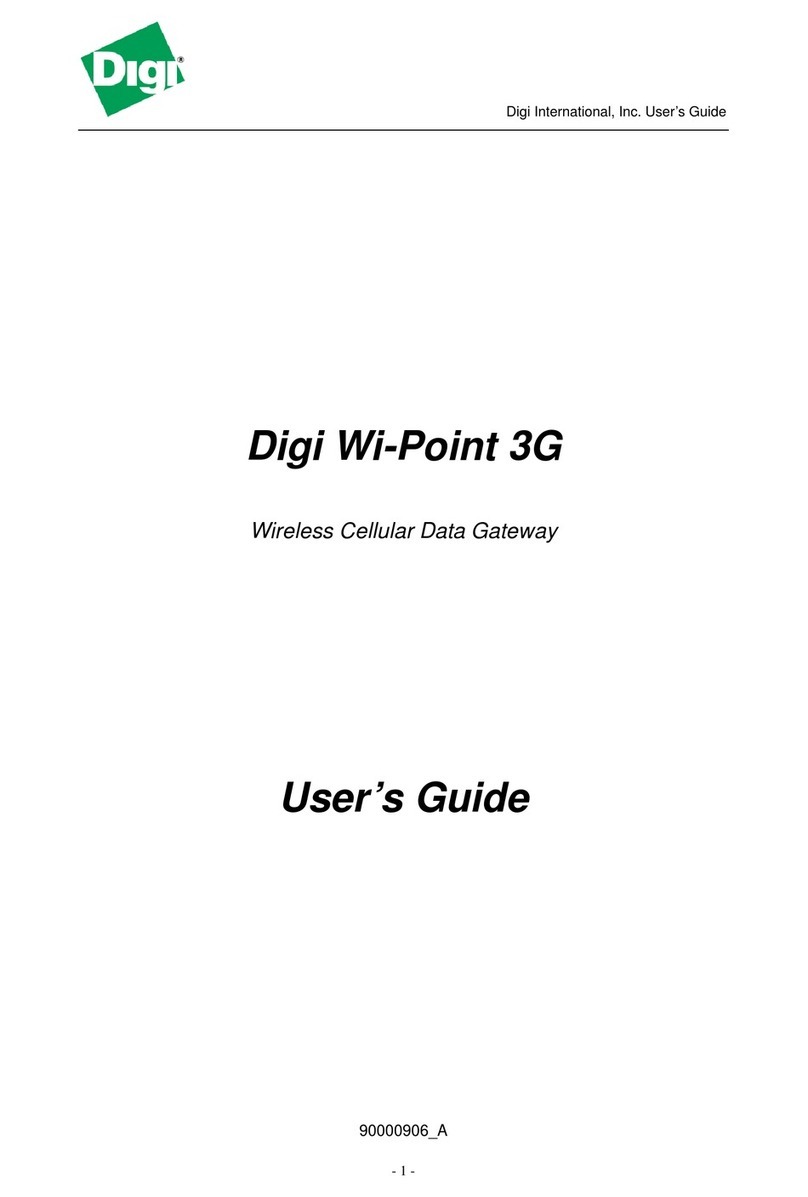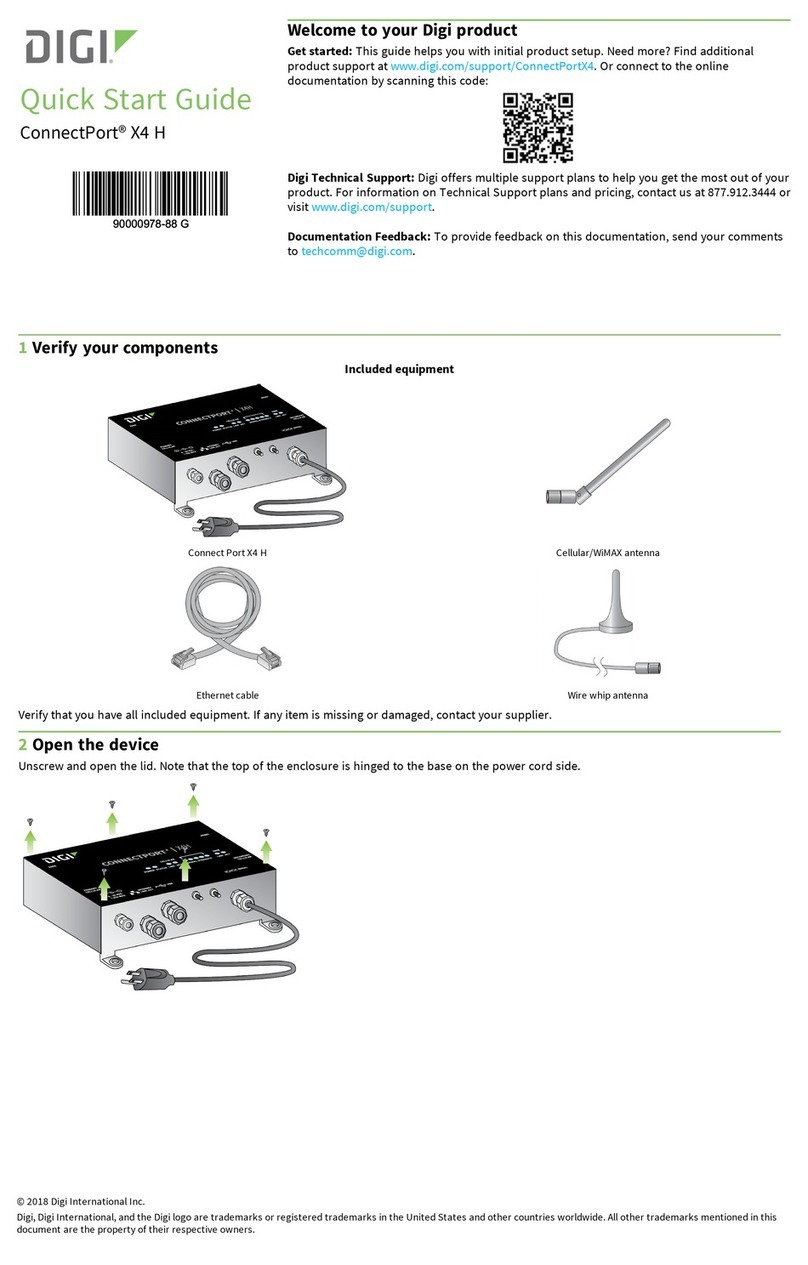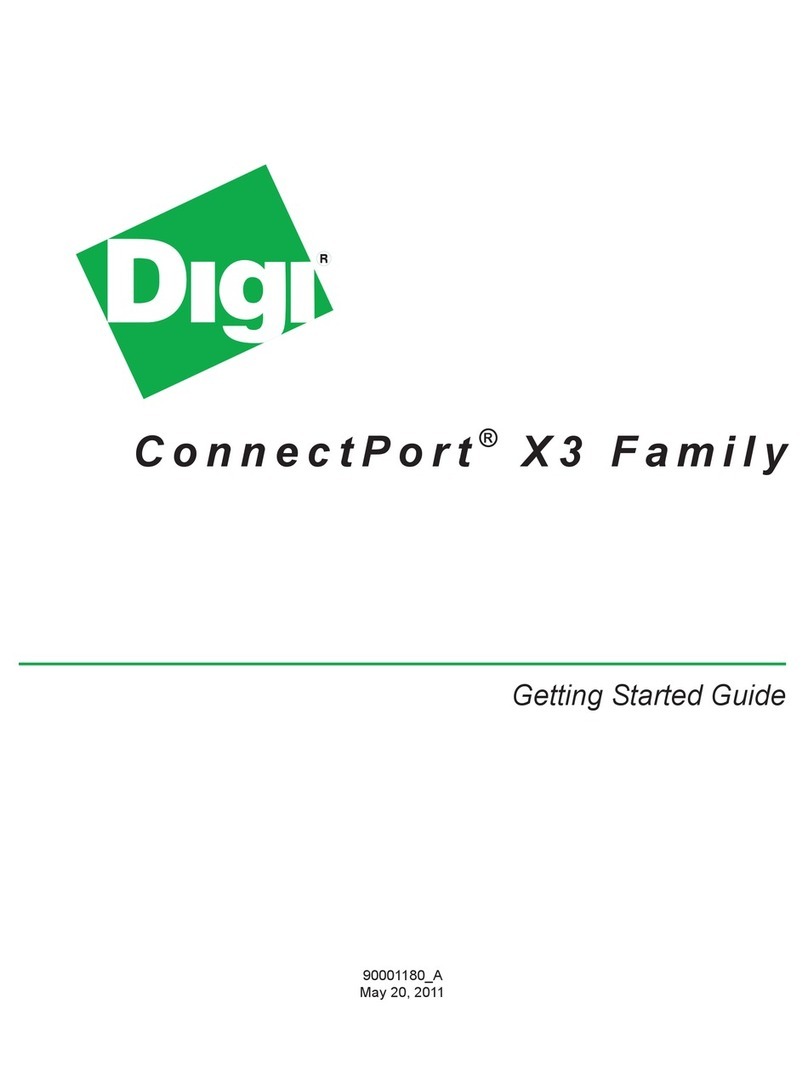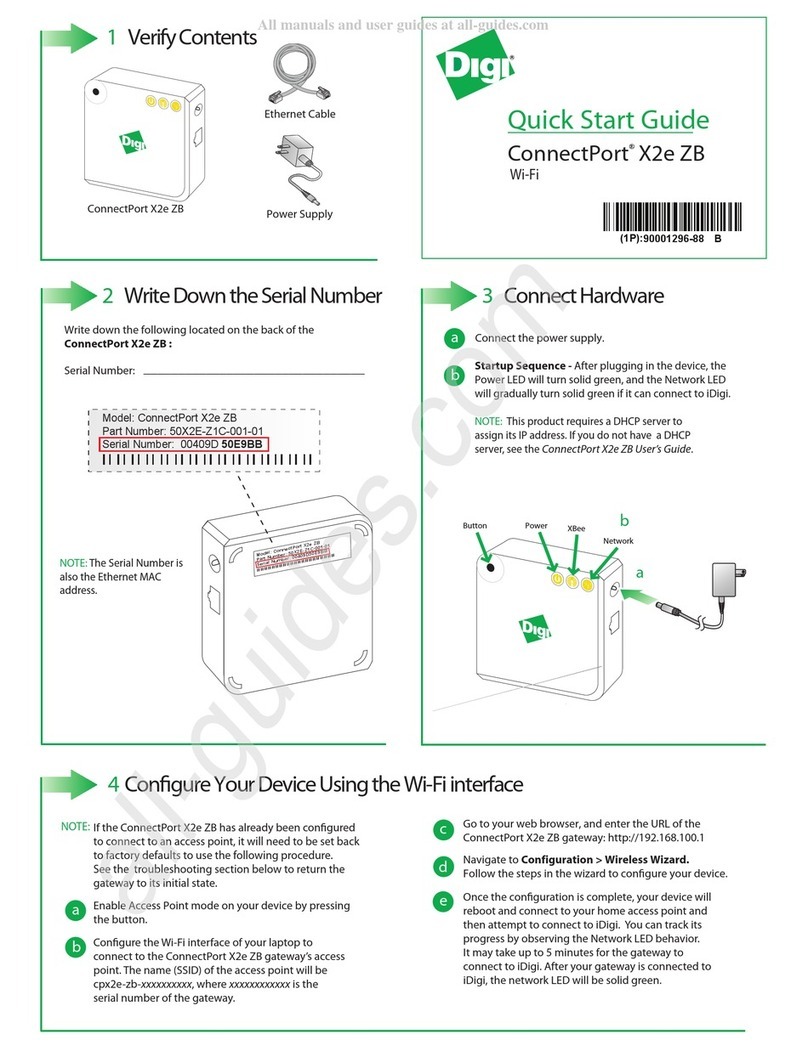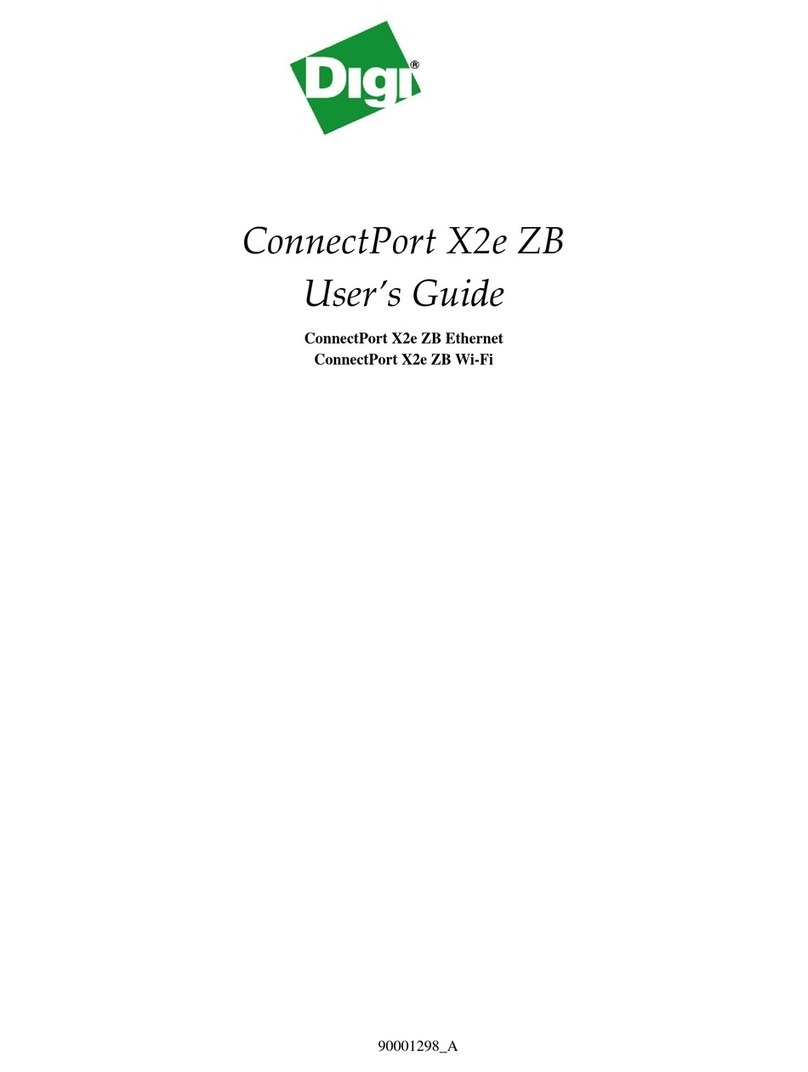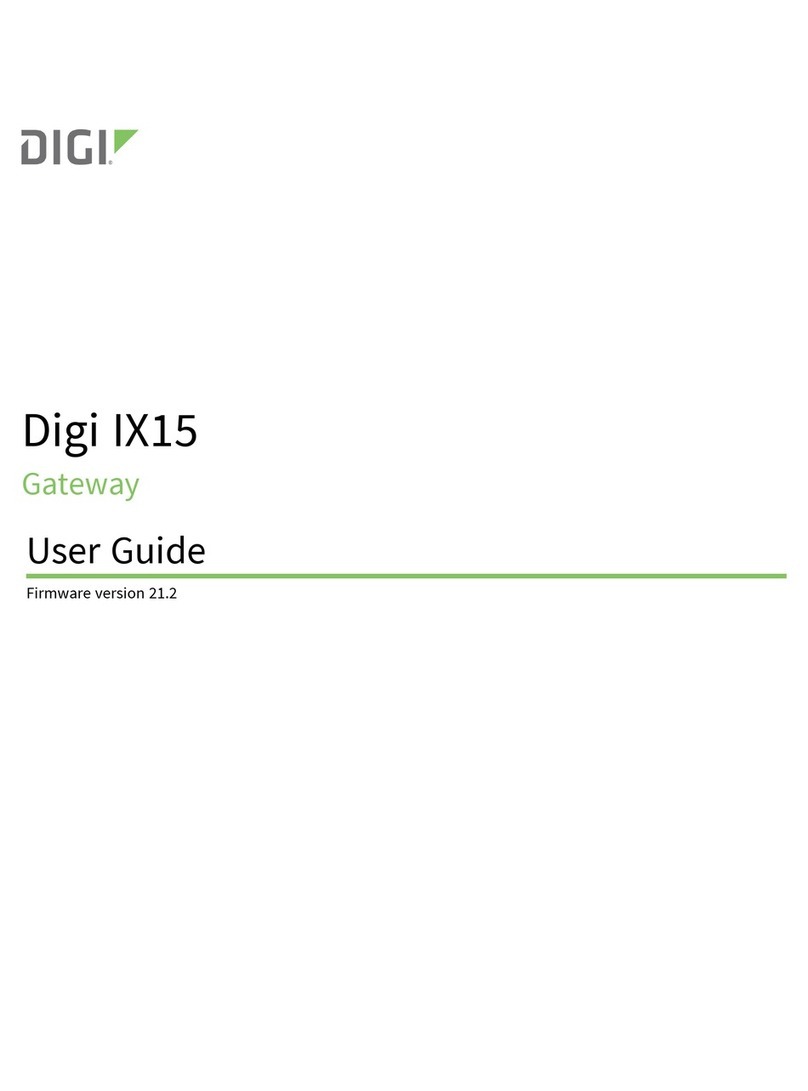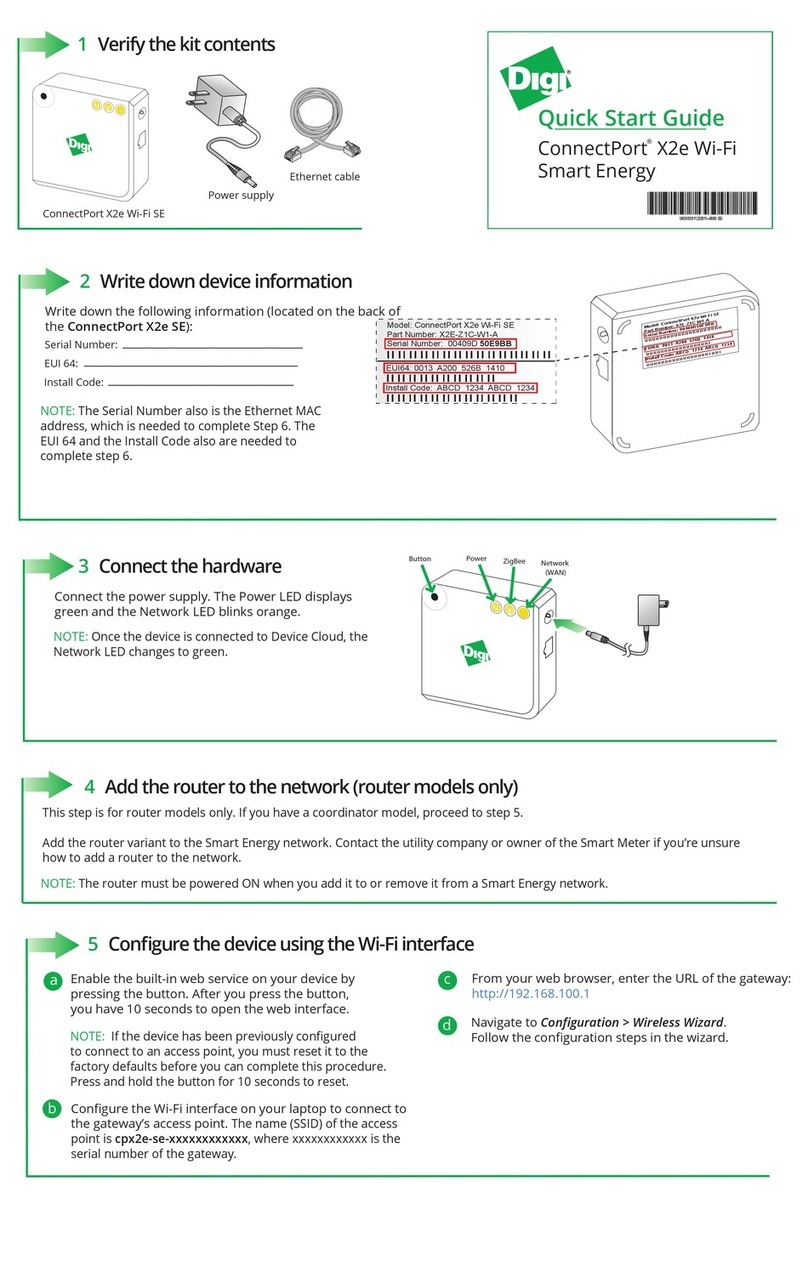Digi Connect Sensor+ User Guide 5
Configure the buffer time for continuous monitoring 29
Update the firmware using the CLI 30
Configure pins and protocols
Enable and configure analog inputs 32
Enable and configure analog power outputs 33
Enable and configure a digital input 34
Enable and configure a digital pulse counter 35
Enable and configure a digital output 36
Enable and configure a digital power output 37
Enable and configure the Modbus protocol 38
Enable and configure a serial power output 39
Modbus station addresses and locations 40
About analog and digital input options 42
Alarms 42
Hysteresis 43
Custom scaled sensor values 44
Oversampling 47
Configure Digi Connect Sensor+ device settings
Configure cellular options 48
Configure Remote Manager settings 49
Configure battery life percentage alarms 49
Battery life alarm and alarm notification 49
Create a battery life alarm for Digi Connect Sensor+ devices 50
Configure the global battery alarm for a device 54
Configure internal temperature settings 56
Configure local interface settings: CLIand Bluetooth 56
Configure device (report) settings 57
View device information
View device information in Remote Manager 59
View battery life for a device in Remote Manager 60
View device and sensor data streams
Use Remote Manager to view device and sensor data streams 61
About data streams 61
View device data streams 62
Use the mobile app to view sensor data streams 63
Remote Manager option definitions for Digi Connect Sensor+
Analog Current Loop Input and Voltage Input option definitions 65
Analog Power, Digital Power, and Serial Output option definitions 68
Cellular option definitions 69
Device Cloud option definitions 69
Device (report) settings option definitions 70
Digital Input option definitions 72