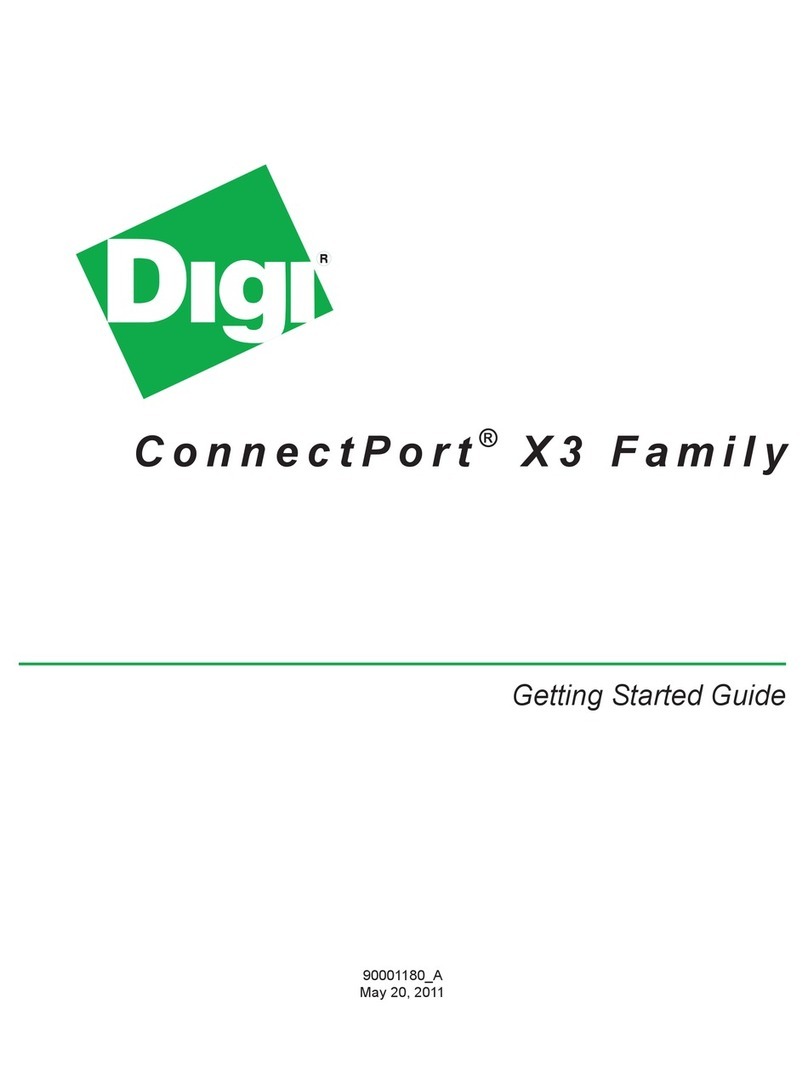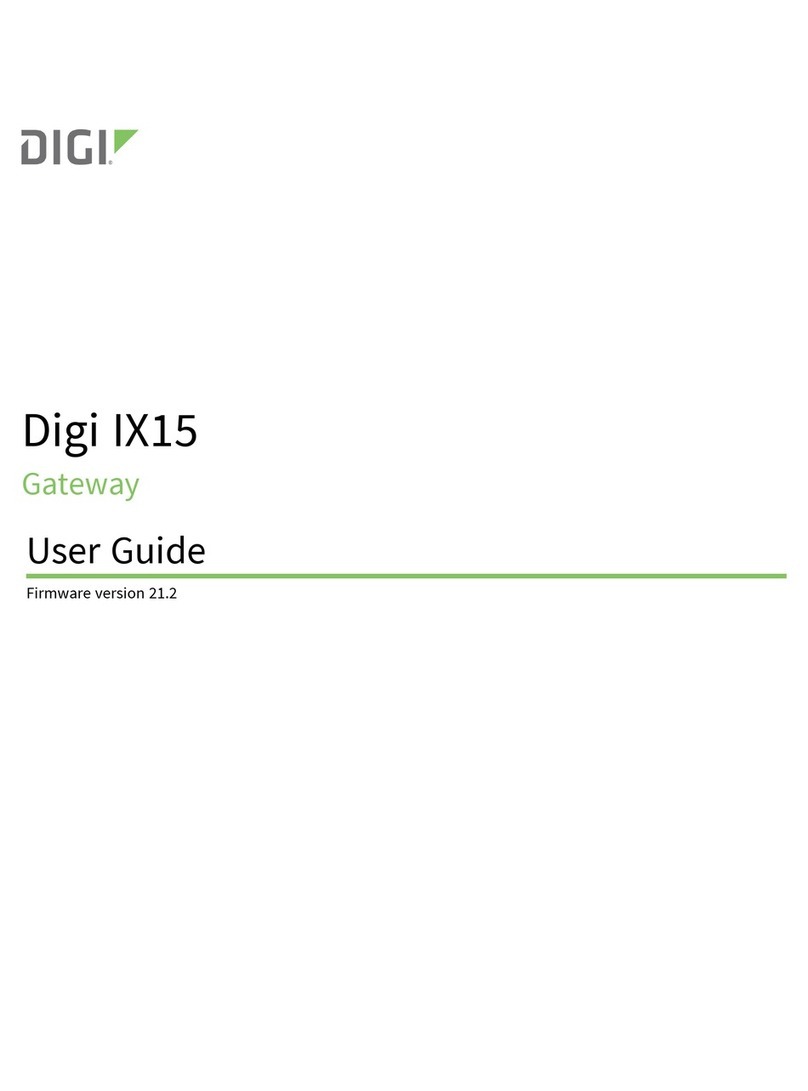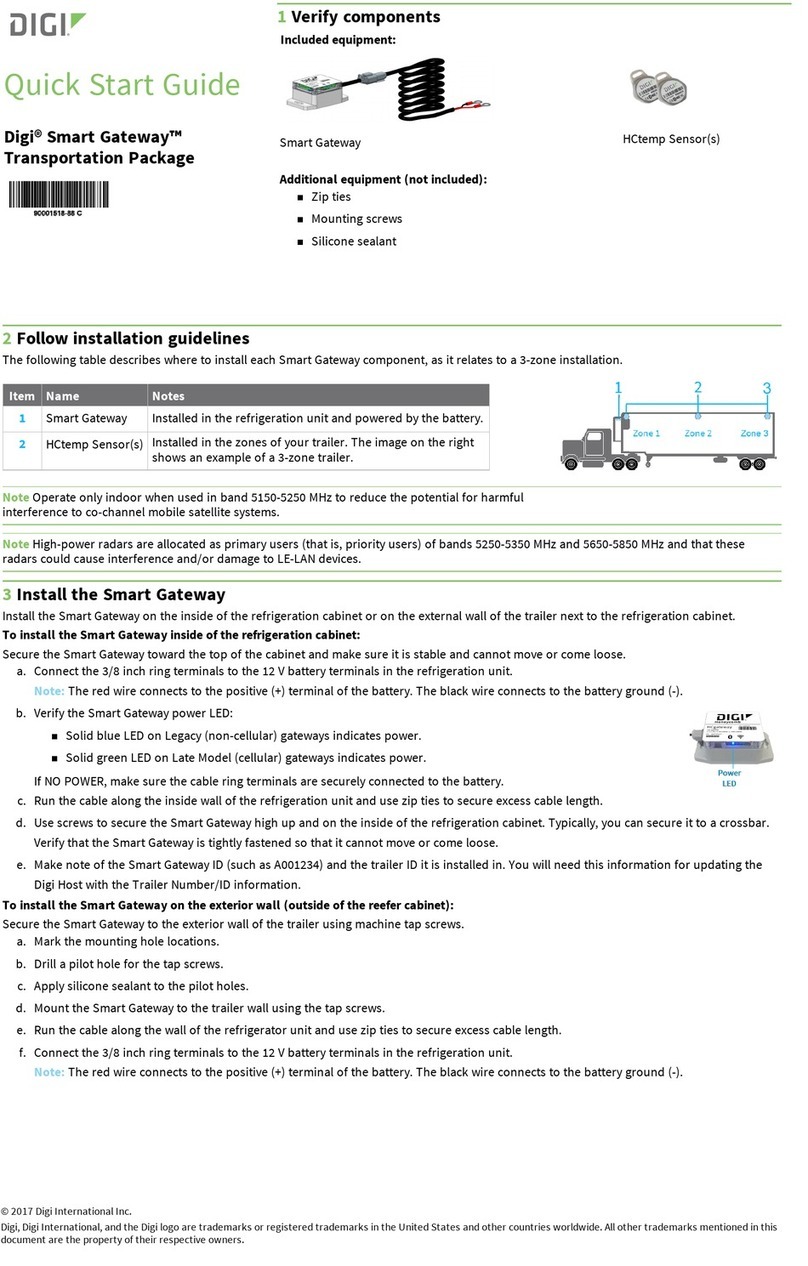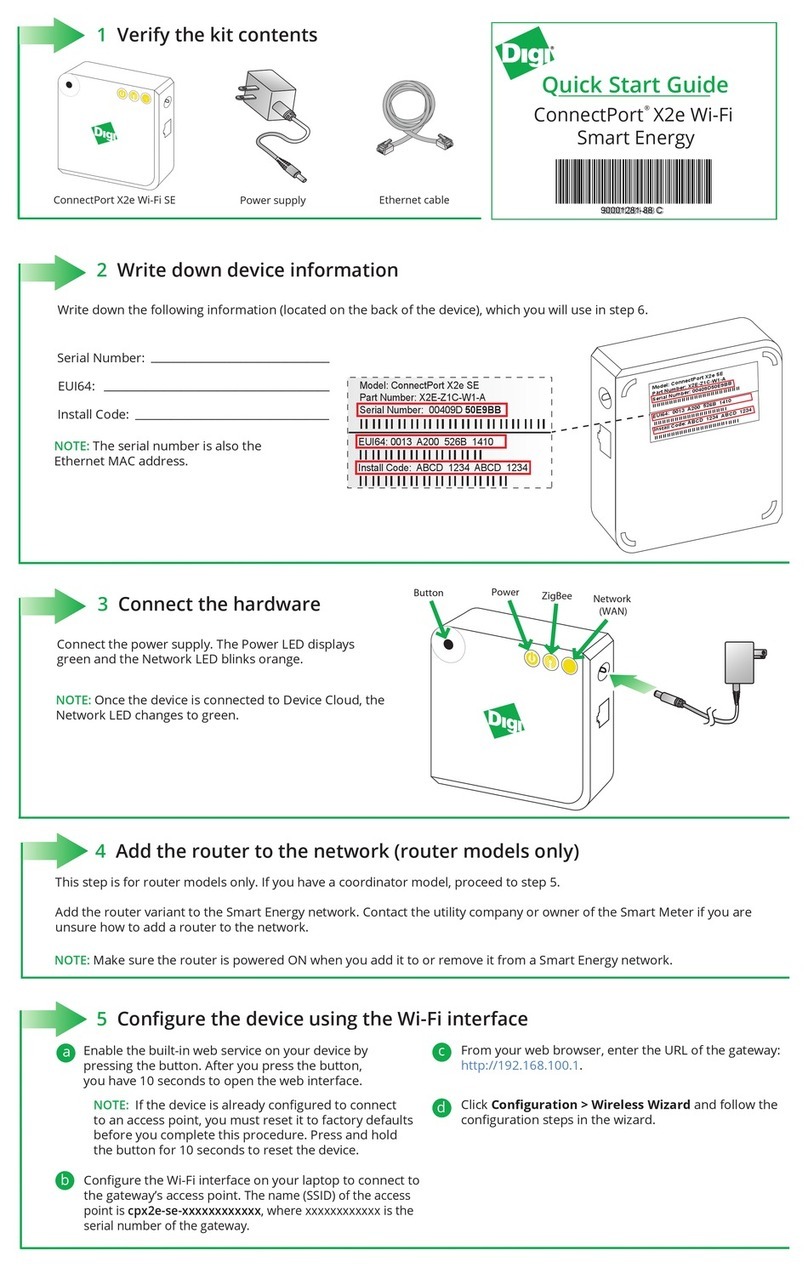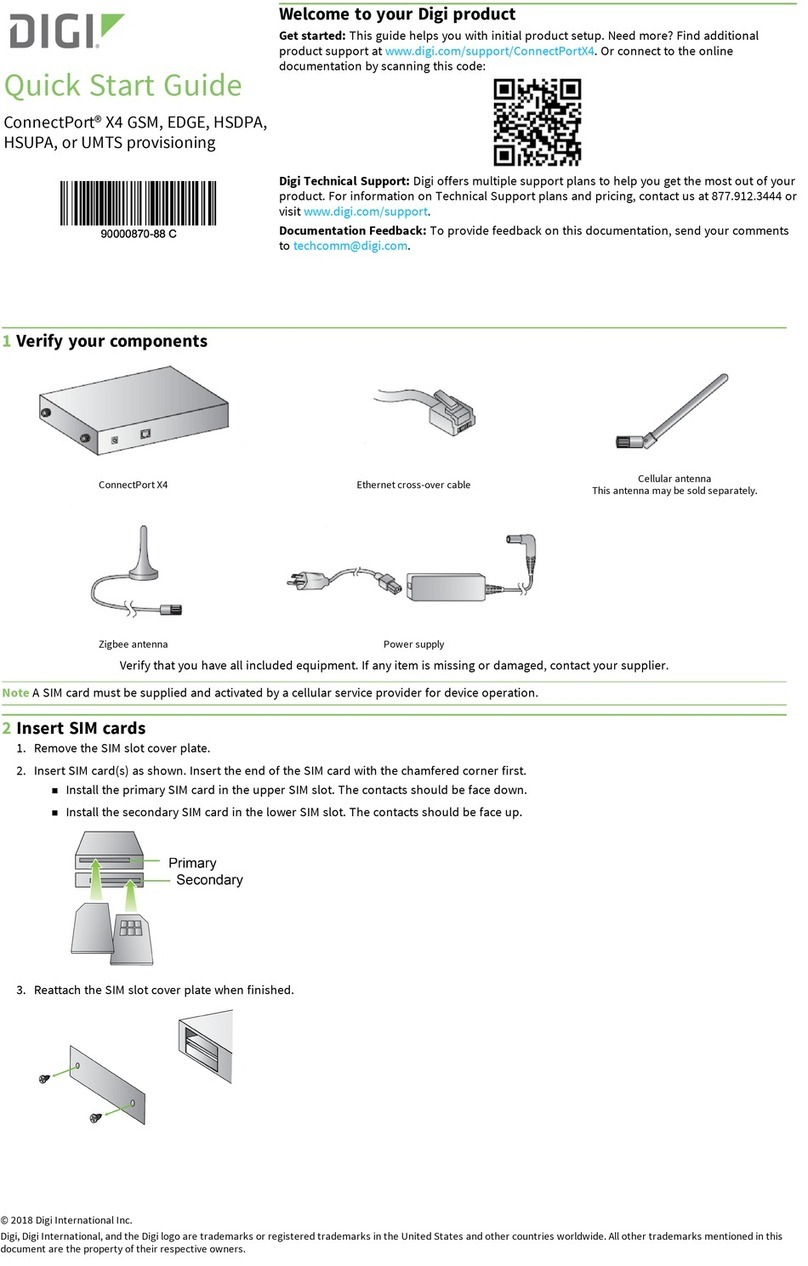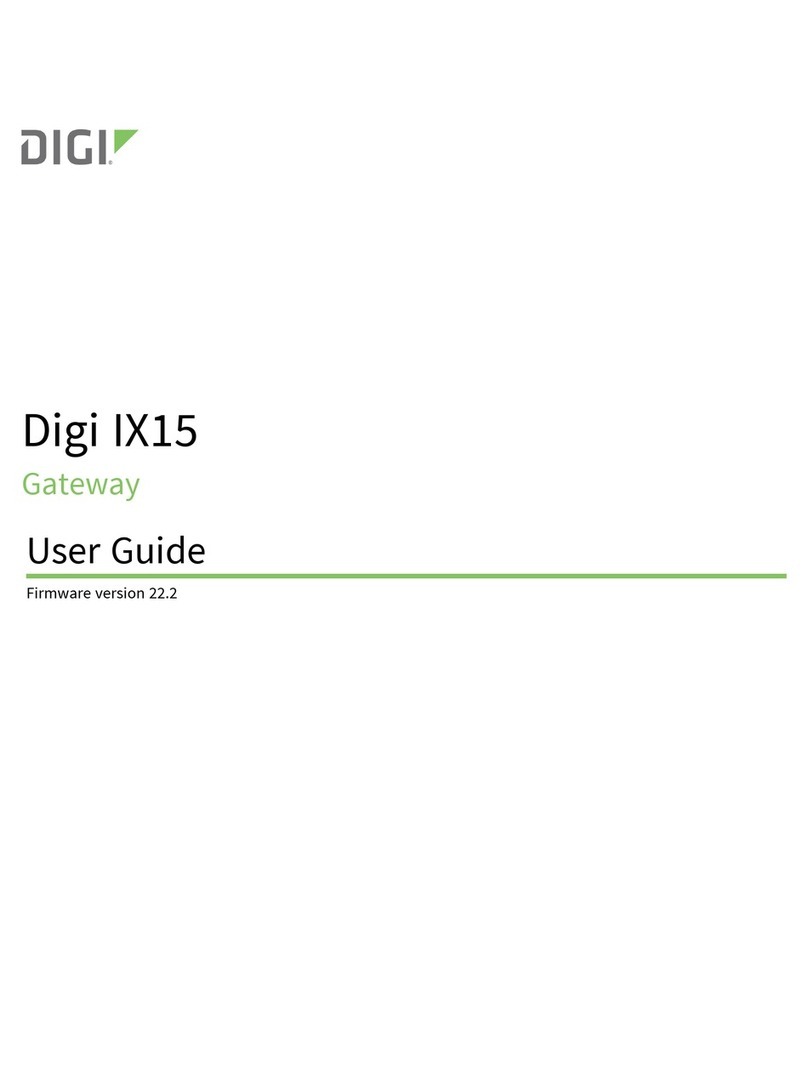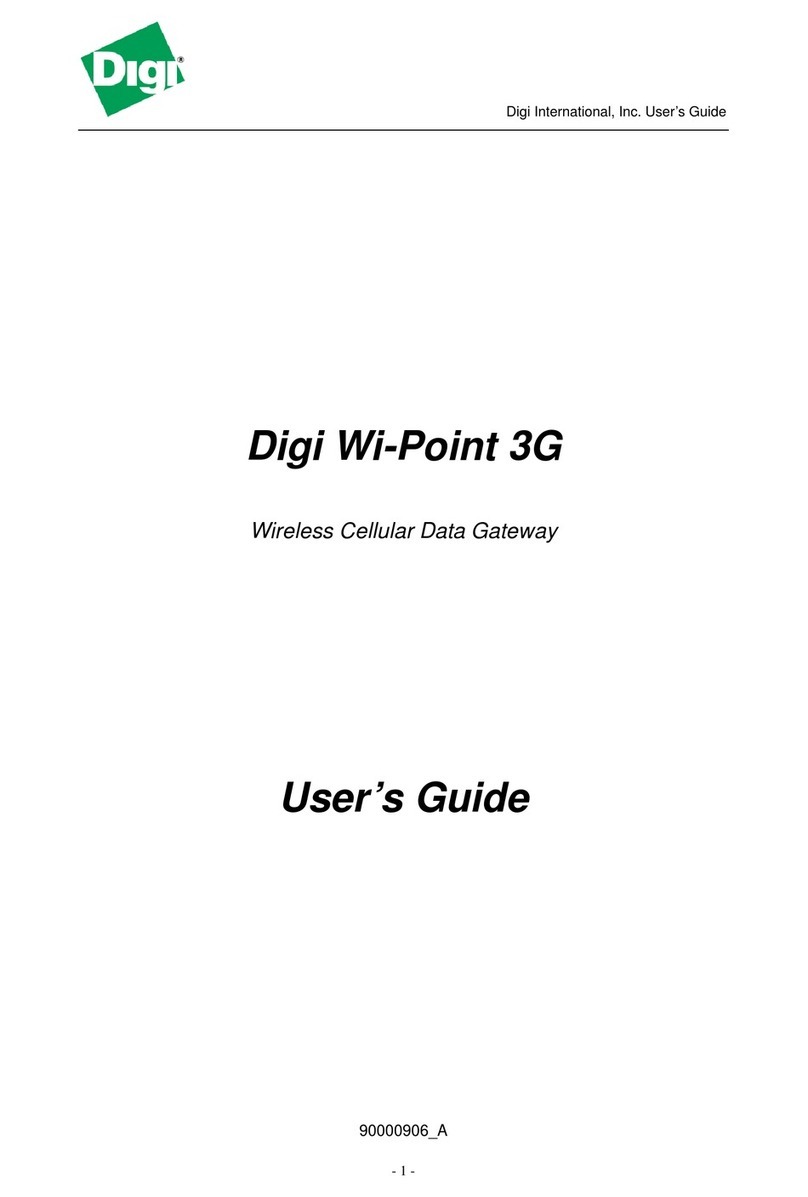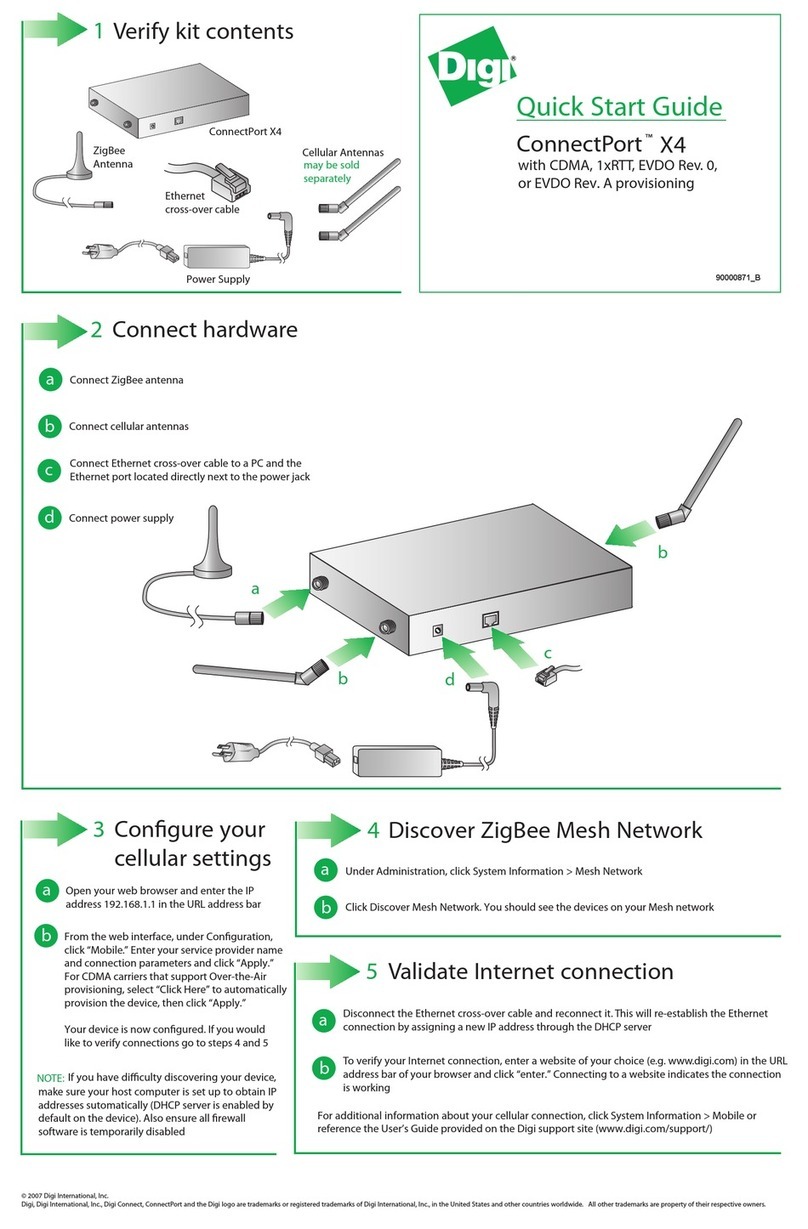Network
Description
Status
No power
Solid green Device is powered
OFF
Description
Status
Radio is disabled
Blinking green (slow) Searching for other ZigBee devices on the network
OFF
Blinking green (fast) Establishing a Smart Energy network
Solid green Connected to a Smart Energy network
Description
Status
Powered OFF
Blinking yellow (slow) Powered ON, no Wi-Fi link
OFF
Blinking yellow (fast) Wi-Fi link, no IP address
Solid yellow IP address assigned
Blinking green (slow) Attempting a connection to Device Cloud
Blinking green (fast) Device Cloud server found, authenticating
Solid green Connected to Device Cloud
8 ConnectPort X2e LEDs
Power
ZigBee
9 Regulatory information
For ConnectPort X2e Wi-Fi regulatory information and certifications, refer to the document at the following URL:
http://ftp1.digi.com/support/documentation/x2e_wifi_reg.htm
© 2014 Digi International Inc. Digi, Digi International Inc., ConnectPort, and the Digi logo are trademarks or registered trademarks of Digi International Inc., in the United States and other countries worldwide.
Need help? Call 1-877-693-7849 or visit www.digi.com/support/eservice
Forums:
forums.digi.com/support/forum/index
Or call: U.S. 877-912-3444
Worldwide: +1 952-912-3456
6Connect to Device Cloud and form a Smart Energy network
Go to http://www.etherios.com/products/devicecloud/developerzone.
a
bLog into your Device Cloud account as follows:
- New users: Click the Sign Up Now button for a free Developer Edition Device Cloud account. You can upgrade at any time.
- Existing users: Click the Login button in the upper-right co. Select Device Cloud U.S. or Device Cloud Europe. Enter your
login credentials.
cTo add devices, in Device Cloud navigate to Device Management -> Devices. Click the Add Devices button.
From the Add Devices window:
- To automatically discover the gateway: Click the Discover button to discover gateways on the local LAN/Network.
- To manually add the gateway: Next to the MAC address field, enter the gateway MAC address (for example: 00409D:XXXXXX)
and click the Add button.
To form or provision a Smart Energy Network, go to https://digi-se.appspot.com and log in using your Device Cloud
credentials, then proceed as follows:
d
- Navigate to the Debug tab.
- Select a gateway from the Gateway drop-down menu.
- Select the RPC_ZigBee_Interface menu (on the left).
- Click add_device.
- Fill in the appropriate EUI 64 address and Install Code for the device.
- Click Execute.
eTo display device readings and related data in App Spot, navigate to Network -> Tree or to Network -> In-Home Display.
7Next steps
For more details about adding devices, go to: https://digi-se.appspot.com/edocs/getting_started/adddevices.html
For more details on Device Cloud, go to:
- User guide: http://ftp1.digi.com/support/documentation/html/90001150/index.html
- Programming guide: http://ftp1.digi.com/support/documentation/html/90002008/index.html