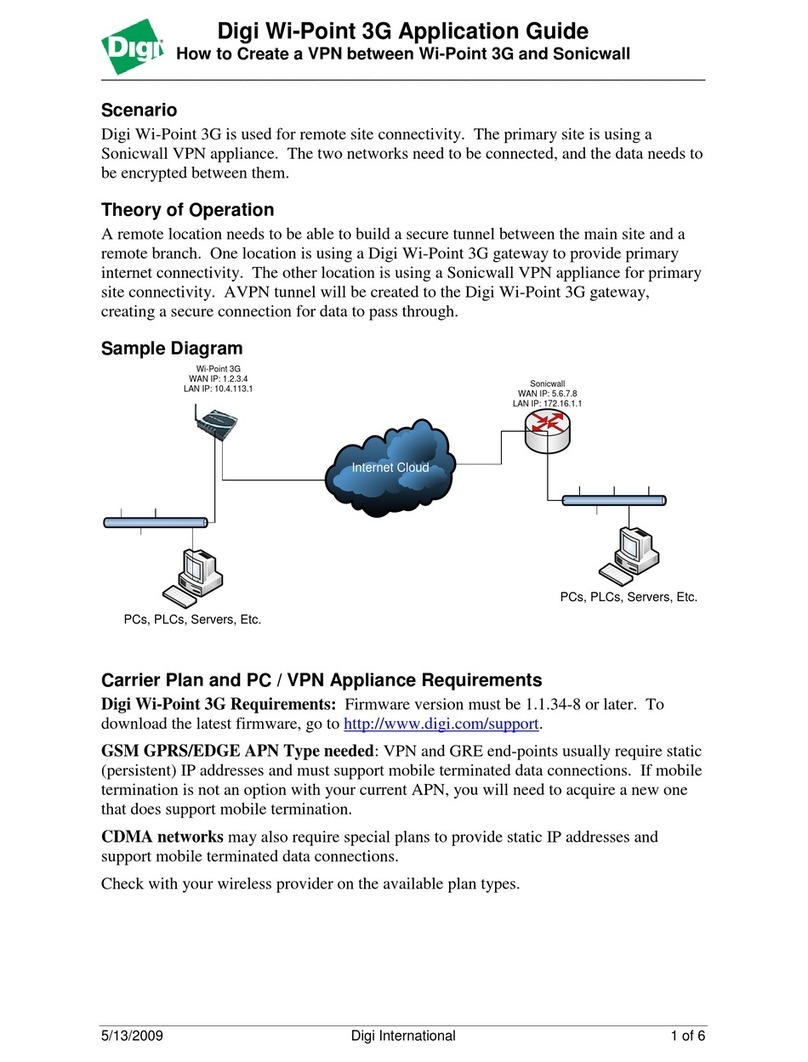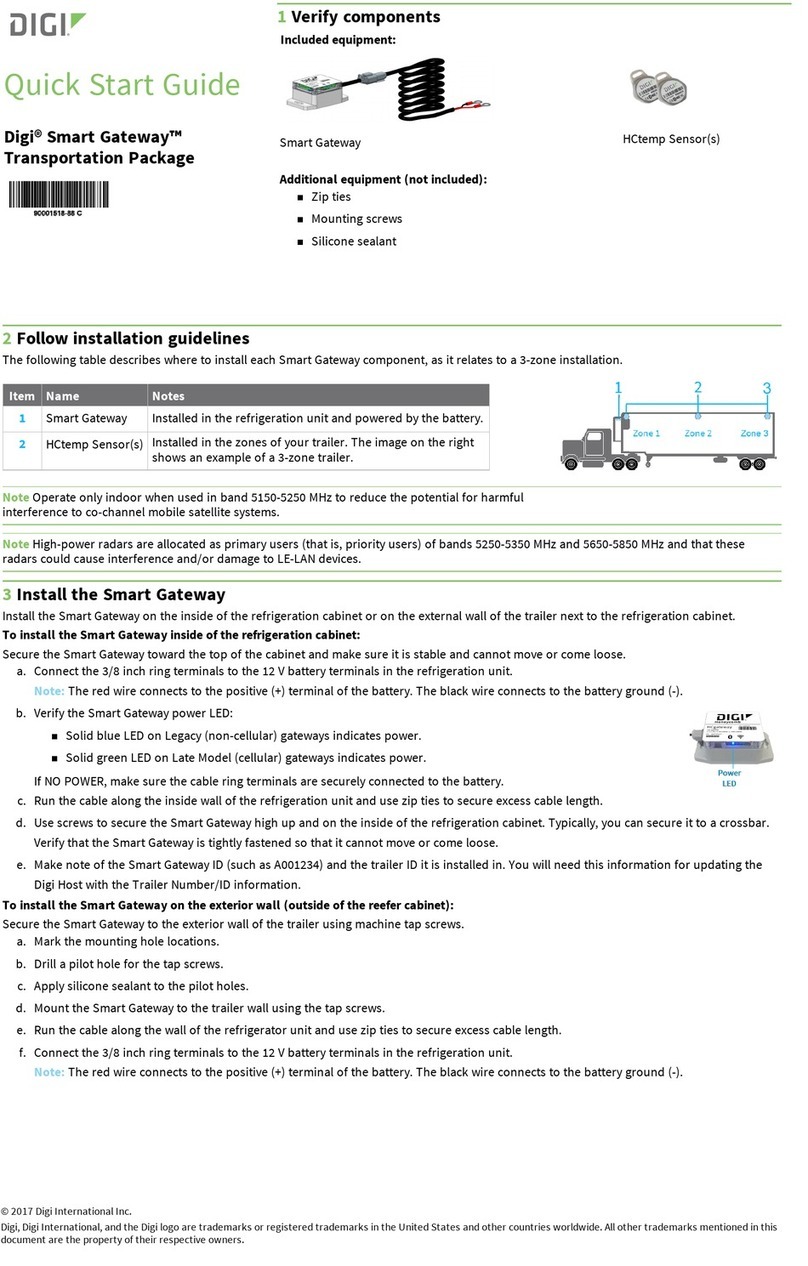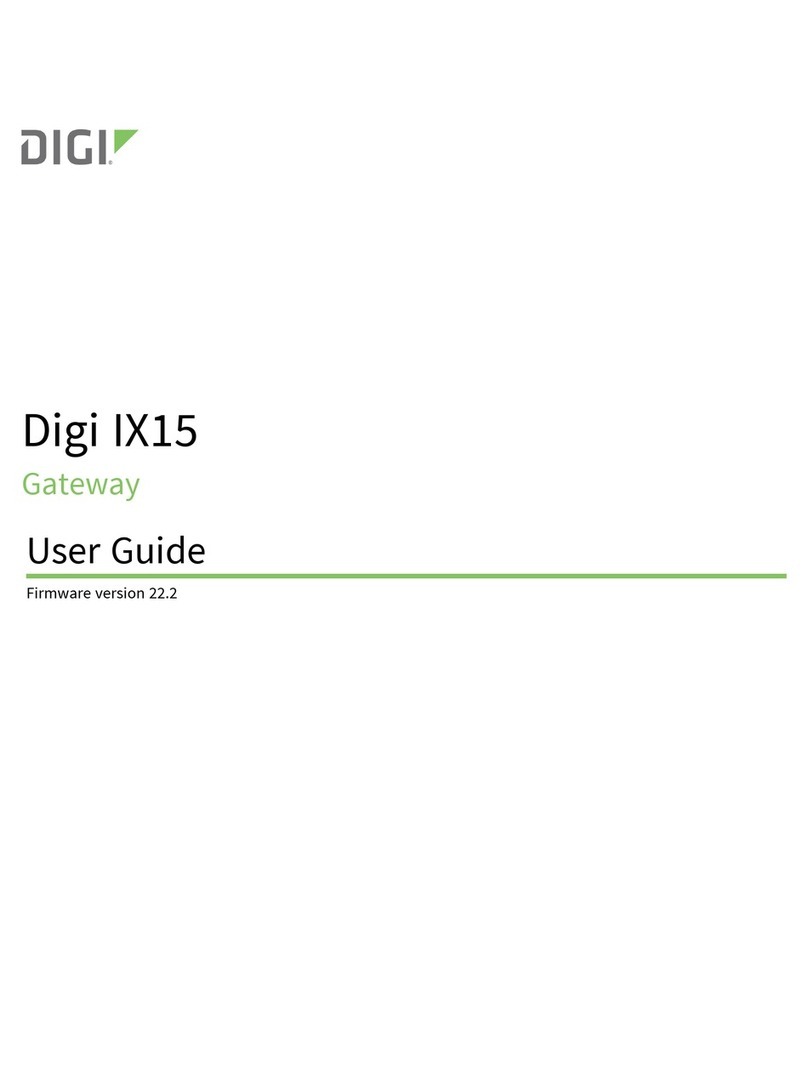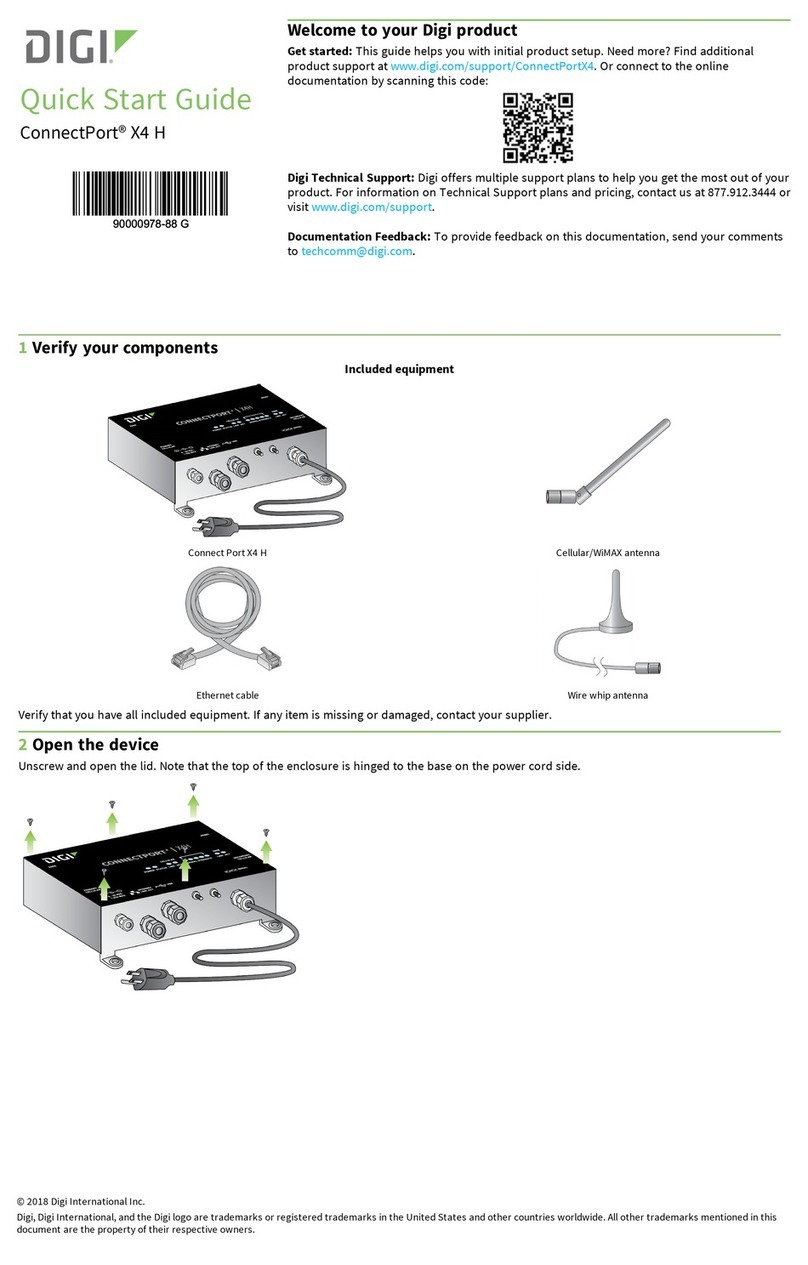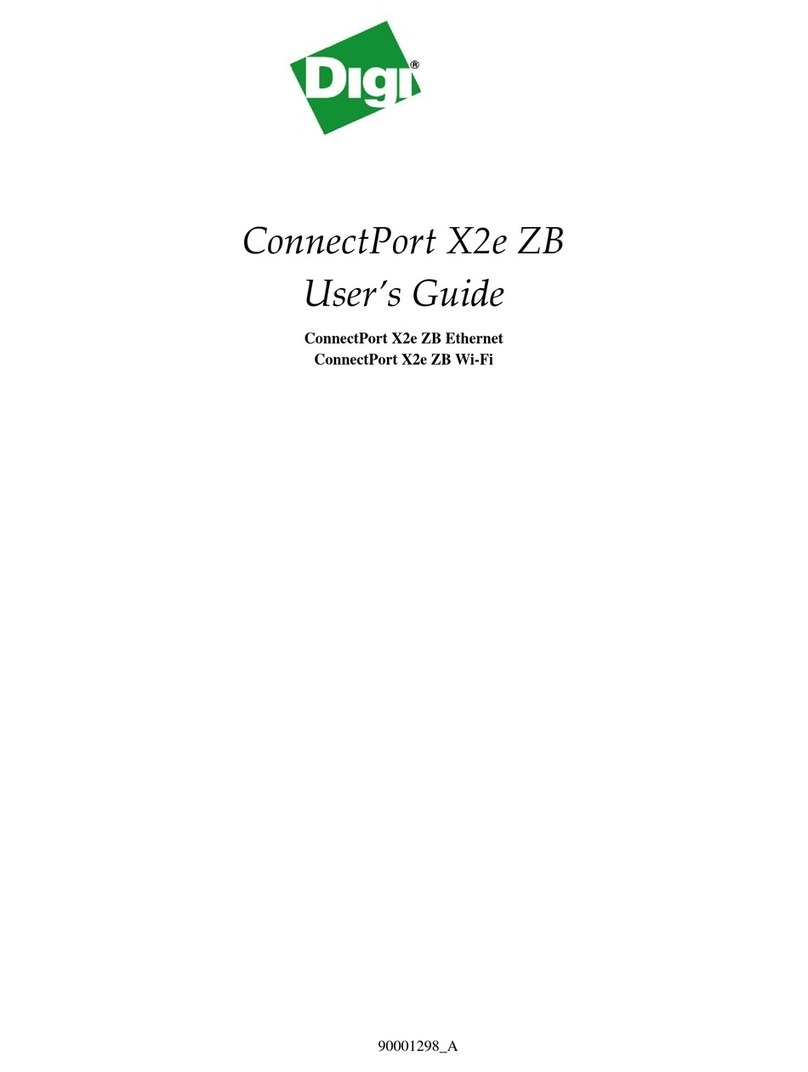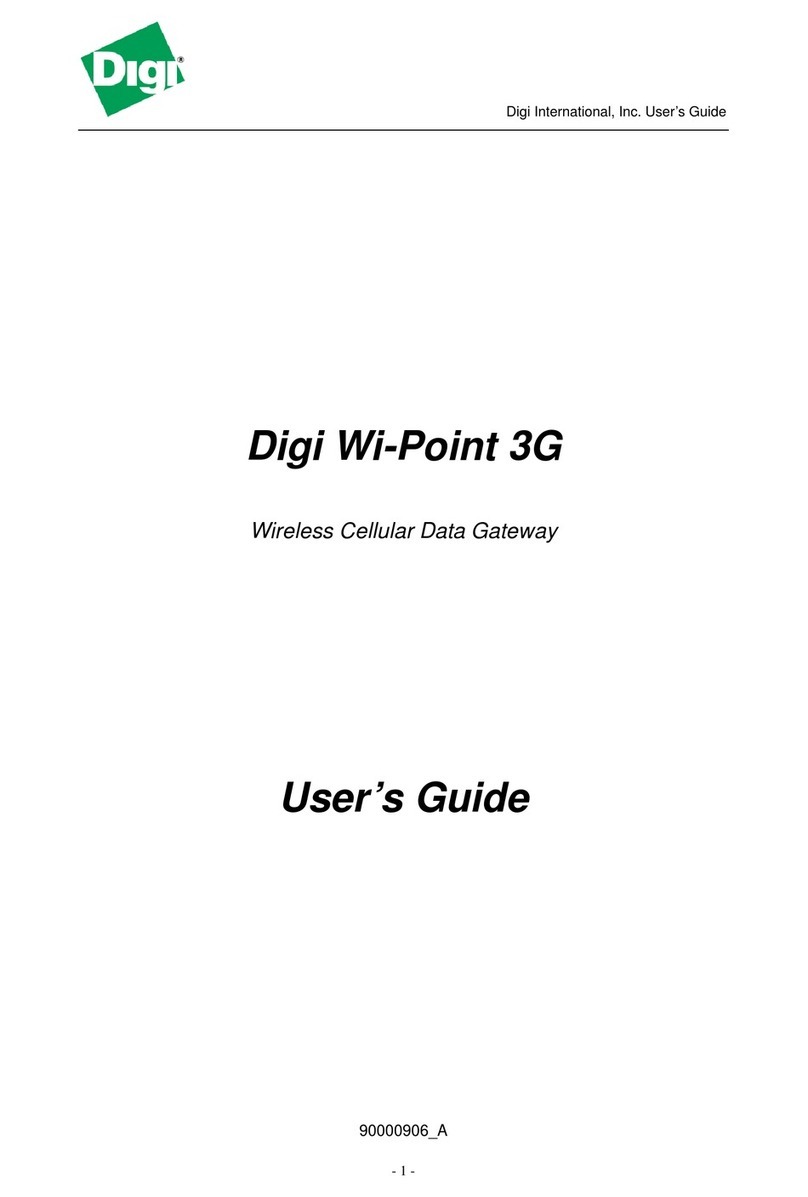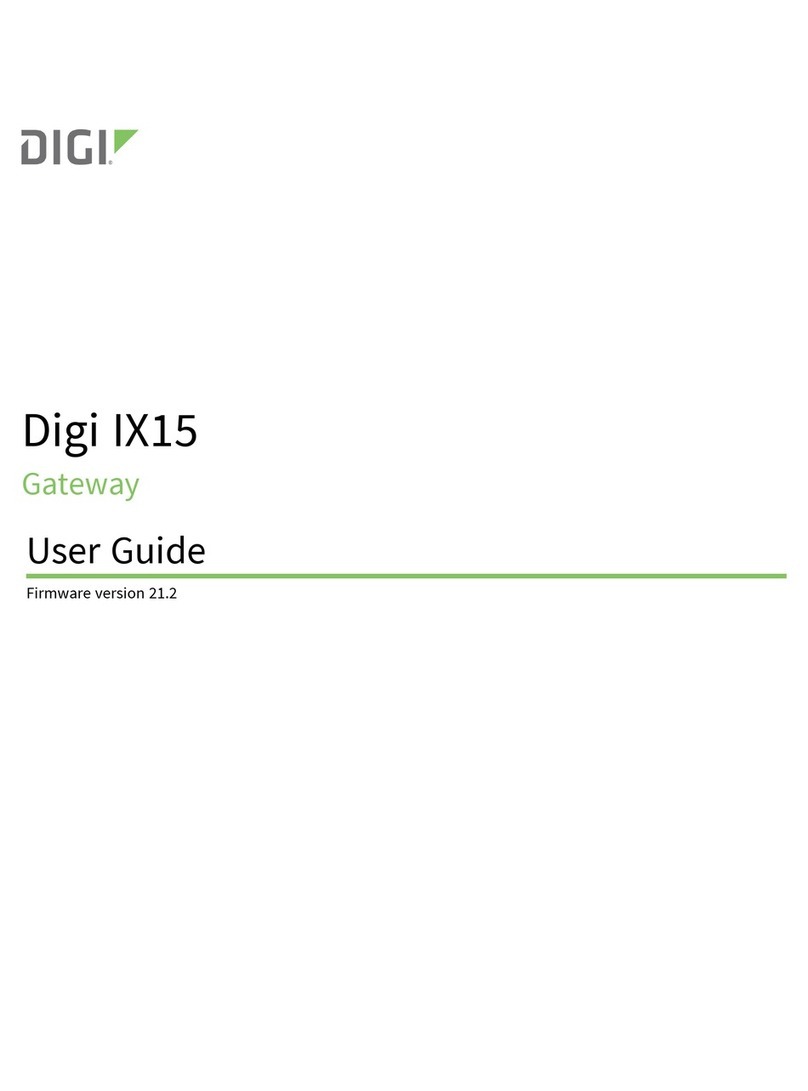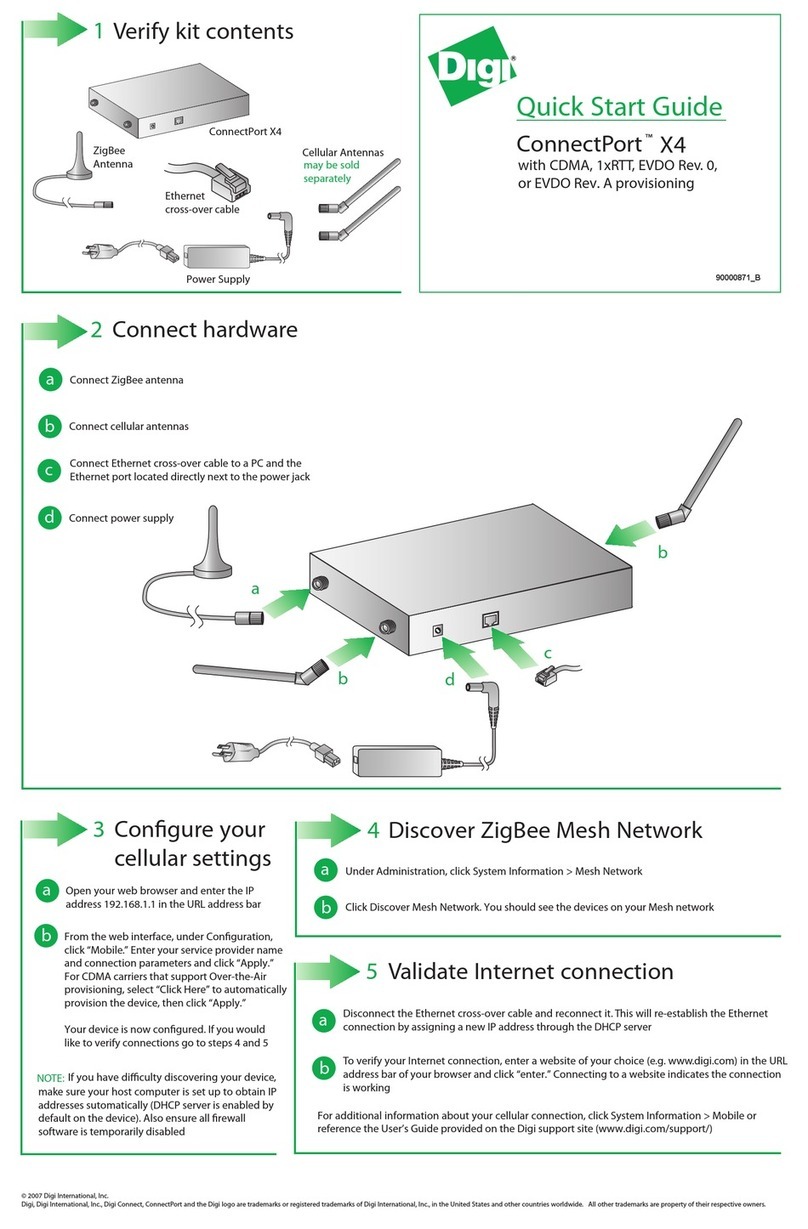4 ConnecttheXBeeGatewaytotheNetwork
ca
Check with your network administrator on the Wi-Fi security mode and associated parameters for your
network, including any passphrase or key used to connect to your Wi-Fi acccess point.
dOnce you are connected to the Wi-Fi network, on your PC, go to a web browser, and
enter the URL of the XBee Gateway: http://192.168.100.1 Thee XBee Gateway web interface is opened.
e
c
cOn your PC, in your list of Wi-Fi network connections, connect your PC to the Wi-Fi network
named xbgw-xx:xx:xx:xx:xx, where xx:xx:xx:xx:xx:xx is the serial number of the gateway.
In the web interface, navigate to Configuration > Wireless Network. On the Wireless Network Configuration page,
under Interface Configuration, click Run Wizard to configure your device. You are asked to choose or enter several values:
- Step 1/Network SSID: Select the name (case-sensitive) of the Wi-Fi network access point the XBee Gateway will use to connect to the internet.
- Step 2/Select Security Mode and associated parameters: Select the security mode used for the Wi-Fi network connection, for example, Open
(no username / password / shared key) or WPA/WPA2 Personal (a shared key required). Depending on your security mode, you are prompted to enter
additional parameters,such as the passphrase or key (case-sensitive) used to connect to your access point.
fOnce configuration is complete, your device will reconnect to your Wi-Fi access point, and then attempt to connect to Device Cloud.
The connection may take several minutes. After your gateway connects to Device Cloud, the Network LED is solid green.
6 NextSteps
Browse to
www.digi.com/xbgatewayzb
Download and follow the steps in the XBee Gateway User’s Guide for further reference.
Regulatory Information and certifications for XBee Gateway: go to ftp://ftp1.digi.com/support/documentation/90001288_B.pdf
Need Help? Call 1-877-693-7849 or visit www.digi.com/support
5 XBeeGatewayLEDsandStartupStates
No power.
Solid green XBee Gateway is powered.
OFF
Connectto a Wi-Fi Network
Power LED
XBee LED: Indicates the network connection status of the XBee RF module in the XBee Gateway to a ZigBee wireless network.
Once the XBee Gateway is deployed in a ZigBee network,the XBee LED behavior varies depending on whether the XBee Gateway acts as a coordinator or a router.
For information on changing the XBee Gateway from a coordinator to a router, see the topic Join an Existing ZigBee Network in the XBee Gateway User’s Guide.
Solid green
The XBee RF module has not started or joined a network.
Blinking green
The XBee RF module has started or joined a network.
Connectto anEthernet Network
Your XBee Gateway should be able to connect to the Ethernet network automatically, provided a DHCP server is available to assign an IP address to it and no firewalls
block outgoing traffic to ports 3197 and 3199. If the Ethernet network does not come up, see the Troubleshooting topic of the XBee Gateway User’s Guide.
NOTE:
The XBee Gateway requires a DHCP server to assign its IP address. If you do not have a DHCP server, see the XBee Gateway User's Guide to configure your
IP parameters.
Blinking yellow (slow) Operating system is running, but no network link is established or IP address assigned.
OFF
Blinking yellow - fast
(1 blink per second)
A network issue has occurred. The two most common Device Cloud connectivity-related reasons for this state are:
1) The XBee Gateway cannot connect to a DNS server to resolve the Device Cloud server address.
2) The XBee Gateway cannot connect to an NTP time server to get the correct time.
To resolve these issues, see the
Troubleshooting topic of the XBee Gateway User’s Guide.
Solid yellow An IP address has been assigned to the XBee Gateway.
Blinking green - fast
(1 blink per second)
Device Cloud server found and the XBee Gateway is undergoing authentication.
Solid green XBee Gateway is connected to the Device Cloud server.
Solid yellow to blinking green XBee Gateway is attempting a connection to a Device Cloud server.
XBee Gateway operating system is not yet running.
Network LED
NOTE: The
XBee and Network LEDs remain dark during the initial boot of the device. All diagnosis related to these LEDs must be done after the device
has been running for at least 60 seconds.
cb
Enable Access Point mode by pressing the button on your XBee Gateway once.
This Access Point mode is active for five minutes.
gReconnect your PC to the same Wi-Fi network to which your XBee Gateway is connected.
Power XBee
Network
Button
Security mode: _____________________
Passphrase or key: _____________________
Other parameters: _____________________
SSID: _____________________