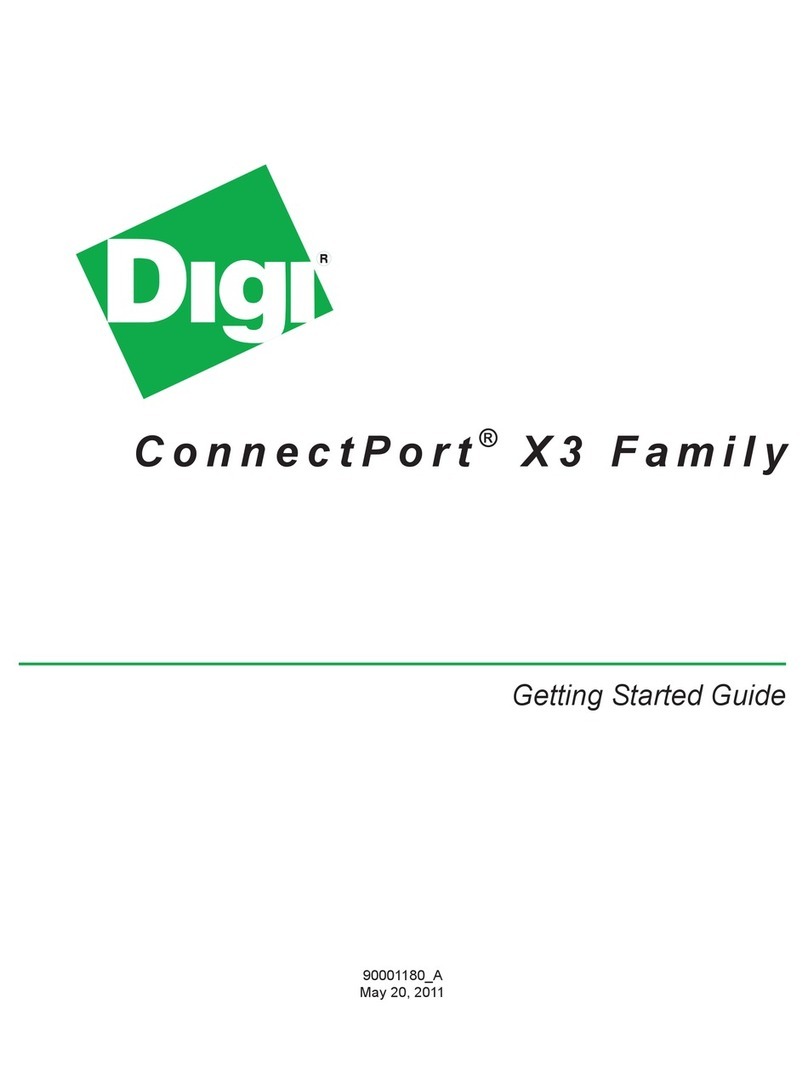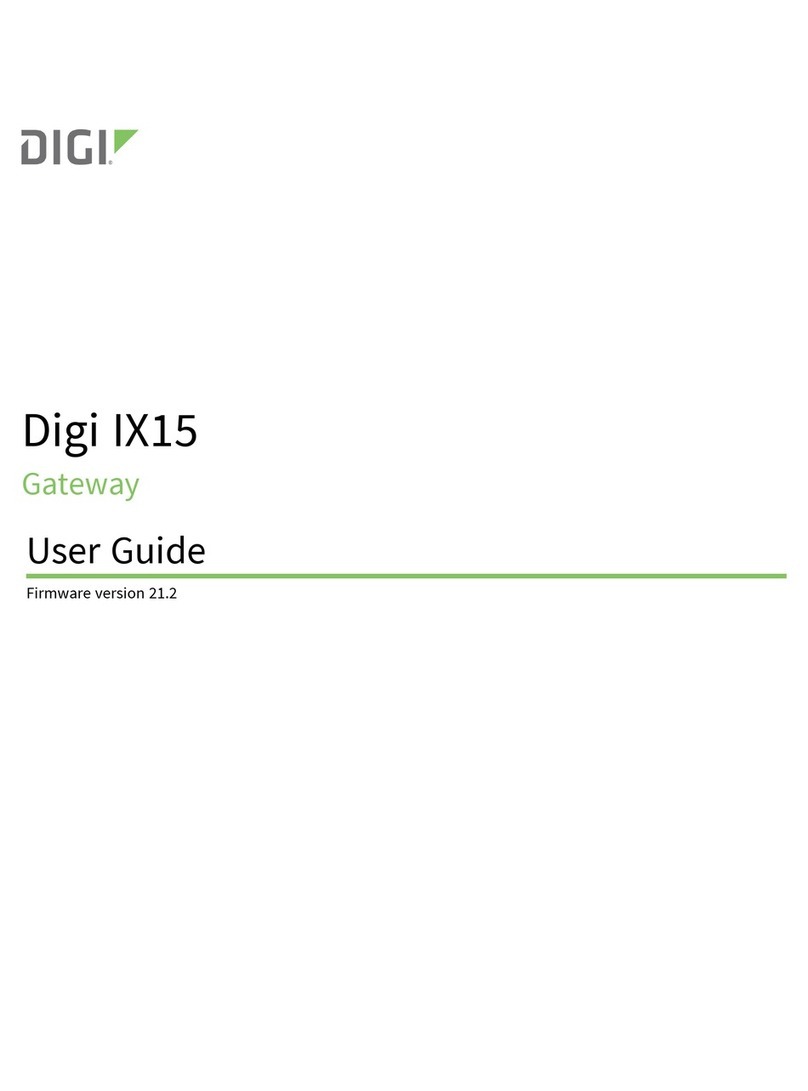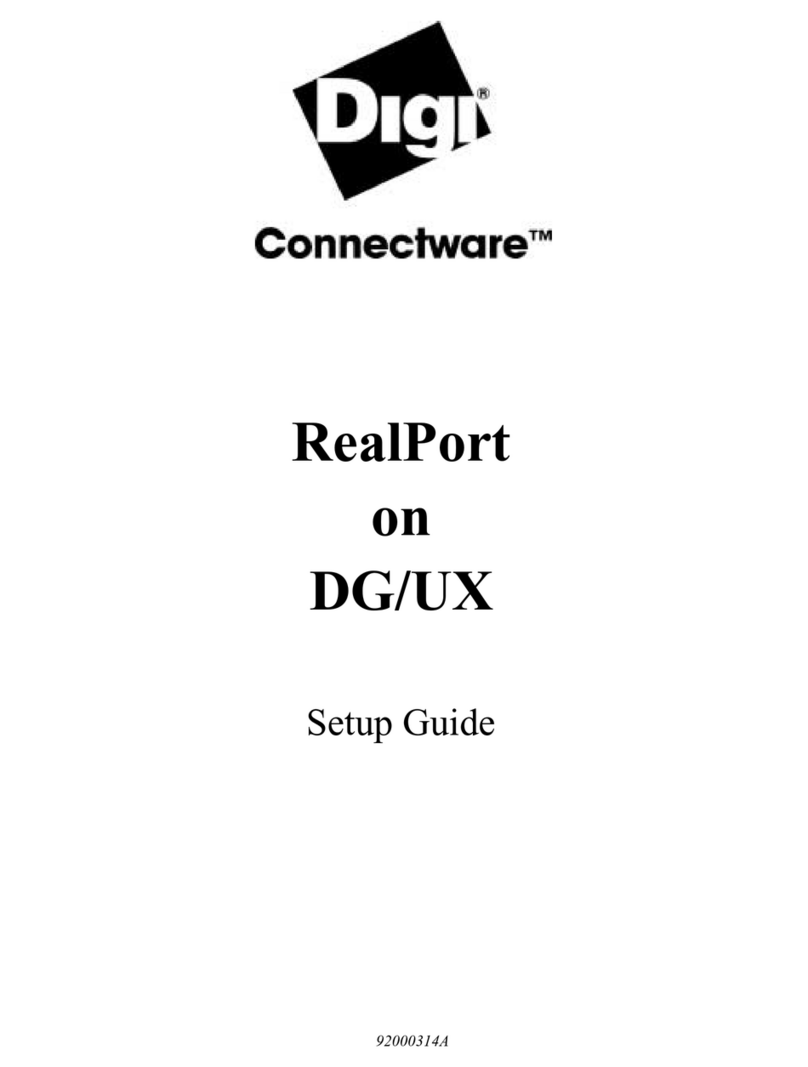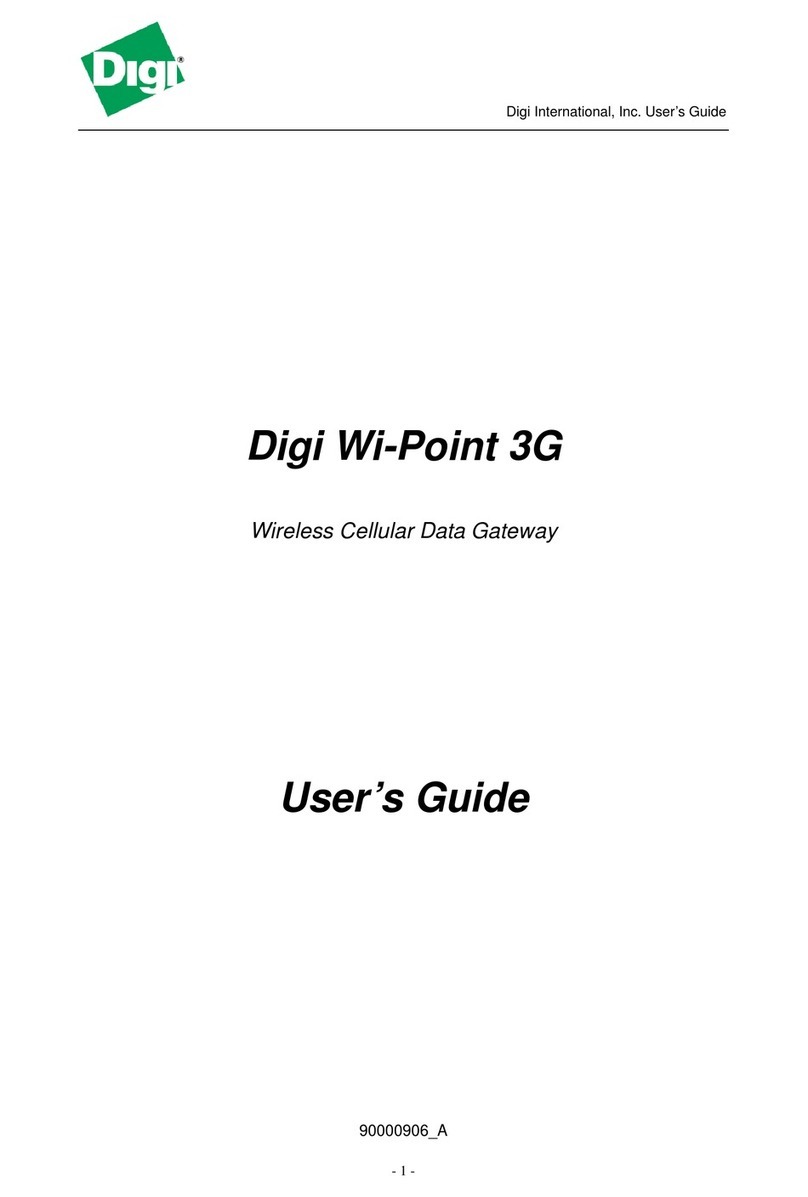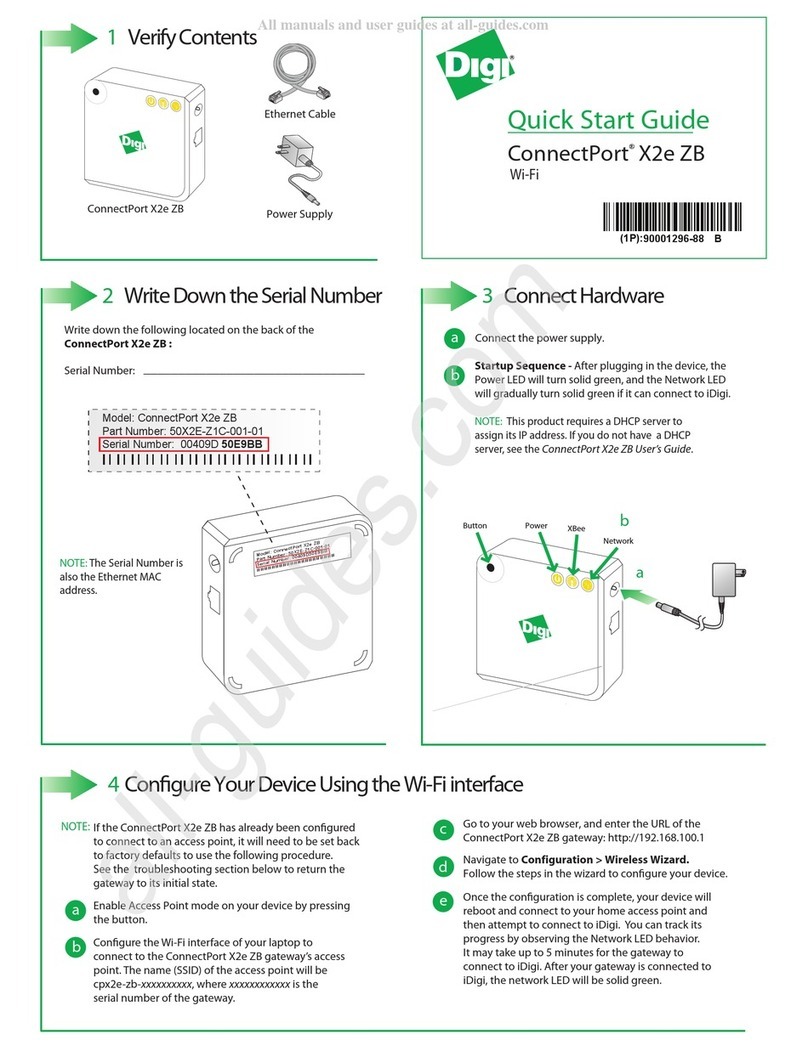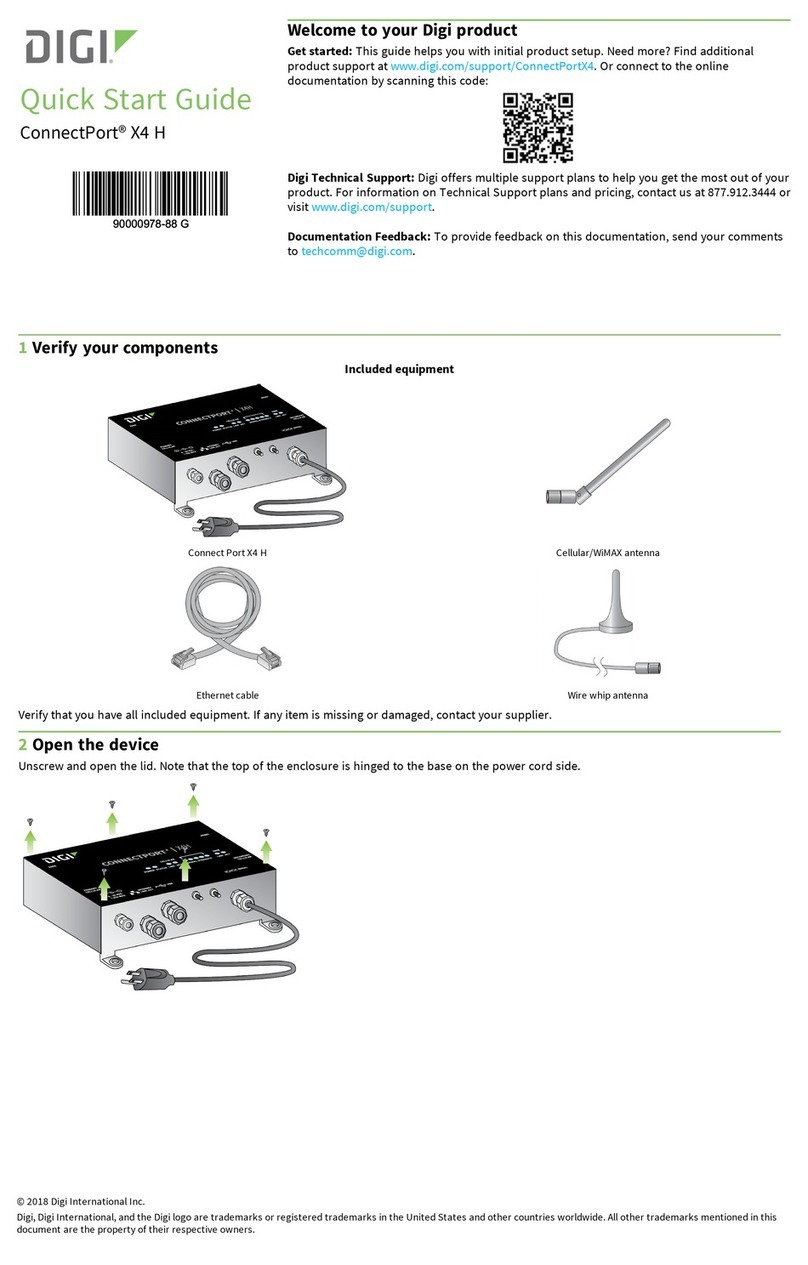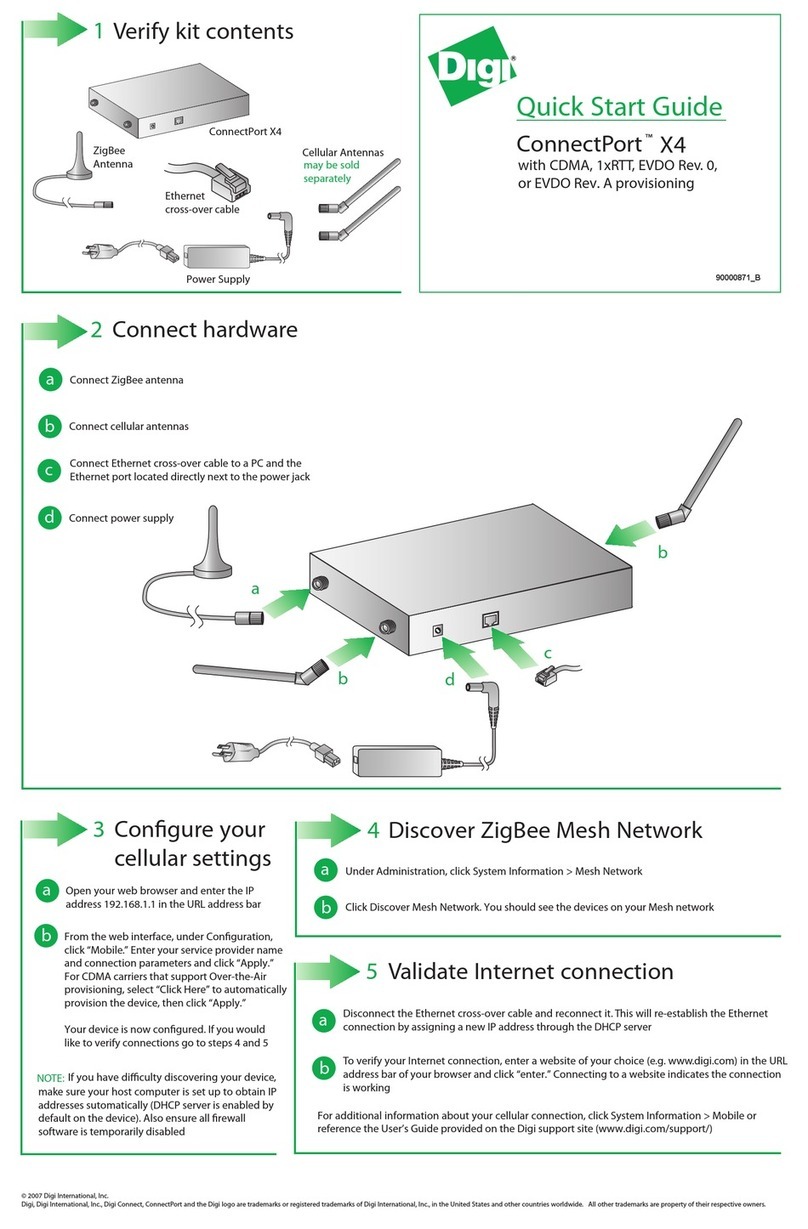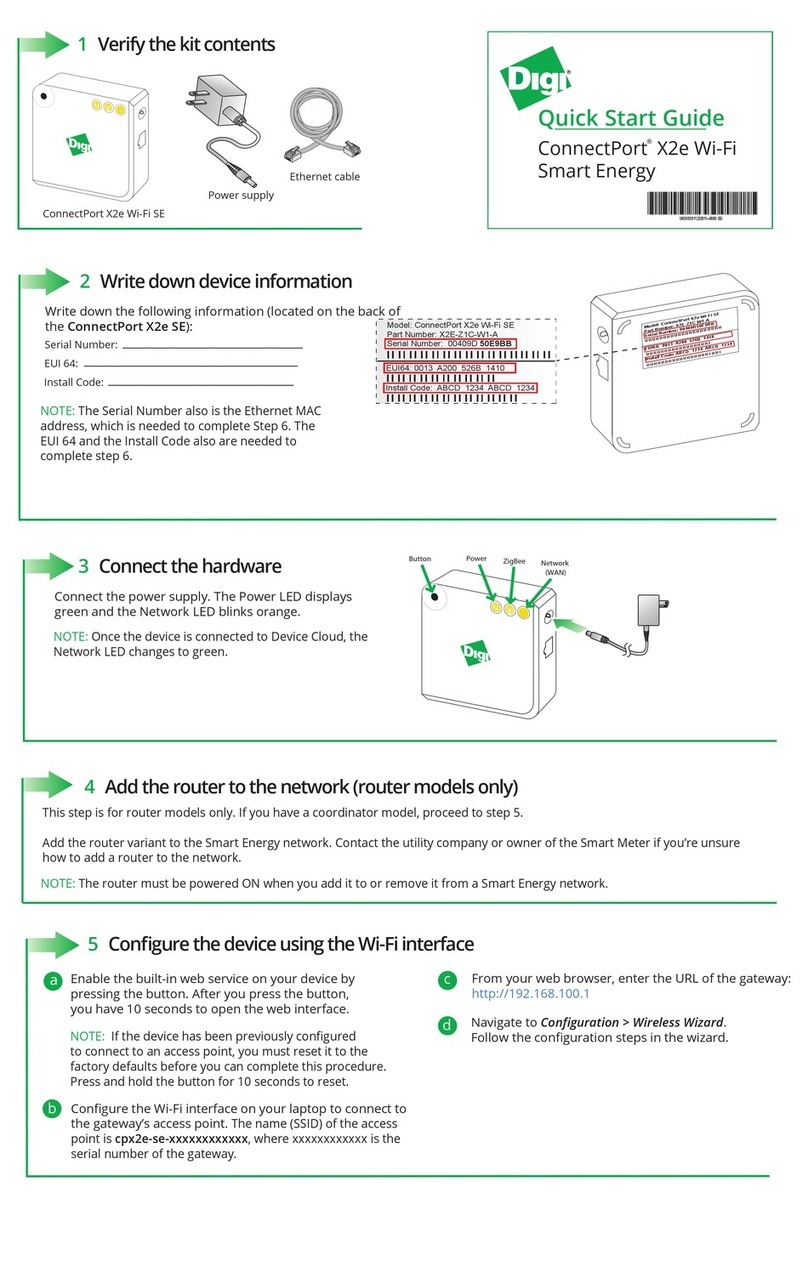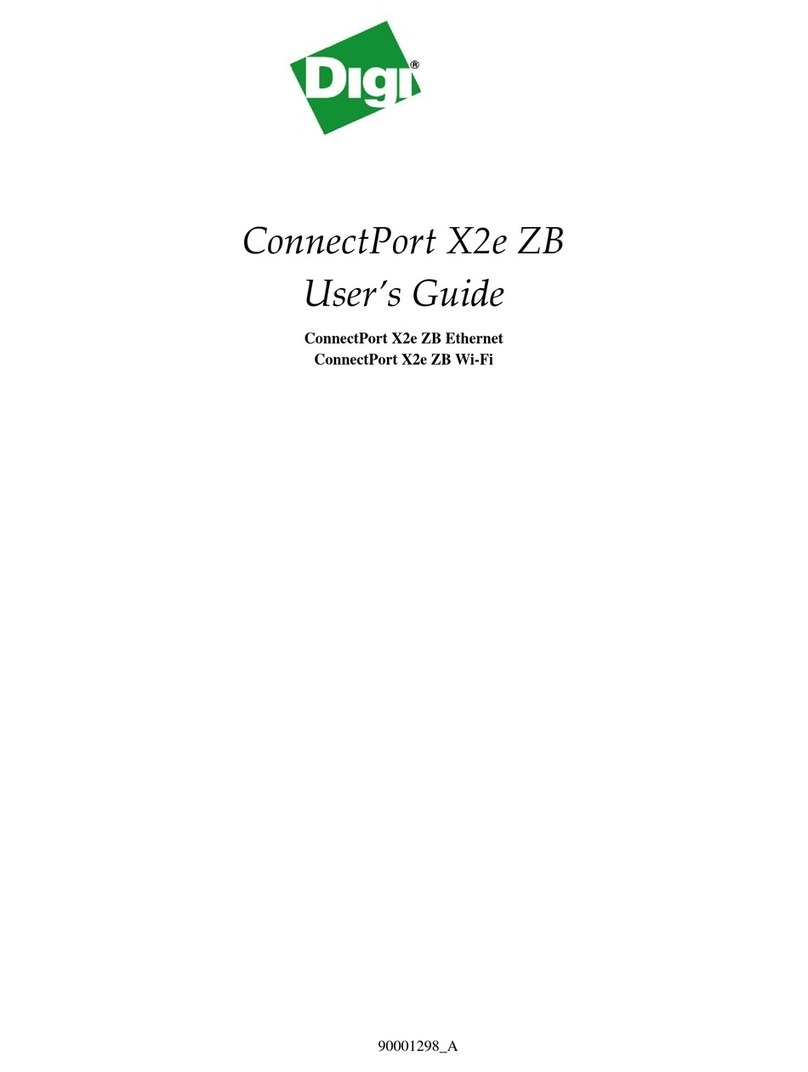1Verify your Kit Contents
2Record your MAC Address
© Digi International, Inc., 2013
Digi, Digi International, iDigi, iDigi Device Cloud, and the Digi and iDigi logos are trademarks or registered trademarks of Digi International, Inc., in the United States and other countries worldwide. All other trademarks are property of their respective owners.
Quick Start Guide
Digi M2M Solution
Builder Kit
Connect your M2M Gateway
3
a
Connect Wi-Fi/ Bluetooth antennas to upper antenna connectors.
b
Connect Ethernet cable to M2M Gateway Ethernet
connector.
cInsert SIM card in SIM card slot.
dAttach RF Gender Changers to cellular antennas.
NOTE: This step is required only if you have a cellular SIM card. If you
do not have a cellular SIM card, please skip to step “f”.
e
Connect HDMI cable to HDMI monitor.
NOTE: This step is required only if you have an HDMI display. If you do not
have an HDMI display, please skip to step“h”.
f
Connect cellular antennas (with RF Gender Changers) to lower
antenna connectors.
g
Connect the power cord to the appropriate power supply and
plug into M2M Gateway power connector.
Wi-Fi Antenna (2)
Record the MAC address of your M2M Gateway's Ethernet port.
It is shown on a label attached on the side of the enclosure.
MAC: ______________________________________
M2M Gateway
Cellular Antenna (2)
Power Supply USB Cable (2)
NOTE: Cellular antennas are needed only if you have a SIM card.
Power Cord (2)
f
g
c
b
a
h
d e
SIM
DISK WLAN WWAN WPAN
MicroSD
DeBug
12V, 2A
Continue on to next page...
NOTE: The primary HDMI port is the upper port on the M2M Gateway.
Ethernet Cable
Wind River Live USB Stick
RF Gender Changer (2)
HDMI Cable
NOTE: You must not connect the cellular antenna directly to the M2M gateway.
You must use the RF Gender Changers included in your kit.
Insert HDMI cable into primary HDMI port.
h
S/N 806-022-000147
LAN 00-B3-38-6E-E1-DE
WLAN
WPAN 00-12-4B-00-01-59-D0-EE
90002177_B