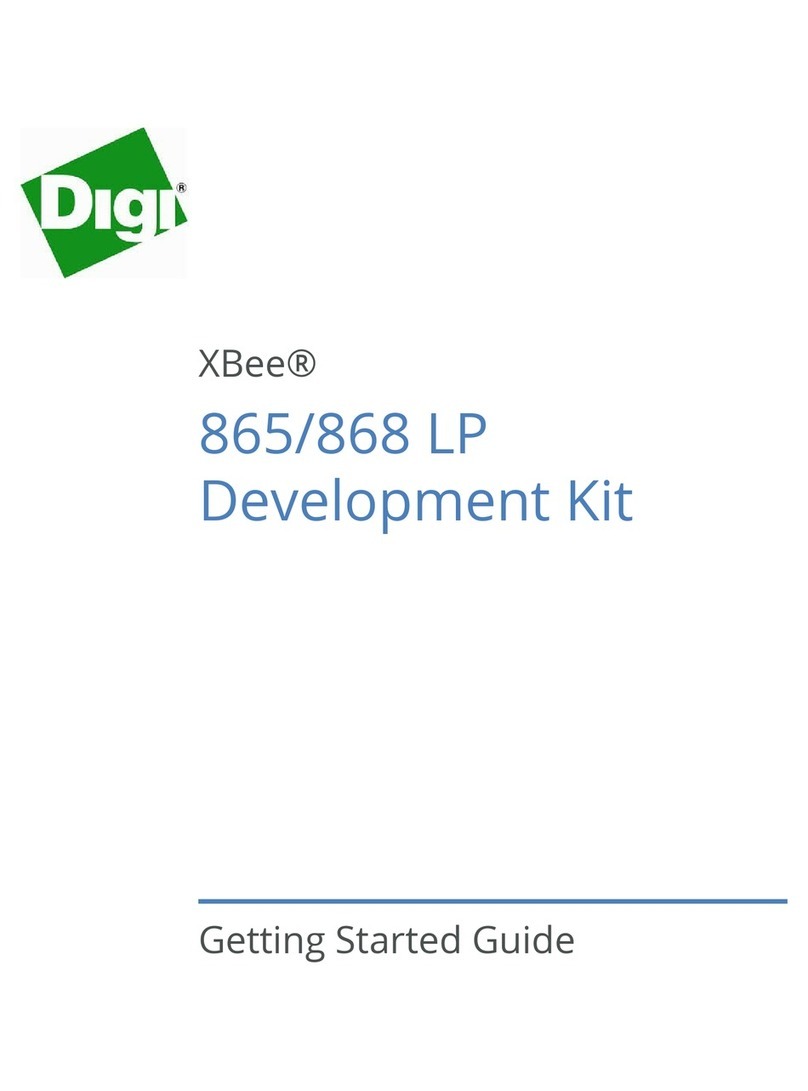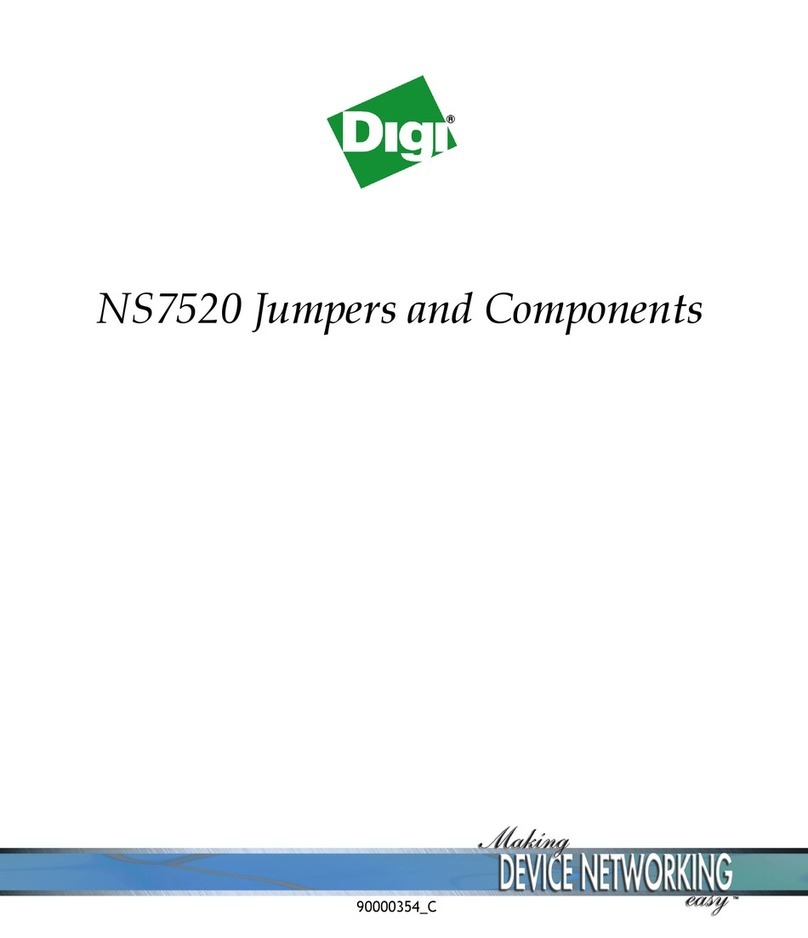©2012DigiInternational,Inc.. 3
Table of Contents
Introduction .................................................................................................................... 4
Goals of the Kit ....................................................................................................... 4
Requirements of the Kit .......................................................................................... 4
System Requirements ..........................................................................................4
Additional Documentation .....................................................................................4
Using this Guide............................................................................................................ 5
Conventions used in this Guide.............................................................................. 5
Contact Information................................................................................................. 5
Part 1: Set up your XBee-PRO XSC (S3B) Development Kit ............................. 6
Identify Kit Components.......................................................................................... 6
Assemble your Development Kit ............................................................................ 6
Part 2: Download and Install Software .................................................................... 7
Installing USB Drivers............................................................................................. 7
Installing X-CTU Software ...................................................................................... 7
Part 3: Test Communications Link.......................................................................... 8
Perform a Range Test ............................................................................................ 8
Part 4: Change Firmware Versions......................................................................... 11
Appendix A: Troubleshooting .................................................................................13
Resetting the XBee-PRO XSC Module ................................................................ 13
Resolving Radio Communication Issues.............................................................. 13
Resolving Radio Responses in X-CTU ................................................................ 13