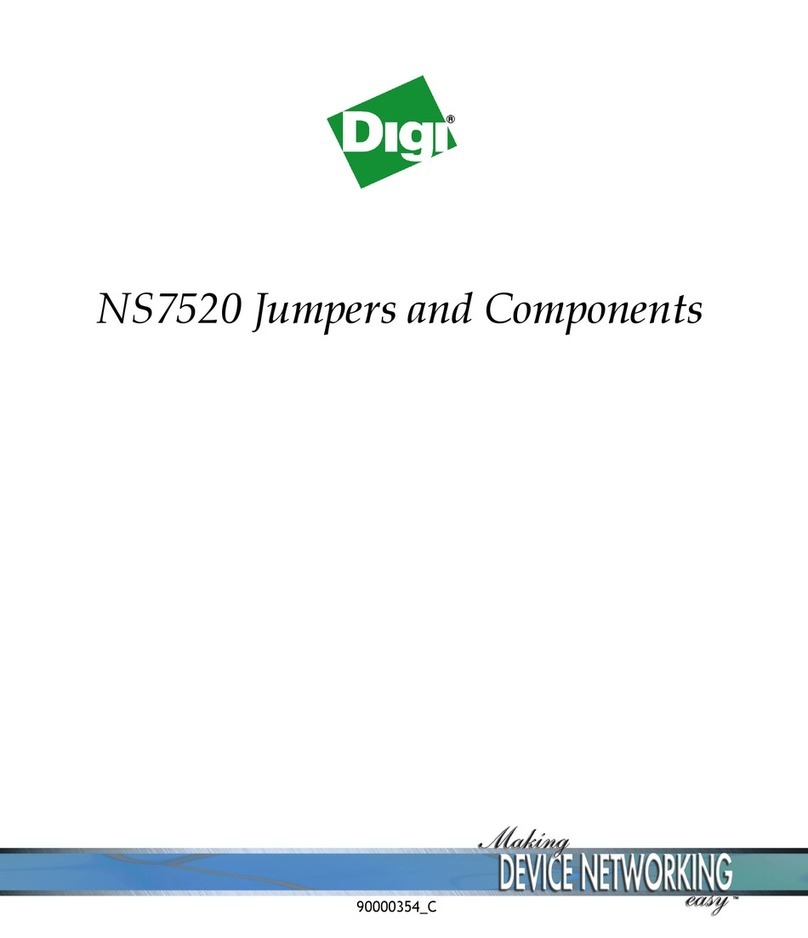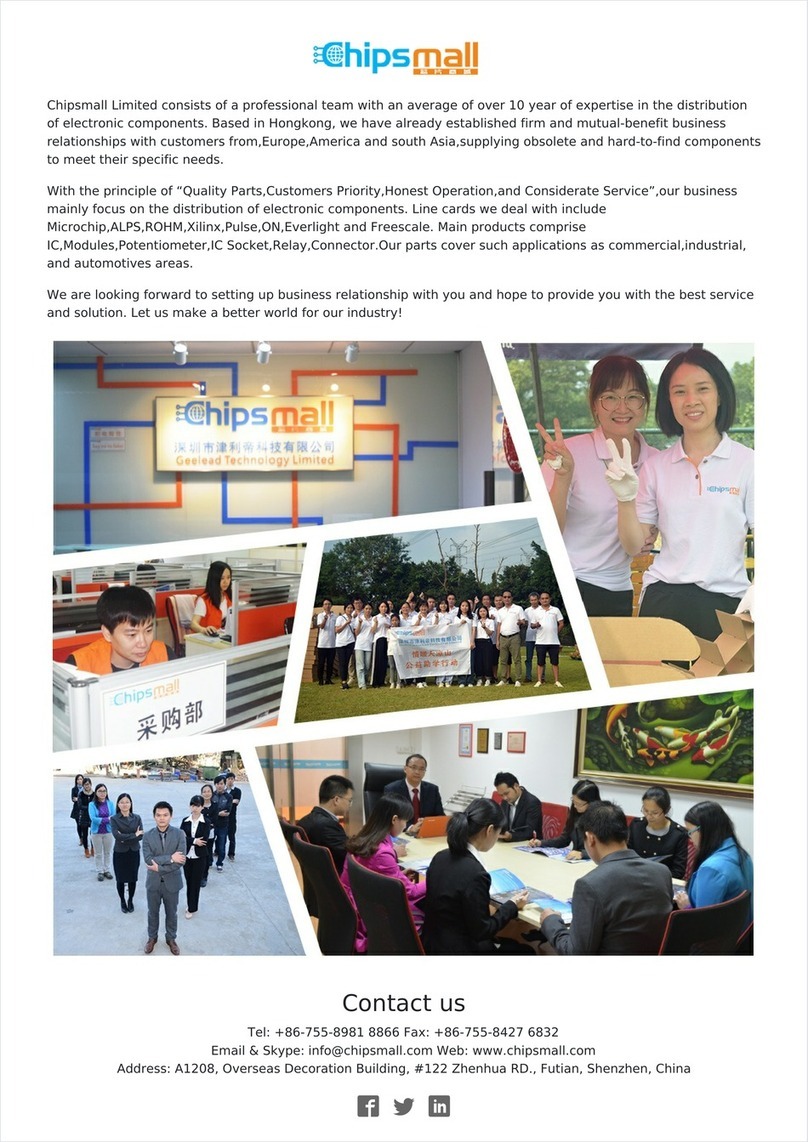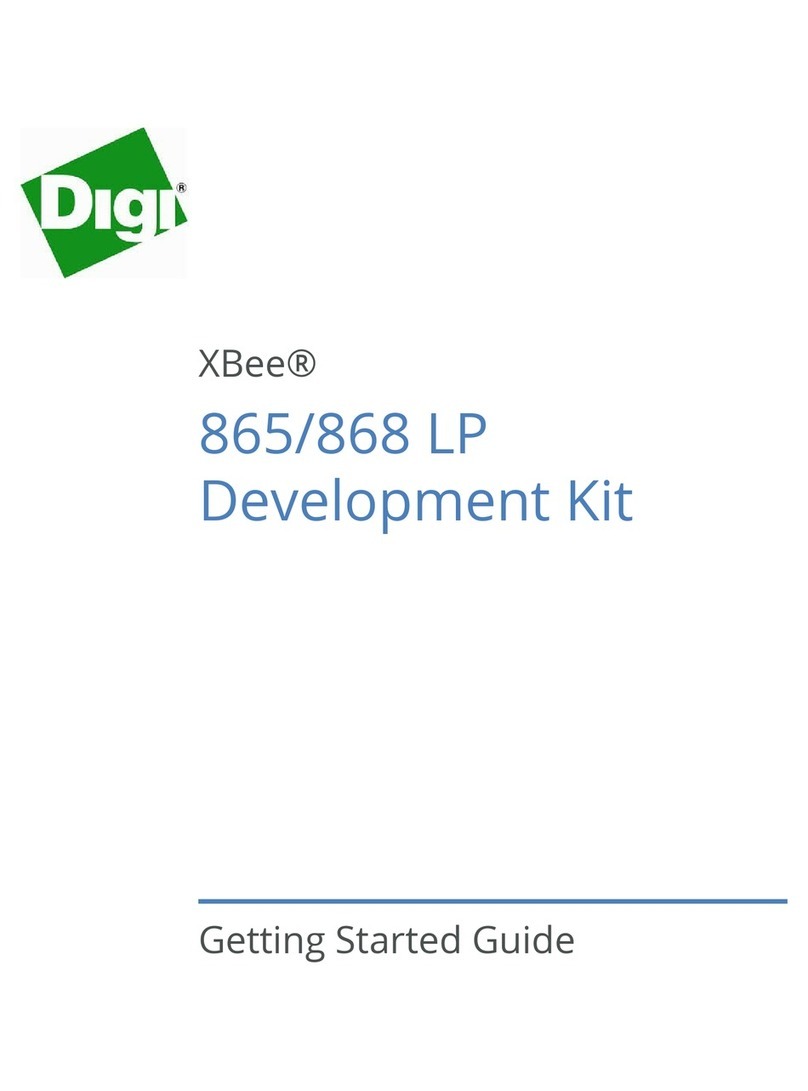XBee® Zigbee® Mesh Kit 6
Step 7:Set the port names and launch applications 81
Step 8:Transmit data over the network 81
Step 9:Section summary of wireless data transmission 82
Step 10:Do more with wireless data transmission 82
Low power and battery life
Low power devices and battery life 84
A real world scenario 84
Design considerations for applications using sleep mode 84
Sleep modes 84
Pin sleep 85
Cyclic sleep 86
Example: enable sleep mode 86
Step 1:Requirements 86
Step 2: Connect the components 87
Step 3:Configure the XBee Modules 88
Step 4: Sleep 92
Step 5: What have you learned? 94
Step 6: Extend the example 94
Inputs and outputs
XBee I/O pins 96
Sensors 97
Setting pins for digital and analog sensors 98
Actuators 98
Set pins for digital and analog actuators 98
How XBee devices get sensor data 98
How to configure a pin as an input 99
How to obtain data from a sensor 99
Example: receive digital data 100
Step 1:Requirements 101
Step 2:Connect the components 101
Step 3:Configure the XBee modules 102
Step 4:Create a Java project 106
Step 5:Link libraries to the project 106
Step 6: Add the source code to the project 107
Step 7:Set the port name and launch the application 108
Step 8:Section summary of receiving digital data 109
Step 9:Do more with receiving digital data 109
Lab: receive analog data 110
Step 1: Requirements 110
Step 2:Connect the components 110
Step 3:Configure the XBee modules 112
Step 4: Create a Java project 116
Step 5:Link libraries to the project 116
Step 6:Add the source code to the project 117
Step 7:Set the port name and launch the application 118
Step 8:Section summary of receiving analog data 119
Step 9:Do more with receiving analog data 119
How XBee modules control devices 119
How to configure a pin as an output 120
How to send actuations 120