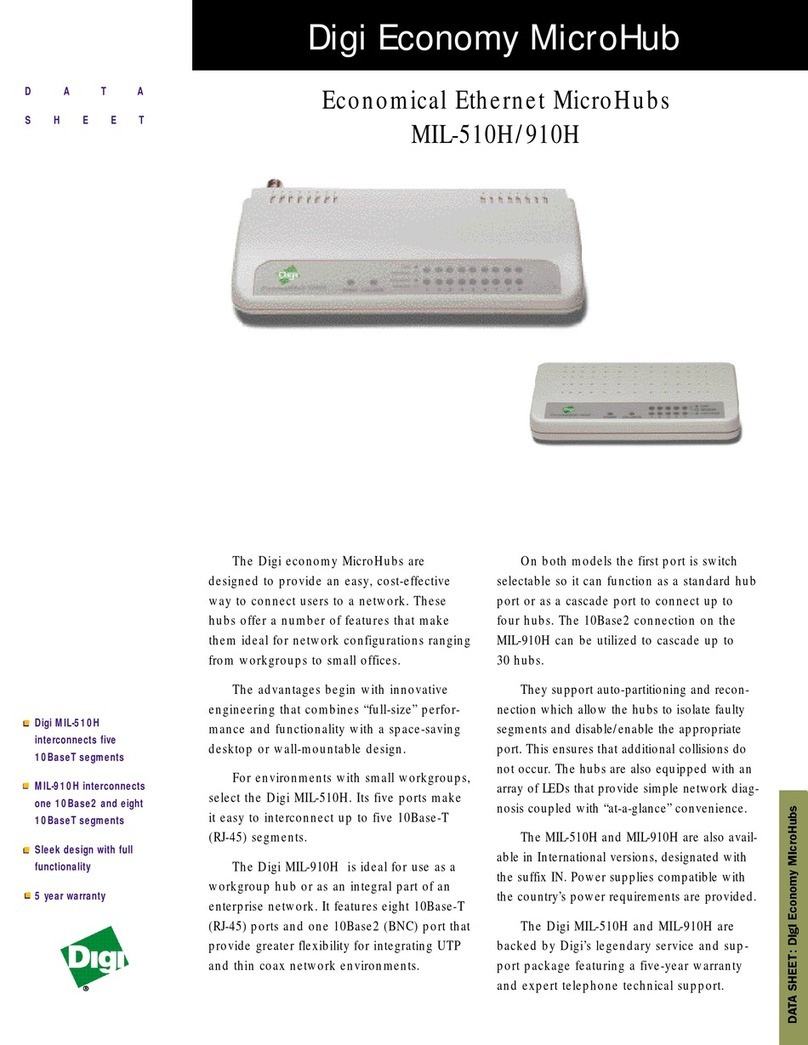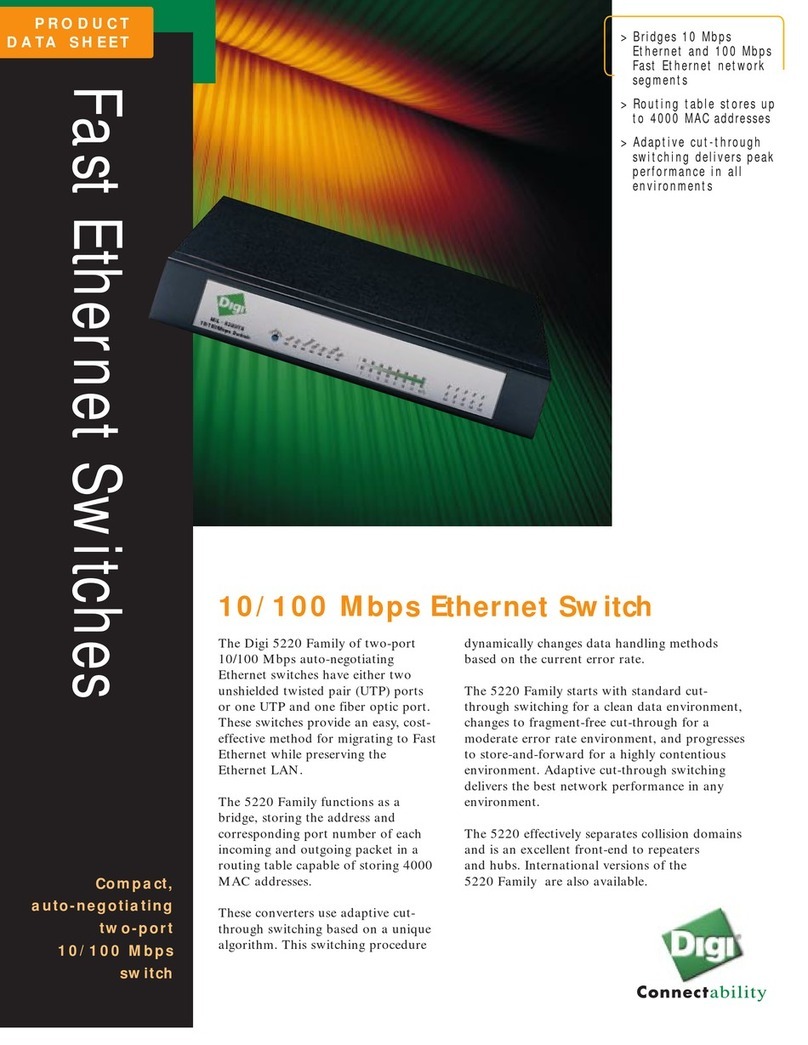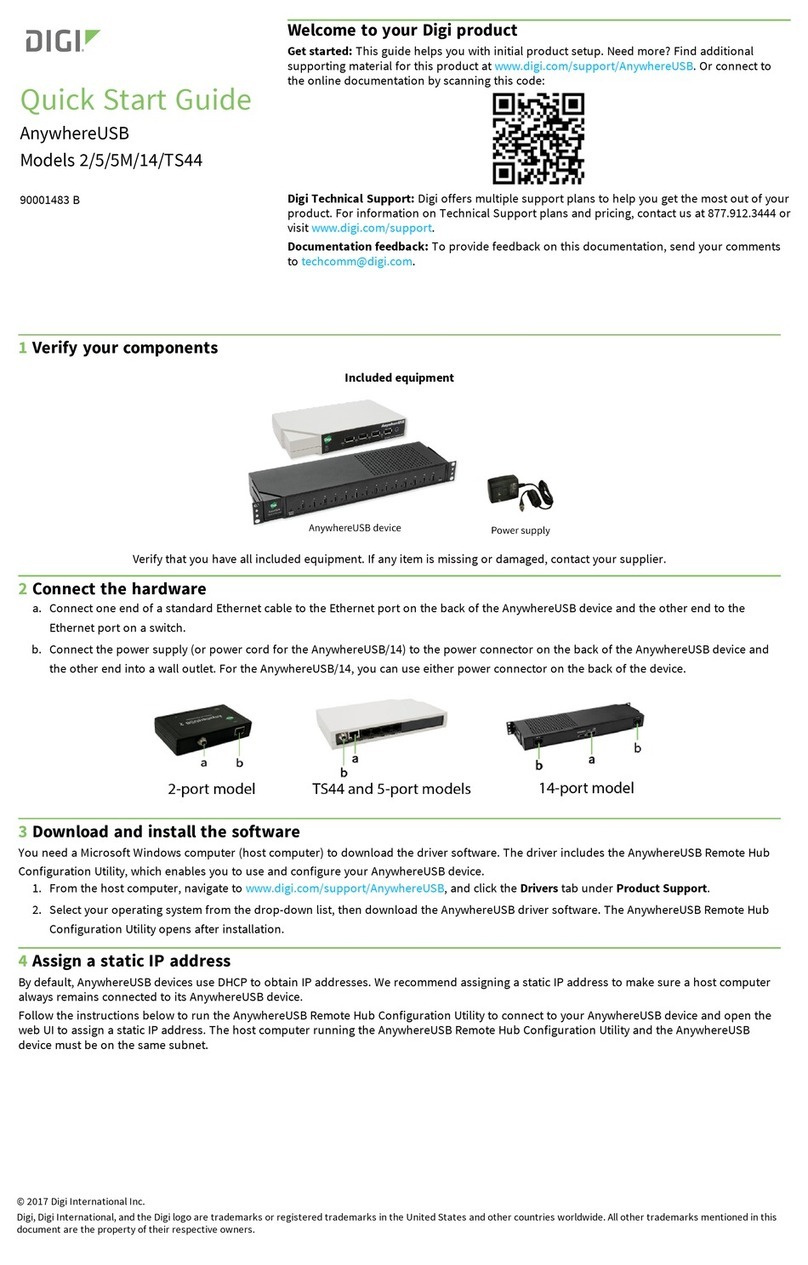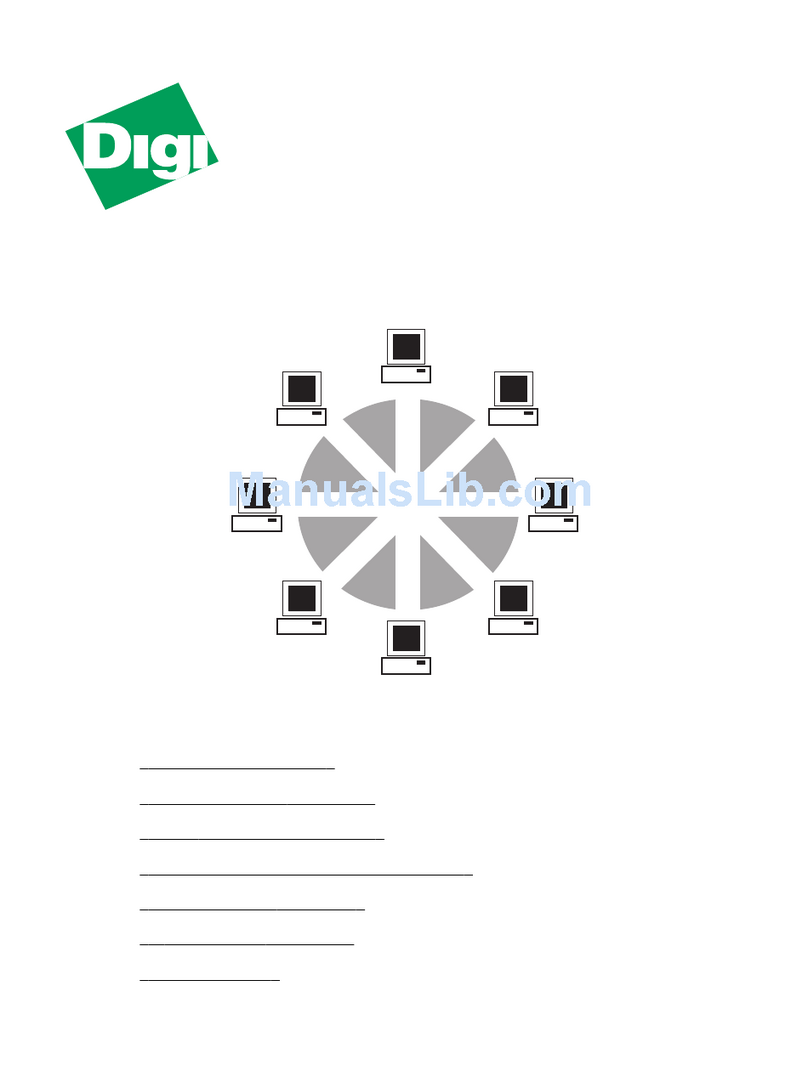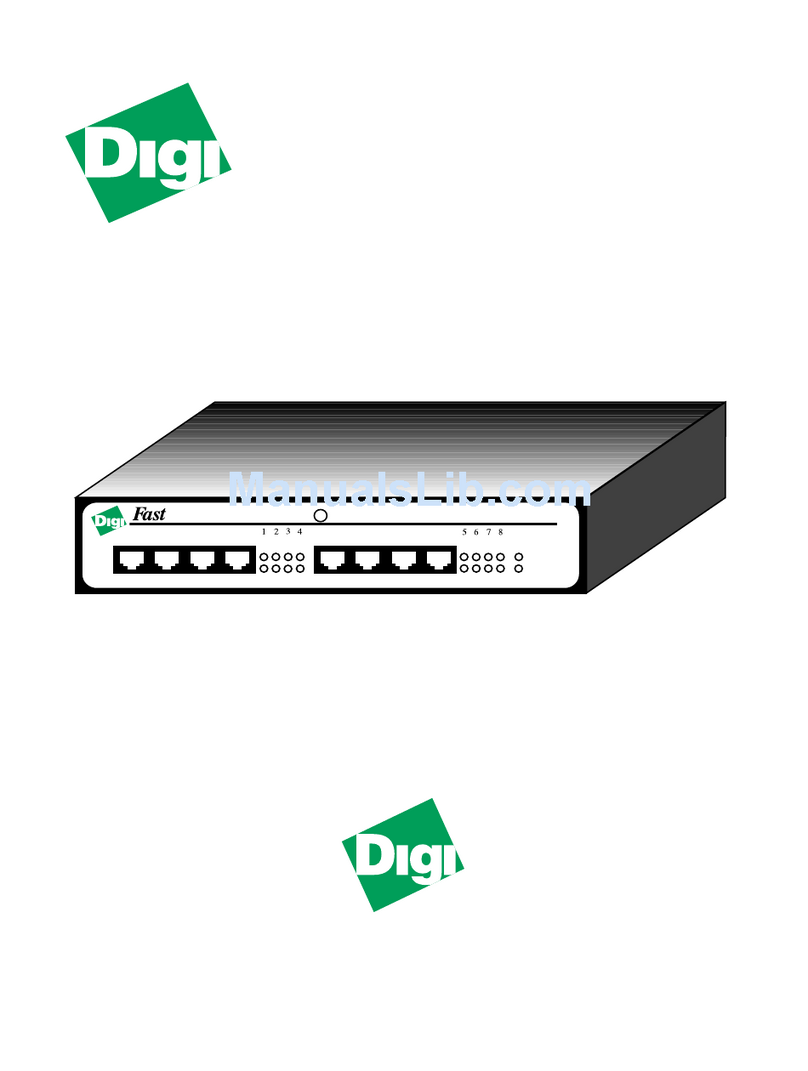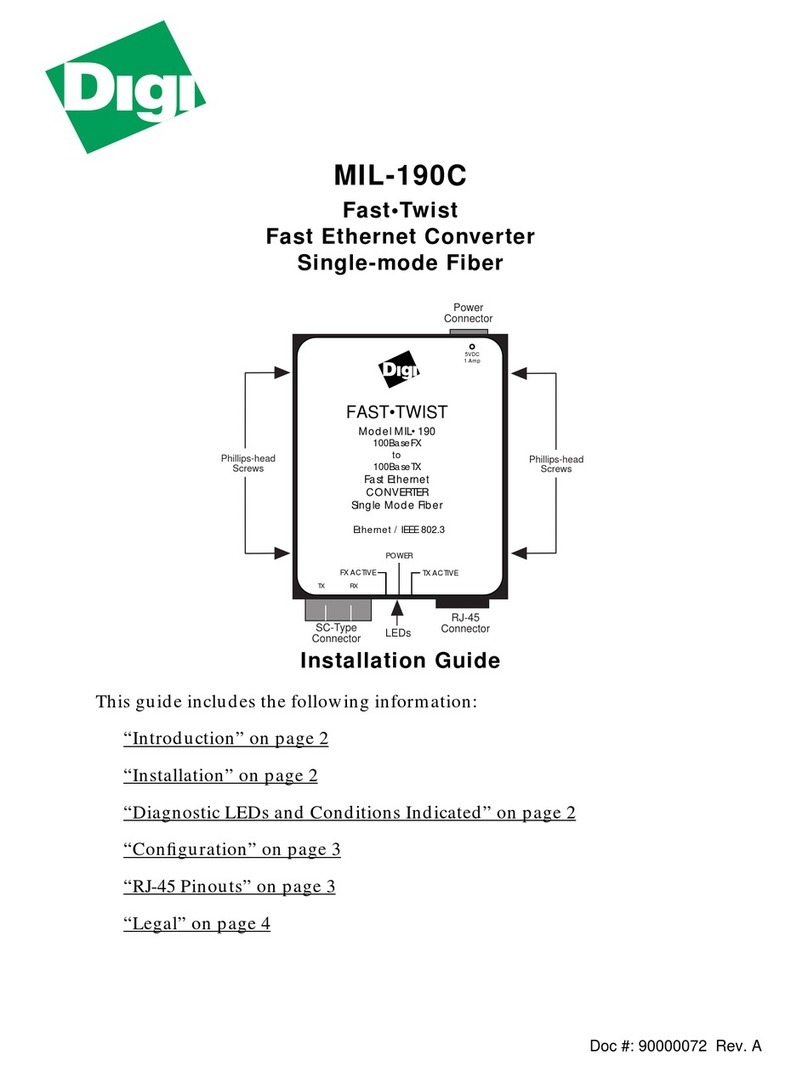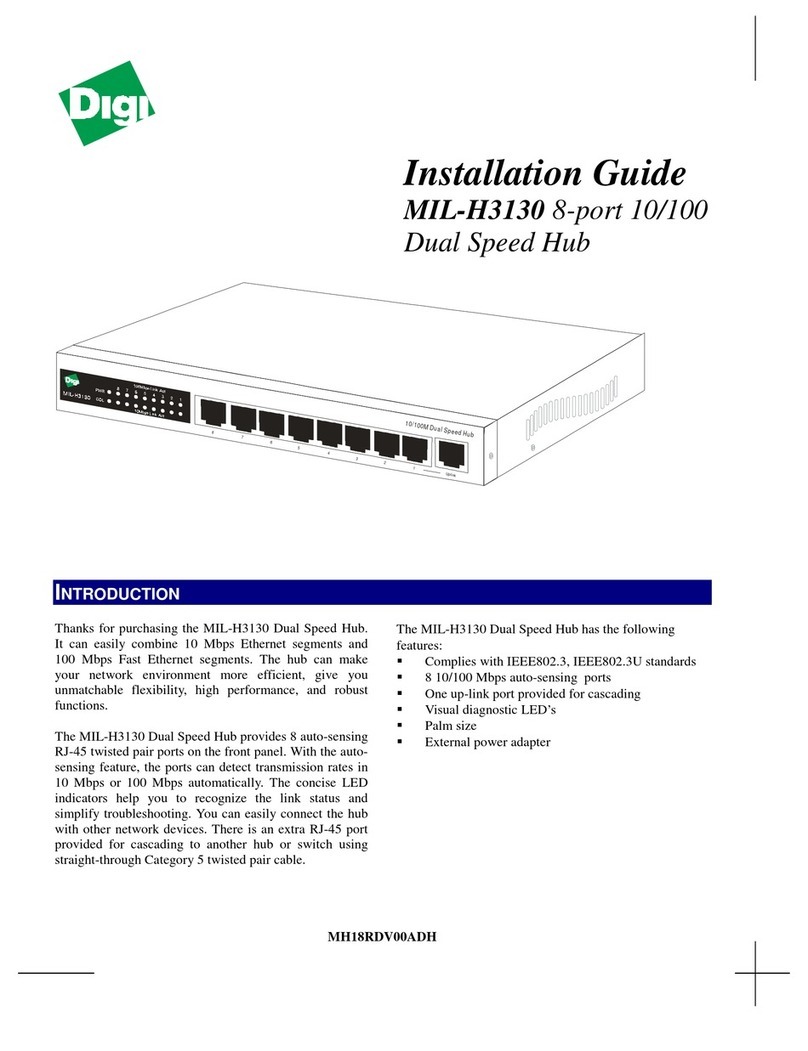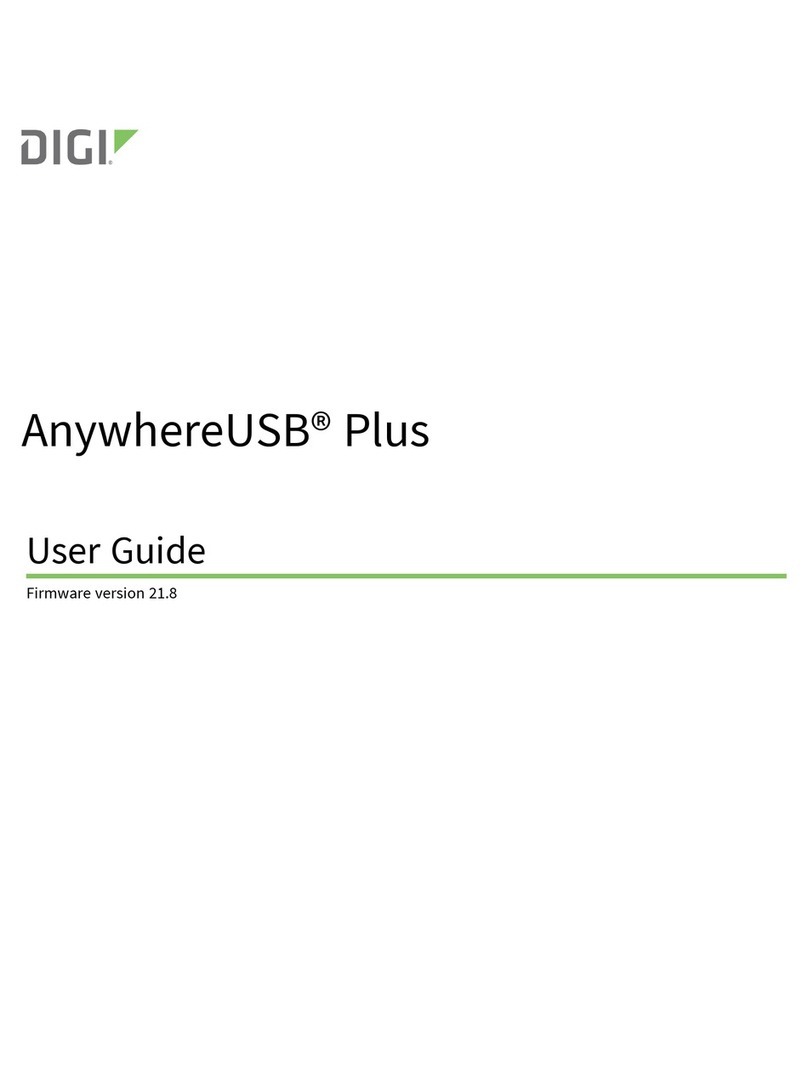Ethernet Address #_____________________________________
2. Connect the Ethernet cable to the unit using the RJ-45 jack labeled
10BASE-T or 10/100BASE-T located on the front of the cabinet.
Use the provided straight-through cable to connect the unit to a hub.
Connecting directly to an Ethernet card will require a 10Base-T
crossover cable (not provided). Note that either wiring scheme
requiresthat the twisted pairsbe used for specific pairs of pins: 1&2,
3&6, 4&5, and 7&8.
RJ-45 Pinouts
3. Connect the power supply to your unit and an AC outlet. If your unit
has an internal power supply, connect the power cord to the unit and
an AC outlet.
4. Power up the unit. The power LED on the front of the cabinet will
flicker while awaiting BOOTP or DHCP service from a host. (It will
remain flickering until the unit has been served an IP address by
either a bootp or DHCP server.) After an IP address has been
received, this LED will remain steadily lit. Verify that the Link LED
is on. If the Link LED is not on and the ON LED is still flickering,
verify that you are using the correct cable type. Also verify that the
hub and Ethernet host are powered. If the ON LED is flashing
slowly, notify Digi Technical Support.
5. If the unit does not operate properly, verify that it has power and that
both LEDs are on.
Rack Mount Installation
For the EtherLite 32, a rack mount kit is included. The rack mount brack-
ets may be installed at either the front or rear of the unit.
To install each bracket, do the following:
1. Remove the two screws on the side of the cabinet.
CAUTION: Do not remove the top cover as AC power is then
accessible!
2. Align the countersunk holes of the bracket with the vacated holes in
the cabinet. Use the countersink screws to fasten the bracket to the
cabinet.
Rack Mount Considerations
When doing a rack mount installation consider the following:
• Cumulative power requirements of the unit and other equipment
installed in the rack. Do not overload rack supply circuits.
• Safety and stability. Always stack the rack from bottom up to ensure
a stable and safe rack. Note the EtherLite 32 weighs 3.2 lbs.
• Air flow in the rack. Make sure the unit’s ambient temperature does
not exceed 95°F (35°C).
• Grounding. Earth ground the unit reliably to the rack system. The
earth ground connection must be maintained when the supply con-
nection is other than a direct connection to the branch circuit.
EIA - 232 Connectors
Many EIA-232 serial devices implement their serial ports with DB-25
connectors. The EtherLite units have serial ports implemented with8-pin
RJ-45 modular jacks, with each signal using EIA-232 voltage levels. The
figures below shows the pinouts of all these connector types.
EIA-232 DTE Pinouts
IMPORTANT: RJ-45 cables designed for other Digi products must not
be used with Digi EtherLite and SCSI Terminal Server products. The
EtherLite RJ-45 pin configuration differs from the configuration of the
RJ-45 connectors used on other Digi products. The tableabove showsthe
different signals, along with the standard DB-25, DB-9 and the EtherLite
8-pin RJ-45 pinout.
The most convenient method of mating DB-25 and DB-9 serial devices
to your ELPS is to use RJ-45 to DB-25 and RJ-45 to DB-9 adapters. This
allows the DTE/DCE selection to occur at the adapter, while using
“straight-through” modular cables. To assure CE mark compliance
(Europe), all serial cables must be shielded. The following RJ-45 to DB-
25 adapters are available from Digi International, along with two-meter
unshielded straight-through modular cables (SA-0024):
RJ-45 to DB-25 Adapters
Straight-through Crossover
PintoPin PintoPin
1to1 1to3
2to2 2to6
3to3 3to1
4to4 4to2
5to5 5to4
6to6 6to5
7to7 7to7
8to8 8to8
Pin 1 Pin x
RJ-45 Plu