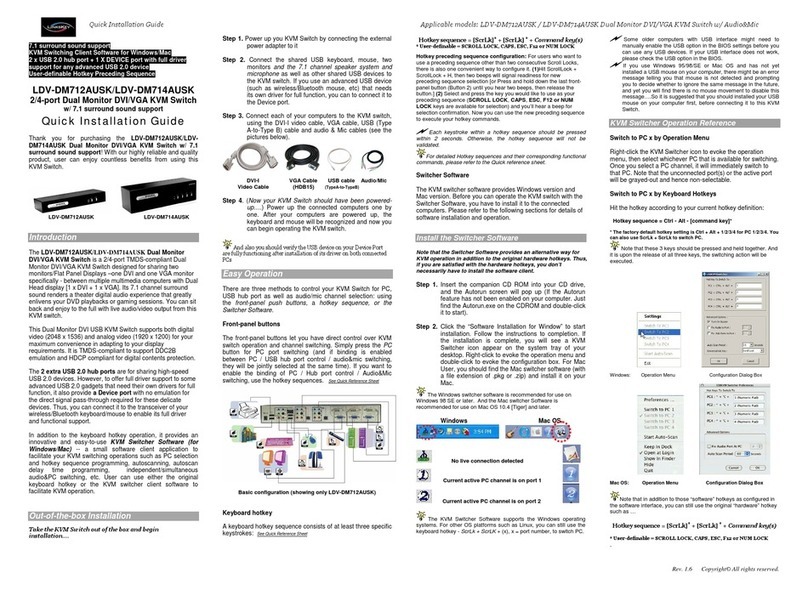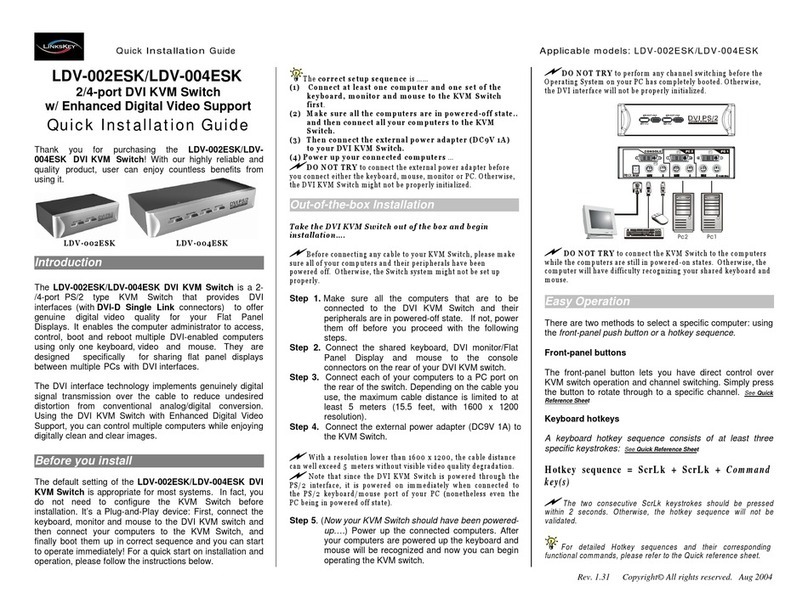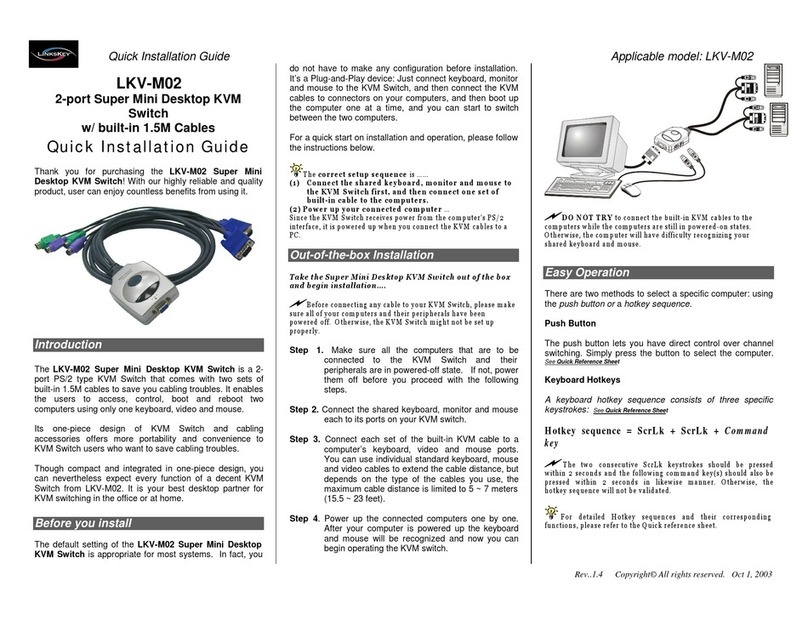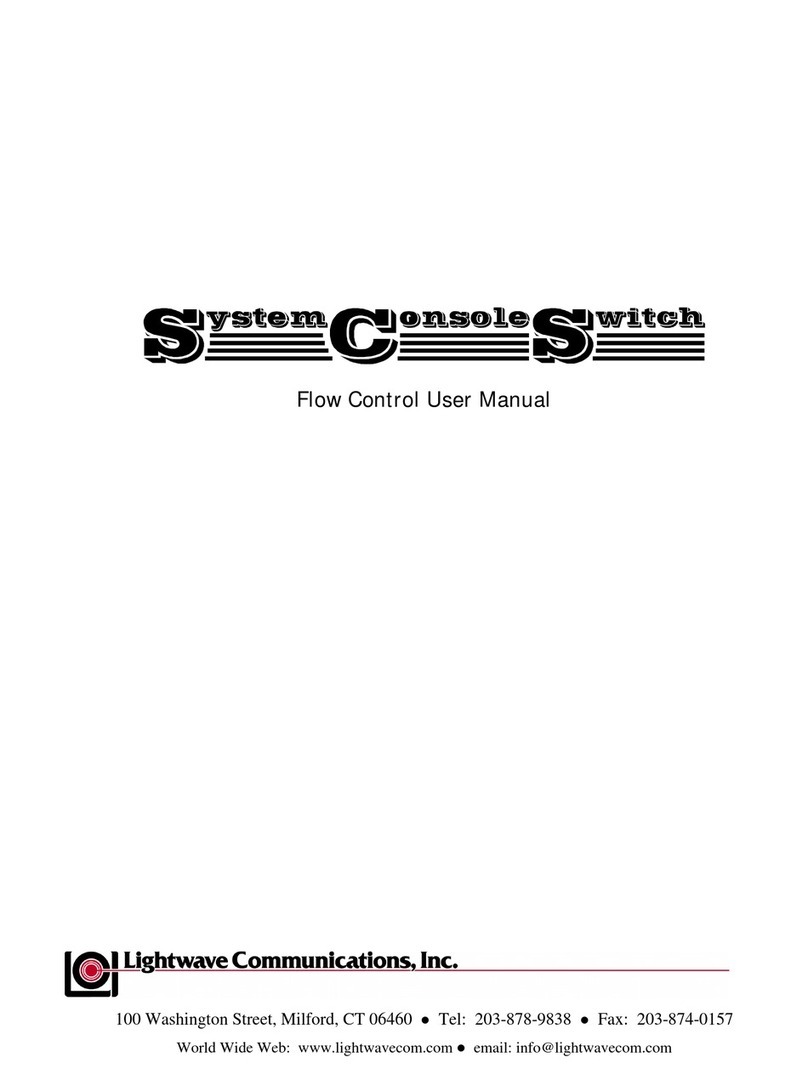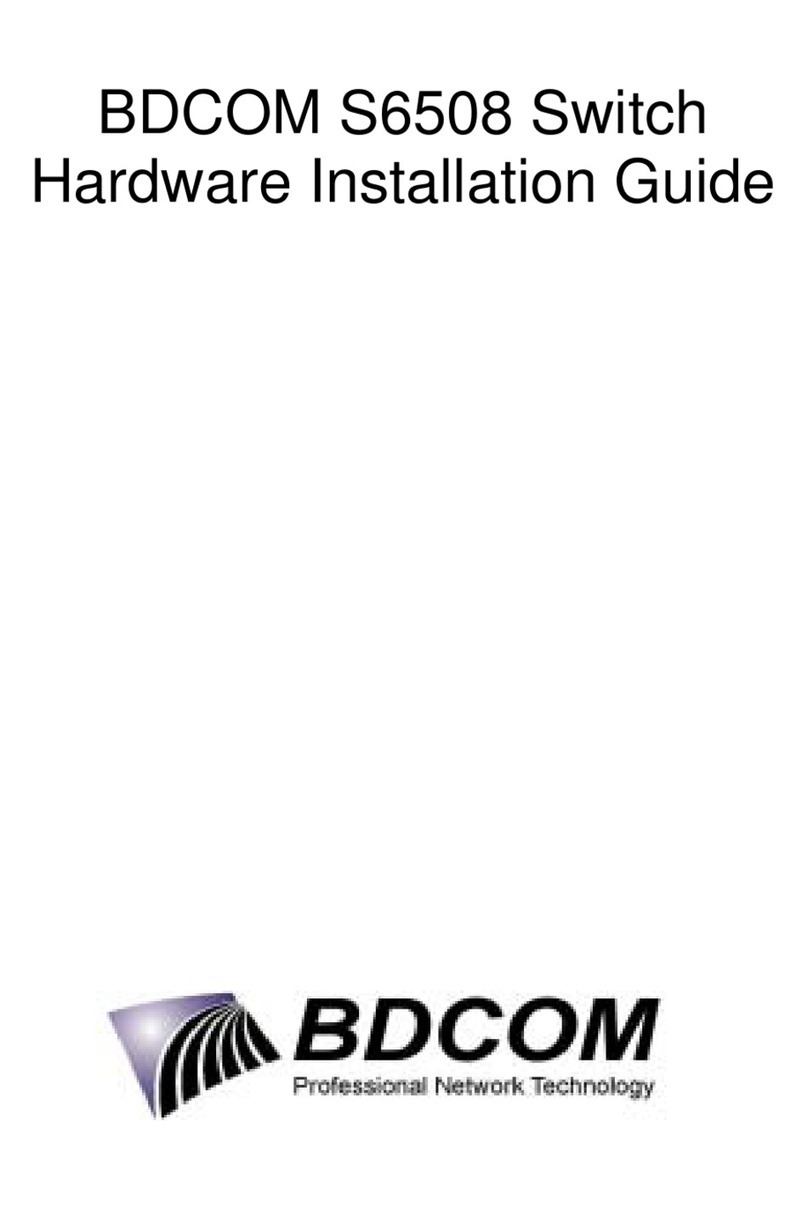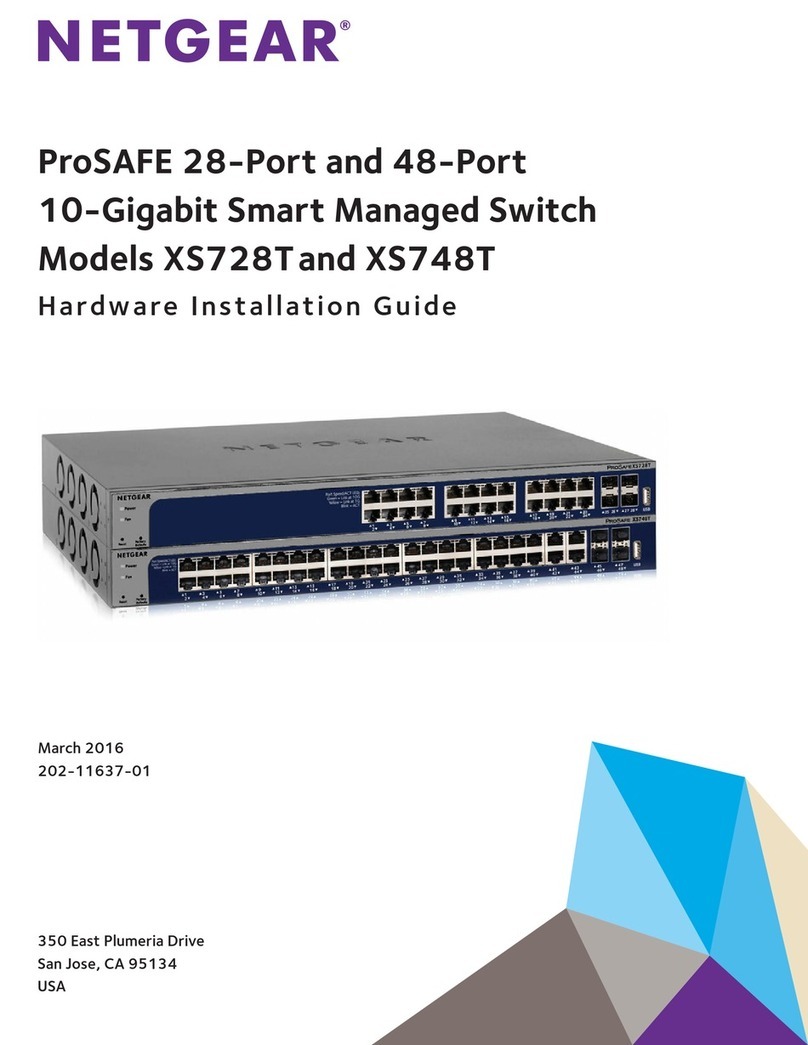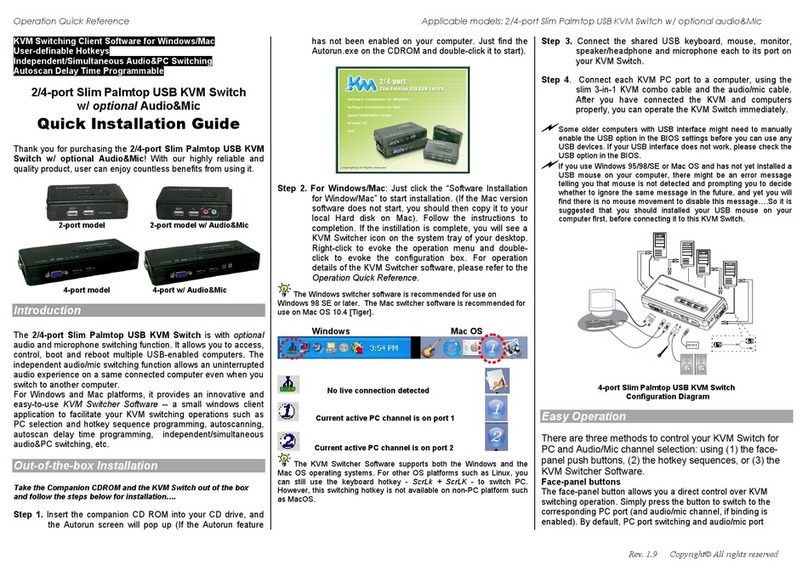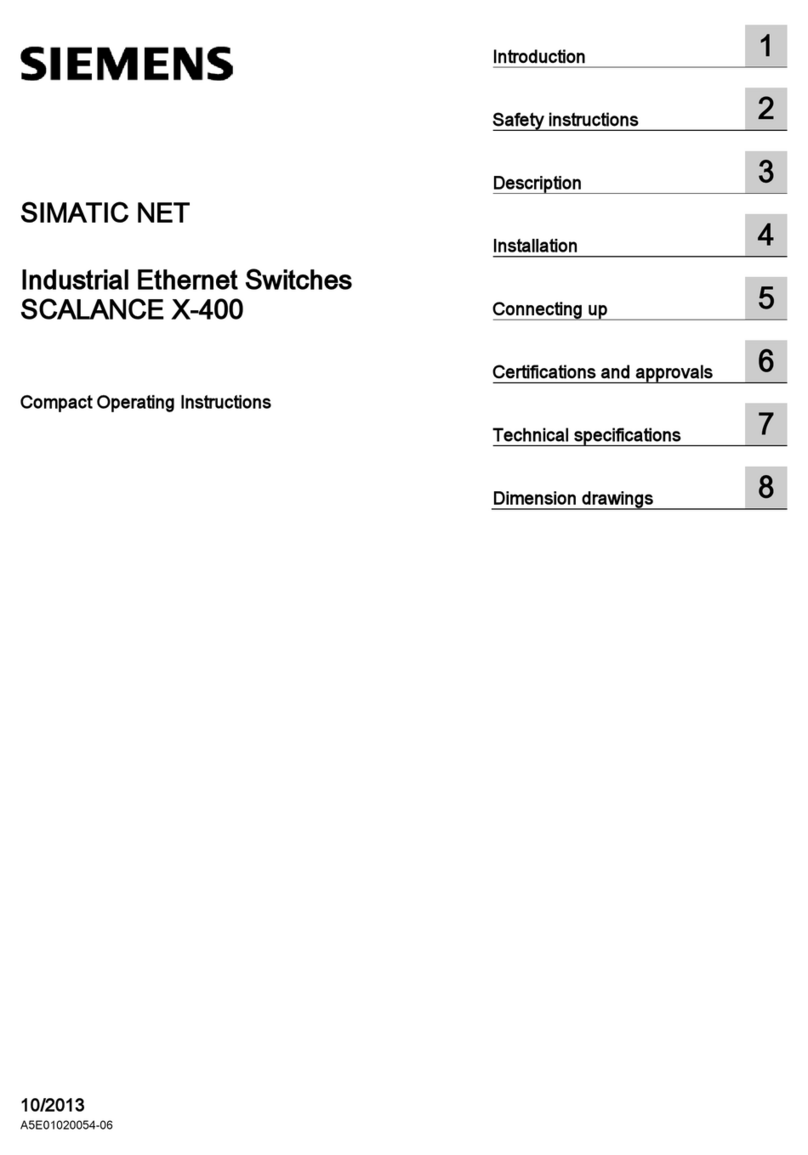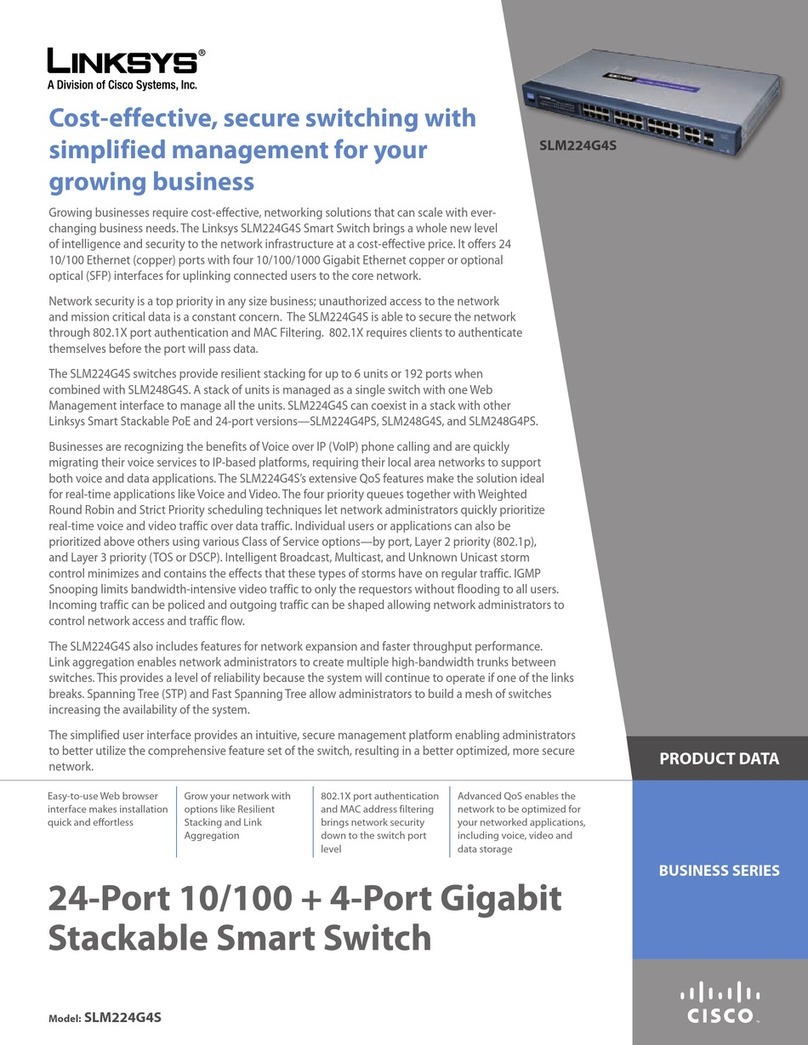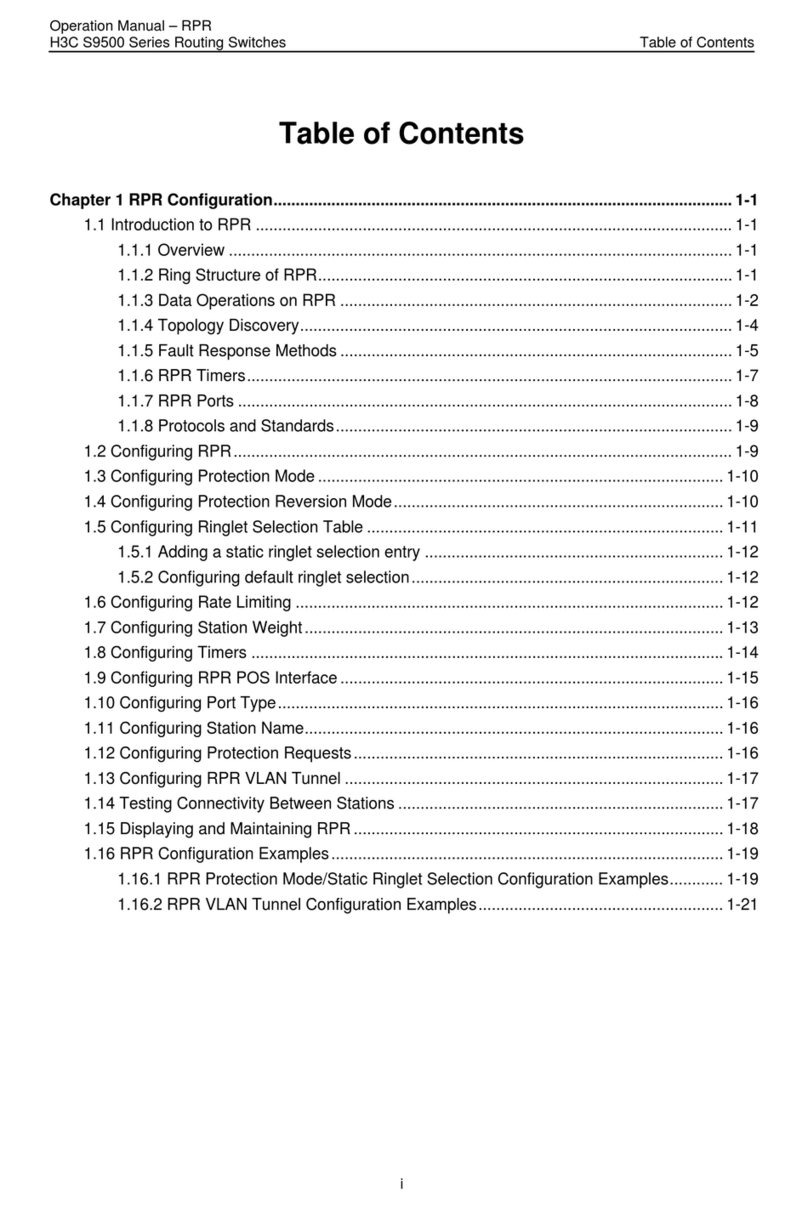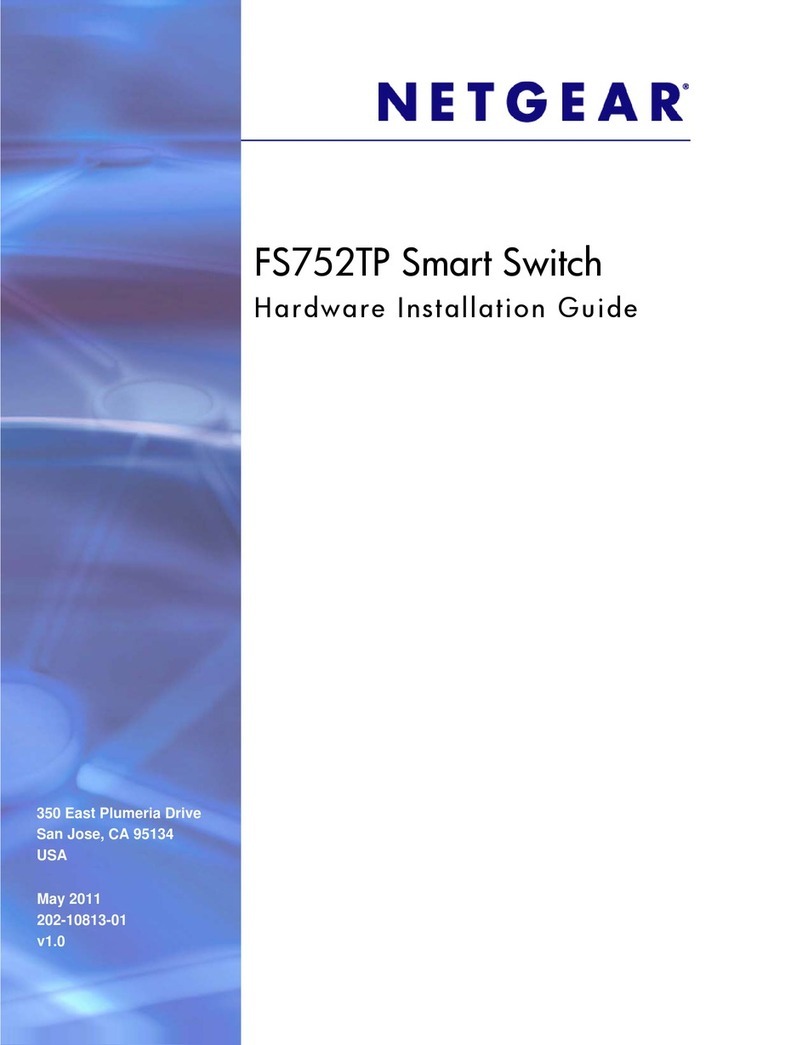Qui
c
k
I
n
s
t
allat
i
on
G
u
id
e
Ap
pli
c
ab
le
mo d
e
ls:
LKV-248AUSK
LKV-248AUSK
4-port USB PS/2 KVM w/ Audio & Mic
Quick Installation Guide
Thank you for purchasing the LKV-248AUSK With our highly
reliable and quality product, user can enjoy countless benefits
from using it.
The KVM Switch is a Plug-and-Play device for installation. For a
quick start on installation and operation, please follow the
instructions below for correct setup sequence:
T h e
c or re c t s e t u p s eq u e n c e
is … …
(1 ) C on n e c t th e s h a re d k e yb o a r d , m o n it or a n d m o u s e ( a n d
o p tion al s p e a ker set a n d m i c r o p h o n e ) to t h e KV M S w it c h
fir st , a n d th e n co n n e ct y ou r c o m p u t e r s.
( 2 ) P o w er u p y ou r c on n e ct ed c om p u te r s
…
S in c e t h e K V M S w it c h r e c e iv e s p o w e r f r o m t h e c o m p u te r ’s U S B a n d P S / 2
in ter f a c e , i t is p o w e re d up w he n y o u c on n ec t t he K V M S w itc h to a P C . B ut
if yo u inte n d to u s e t h e U S B h u b p o rts fo r bigg e r d e vic e s, yo u s h o u ld pl u g
in t h e ex ter na l p o w er ad a p te r.
Out-of-the-box Installation
LKV -248AUSK
Introduction
The LKV-248AUSK provides Audio&Mic switching to offer
you uninterrupted multimedia experience with KVM Switching.
With its multi-platform support for PC and Macintosh G3/G4,
iMAC, this KVM Switch allows you to access, control, boot
and reboot multiple USB-enabled multimedia computers
using only one keyboard, video, mouse and a speaker set
and microphone. Built-in with a 4-port USB Hub, it is designed
specifically for sharing your USB keyboard, mouse and other
USB devices with four USB-enabled PCs.
Before you install
The default setting of LKV-248AUSK is appropriate for most
systems. In fact, you do not need to configure the KVM
Switch before installation. Yet particular caution has to be
taken before installation:
If yo u d o not w a nt to use PS /2 k e y b o a rd/m o u se a nd w ant to u s e U S B
ke y b o a r d / m o u se in ste a d , y ou m i g h t n e e d to d i s a ble t h e PS /2 op t i o n an d
ena b l e t h e U S B option in t h e B I O S s ettin g of y o u r P C , e s p e cia l l y w h e n
so m e o l d er c om p ut ers m i g h t n ot b e a b l e t o au to m a ti ca l l y d e t e ct t h e in p ut
dev i c e s.
U S B k e yb o a rd u s e r m u s t n o t e:
if y o u u se a U S B k e y b o ar d
in s te a d o f a P S / 2 one,
y ou w ill n o t b e a bl e t o ut iliz e th e h otk ey
fu n ct io n
. In order t o u s e t he h o tk ey fu nc ti on f ul l y , it is r ec o m m e n de d t o
u s e a P S /2 k e y b o a rd . A l s o yo u h a v e to
“ sy n c” yo u r h u b p o r t c o nt ro l
a n d P C p o rt s e l ec tio n ( i.e . g re en P C p o r t L E D a n d r e d U S B h u b
p ort L ED s h o u ld be alig n e d ) so t h a t yo u r P C ca n f in d y o u r U S B
k ey b o a rd a n d m o u s e
.
Ta ke t h e K V M S w i t ch o u t of t h e bo x an d b e gin ins t all a tion … .
If y ou a re c o n n e ct in g w it h a n y c om p u te r u s in g P S / 2
in te r f a ce , D O N O T T R Y
to c o n n ec t t h e K V M S w it ch to t he c o m p u te rs
w h i l e t h e com p ut e r s a r e still in p ow e r e d - o n stat e s . O th e rw is e, t h e
co m p u t e r w i l l h a v e d i ff i c u lty r e c o gnizin g y o u r s h ar ed ke yb o a rd a nd
m o u s e . H o w e ve r, i f y o u a r e c on n e c ti n g it a l l w ith U S B - e na b l e d co m p u t e r s,
th er e i s n o su ch l i m ita tio n s i n c e it is h o t - p l u g g ab l e .
Step 1.
Make sure all the compu ters that are to be connected to the KVM
S w itch and their peripherals are in po w ere d-off state. If not,
pow er them off before you proce e d w ith the foll o w ing steps. (If
you are connecting w ith compute rs using the PS/2 interface)
Step 2.
Con nect the shared PS/2 (or USB) keybo ard, mouse and m onitor
and a speaker set and m icrop hone as w ell as other shar ed
USB devices to the KVM s w itch.
A lso it is re co mm e nd e d to
con n ect the e x ternal p o w er adapter to y o ur K VM S w itch, if
y o u int e nd to u se USB h ub po r ts for bi g ger d e v ic e s.
Step 3.
Conne c t each of your c omputers to the KVM sw itch, using on ly
our Slim 3 -in -1 combo KVM c able, USB (T ype A -to -T ype B)
cable and audio & Mic cables (s ee the pictures below).
Slim 3 -in -1 USB c a ble A u d io - Mic
KVM combo c a ble
(TypeA-to-TypeB)
C o m b o C a ble
If y ou a r e u s in g U SB c om p ute r s, y ou can u s e s t an dar d V G A c a ble s
an d U S B c a b l e s fo r c on nectio n s to P C s i n s te a d o f t h e S l i m 3 - in - 1
K V M co m b o c a b l e .
Step 4
. (Now your KVM Switch should have been powere d-up… .) Power
up the connected computers. Afte r your computers are
pow ered up, the ke ybo ard and mouse w ill be recognized and
now you can be gin operating the KVM sw itch.
LKV -248AUSK
Easy Operation
There are two methods to control your KVM Switch for either
simultaneous or independent PC / USB hub port / Audio&Mic
channel selection: using the front-panel push buttons or a
hotkey sequence.
Front-panel buttons
The front-panel buttons let you have direct control over KVM
switch operation and channel switching. Simply press the PC
button for PC port switching, and press the USB button for USB
hub port control switching. If you want to enable the binding of
PC/Hub port/Audio&Mic switching, use the hotkey sequences. See
Quick Reference Sheet
Keyboard hotkeys
A keyboard hotkey sequence consists of three specific
keystrokes: See Quick Reference Sheet
Hotkey seq u ence = S cr L k + ScrLk +
Command key
Each k eystroke w ithin a hotk ey seq uence should be pressed w ith in 2
seconds. O therwise, the hotk ey sequence w ill not be validated.
For detailed Ho tk ey seq uences and their corre s ponding functional
commands, please refer to th e Quick reference sheet.
30-170-7009-658-14 Rev. 1.4 Copyright© All rights reserved. Dec 2004