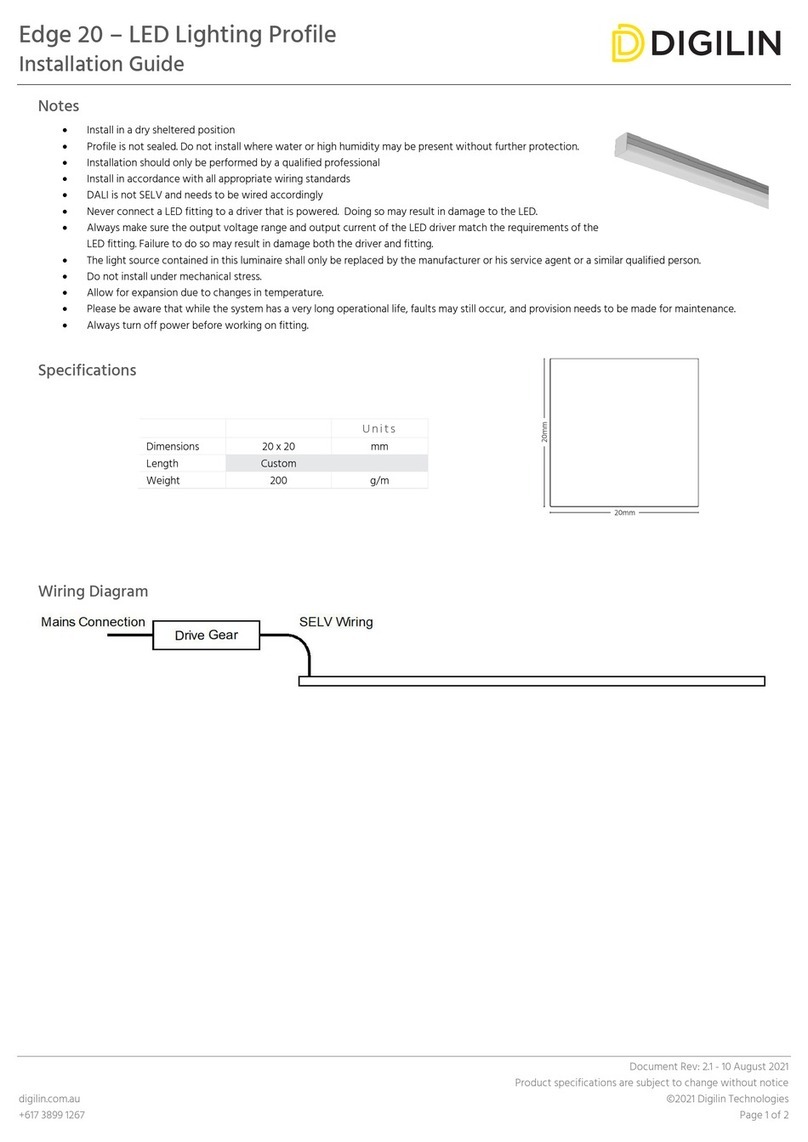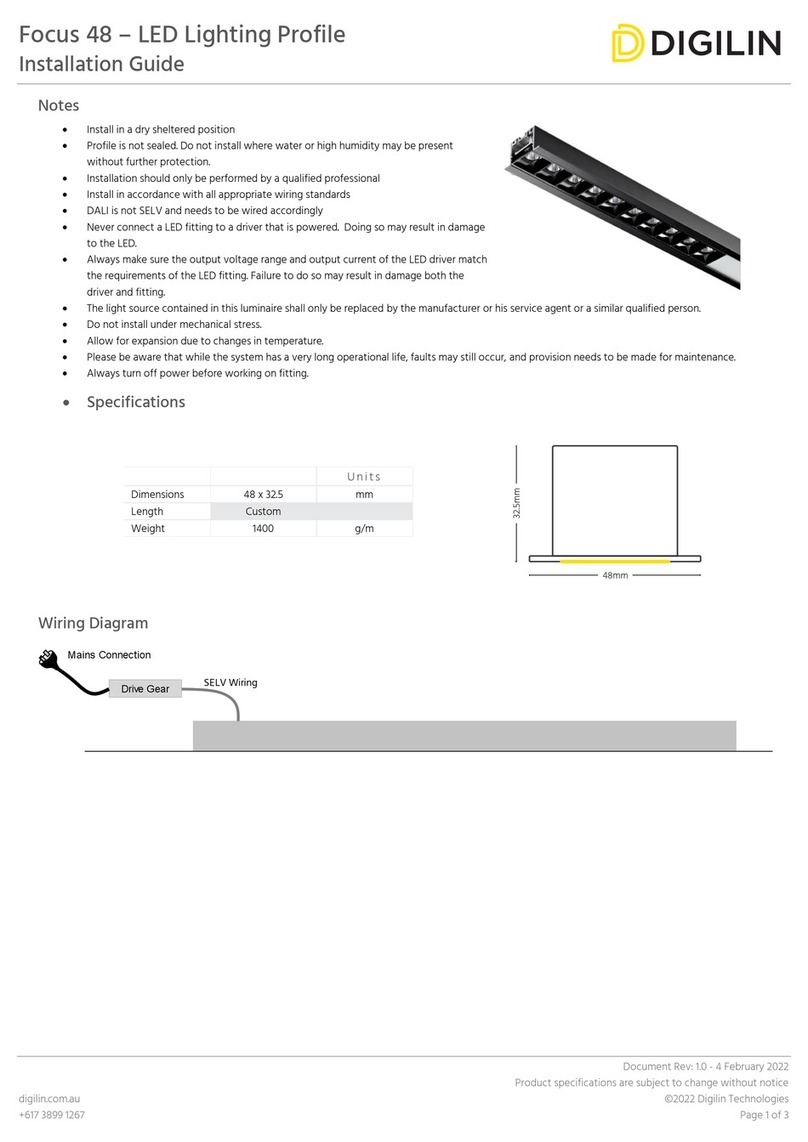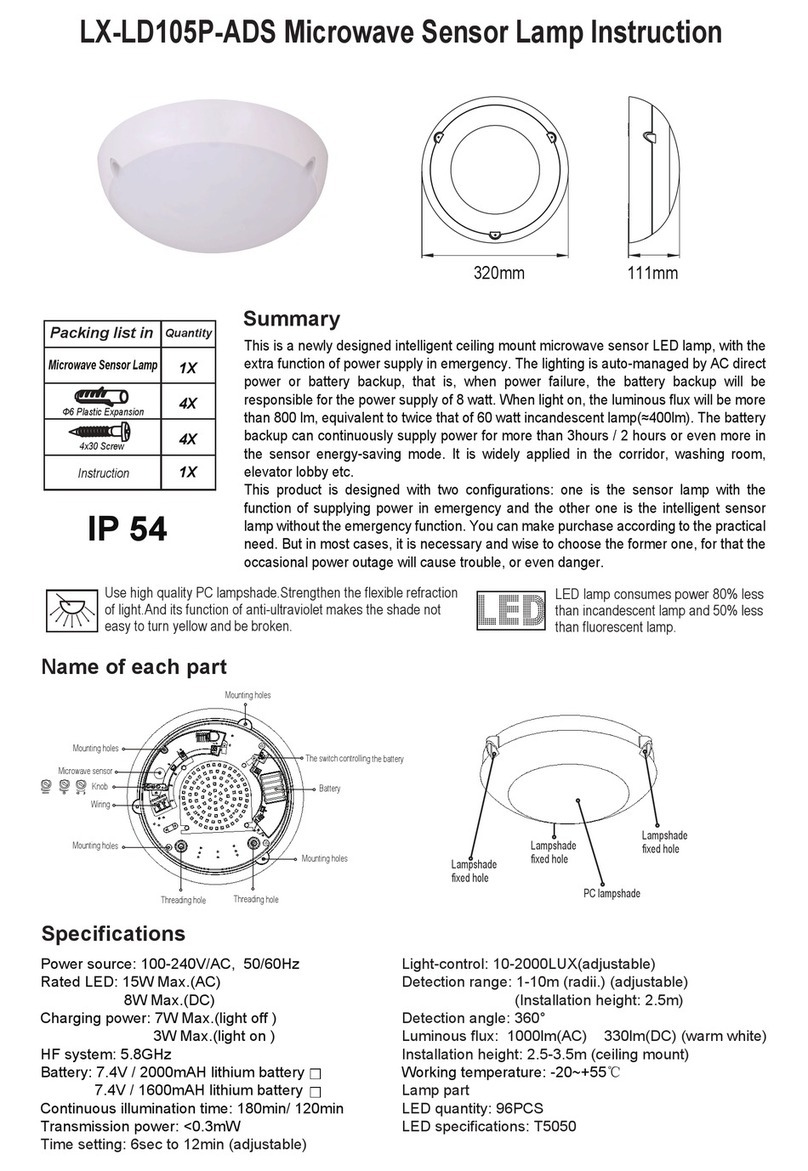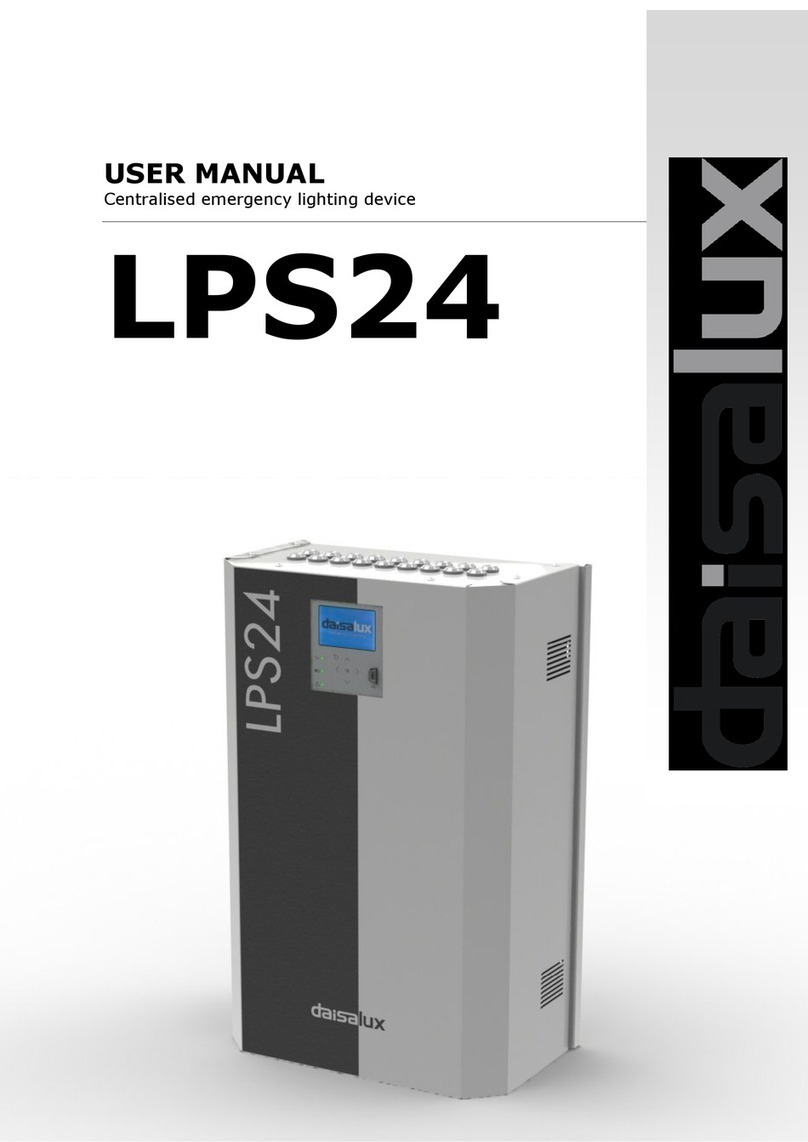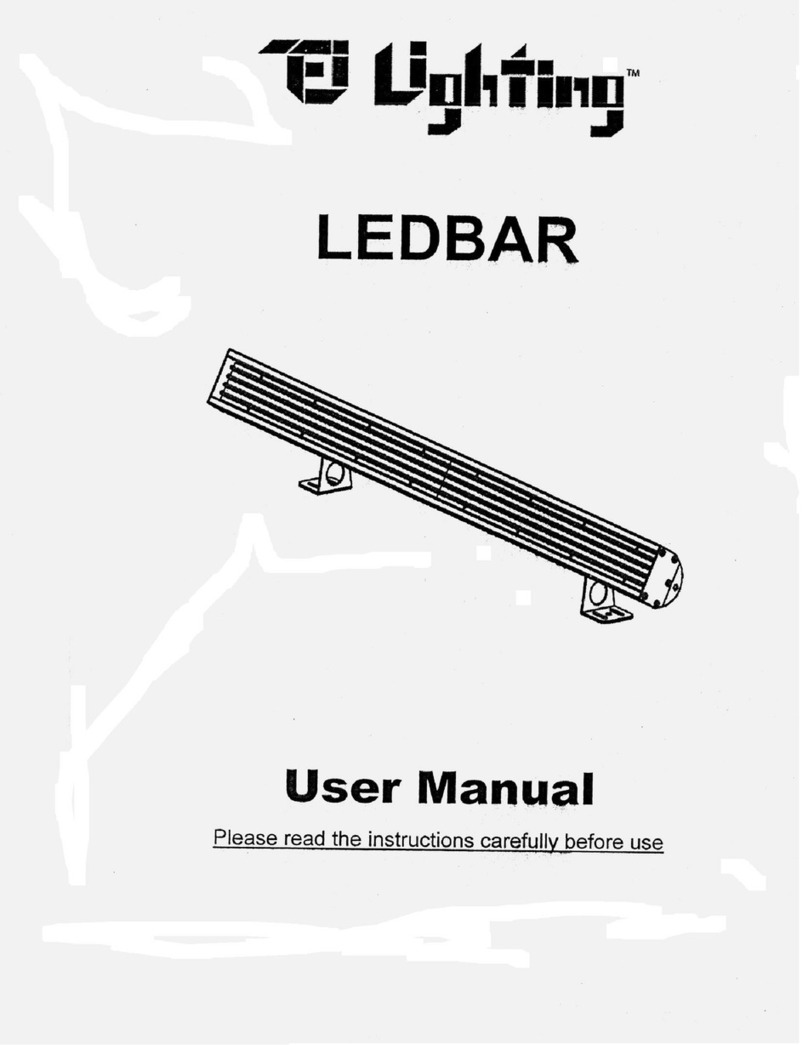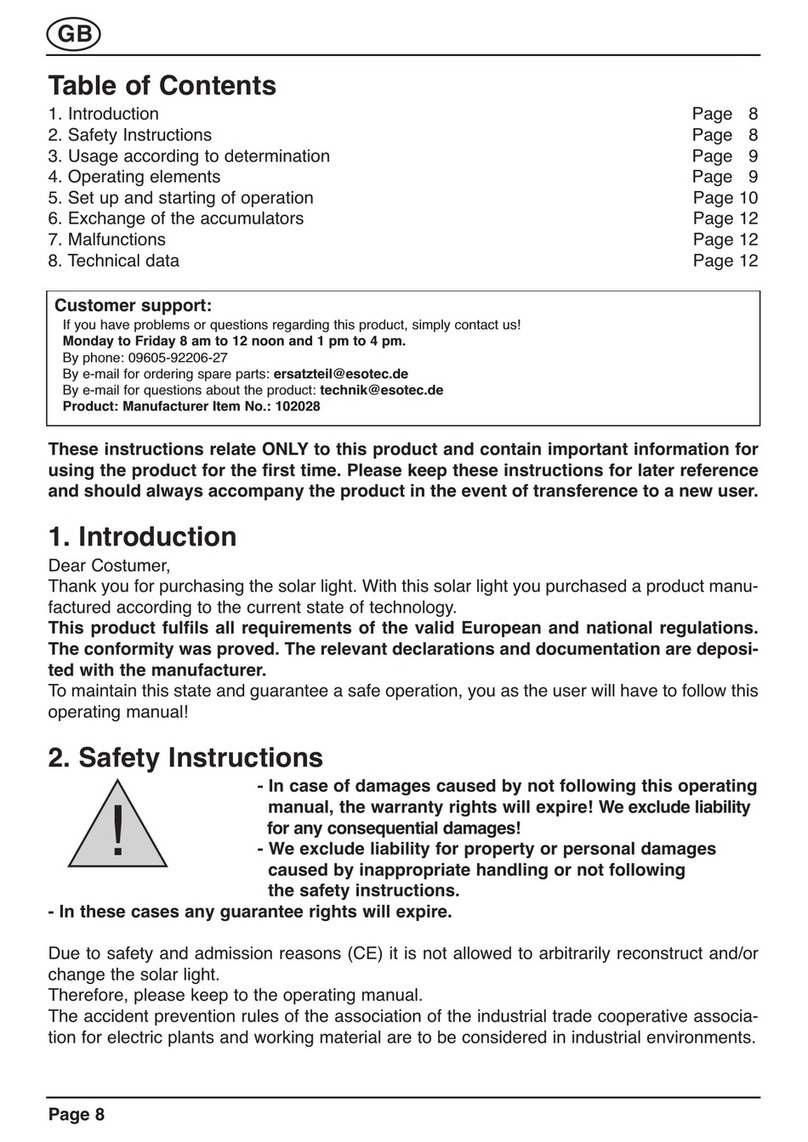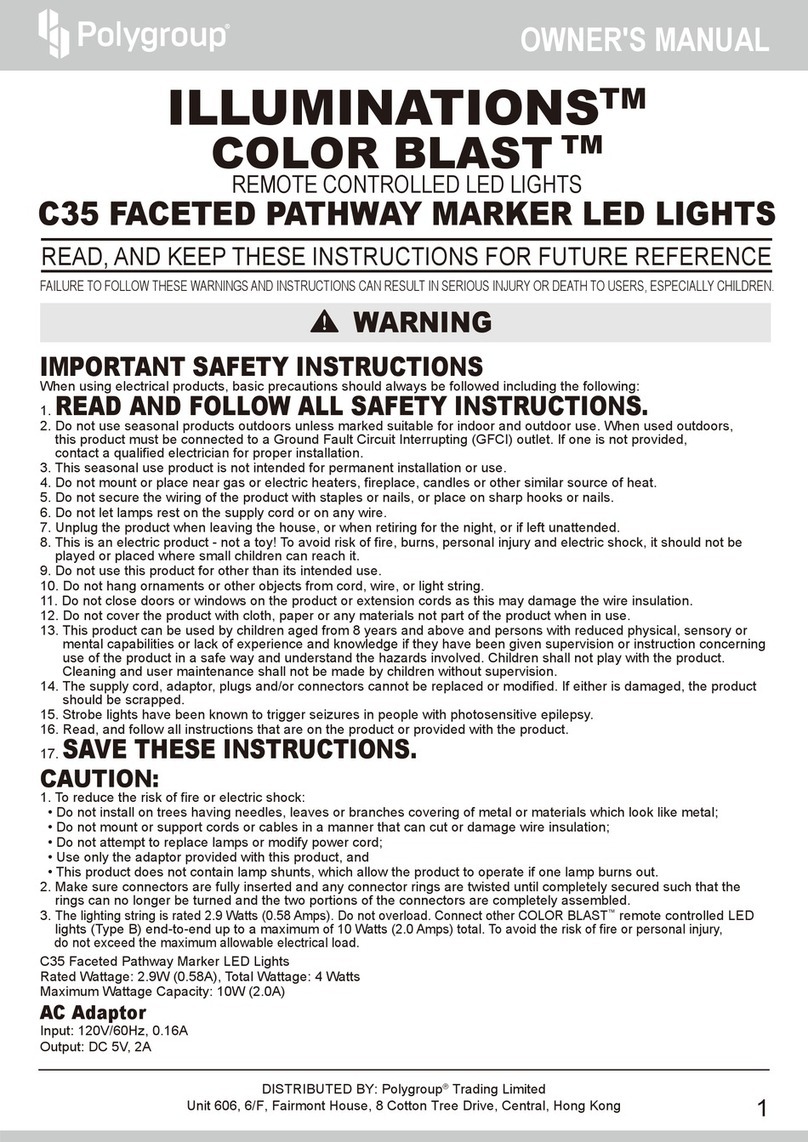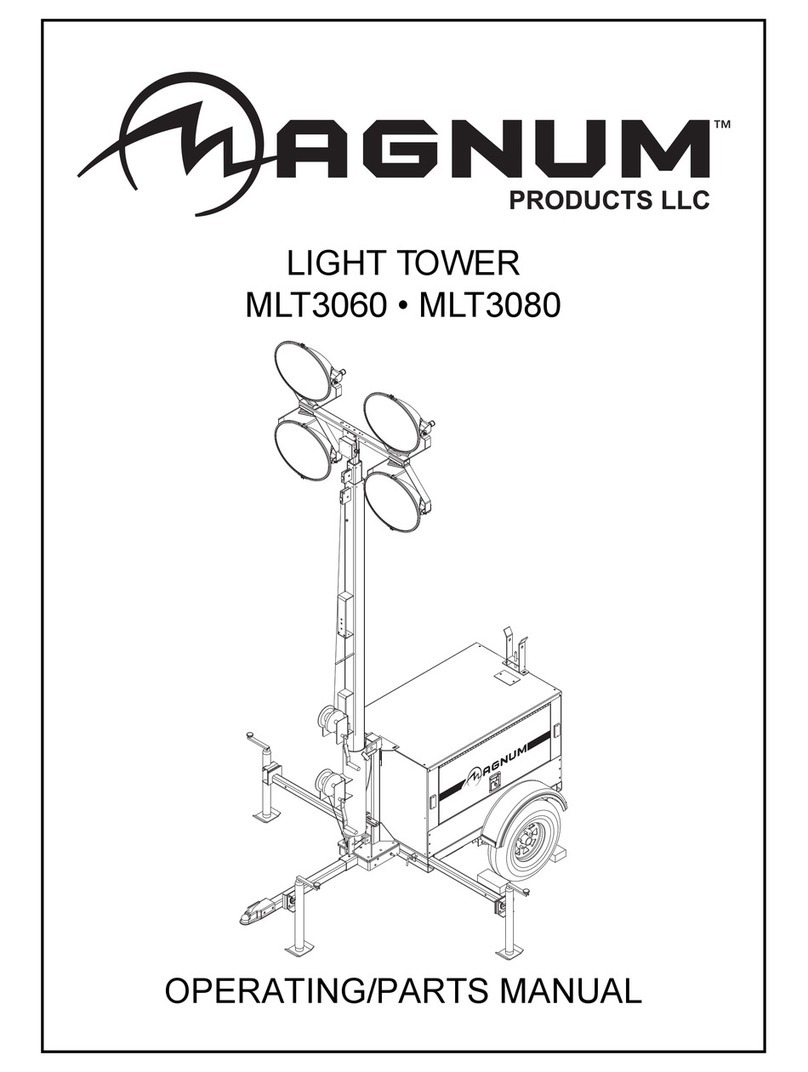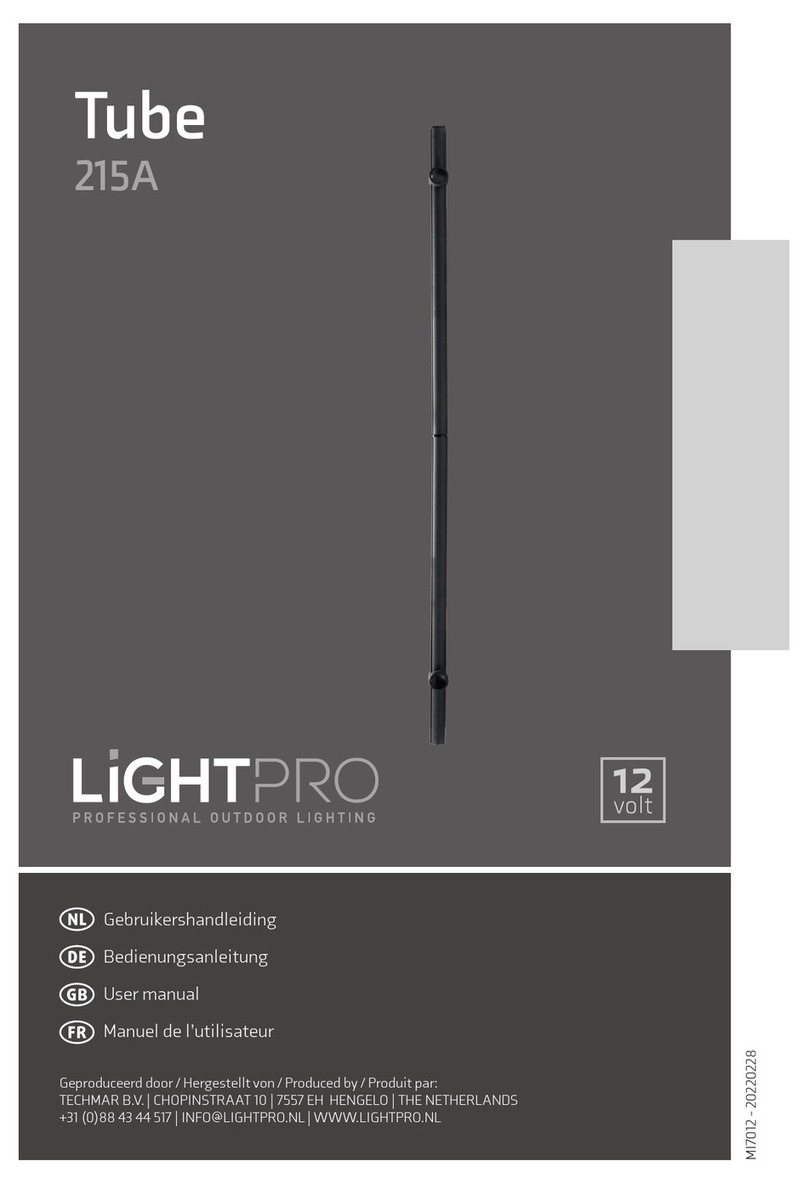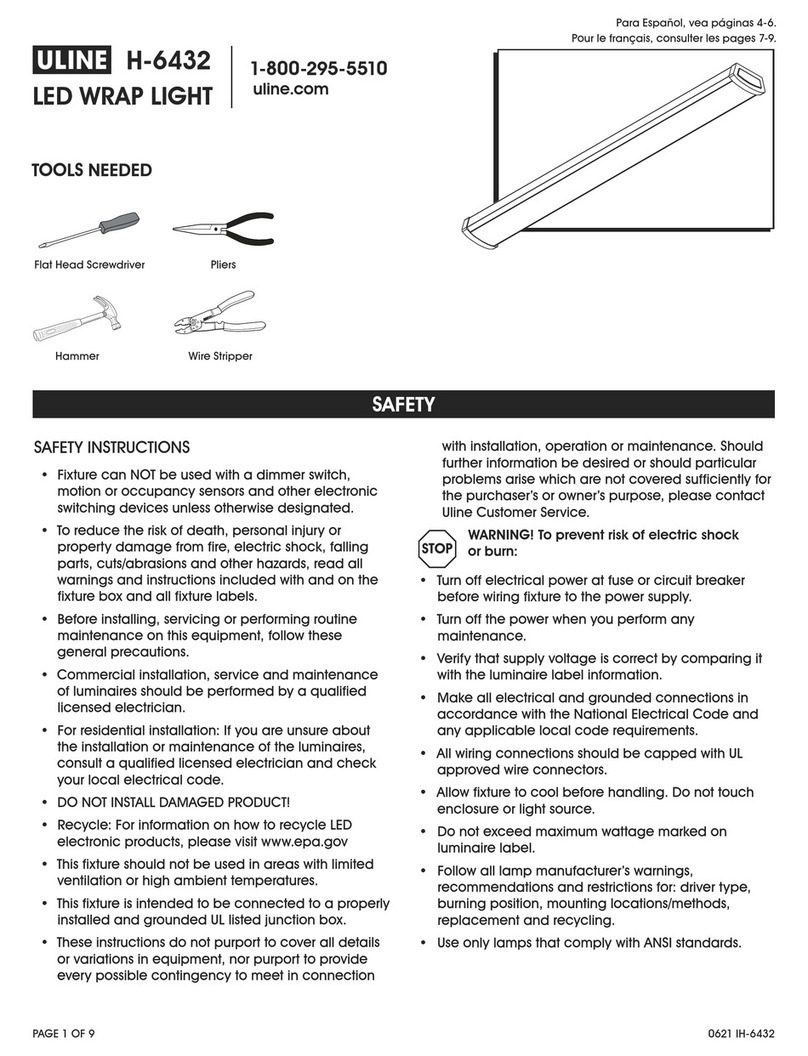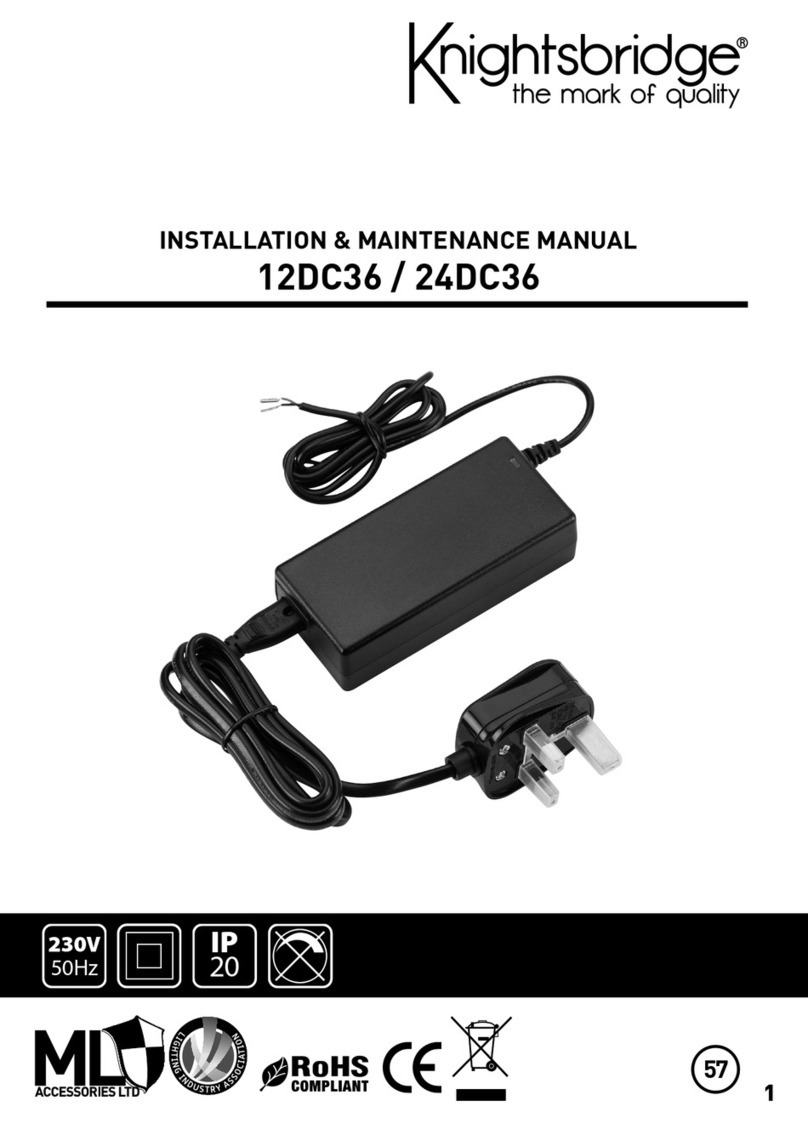Digilin Colour Theme 1 User manual

©2020 Digilin Technologies
Document Rev: 7.1 - 17 September 2020
Product specifications are subject to change without notice.
Colour Theme 1
Single Channel DMX Dimmer
User Manual

Colour Theme 1 - Single Channel DMX Dimmer
User Manual
7.1 - 17 September 2020
digilin.com.au Page 2 of 8
+617 3899 1267
Table Of Contents
Notes.....................................................................................................................................................................................................................................................................................................2
Introduction..................................................................................................................................................................................................................................................................................3
Specifications .............................................................................................................................................................................................................................................................................3
Physical.......................................................................................................................................................................................................................................................................................3
Inputs............................................................................................................................................................................................................................................................................................3
Communications.............................................................................................................................................................................................................................................................3
Installation ......................................................................................................................................................................................................................................................................................4
Wiring...........................................................................................................................................................................................................................................................................................4
Mounting .................................................................................................................................................................................................................................................................................4
Operation.........................................................................................................................................................................................................................................................................................4
Software Version ...........................................................................................................................................................................................................................................................4
Dimming....................................................................................................................................................................................................................................................................................4
Switching Drivers Off................................................................................................................................................................................................................................................4
Storing Default Setting...........................................................................................................................................................................................................................................5
Serial Interface ..................................................................................................................................................................................................................................................................5
User Configuration...............................................................................................................................................................................................................................................5
Serial Commands...................................................................................................................................................................................................................................................6
Appendix A RS232 Null Modem Cables using RJ45 Connectors................................................................................................................................... 7
Appendix B. Serial Command Examples ...................................................................................................................................................................................................7
Example 1.................................................................................................................................................................................................................................................................................. 7
Example 2 ................................................................................................................................................................................................................................................................................7
Example 3 ................................................................................................................................................................................................................................................................................ 7
Appendix C. Wiring diagram .....................................................................................................................................................................................................................................8
Notes
•Install in a dry sheltered position
•Interior use only
•Ensure adequate ventilation
•Installation should only be performed by a qualified professional
•Install in accordance with all appropriate wiring standards
•Never connect a LED fitting to a driver that is powered. Doing so may result in damage to the LED.
•Always make sure the output voltage range and output current of the LED driver match the
requirements of the LED fitting. Failure to do so may result in damage both the driver and fitting.

Colour Theme 1 - Single Channel DMX Dimmer
User Manual
7.1 - 17 September 2020
digilin.com.au Page 3 of 8
+617 3899 1267
Introduction
The Colour Theme 1 is a DMX dimmer with a simple and familiar user interface. Additionally, the Colour
Theme Controller has a serial interface which provides an interface to PC or any number of lighting control
networks.
Specifications
Physical
U n i t s
Plate Dimensions
76 x 116 x 11
mm
Dimensions Including Knob
76 x 116 x 23
mm
Weight
100
g
Inputs
U n i t s
Voltage
12 -24
VDC
Current
mA
Fuse
100
mA
Communications
U n i t s
DMX Channels
1
DMX Start Address
Adjustable –Default 1
DMX Load
0.25
Standard Devices
Serial Baud Rate
9600
bps

Colour Theme 1 - Single Channel DMX Dimmer
User Manual
7.1 - 17 September 2020
digilin.com.au Page 4 of 8
+617 3899 1267
Installation
Wiring
The Colour Theme has a single 4 way screw terminal
block, as shown in Figure 1. This provides connections
for the power and data. The positive voltage input
should be between +12V and +24V. This cable can be
secured to the cable mount point using a cable tie.
If using the serial interface, connect the unit using a
null modem cable (refer to Appendix A. RS232 Null
Modem Cables Using RJ45 Connectors to see how
these cables are constructed) to the chosen host.
Mounting
The Colour Theme Controller is housed in a
standard Clipsal plate, and as such is compatible
with any standard mounting boxes or clips. There is also a mounting frame (Clipsal Part number 4000VH1)
available in 5 colours that can be used to cover the black base and compliment wall colour.
To install the Colour Theme Controller
1. Remove the knob by gently pulling it straight back
2. Remove the fascia by inserting a small flat blade screwdriver into the slots on the top and bottom
of the plate and lever it off.
3. Mount to wall using appropriate hardware.
4. Re-attach fascia by pushing it into place at the top then at the bottom.
5. Re-install the knob by gently sliding it onto the shaft.
Operation
Software Version
On power up, the Colour Theme Controller will briefly display 2 codes. First it will briefly display -1-,
indicating that this is a 1 channel Colour Theme. Next it will display the firmware version.
Dimming
The Colour Theme 1 allows the light level to be dimmed from 100% to off in 5% steps. This is done by
turning the knob (clockwise to increase dim level, anti-clockwise to decrease it). The display will show the
current dim level until dimmed to off, at which point the display will turn off.
Switching Drivers Off
To turn off the LED light fittings, simply give a short press to the knob (less than 0.5 seconds). The unit will
then display OFF for a period of 10 seconds before the display goes blank.
While the Colour Theme Controller is off, any show running is paused. To turn the light fittings back on,
simply press the knob or turn it clockwise to increase the dim level.
V+ D+ D- Gnd
RJ45 serial
interface
connector
Configuration
mode jumper
Cable
Mount
Point
Figure 1 Connections on the Colour Theme Controller

Colour Theme 1 - Single Channel DMX Dimmer
User Manual
7.1 - 17 September 2020
digilin.com.au Page 5 of 8
+617 3899 1267
Storing Default Setting
Storing a default setting will set which colour temperature and dim level the Colour Theme Controller will
load when first power on (the factory default colour temperature is 3000K). To change this, with the unit
turned on, select the desired show and dim level. Next press and hold the knob for a period of 2.5 seconds.
The display will cycle to the dim setting, and then the unit will briefly flash to off. Once the unit is back on,
the setting is saved.
Serial Interface
The Colour Theme Controller features an RS232 serial interface with the following data format:
•9600 baud
•8 bit data
•1 stop bit
•No parity
•No flow control
The pin-out for the RJ45 connector is covered in Appendix A RS232 Null Modem Cables using RJ45
Connectors.
User Configuration
Configuration mode allows the user to change various settings (as listed in Table 1). To use this mode, the
Colour Theme Controller will need to be connected to a computer running a terminal program1(configured
with the settings from above), via the RJ45 serial connection. Before power up, place a jumper on the pins
of JP1 (refer to Figure 1).
Once the Colour Theme Controller is powered up, it should print a menu like that shown in Figure 2 in the
terminal program window. To alter settings, simply follow the instructions in the menu (settings are saved
automatically as they are altered). To exit configuration mode, power off the Colour Theme Controller and
remove the jumper on JP1.
S e t t i n g
D e s c r i p t i o n
V a l i d R a n g e
D e f a u l t
V a l u e
DMX Start Address
Channel to start the RGB triplet (all address before
this will transmit as 0)
1 –510
1
Channel Repeat
Number of times to repeat the RGB triplet
1 - 512
1
Echo enabled
Controls if commands are sent back (echoed) to the
user when sending serial commands
On/Off
Yes
Table 1 Settings in User Configuration.
Figure 2 Starting menu in configuration mode.
1Up until Windows Vista, the terminal program HyperTerminal was installed as part of a windows installation. A simple
web search will turn up a number of free alternatives for use with newer operating systems.
Digilin Colour Theme Controller V3
Software Version 2.3
User Configuration
1. Set DMX Start Address
2. Set Times to repeat Channel
3. Enable/Disable Echo in Serial Command String Mode
Enter your Selection

Colour Theme 1 - Single Channel DMX Dimmer
User Manual
7.1 - 17 September 2020
digilin.com.au Page 6 of 8
+617 3899 1267
Serial Commands
This mode provides a simple method to control the Colour Theme Controller via a PC (or any device in
which the serial data output can be formatted correctly, which includes a number of home
automation/lighting control systems.). If echo is enabled, characters sent will be echoed back, unless an
incorrect character is detected (i.e. not a number), in which case all characters will be ignored until the
carriage return character is detected.
The command to dim is the ‘-‘ character followed by a number in the range of 0 to 20 (in ASCII). Each value
represents a 5% step in the dim level, with 0 being off and 20 being 100%. A dim command can directly
follow a show command. Refer to Appendix B. Serial Command Examples for further explanation.

Colour Theme 1 - Single Channel DMX Dimmer
User Manual
7.1 - 17 September 2020
digilin.com.au Page 7 of 8
+617 3899 1267
Appendix A RS232 Null Modem Cables using RJ45 Connectors
Appendix B. Serial Command Examples
Example 1
This command will turn the Colour Theme Controller off.
Example 2
This command will set the dim level to 100%.
Example 3
This command will set the dim level to 5%
1
2
3
4
5
6
7
8
1
2
3
4
5
6
7
8
1
2
3
4
5
6
7
8
2
3
5
1
8
RJ45 to RJ45
RJ45 to DB9 Female
1
5
6
9
RJ45 Front View
DB9 Female Front View
-0
-20
-1
Table of contents
Other Digilin Lighting Equipment manuals