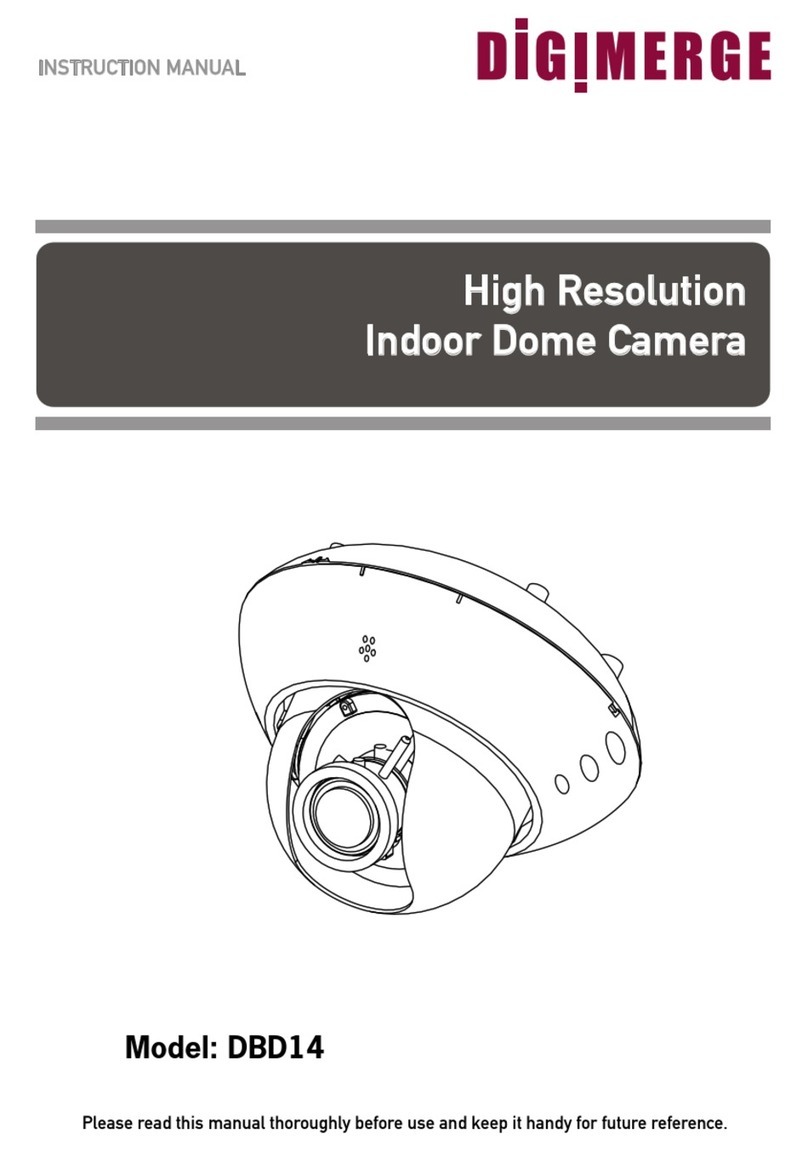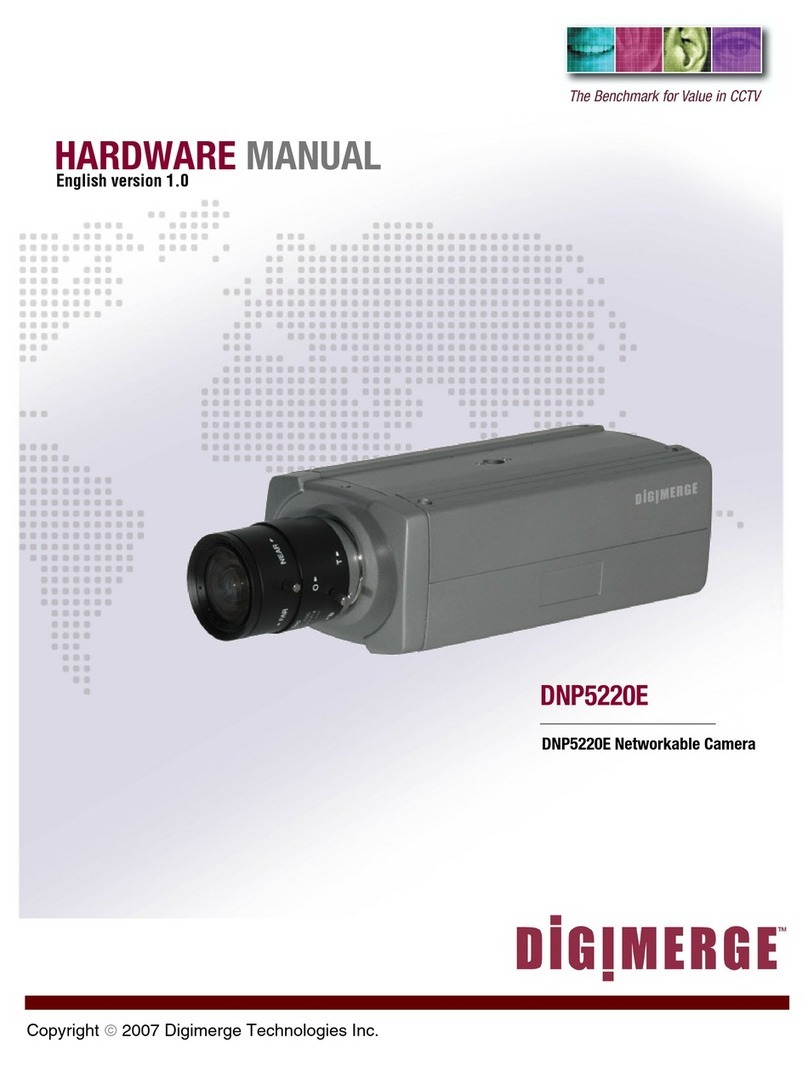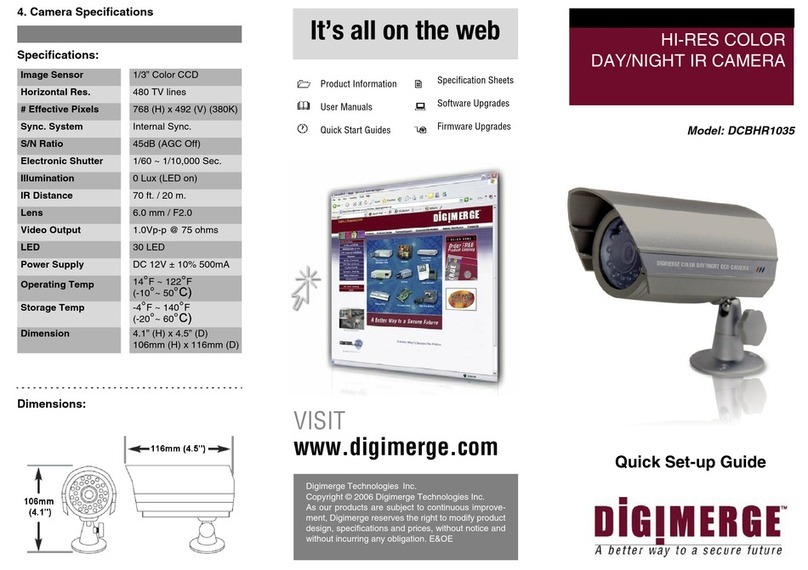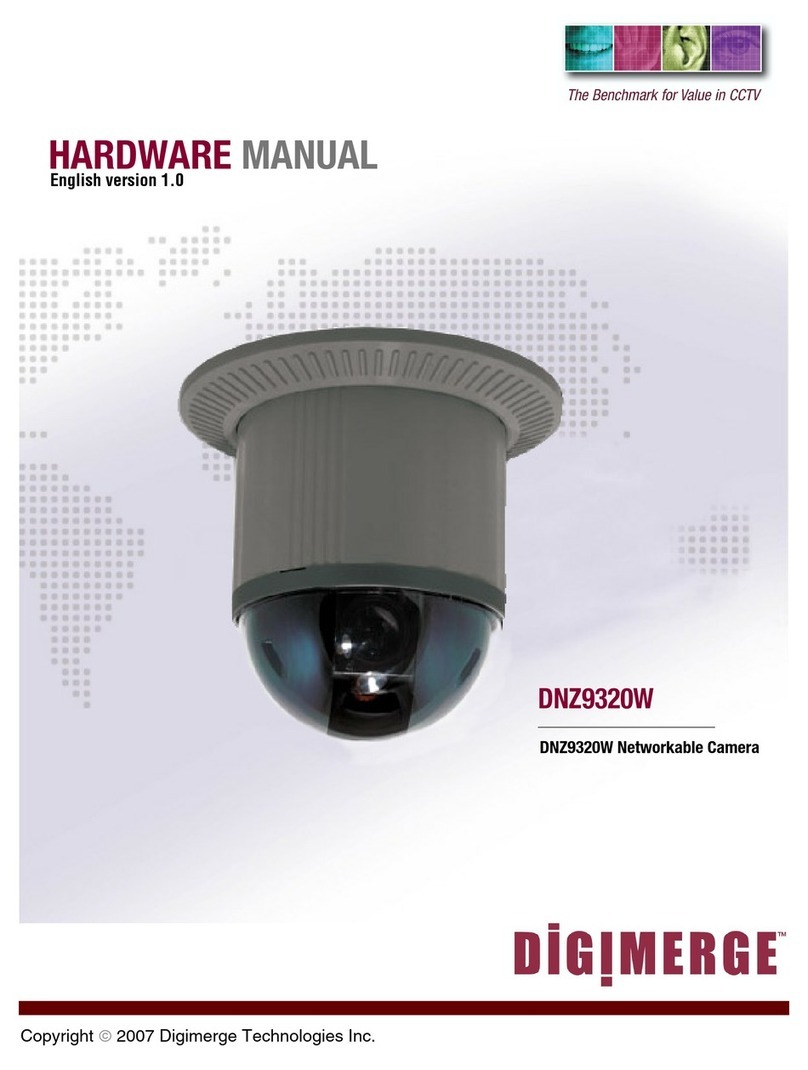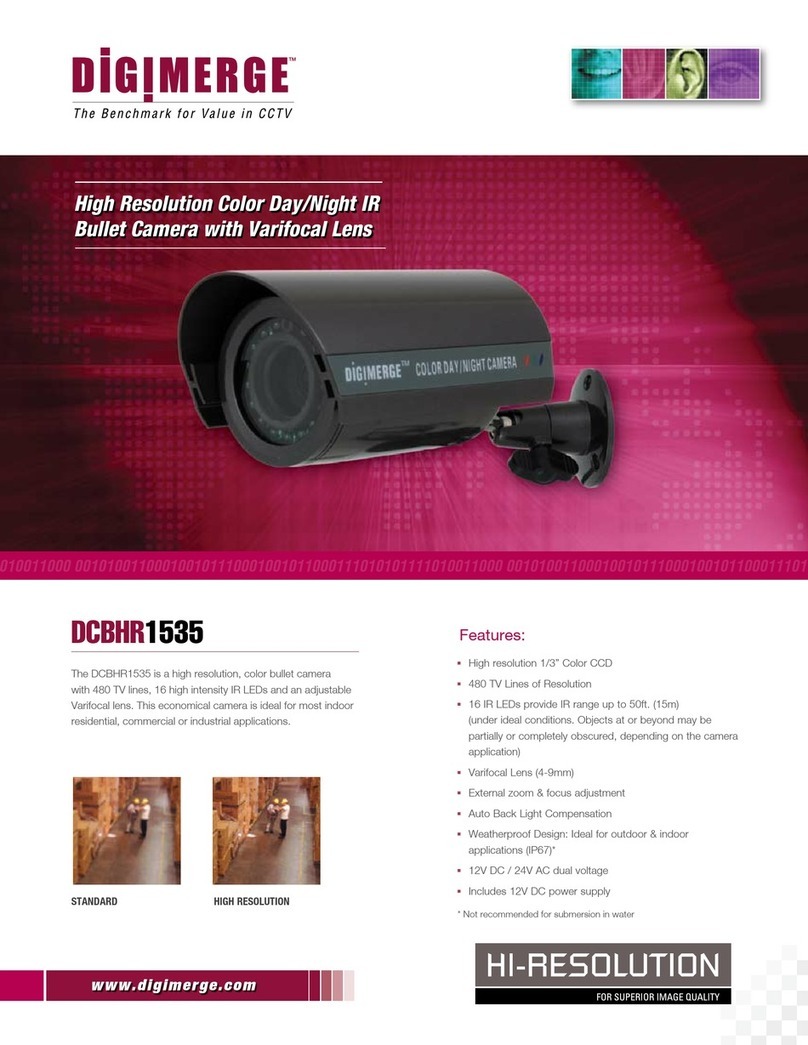1. Connect the BNC connector of the camera to the
video cable.
2. DC Power—
Power adapto
r: Connect a 12V DC
Power Adaptor (not included) to the camera. Plug
the Power Adaptor into a local power outlet.
•DCPower—
Power Pigtail
(not included):
Connect a Power Pigtail to the camera. Connect
the terminating wires of the cable directly to the
DC power source.
NOTE: The Power Pigtail is a non-polarity input.You can connect the
wires to either the positive or negative ports of the DC power source.
•ACPower:
Connect
a Power Pigtail
(not included)
to the camera. Connect the terminating wires of
the cable directly to the 24V AC power source.
Note: If the onscreen display is blurry, you may need to set the Monitor
Impedence switch to 75 ohms.
3. Use a screwdriver to adjust the Focus and Zoom
control screws on the camera if necessary.
Contents Installing the camera
1 x Weatherproof Varifocal
IR Dome Camera
1. Rotate the camera base counter clockwise to
separate it from the ball camera and dome cover.
2. Mount the camera base to the wall or ceiling using
the included screws.
3. Feed the BNC/power termination cable through
the camera base. Connect video and power cable
as described in next section 'Setting up the
camera'.
4. Position the dome cover over the camera and
screw it clockwise half way onto the camera base.
5. Move the ball camera to the desired position and
while holding it firmly in place, screw the dome
cover firmly in place so it does not move during
process of securing dome cover to camera base
Features
• Sony Super HAD™ II / 600TVL
• Advanced Digital Noise Reduction (DNR)*
• 66 ft (20m) IR Night Vision Range**
• 2.8 - 12mm Varifocal Lens
• IP66 Weatherproof rating***
• 3-Axis Design for Wall/Ceiling Mounting
• 12V DC / 24V AC
*Default Setting
** IR Illumination range under ideal conditions. Objects at or beyond this
range may be partially or completely obscured, depending on the camera
application.
*** Not recommended for submersion in water
WARNING - A REGULATED UL/CSA APPROVED 12V DC / 24V AC power
supply is REQUIRED for use with this camera. Use of a non-regulated,
non-conforming power supply can damage this product and will void
the warranty.
4 x Mounting screws
Setting up the camera
ATTENTION - Test the camera prior to selecting a permanent
mounting location by temporarily connecting the cameras and
cables to the DVR or Observation System.
PRECAUTIONS
• Use an appropriate low voltage power cable to prevent fire or
electrical shock.
• Make sure to install the camera in an area that can support the
camera weight.
• There are no user serviceable parts inside the camera. Please
do not disassemble the camera.
• Do not clean the lens cover with an abbrasive cleaning material
Please use a soft cloth to clean the lens cover.