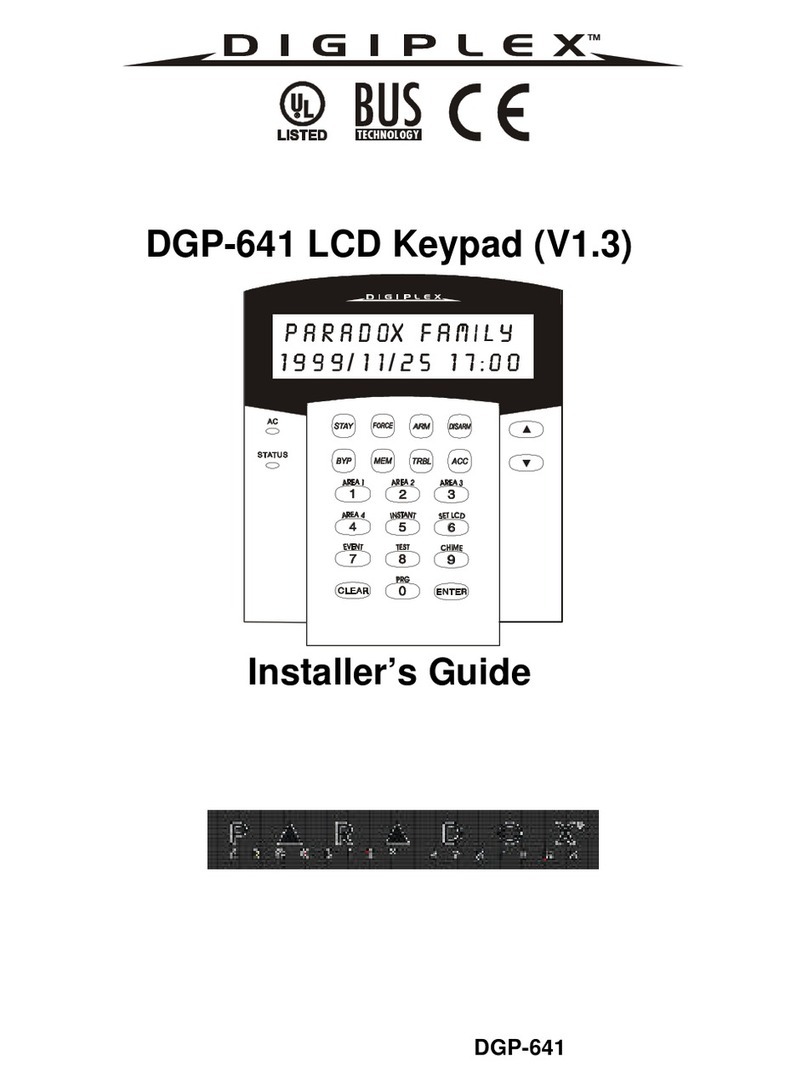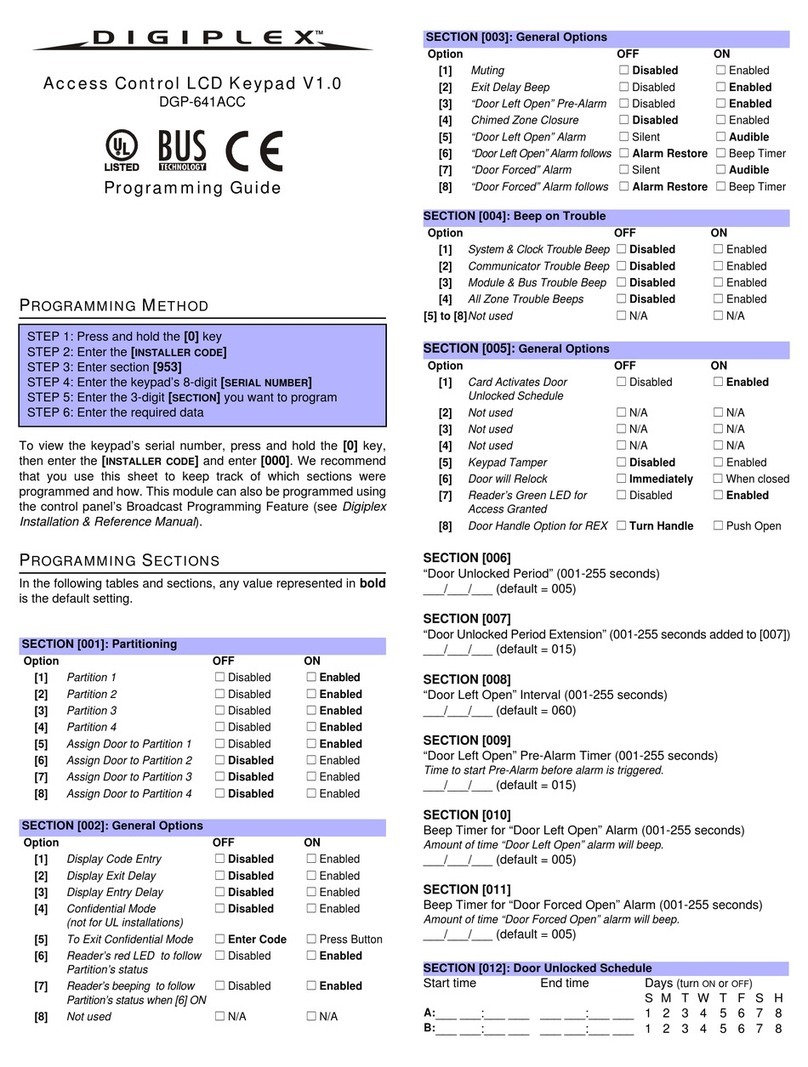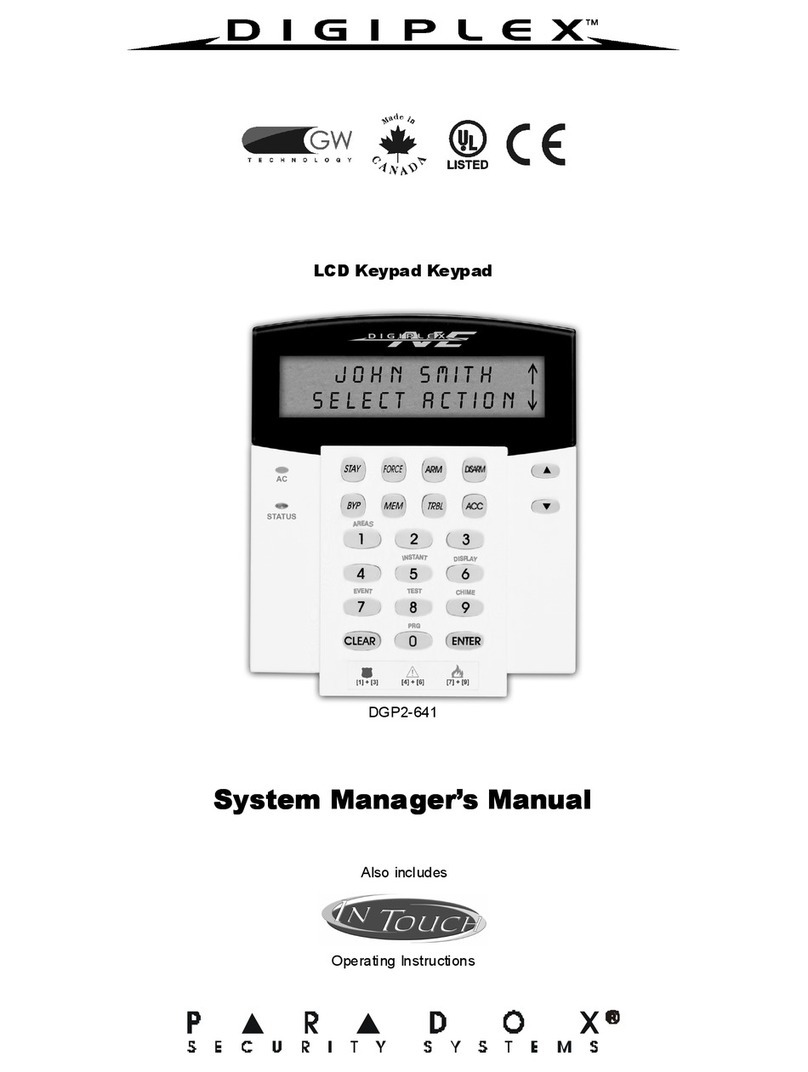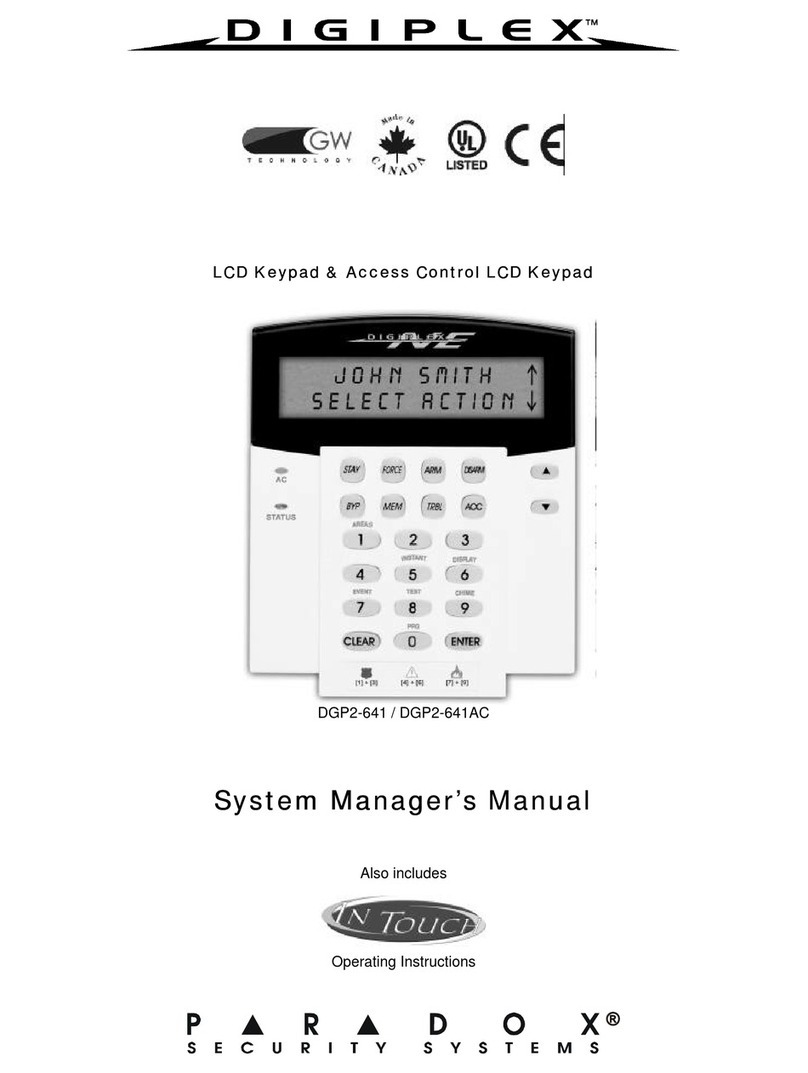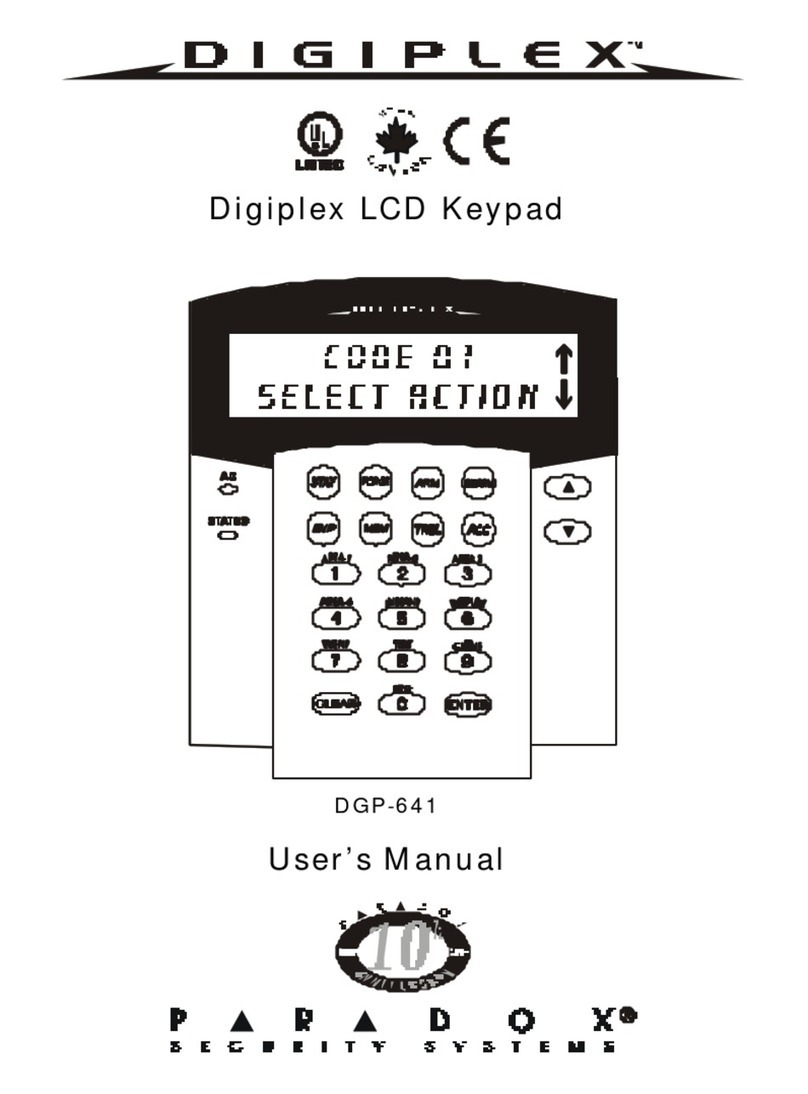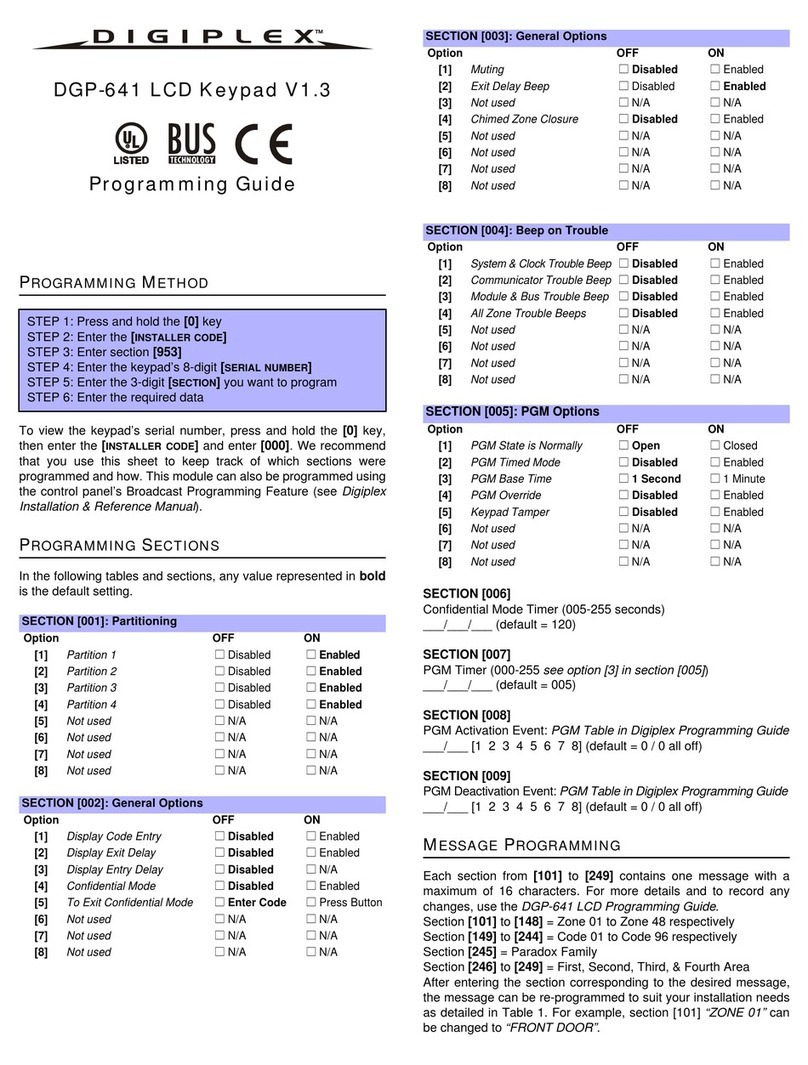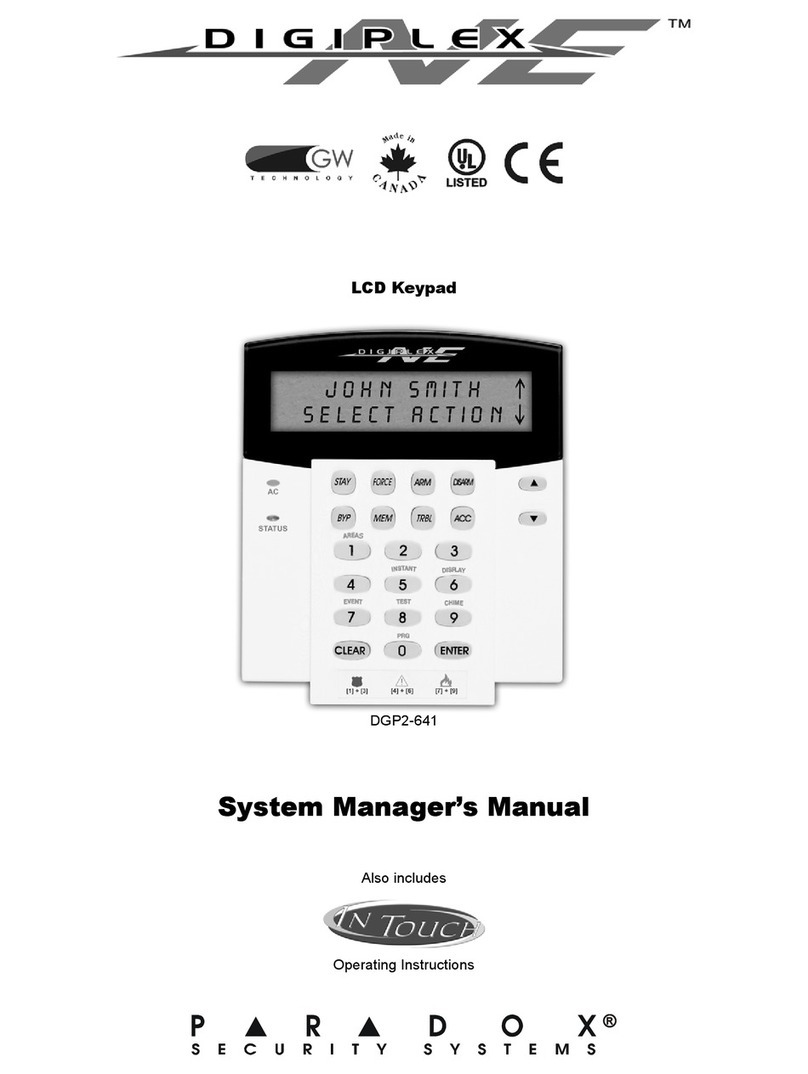Digiplex LED Keypad 5n
3.0 Partitioned System
Your installer can set your keypad to recognize separate protected
areas. A separatedsystem is called a partitioned system, which can be
useful in situations where shared security systems are more practical.
For example, a company that has both an office and a warehouse
area, can arm and disarm each area separately while controlling
access to each area. Therefore, one person may have access to only
one area, whereas another person may have access to all areas.
Access to the areas is determined by the User Access Code.
3.1 Area Display
The Area Status Display enables you to see the statusof the individual
areas within a partitioned system (see section 3.0). Depending upon
which system you have, your installer can partition the system into
separate areas. Your keypad can be programmed to display up to four
areas. These areas are indicated as area lights A1 to A4.
Your keypad will emit a Confirmation Beep and remain in
that area’s status for two minutes then return to Normal or
Confidential Mode. You can perform the next desired action
from Area Status Display.
How do I see the status of the areas?
1) Enter your [ACCESS CODE].
2) Press the [AREAS]button (the [1] button).
3) Press the key corresponding to the area you want to view. Open
zones assigned to the area will illuminate and display their status
(Figure 1 on page 2). If your installer has enabled Multiple-action,
you will be able to check the status of several areas without re-
entering your [ACCESS CODE]. See "Multiple-action" on page 4.
4) Press the [CLEAR]key to exit.
DGP2648_EU08.fm Page 5 Friday, September 29, 2006 2:43 PM