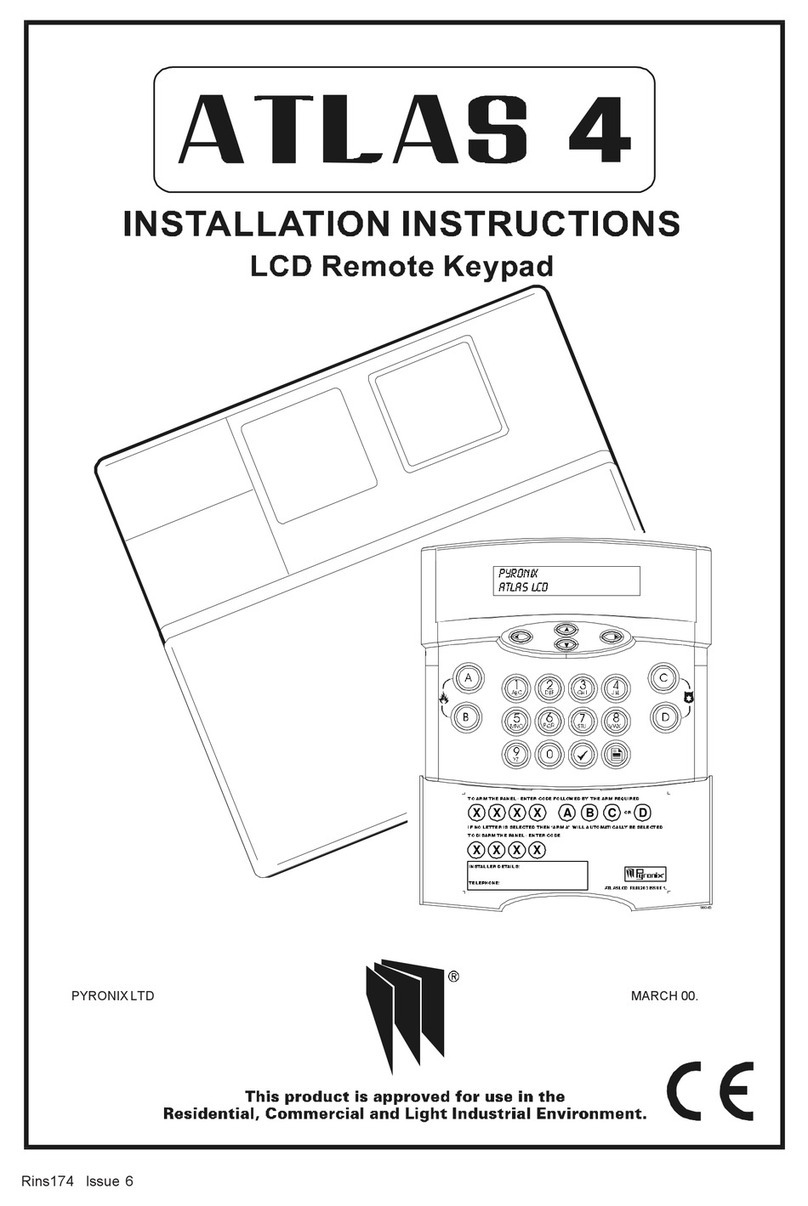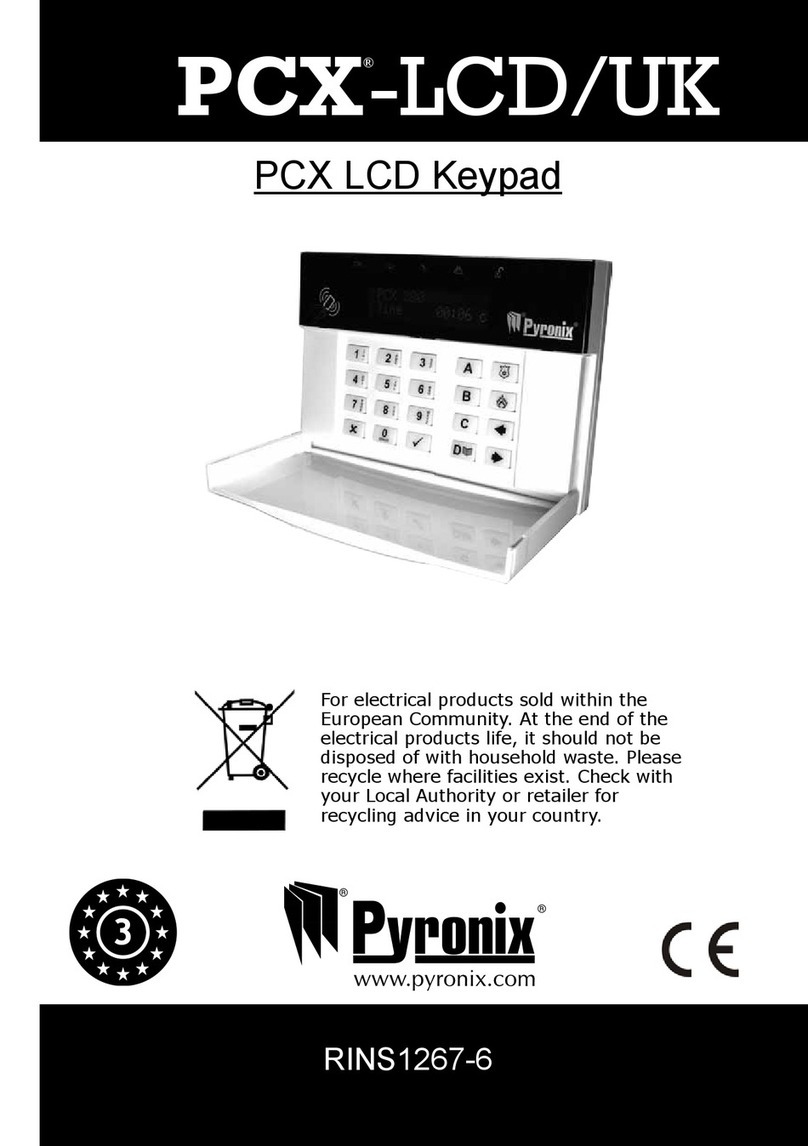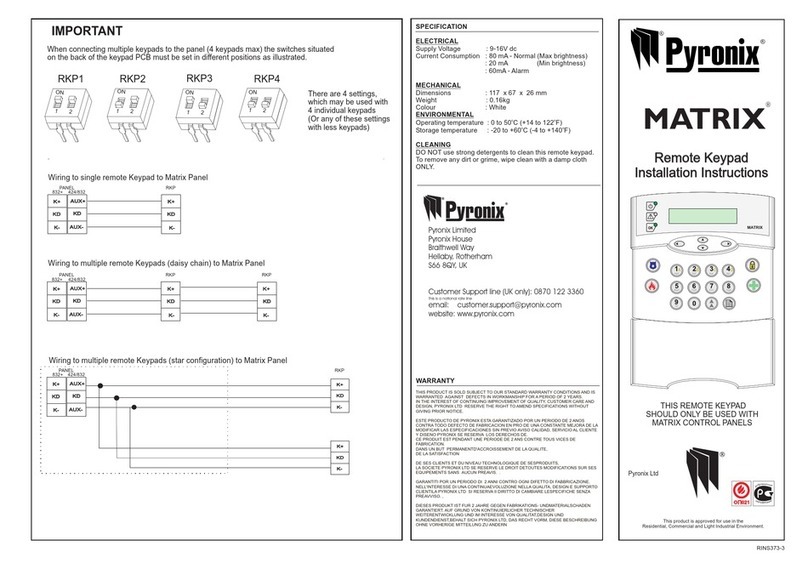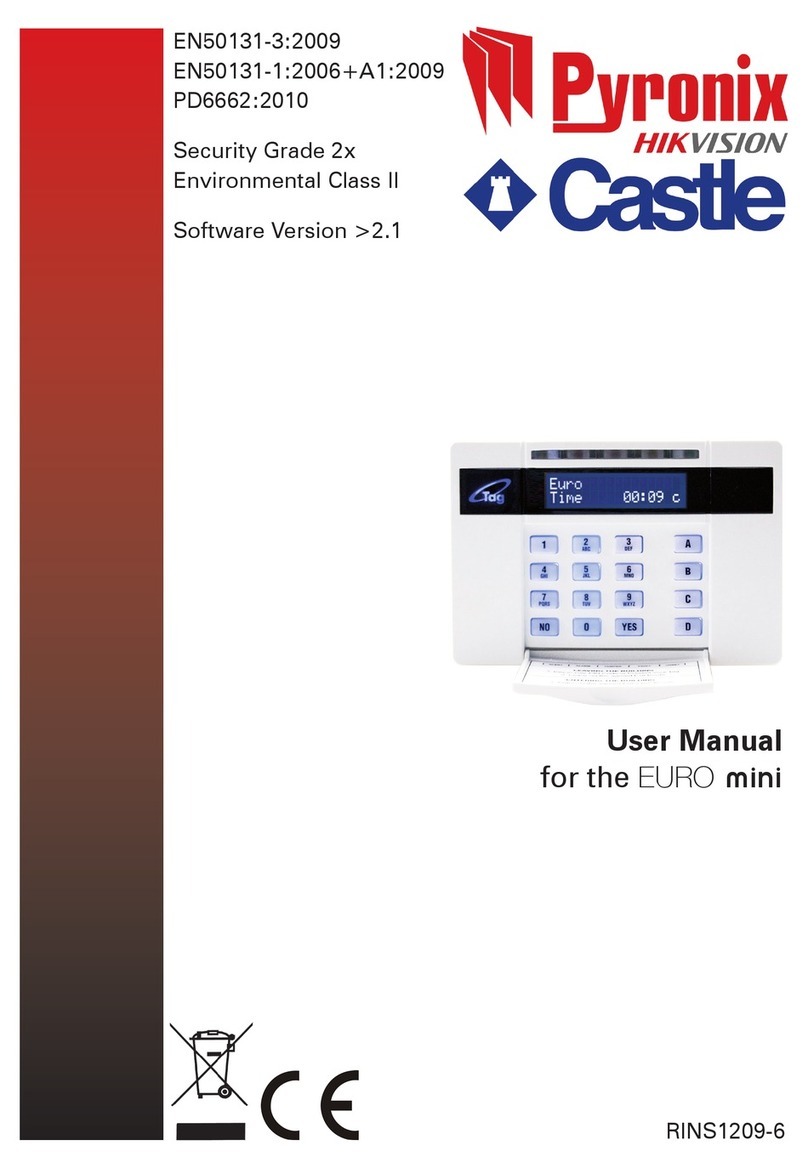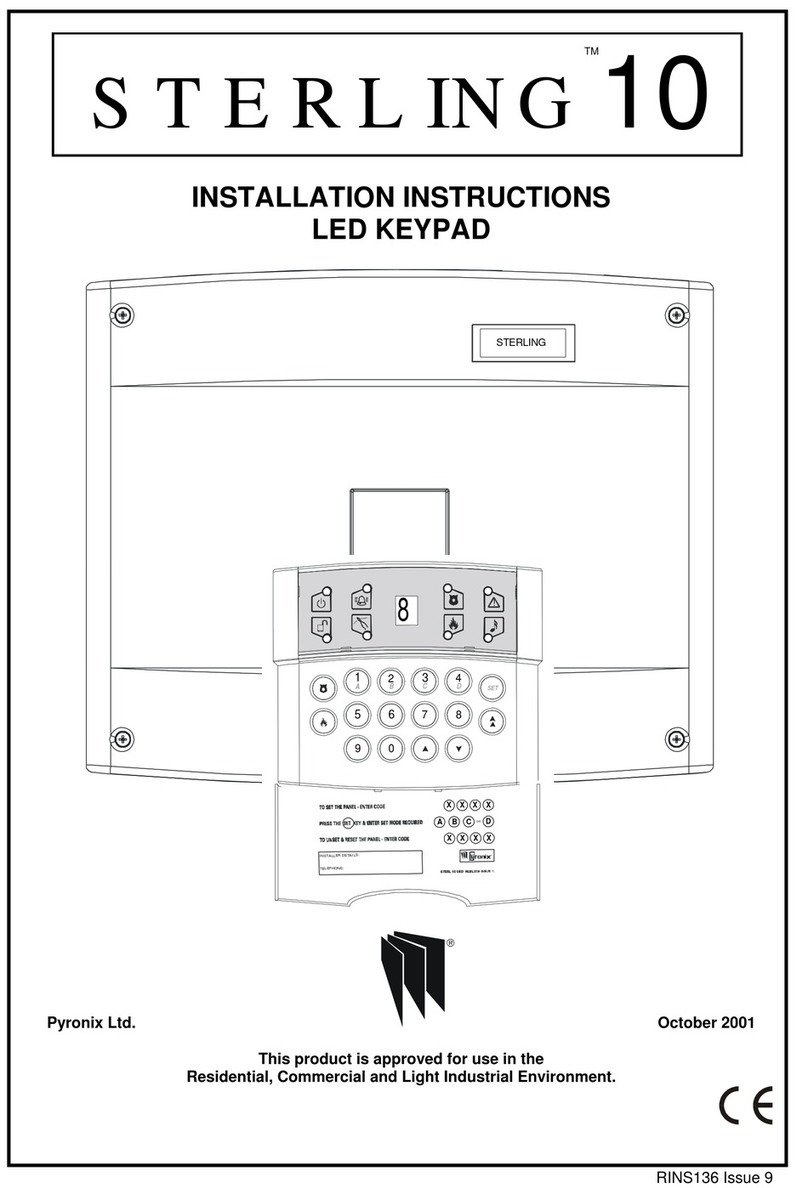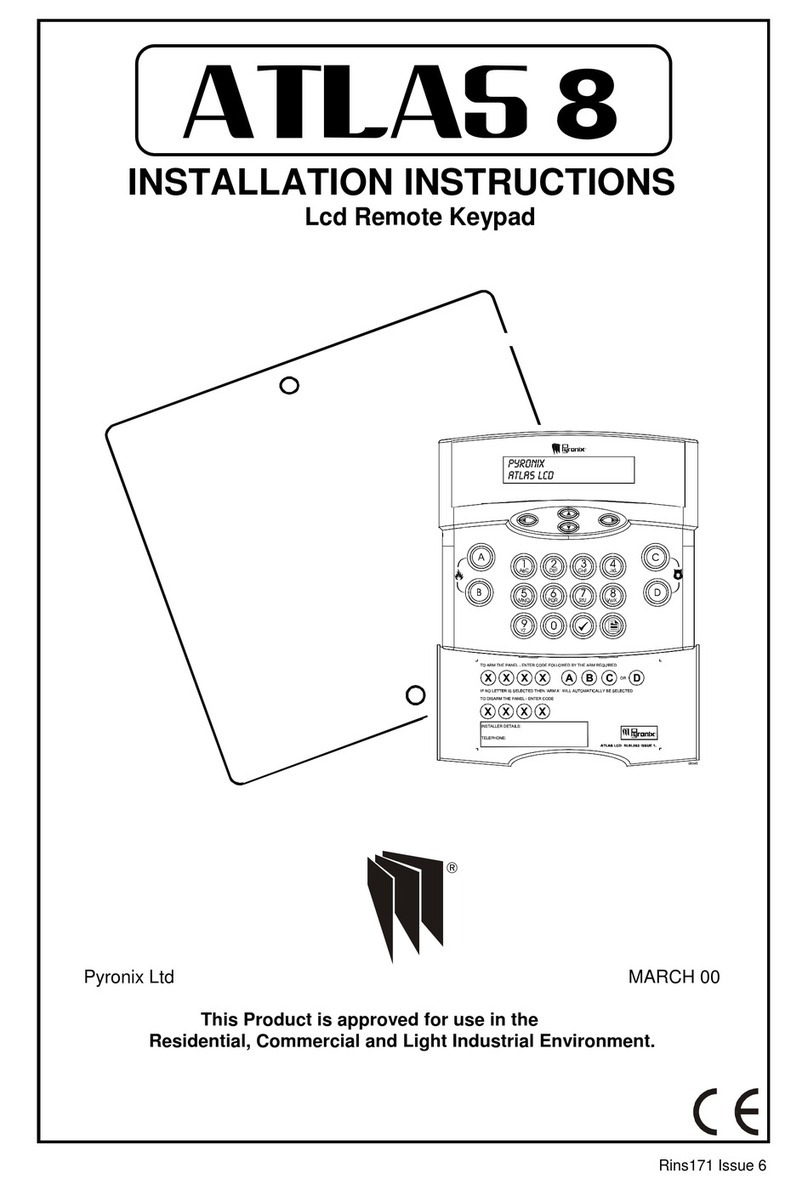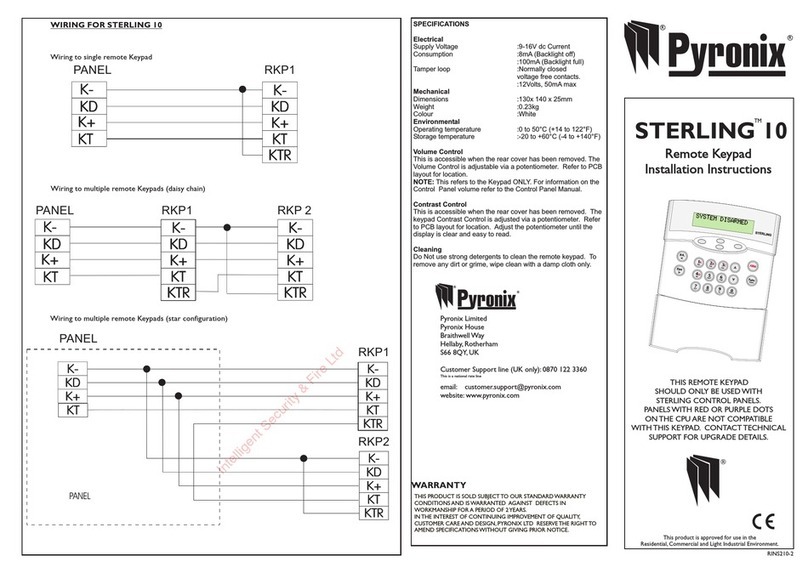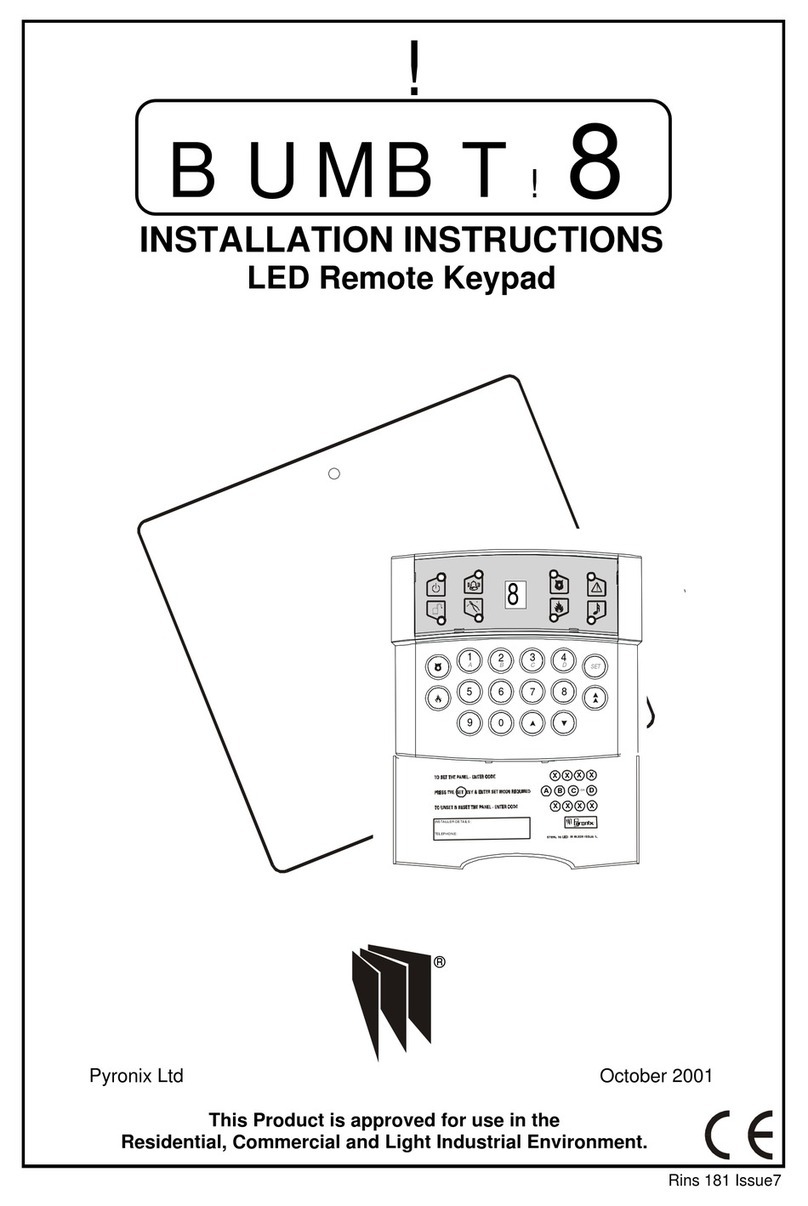Walk Test Mode
Enter and use the key to scroll to ¶ZDONWHVW· and press the key
to accept. Use the key to select the set required whilst in walk test and
press the key to accept.
Enter (master code) after the countdown timer has
stopped the system is ready to be tested.
When the walk test mode is enabled the keypad will display any activated zones.
This enables all the zone configurations to be walk tested individually. The walk
test mode is cleared when the panel is unset.
Any activated zones will be entered into the event log. Zones programmed as
Keyswitch zones when activated in walk test will not be entered in the event log.
Changing Master and Limited User Codes
Master Code:
Enter and use the key to scroll to ¶FKDQJHFRGHV· and press the
key to accept.
Enter the master user code ,
Enter
Enter the new code twice as per the display prompts, three tones will be heard on
acceptance of each command, a single low tone indicates programming not
accepted.
Master code cannot be deleted.
Limited User Code:
Enter and use the key to scroll to ¶FKDQJH FRGHV· and press the
key to accept.
Enter the master user code ,
Enter to
Enter the new code twice as per the display prompts, three tones will be heard on
acceptance of each command, a single low tone indicates programming not
accepted.
To delete a user code press the key after - is entered.
MASTER AND LIMITED USER FUNCTIONS
MASTER AND LIMITED USER FUNCTIONS
Setting The Panel
Enter (User Code) and then or
for set required.
Refer to the Zone Programming Status Label to see how each Set was configured
by the installation engineer.
Setting the Panel when Mains Fails
Under normal operation the panel will indicate a fault condition if the AC supply is
disconnected. It will still be possible to Set and Unset the control panel during a
mains fail if allowed by the engineer, and no further action is required.
Full functionality of the control panel is available during mains fail.
Silent Setting The Panel
Enter and then or for set required.
A dual tone will be heard on acceptance of the command and another dual tone
will be heard when the panel is set.
Push To Set (PTS)
Set the panel in any of the above methods, the panel will count down but will not
set until the PTS button is pressed.
Set With Omits
Enter: and use the key to scroll to ¶RPLW ]RQH· and press key to
accept.
¶VHWD· is now displayed, use the key to scroll through set A, B, C and D and
press to accept set required. ¶HQWHUFRGH· (user code),
display reads ¶RPLW]RQHV· use the and keys to scroll through the zones
and the key to select the zone or zones to be omitted. After all the required
zones have been selected press the key to accept programming.
Exit timer starts countdown.
(Note: it is not possible to omit all zones)
3
www.PDF-Zoo.com