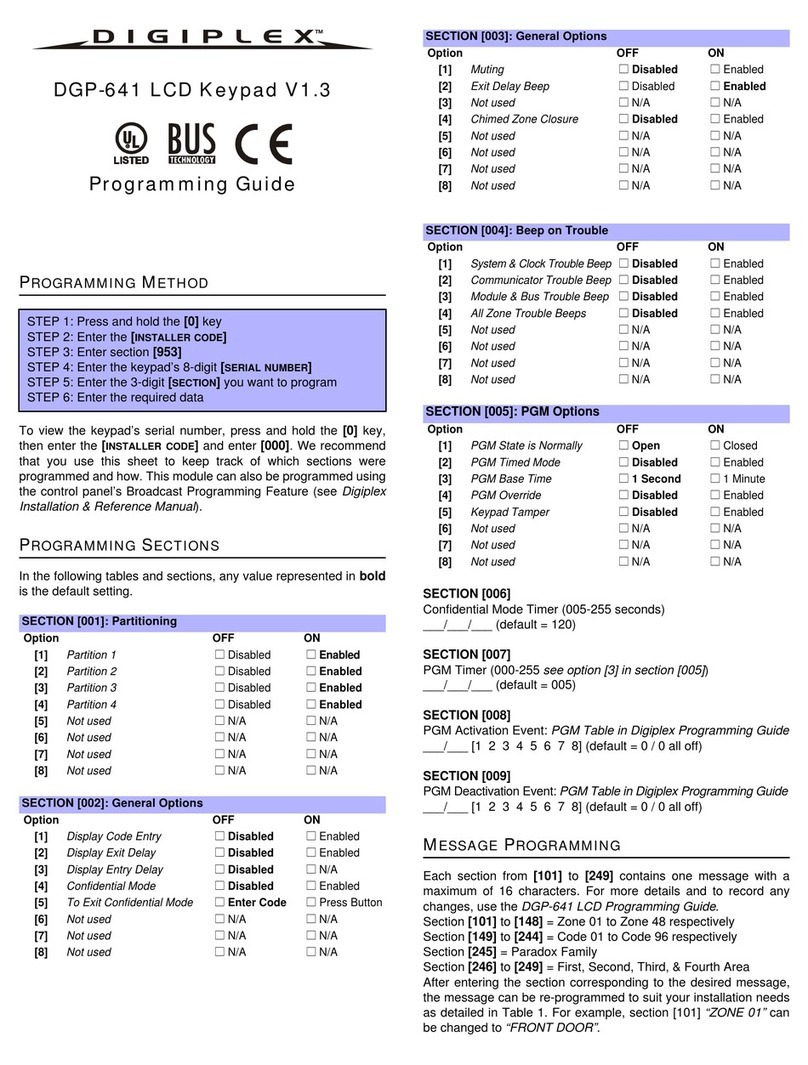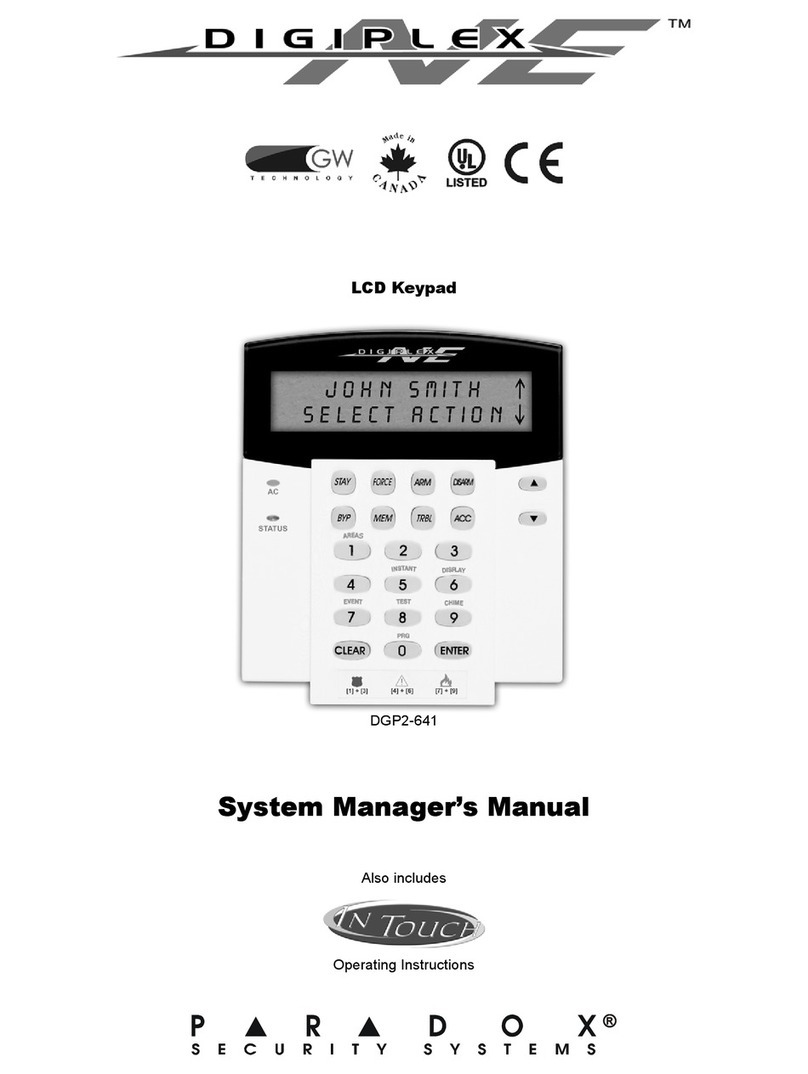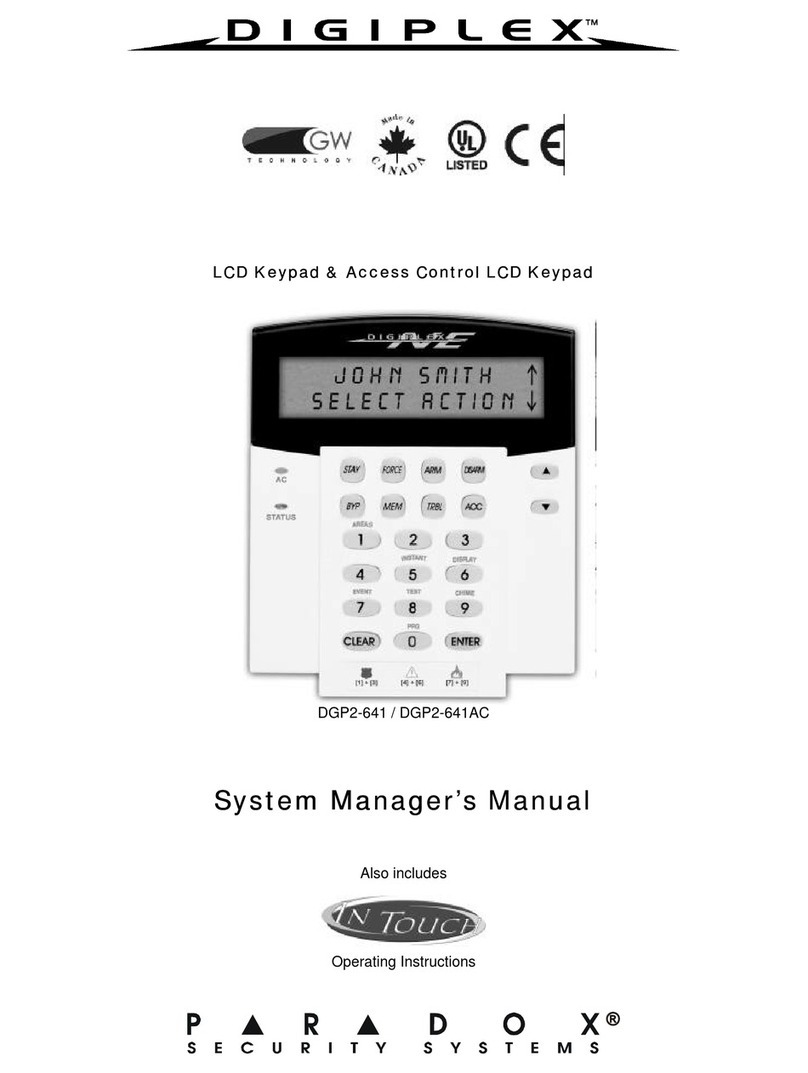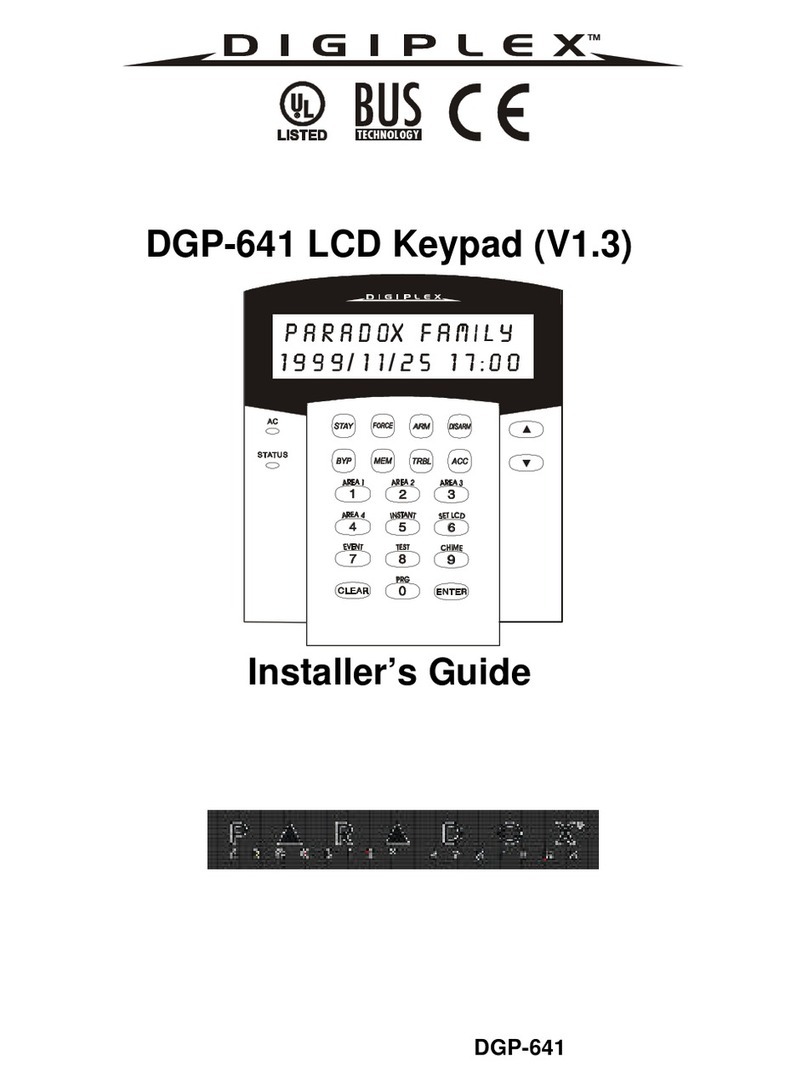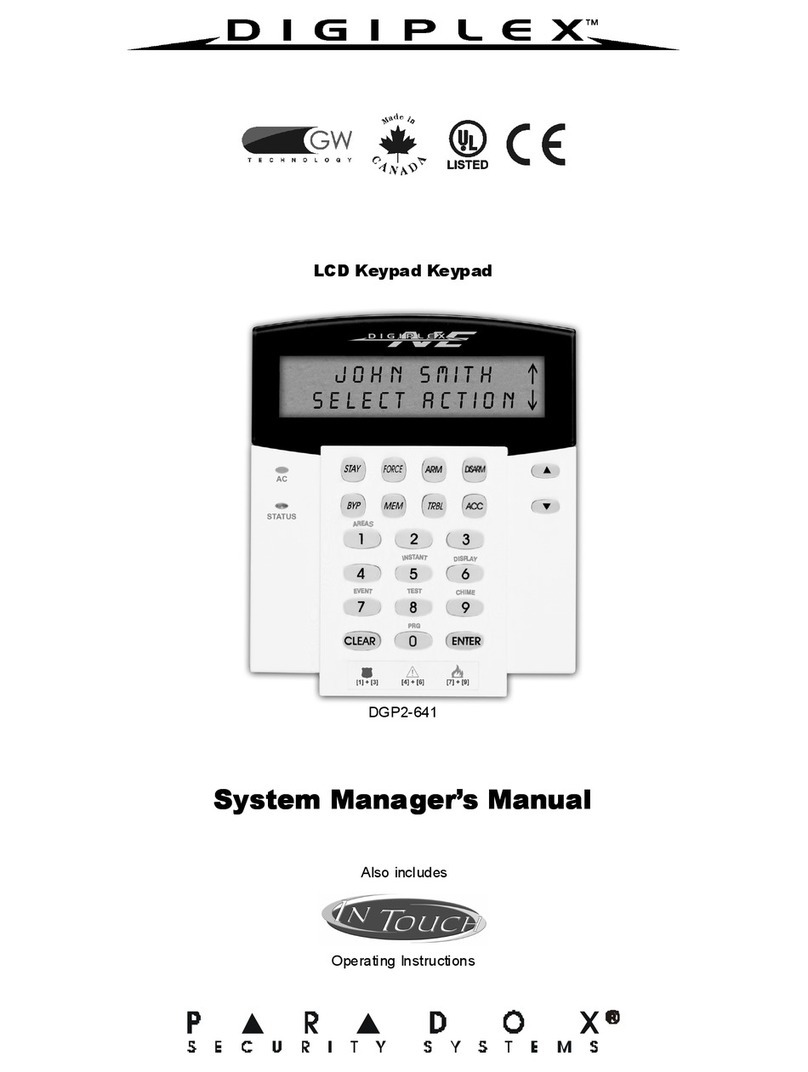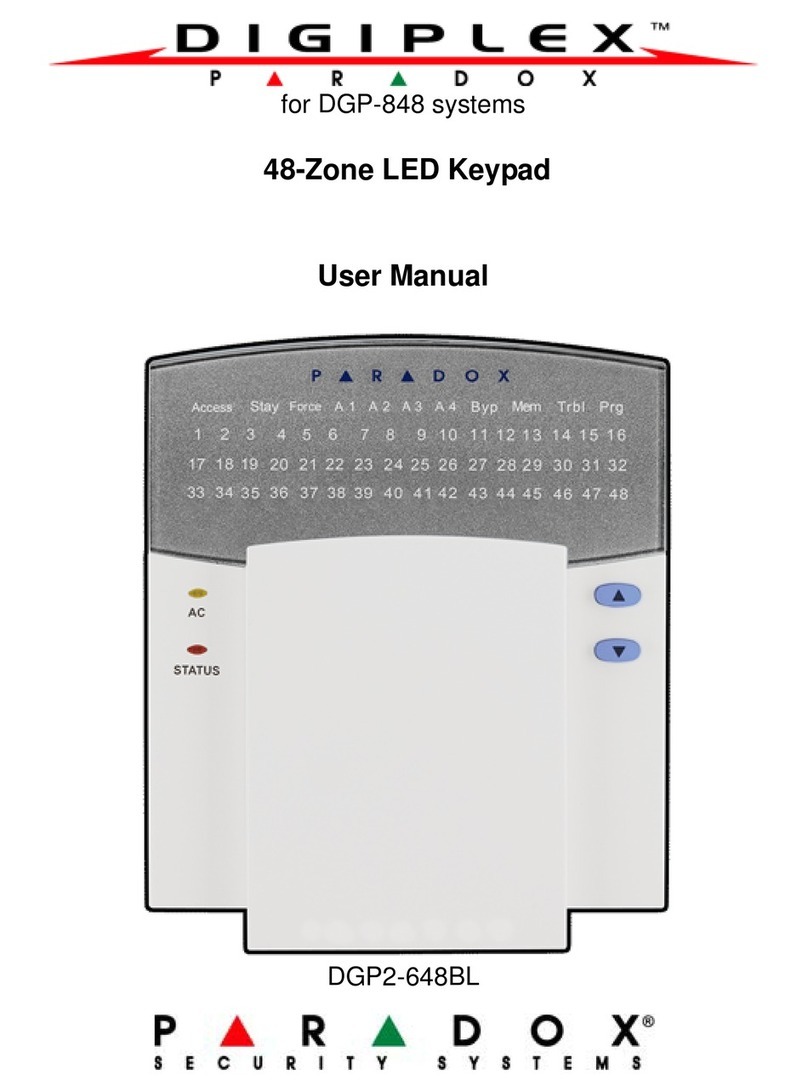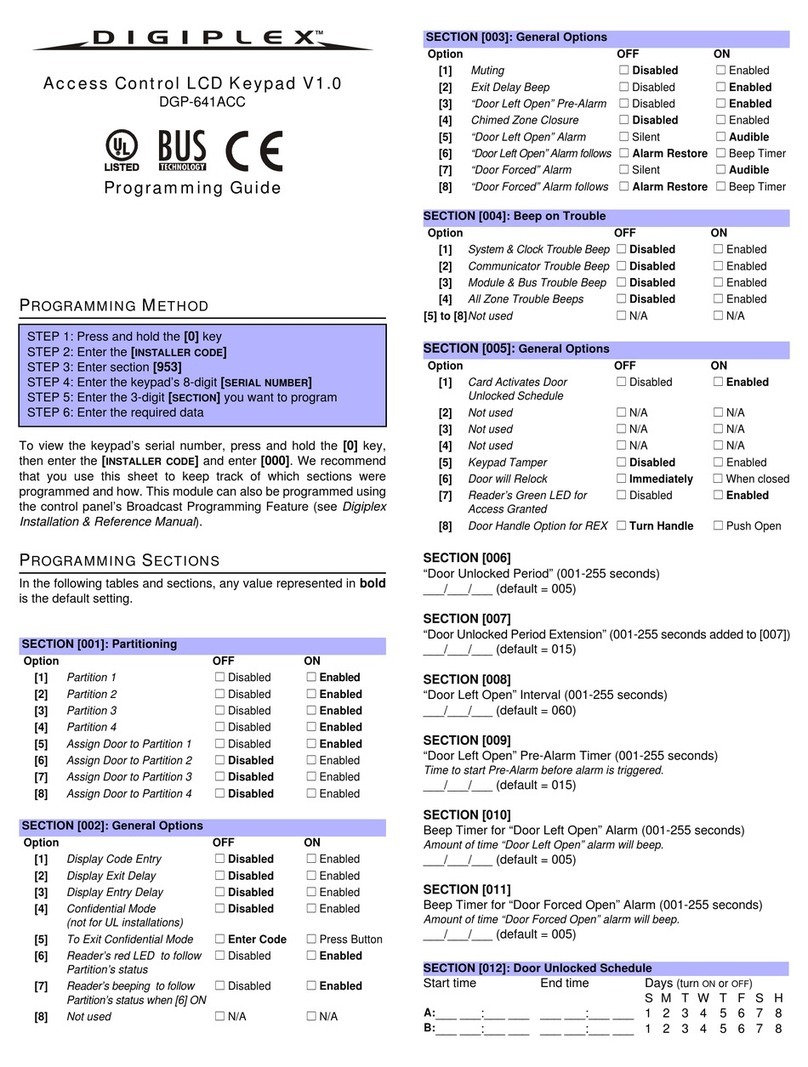TABLE OF CONTENTS
1.0 INTRODUCTION ........................................................ 7
1.1 Legend ...................................................................... 7
2.0 BASIC OPERATION .................................................. 8
2.1 Auditory Feedback (Beep Tones) ............................. 9
2.2 Keypad Indicator Lights ............................................. 9
2.3 LCD Screen ............................................................... 9
2.4 User Menu ................................................................ 11
2.5 Partitioned System ................................................... 12
2.6 Area Status Display .................................................. 12
3.0 ARMING .................................................................... 14
3.1 Exit Delay Timer ....................................................... 14
3.2 Regular Arming ........................................................ 14
3.3 Stay Arming .............................................................. 15
3.4 Instant Arming .......................................................... 16
3.5 Force Arming ............................................................17
3.6 One-Touch Buttons .................................................. 19
3.7 Keyswitch Arming .....................................................20
3.8 Auto-Arming ............................................................. 20
3.9 Bypass Programming ............................................... 21
4.0 DISARMING .............................................................. 24
4.1 Entry Delay Timer ....................................................24
4.2 Disarming an Armed System ................................... 24
4.3 Alarm Memory Display ............................................. 26