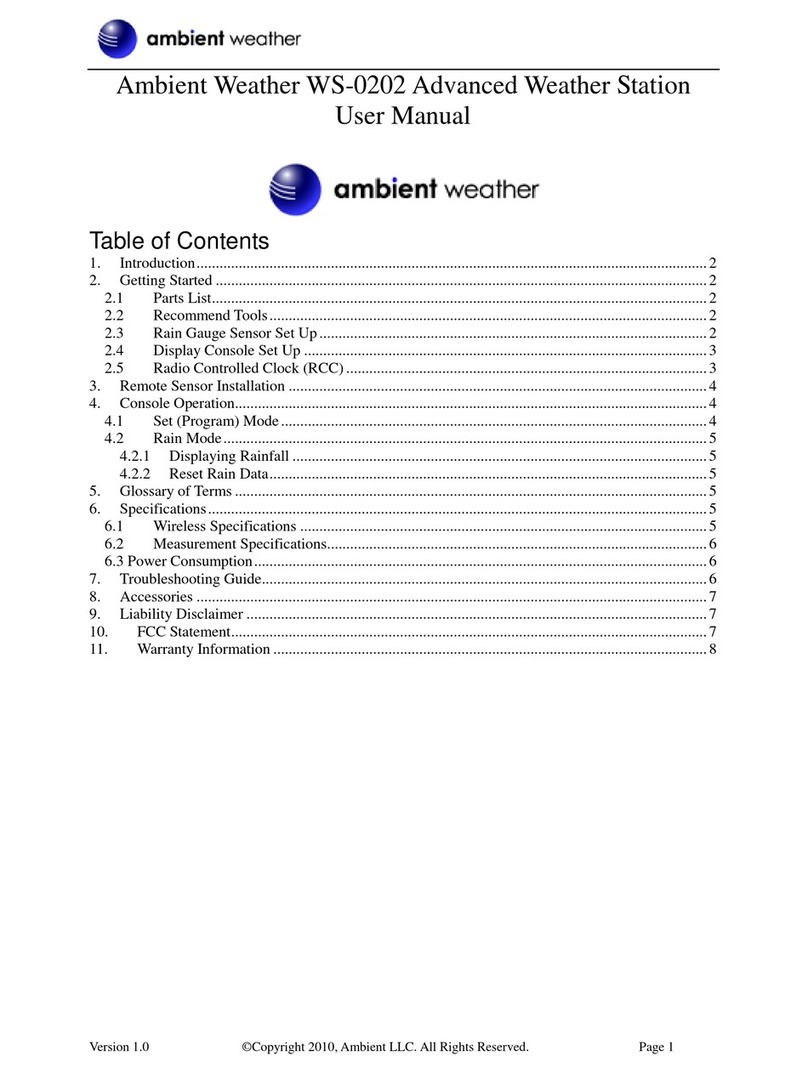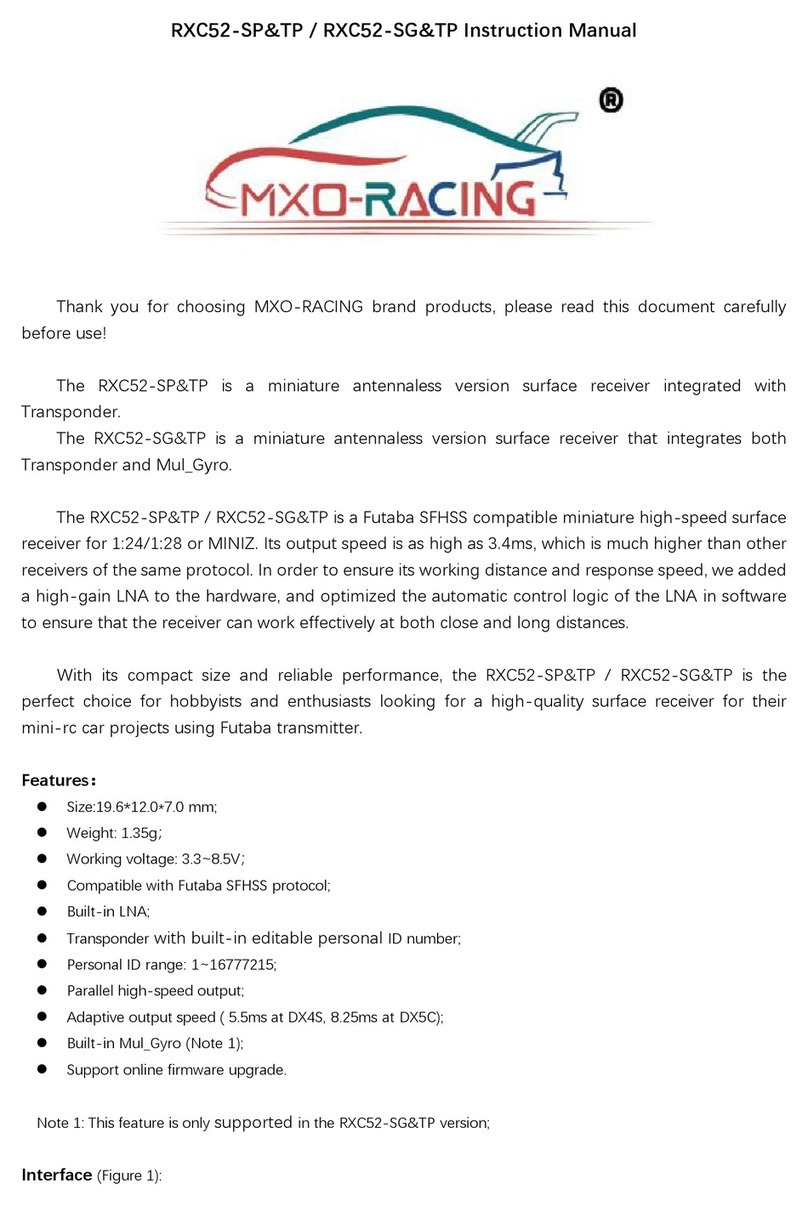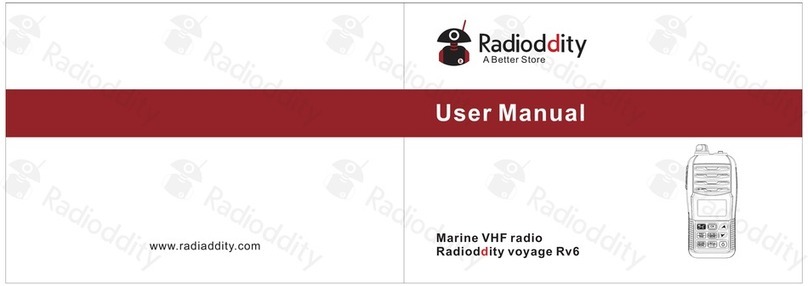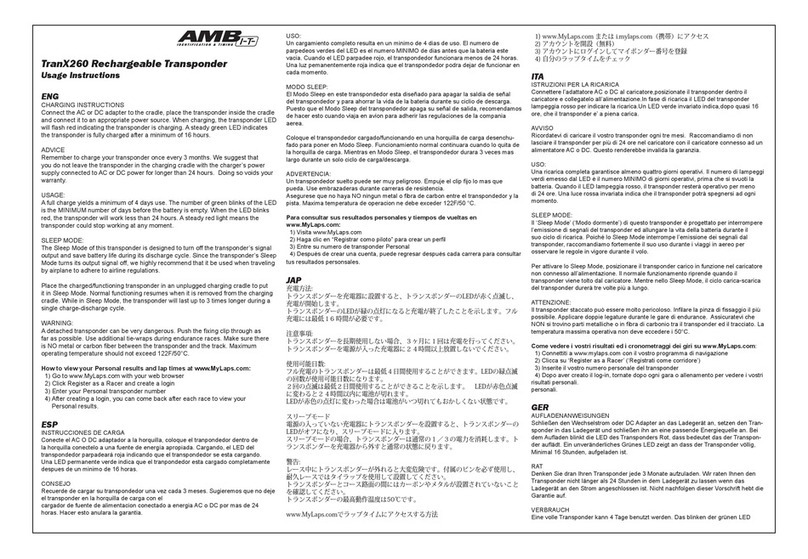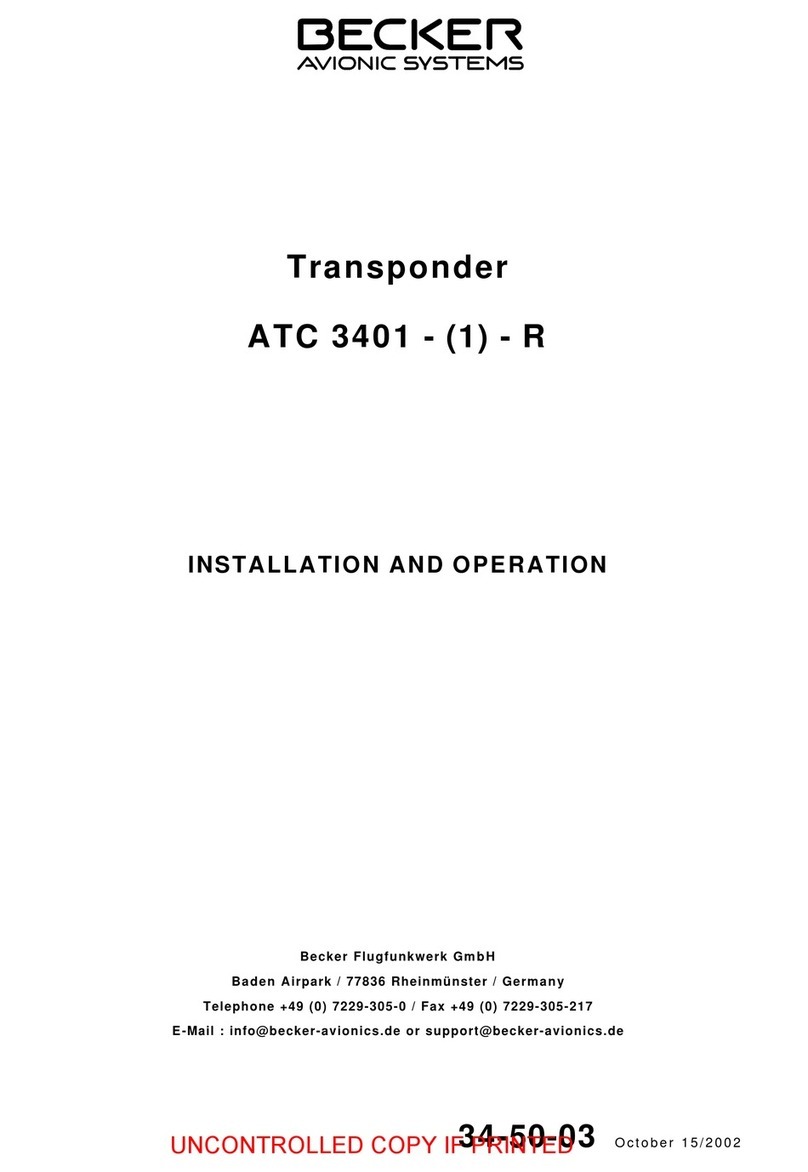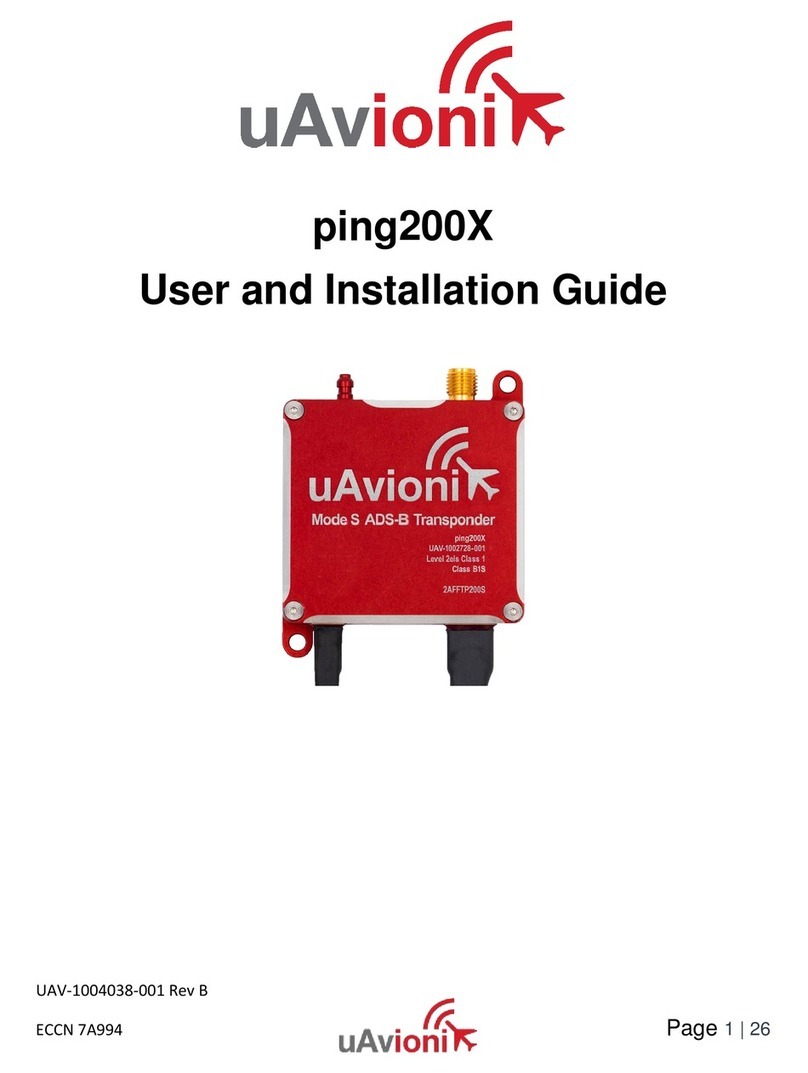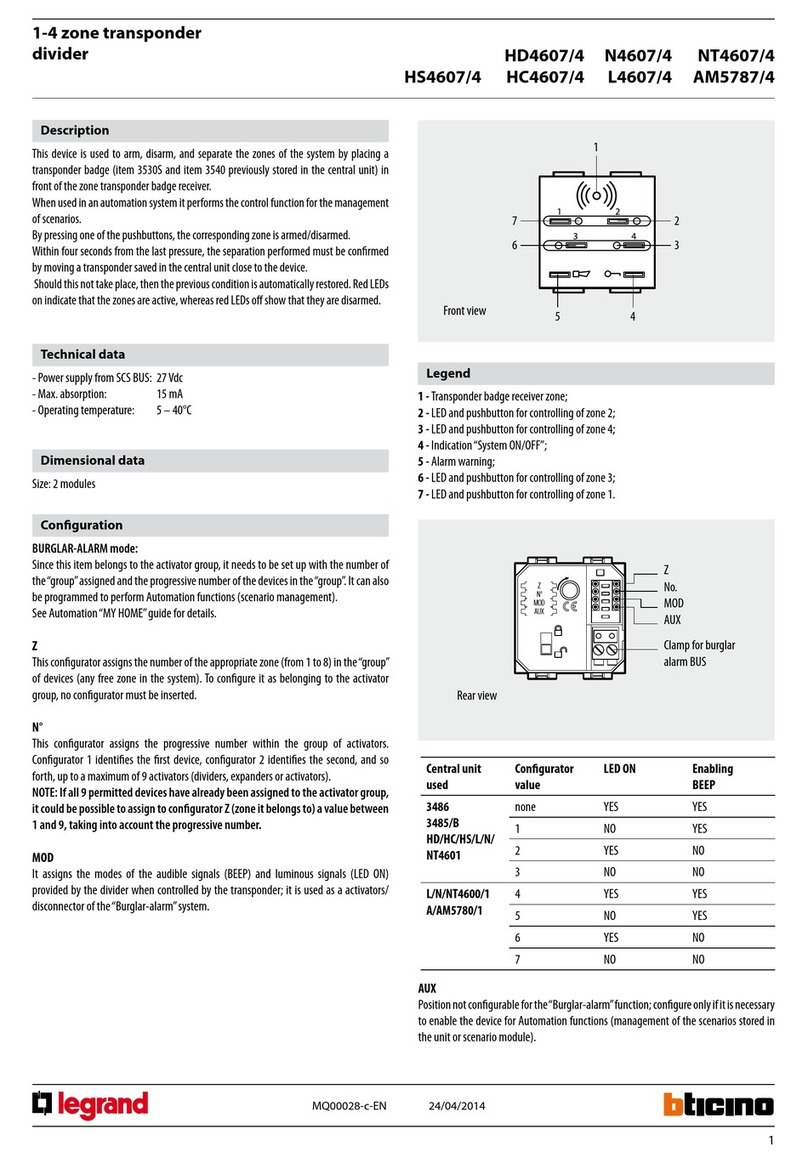DIGITAL YACHT AIT1500 Quick guide

AIT1500
CLASS B AIS
TRANSPONDER

Quick Start Guide for AIT1500 V1.00
Tel: + 44 1179 554474 Web: www.digitalyachtamerica.com E-Mail: sales@digitalyachtamerica.com
1. Introduction
Congratulations on the purchase of your AIT1500 Class B AIS Transponder. It is recommended that your transponder is
installed by a professional installer.
This Quick Start Guide will provide basic information on the AIT1500 to allow you to install and get the
AIT1500 working. The full User Manual for the AIT1500 is available to download on the Support section of
our website www.digitalyachtamerica.com
2. Before you start
You will need the following items and tools to complete the installation:
Class B AIS Transponder.
Dedicated VHF/AIS antenna and cable –not supplied
Access to 12V or 24v DC power supply where the unit is to be installed.
Four M4 screws or other fixings appropriate to the mounting location.
To configure the unit you will need:
A PC running Microsoft Windows XP®/ Windows Vista® / Windows 7 or Mac OSX with a free USB port.
proAIS2 Class B AIS Transponder configuration software –Windows and Mac versions of software are supplied
on the latest Digital Yacht CD-ROM or available for download from the www.digitalyachtamerica.com website.
An MMSI number for your vessel
Note: You can obtain an MMSI (Maritime Mobile Service Identity) from the same authority that issues ship radio
licences in your area. An MMSI may have already been provided with your existing VHF radio licence. The MMSI
number used for the AIS Transponder should be the same as that programmed into your VHF DSC radio.
If you do not have an MMSI number the AIS Transponder will operate in receive only mode.
Do not enter an invalid MMSI number.
3. Installation
Before starting installation select a suitable location for the AIS Class B Transponder. The unit is water resistant; however
it should be installed below deck in a dry location. When locating the unit you should consider:
Routing of power and VHF antenna cables to the unit.
Provision of sufficient space behind the unit for cable connections.
Routing of data connections to PC or chart plotter from the unit.
Maintaining the compass safe distance of 0.5m.
Visibility of the front panel indicators.
Installation Step 1 –VHF/AIS Antenna or Splitter
Install the VHF/AIS antenna (not supplied) according to the hand book instructions supplied with the antenna.
If you are going to share the boat’s existing VHF antenna i.e. use the antenna for both the VHF and AIS, you will
need to install a suitable antenna splitter. It is very important that this splitter is suitable for use with an AIS
Transponder as some of the lower cost splitters only switch one input and are only suitable for use with an AIS
receiver. We recommend our SPL2000 “Zero Loss” Technology splitter.
The AIS antenna connector on the AIT1500 is a BNC type connector and it may be necessary to get a PL259 to
BNC adaptor if you are connecting a normal VHF antenna to the AIT1500 as these are terminated in the standard
PL259 VHF connector.

Quick Start Guide for AIT1500 V1.00
Tel: + 44 1179 554474 Web: www.digitalyachtamerica.com E-Mail: sales@digitalyachtamerica.com
Installation Step 2 –Locating and Fixing the unit
The AIT1500 has a high sensitivity GPS receiver with an
internal antenna which is designed to be used below deck
in GRP Fibreglass hulled boats. The GPS antenna is
located in the top left corner of the unit behind the Digital
Yacht Logo.
The AIT1500 unit must be mounted on a vertical bulkhead
so that the GPS antenna (top edge of AIT1500) is pointing
towards the sky. Care should be taken to ensure that only
GRP fibreglass is between the GPS antenna and the sky,
with no metallic or electrical objects above the antenna.
Location of the AIT1500 is critical for good GPS reception
and it is strongly recommended that before fixing the
AIT1500 in the chosen location, that the GPS reception is
checked.
The supplied proAIS2 software for PC/Mac is ideal for this
purpose. With the unit powered up (from the boat’s 12/24v
DC supply) and connected via the USB cable to a PC/Mac
running the proAIS2 software, view the “GNSS Status”
page and ensure there is good GPS reception with the
AIT1500 in this location.
Unit Dimensions
Once you are confident that the AIT1500 is in the best location for good GPS reception, secure the AIS
Transponder to a flat vertical surface in the selected location, using four M4 wood screws or other fixings suited to
the material the unit is being fixed to.
Installation Step 3 - Power
Provide power connections to the unit. Power is connected to the twelve core PWR/DATA cable on the Red and
Black wires. The Red wire is the positive (+) connection. The Black wire is the negative (-) connection.
Connect the stripped wires to the nearest source of primary 12V or 24V DC power. Ensure that the supply is
connected via an inline 1A fuse or suitable circuit breaker. Add the fuse in the positive power connection to the
unit if necessary.
The AIT1500 Class B Transponder is designed for a 12V or 24v DC systems.
GPS
Antenna
This
Way
Up

Quick Start Guide for AIT1500 V1.00
Tel: + 44 1179 554474 Web: www.digitalyachtamerica.com E-Mail: sales@digitalyachtamerica.com
Installation Step 4 –NMEA Interfacing
A table showing what each of the 12 wires of the PWR/DATA cable does is printed on the AIT1500 Transponder
and repeated below for your convenience;
Wire colour
Description
Function
RED
Power in +
Power supply connections
BLACK
Power in -
BLUE
Switch input-
External switch connection for silent mode
WHITE
Switch input+
ORANGE
NMEA0183
port 1 TX+
High speed NMEA0183 output (38,400 baud) intended for
connection to chart plotters
BROWN
NMEA0183
port 1 TX-
TURQUOISE
NMEA0183
port 1 RX+
High speed NMEA0183 input (38,400 baud)
Not normally used
GREY
NMEA0183
port 1 RX-
PINK
NMEA0183
port 2 TX+
Low speed NMEA0183 Output (4,800baud) intended for
connection to other NMEA0183 devices requiring a GPS
feed. Note AIS data is not available on this output.
VIOLET
NMEA0183
port 2 TX-
YELLOW
NMEA0183
port 2 RX+
Low speed NMEA0183 input (4,800baud) intended for
connection to other NMEA0183 compatible sensors for
multiplexing of data to the chart plotter
GREEN
NMEA0183
port 2 RX-
The most common connection to a dedicated chart plotter is to take the NMEA Output 1 (Orange+ and Brown –)
from the AIT1500 Transponder and to connect it to a free NMEA Input on the plotter. You must then tell the chart
plotter that AIS data is connected to this port and set the baud rate to 38,400 Baud –the standard speed for AIS
data. Consult the instruction manual supplied with your Chart Plotter to understand how this is configured.
The AIT1500 has a second NMEA 0183 output that can be used to pass GPS data to a VHF radio or instrument
system. NMEA Output 2 transmits GPS data at 4800 baud –RMC, GGA and GGL sentences.
NMEA 0183 data from other equipment can be connected to either of the NMEA Inputs of the AIT1500, although
this is most commonly connected to NMEA Input 2 (Yellow+ and Green-) at the normal 4800 baud rate for NMEA
0183. This data is then multiplexed with the AIS data and output on the NMEA Output 1 at 38,400 baud and also
on the USB –useful when connecting to equipment that only has one NMEA input.
Installation Step 6 –USB Interface
When connected to a PC or MAC via the USB cable, the AIT1500 will only get enough power from the computer
to power the microprocessor and the AIS receiver. This allows you to program the MMSI number and other static
data at home or in the office prior to installation. The AIT1500 will not transmit or get a valid GPS position fix
when only powered from the USB interface and the RED Status LED will always be lit when powered from the
USB cable.
If you need to extend the USB cable, please use a USB extension cable that is no more than 4m in length. The
maximum length of USB cable without the use of a powered extender cable or Hub is 5m.

Quick Start Guide for AIT1500 V1.00
Tel: + 44 1179 554474 Web: www.digitalyachtamerica.com E-Mail: sales@digitalyachtamerica.com
Please do not plug in the USB cable of the AIT1500 to your PC until after you have installed the proAIS2
software, which also installs the USB drivers for the AIT1500. Installing proAIS2 is covered in section 4 -
Configuration.
After the AIT1500 is configured, the USB connection can be used to provide data to navigation program running
on a PC or Mac. Please note that only one navigation program at a time can receive data from the AIT1500.
The AIT1500 USB interface is not fully isolated and high levels of static or large differences in ground voltages
between the PC supply and the boat’s DC supply can damage the AIT1500’s USB interface. For maximum
reliability, if you intend to permanently connect the AIT1500 to a computer, we recommend using an NMEA to
USB adaptor connected to the AIT1500’s NMEA0183 output which provides an extra level of protection/isolation
and can avoid costly damage to the AIT1500.
Installation Step 7 –Remote Switch
To connect a remote “Silent” switch that allows you to turn on/off the transmission of your own vessels position
(good etiquette when moored or in congested but safe conditions), you will need a conventional toggle type
switch (SPST), connected between the White and Blue wires.
This can be mounted anywhere on the boat, thus allowing you to mount the AIT1500 below deck but having a
switch in the cockpit or wheel house to control the Silent Mode operation.
When the remote “Silent” switch is ON (closed) the AIT1500 will be in Silent mode (not transmitting) and when the
switch is OFF (open) the AIT1500 will be in normal transmitting mode.
Installation Step 8 –Power Up
Turn on the 12V or 24v power to the AIT1500
Verify that the green LED illuminates for a short period and then all four LED indicators on the front of the unit
flash once, followed by illumination of the amber and red LED’s.
Installation is now complete. The AIT1500 needs to be configured using the proAIS2 software –see next section.

Quick Start Guide for AIT1500 V1.00
Tel: + 44 1179 554474 Web: www.digitalyachtamerica.com E-Mail: sales@digitalyachtamerica.com
4. Configuration
The AIT1500 transponder must be correctly configured for your vessel before operation. All configuration information
must be entered carefully as this information will be transmitted to other AIS equipped vessels and shore stations.
The AIS transponder is configured by connecting to a PC or Mac running the ‘proAIS2’ configuration tool supplied. For the
purposes of programming, the AIT1500 can take sufficient power from the USB cable to communicate with the computer
but not to operate as a Class B Transponder which requires an external 12v or 24v DC supply.
For Windows PCs, insert the supplied Digital Yacht Software CD-ROM and run the Setup.Exe program located in
the “proAIS2 for Latest Transponders” folder. This installs both the USB drivers for the AIT1500 and the proAIS2
application.
For Macs, insert the supplied Digital Yacht Software CD-ROM and install the “proAIS2.dmg” located in the
“proAIS2 for Latest Transponders\Mac OSX” folder. This just installs proAIS2 as the drivers are already pre-
installed on Macs.
Plug in the AIT1500 USB cable in to your computer and then launch proAIS2. Select the COM port that the
AIT1500 has been allocated by Windows or OSX. Click the ‘Connect’ button The computer will now query the
AIT1500 and display any “Static” boat data stored in the unit. All new units will have no data stored and so you
will just have a series of blank boxes in which you will need to enter your boat’s data (see below).
1. Enter Vessel Name, Call Sign and MMSI
2. Enter vessel dimensions and location of GPS antenna to the nearest metre.
3. Select the most appropriate vessel type.
4. Click “Write Configuration” to save the data to the AIT1500
5. Read the warning message carefully and proceed only if the MMSI number is correct.
6. Configuration of the AIS Class B Transponder is now complete
*Note: For security reasons the MMSI can only be programmed once. Make sure you enter the correct
number and double check when ProAIS2 warns you regarding MMSI programming. The MMSI can
only be changed by returning the unit to your dealer.

Quick Start Guide for AIT1500 V1.00
Tel: + 44 1179 554474 Web: www.digitalyachtamerica.com E-Mail: sales@digitalyachtamerica.com
5. Operation
Once installed and configured correct operation of the AIS transponder should be verified as follows:
1. Check that at least one of the LED's on the front of the unit is illuminated. If the red 'Error' LED is illuminated
please refer to the troubleshooting section in the AIT1500 User Manual.
2. Check that the unit has a good GPS lock. If the GPS is locked the Latitude and Longitude will be displayed on the
“GPS Status” tab in proAIS2 along with a number of green bars in the signal strength graph.
3. If the unit does not have GPS fix within a few minutes check your GPS antenna has a clear view of the sky, is to
the correct specification and that the GPS antenna cable is connected.
4. Check that the Green 'Power' LED on the front of the unit illuminates. This will not happen until the unit has GPS
fix and has transmitted its first position report. Please allow up to 5 minutes for this to occur. If the Green LED is
illuminated you have successfully installed and configured the unit. The proAIS2 application can be closed
and the PC disconnected from the unit. The unit requires only a power supply to operate.
5. If you are in an area with other AIS equipped vessels you can check the "Other vessels" tab in ProAIS2 to view
position reports received from other ships.
6. Troubleshooting
If the green LED is not illuminated after around 5 minutes then please check the following:
1. Is the MMSI number programmed?
Check the “Diagnostics” tab in proAIS2. If there is a red cross next to the "AIS Transceiver MMSI Valid" item then you
have not correctly configured the MMSI.
2. Does the unit have a GPS position fix?
Check the “Diagnostics” tab in proAIS2. If there is a red cross next to the "GPS position fix" item then the unit does
not have GPS fix. Check your GPS antenna and connections.
3. Is the unit reporting any alarms?
Check the "Active alarms" area in the “Diagnostics” tab of ProAIS2 & refer to the troubleshooting guide at the back of
the ProAIS2 user guide.
4. Is there an external power connection?
When connected to a computer via USB, the AIT1500 can take enough power from the USB port to work as an AIS
receiver but not as a Class B transponder. Occasionally if a fault occurs in the boat’s wiring, a fuse blows or the circuit
breaker trips, then the AIT1500 will lose external power and only have the USB power. In these circumstances, the
AIT1500 will receive AIS targets but not transmit its own position and the Red and Yellow LEDs will be lit.
For more troubleshooting information on the AIT1500 transponder please consult Tech Note 00036-2012 in the Support
section of www.digitalyachtamerica.com
Table of contents
Other DIGITAL YACHT Marine Radio manuals

DIGITAL YACHT
DIGITAL YACHT AIT5000 User manual

DIGITAL YACHT
DIGITAL YACHT AIT2000 Specification sheet
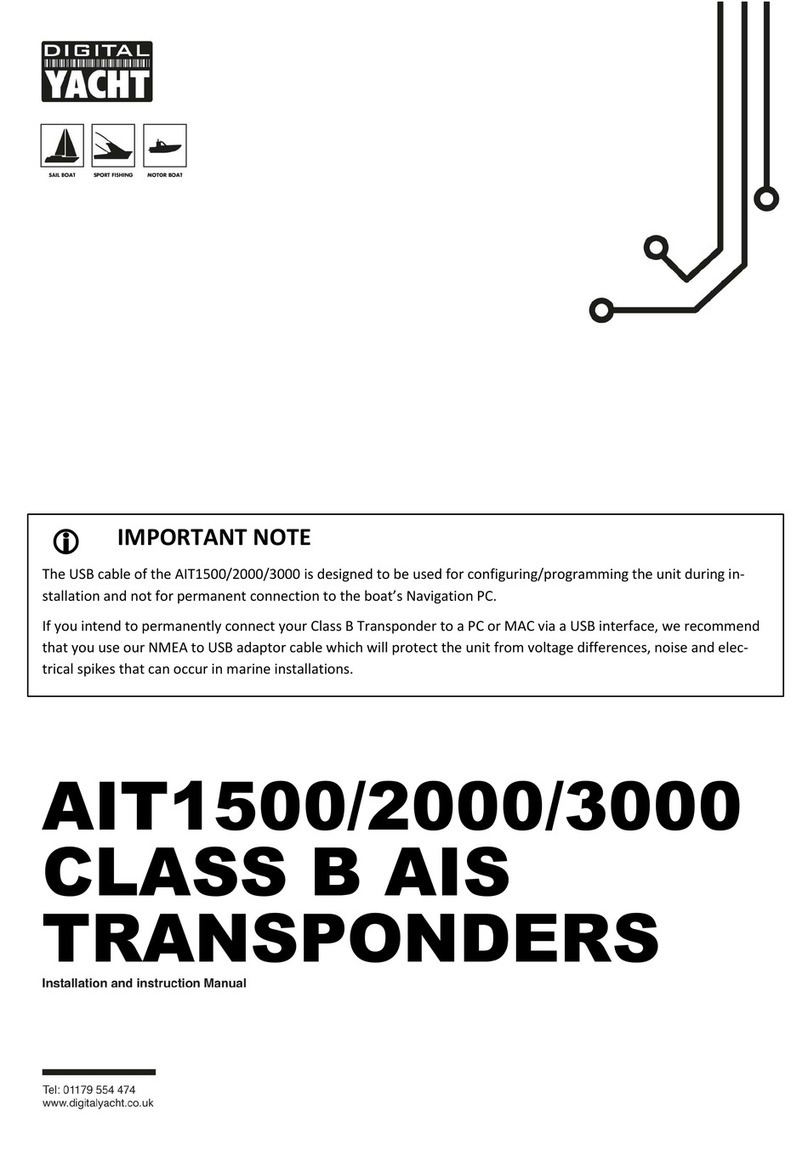
DIGITAL YACHT
DIGITAL YACHT AIT2000 User manual

DIGITAL YACHT
DIGITAL YACHT AIT1000 Datasheet

DIGITAL YACHT
DIGITAL YACHT AIT2000 Specification sheet
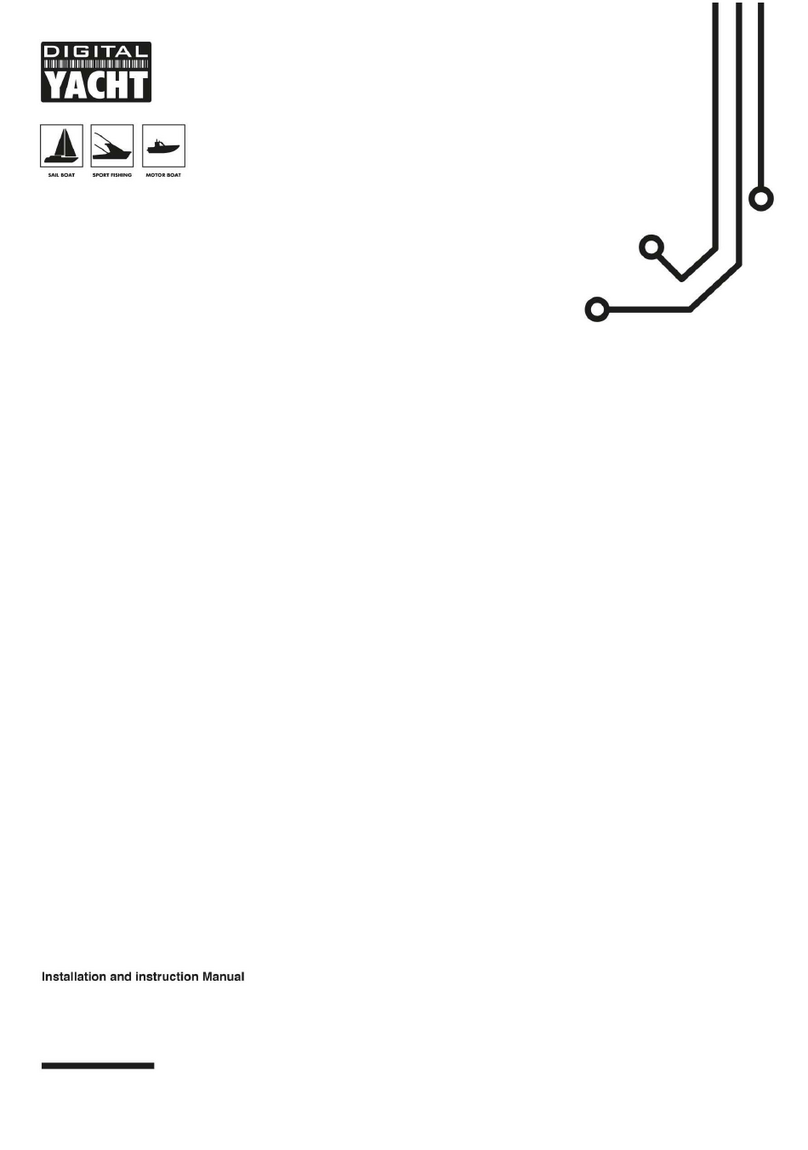
DIGITAL YACHT
DIGITAL YACHT NOMAD2 Quick guide

DIGITAL YACHT
DIGITAL YACHT AIT3000 Quick guide
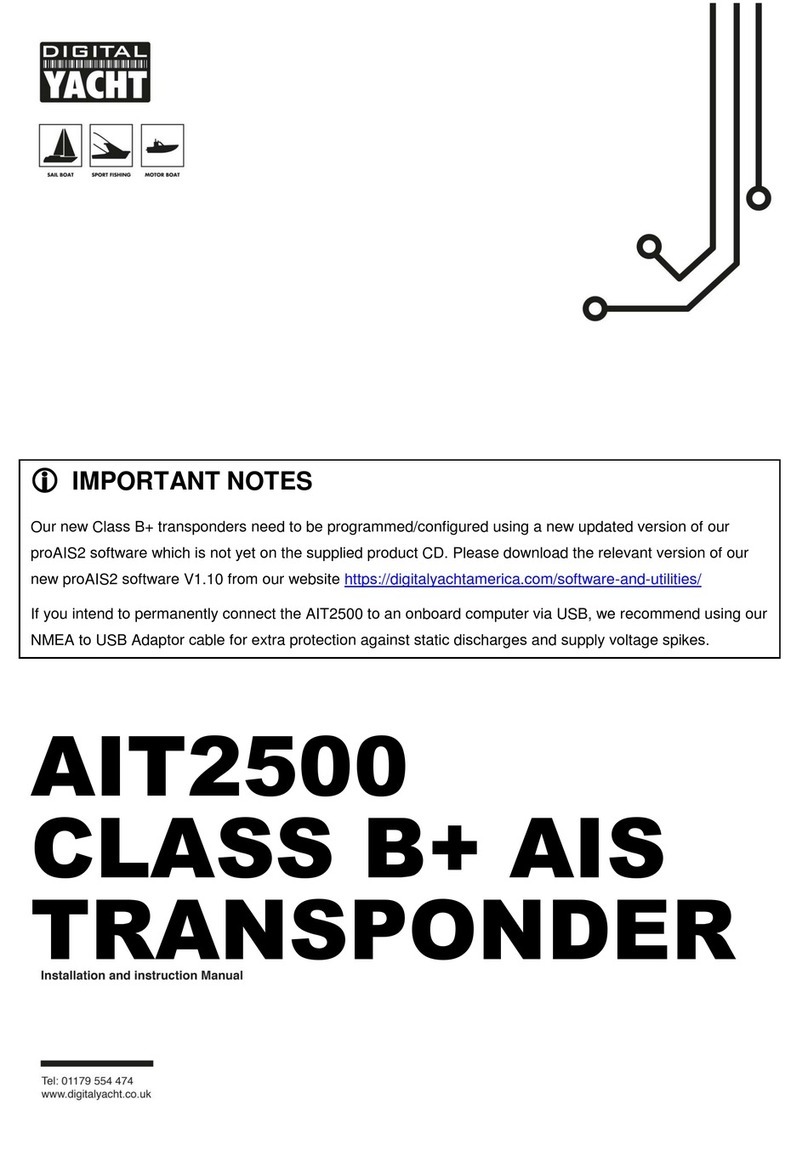
DIGITAL YACHT
DIGITAL YACHT AIT2500 Quick guide

DIGITAL YACHT
DIGITAL YACHT iAIS TX Quick guide
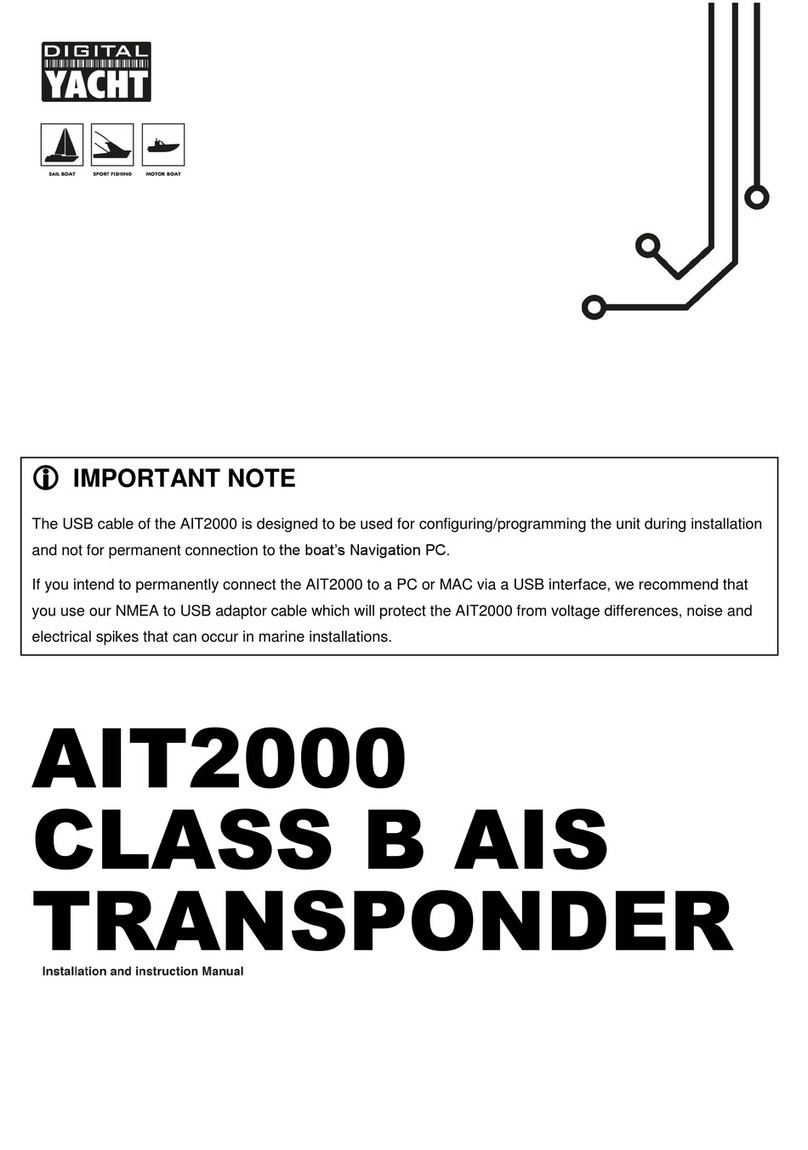
DIGITAL YACHT
DIGITAL YACHT AIT2000 Quick guide