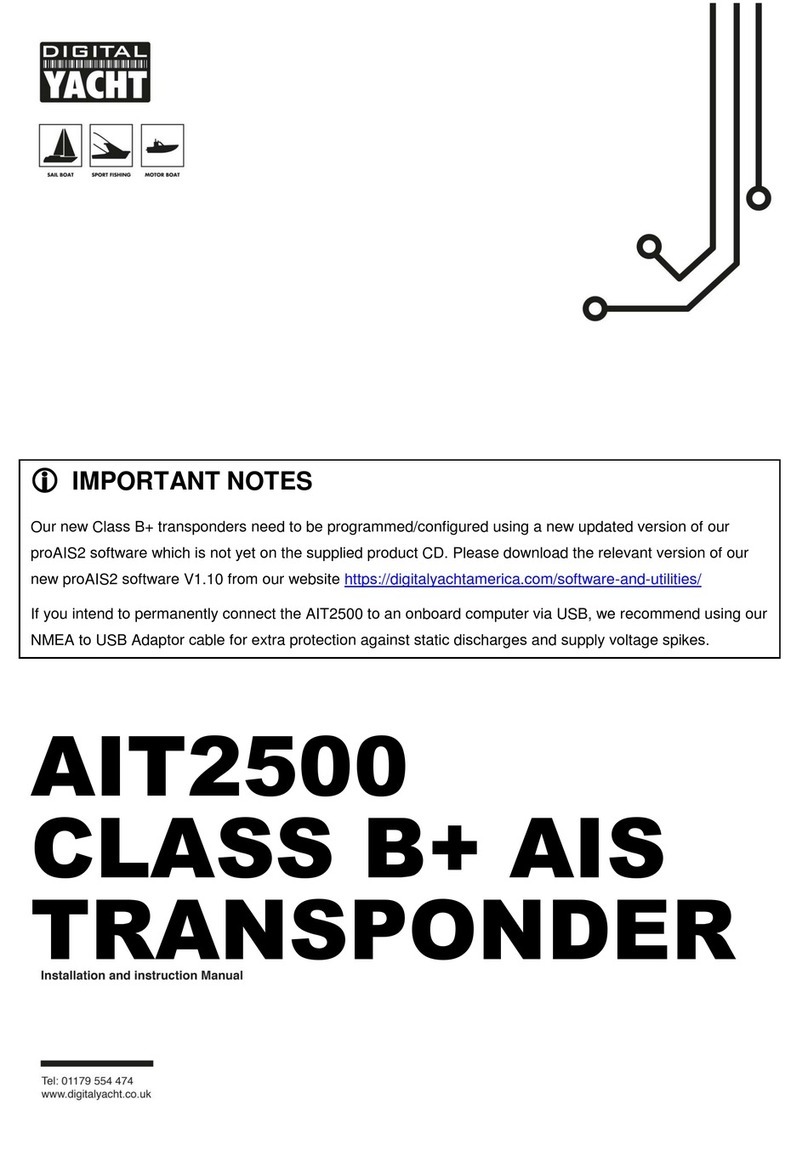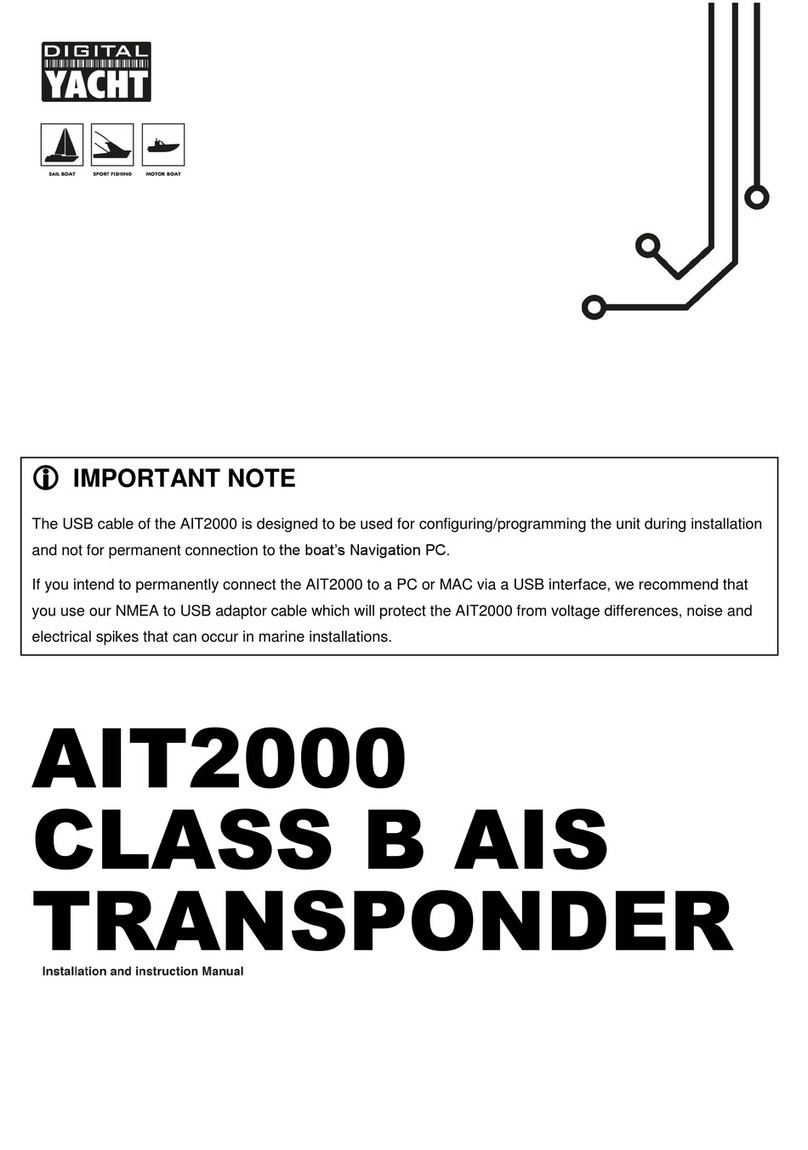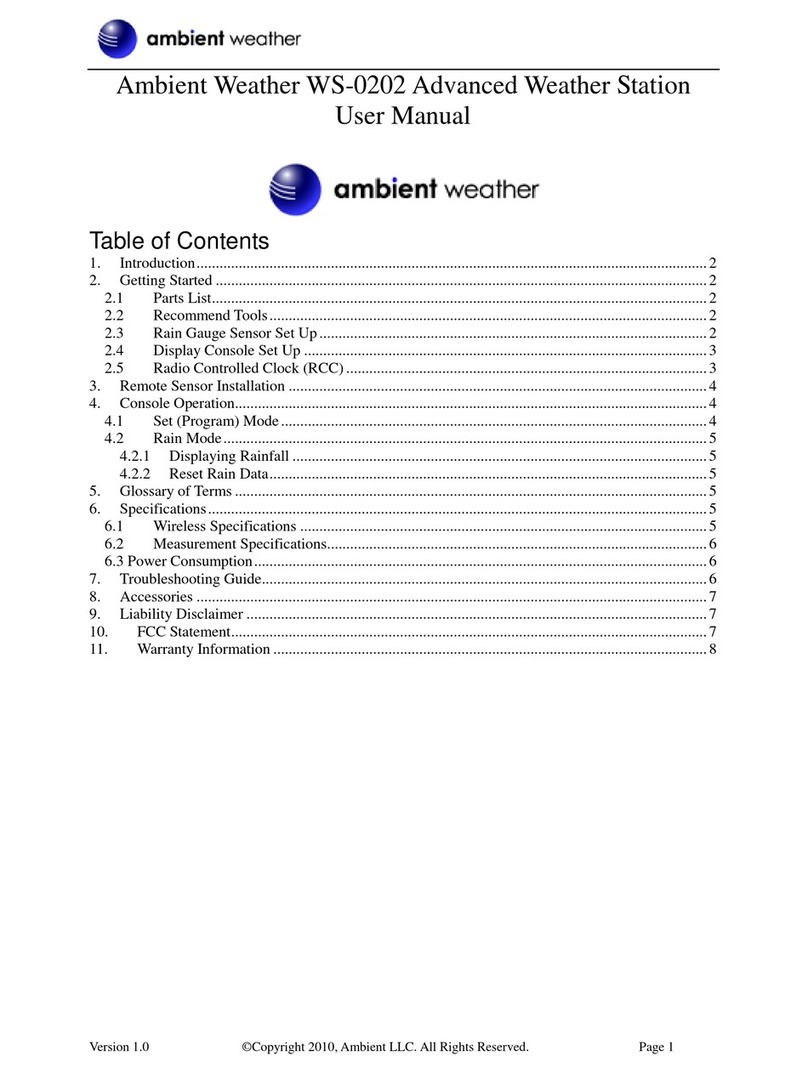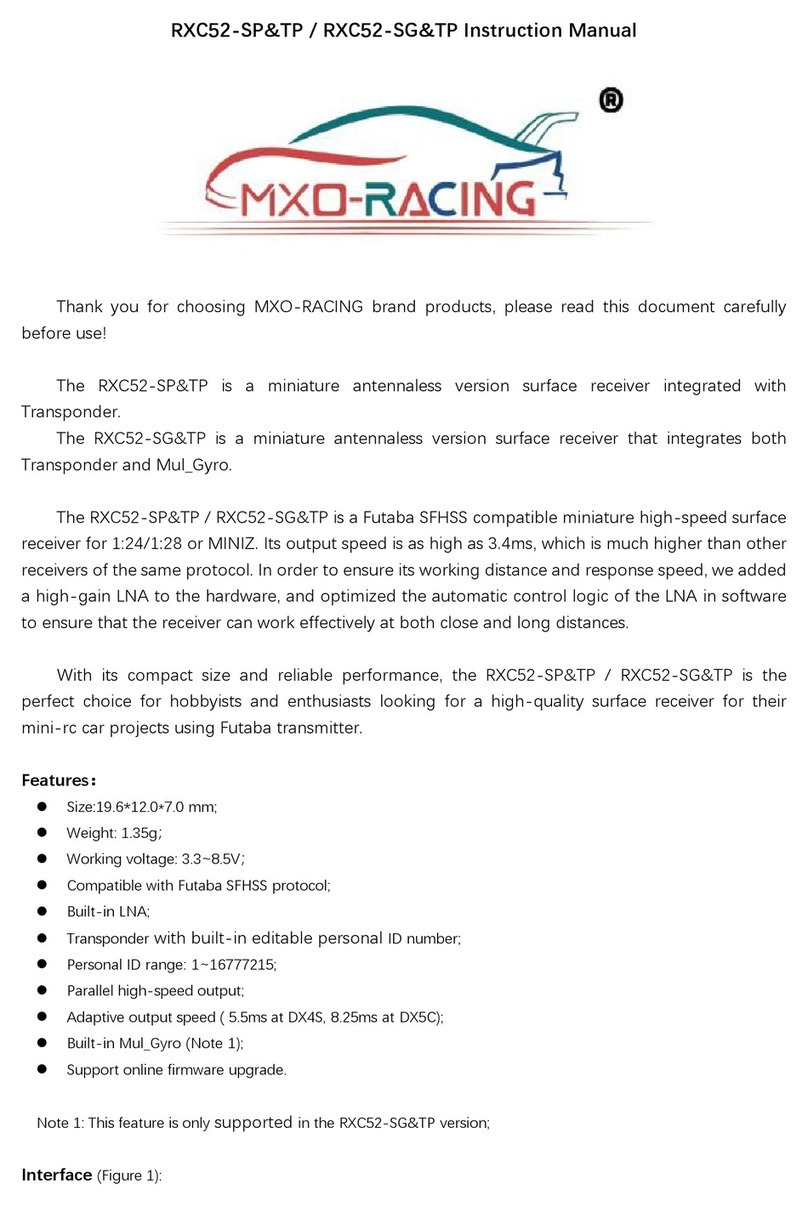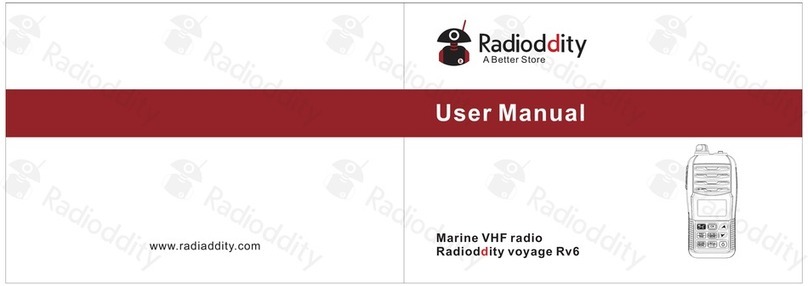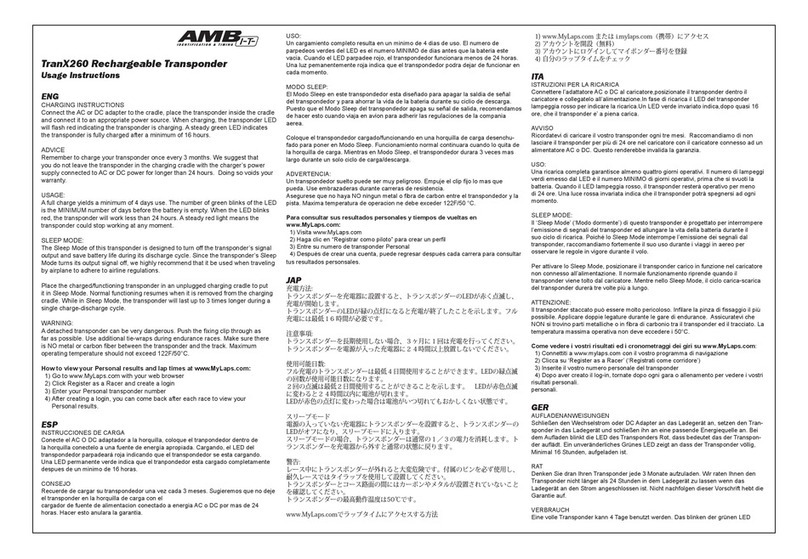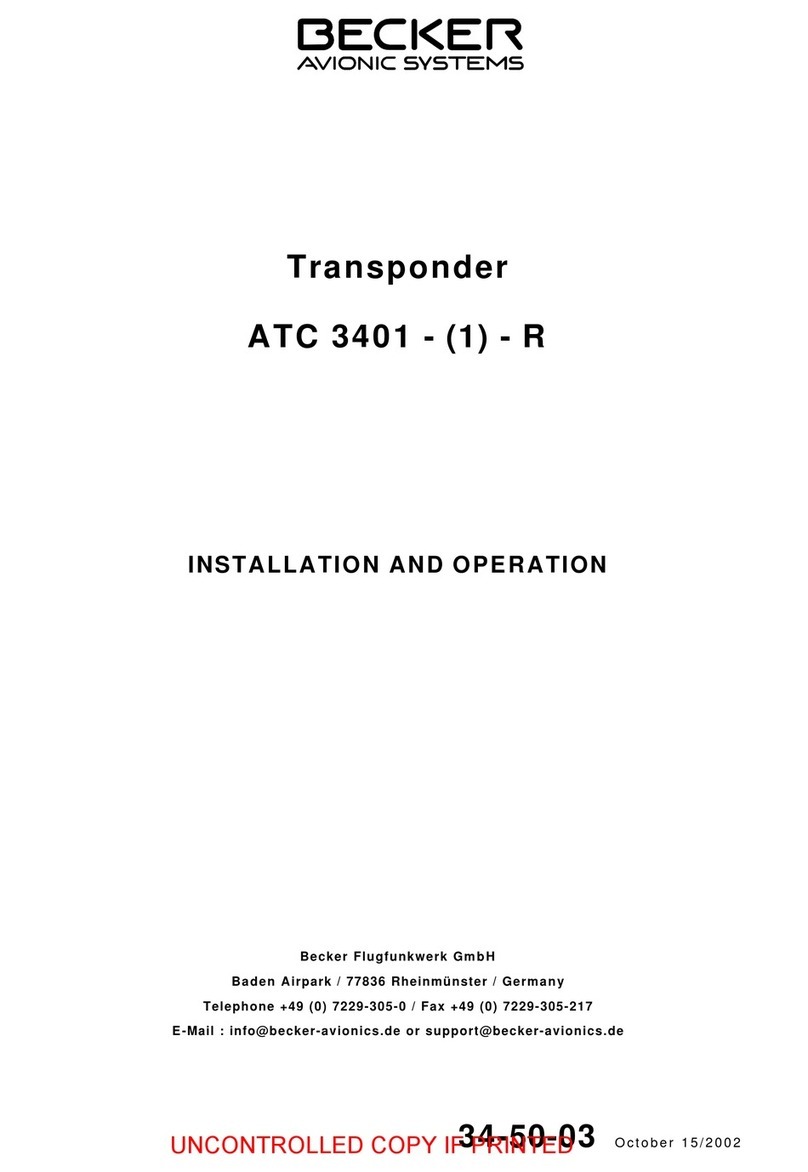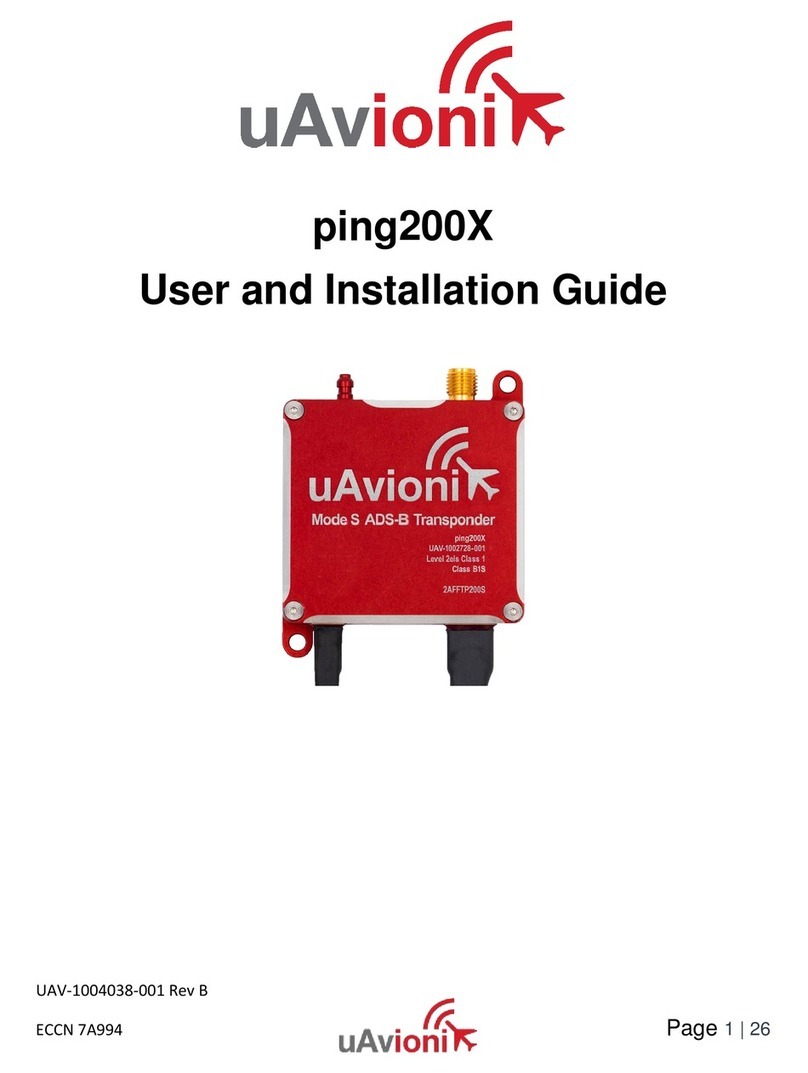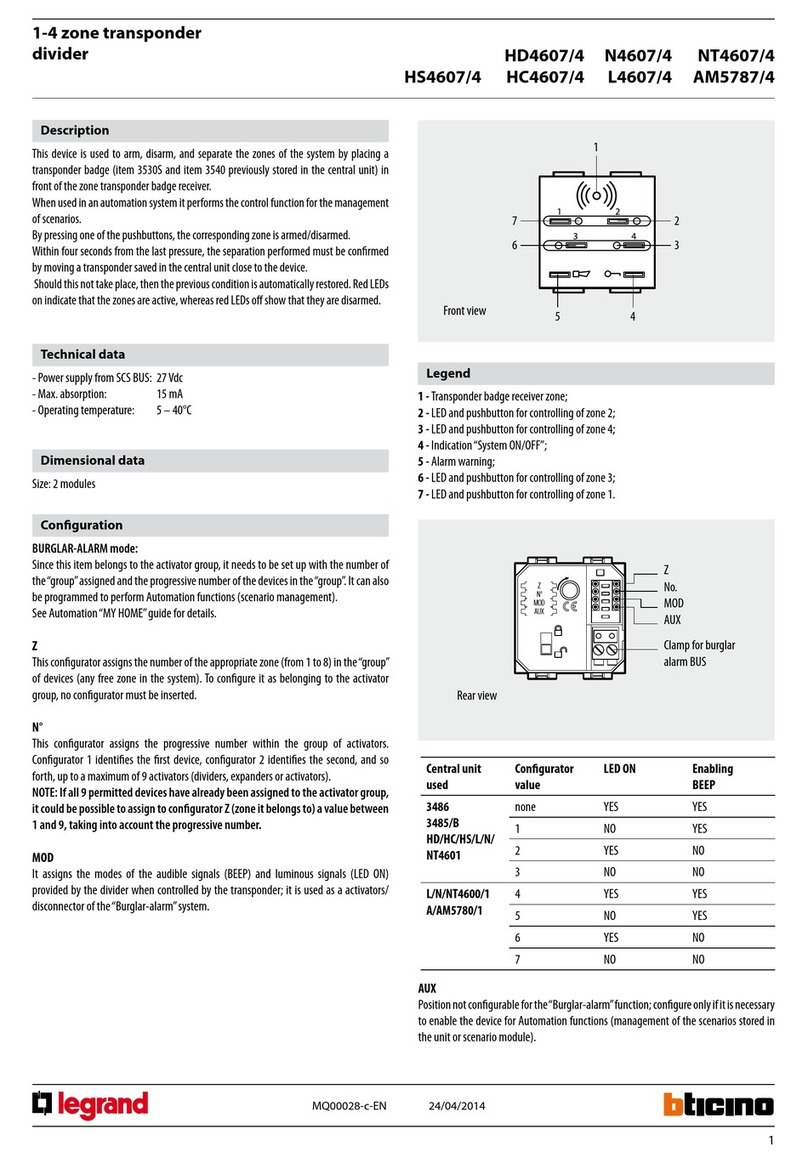DIGITAL YACHT iAIS TX Quick guide

www.digitalyachtamerica.com
iAIS TX
CLASS B AIS
TRANSPONDER

Quick Start Guide for iAIS TX V1.00
1. Introduction
Congratulations on the purchase of your iAIS TX Class B AIS Transponder. This product is designed to be a simple, easy
to install and cost-effective Class B AIS transponder for use with mobile wireless devices like Smart Phones and Tablets.
It will work with any of the wireless AIS compatible Marine Navigation Apps (in UDP or TCP mode), including the hugely
popular Navionics Boating App. Unlike many AIS transponders, the iAIS TX comes with a built-in web interface that can
be used to configure and monitor the transponders operation.
If you have purchased the iAIS TX Plus with the NMEA2000 interface, then please also refer to the Appendix at the end of
this manual that provides additional information on the NMEA2000 installation and features.
This Quick Start Guide provides important information that we recommend you read before attempting to
install or use this iAIS TX unit. If you have any concerns or questions please visit the Support section of
our website www.digitalyachtamerica.com and raise a support ticket or email support@digitalyacht.co.uk
2. Before you start
You will need the following items and tools to complete the installation:
•iAIS TX Class B AIS Transponder.
•GPS antenna and cable.
•VHF/AIS antenna and cable –not supplied.
•2 x M4 screws (not supplied) or other fixings appropriate to the mounting location.
To configure the unit, you will need:
•An MMSI number for your vessel
•A wireless mobile device such as a smart phone or tablet, which has a modern web browser like; Safari, Google
Chrome, Firefox, Microsoft Edge, etc.
Note: You can obtain an MMSI (Maritime Mobile Service Identity) from the same authority that issues ship radio
licences in your area. An MMSI may have already been provided with your existing VHF radio licence. The MMSI
number used for the AIS Transponder should be the same as that programmed into your VHF DSC radio.
If you do not have an MMSI number the AIS Transponder will still operate in receive only mode.
Do not enter an invalid MMSI number.
3. Installation
Before starting installation select a suitable location for the iAIS TX Class B Transponder. The unit is NOT water proof
and we only recommend permanent mounting below deck in a dry location. When locating the unit, you should consider:
•Routing of the 2-core power cable to a suitable power source
•Mounting of VHF antenna and routing the cable to the unit
•Mounting of the GPS antenna and routing the cable to the unit
•If you need Wi-Fi reception around the whole boat
•Maintaining the compass safe distance of 0.5m
•Visibility of the LED indicators

Quick Start Guide for iAIS TX V1.00
Installation Step 1 –Mechanical Mounting of the Unit
The iAIS TX can be mounted in any orientation but we recommend mounting it on a vertical surface with the cables
pointing down, so that any moisture drips down the cables and not in to the unit. The iAIS TX enclosure has two mounting
lugs which feature a 4.5mm slot. We recommend a No.8 wood screw or M4 bolt to secure the unit in place, but please do
not apply undue force when tightening which could damage the plastic.
Unit Dimensions
Installation Step 1 –VHF/AIS Antenna or Splitter
•Install the VHF/AIS antenna (not supplied) according to the hand book instructions supplied with the antenna.
•As with VHF Radio range, the reception range of AIS is very much antenna height dependent and the higher you
can mount the antenna the better. Typically, at deck height reception range will be around 10NM, while if you
used the yacht’s existing VHF antenna at the top of the mast, you can expect in excess of 20NM.
•If you are going to share the boat’s existing VHF antenna i.e. use the antenna for both the VHF and AIS, you will
need to install a suitable antenna splitter. It is very important that this splitter is suitable for use with an AIS
Transponder as some of the lower cost splitters only switch one input and are only suitable for use with an AIS
receiver. We recommend our SPL2000 “Zero Loss” Technology splitter.
•The AIS antenna connector on the iAIS TX is a BNC type connector and it may be necessary to get a PL259 to
BNC adaptor if you are connecting a normal VHF antenna to the iAIS TX as these are terminated in the standard
PL259 VHF connector.
•Please note that Class B IS transponders only transmit at 2W so even with a perfect antenna installation, the
transmit range is typically going to be around 5-8NM based on antenna height and gain.

Quick Start Guide for iAIS TX V1.00
Installation Step 2 –GPS Antenna
•The supplied GPS antenna is designed to be fitted to a
standard 1”x14 TPI threaded VHF pole mount, which are
available in many different styles from all good marine
electronic dealers and chandleries.
•You should ensure the GPS antenna has a good clear view of
the entire sky. It is not recommended that the GPS antenna is
mounted up a mast where the motion of the vessel will cause
the antenna to swing and potentially reduce the accuracy of
the GPS position.
•Do not mount your antenna in the direct path of a radar
transmitter.
•Feed the ten metre cable attached to the GPS antenna,
through the pole and screw the antenna onto the pole mount
as shown.
•Route the cable to your iAIS TX unit, adding any necessary
extension cables.
•The GPS antenna cable is terminated in a thin FME
connector, that is easy to route through the trunking and holes
on a boat. It is supplied with an FME to TNC adaptor and it is
important that once you have routed the cable through to the
iAIS TX that this adaptor is firmly screwed in to the FME
connector.
•Finally screw the adaptor on to the GPS connector on the iAIS
TX. The GPS connector is the threaded TNC type connector
to differentiate it from the AIS/VHF antenna which is
terminated in a bayonet BNC type connector.
Installation Step 3 - Power
•Provide power connections to the unit. Power is connected to the integral 2 core Power cable on the Red and
Black wires. The Red wire is the positive (+) connection. The Black wire is the negative (-) connection.
•Connect the stripped wires to the nearest source of primary DC power. Ensure that the supply is connected via an
inline 3A fuse (not supplied) or suitable circuit breaker. Add the fuse in the positive power connection to the unit if
necessary.
•The iAIS TX Class B+ Transponder is designed for a 12V or 24v DC systems.
Installation Step 5 –Power Up
•Apply power to the iAIS TX and verify that some of the LEDs flash or illuminate.
GPS
Antenna
FME connector
and adaptor apart
FME connector
firmly screwed in

Quick Start Guide for iAIS TX V1.00
•If this is the first time that the iAIS TX has been powered up or the MMSI number has not yet been programmed,
then the Red “Status”LED should be ON and the Yellow “Timeout”LED will flash until it gets a GPS fix (typically
< 1 minute). Regardless of the status of the transponder, you should see a flashing Wi-Fi and Data LED.
•On your mobile wireless device, scan for wireless networks and confirm that you can see a new network called
“DY-AIS-xxxx” where xxxx is a four-digit code unique to your iAIS TX unit.
•Make your device join this network and you will be asked to enter a password which is “PASS-xxxx” where xxxx
is the same four-digit code as in your network name. You can change both the network name and password in
the iAIS TX unit’s web interface, which will be explained later in this manual.
•Installation is now complete, but before it will start to transit your position to other vessels, the iAIS TX needs to
be configured using its web interface –see next section.
4. Configuration
The iAIS TX transponder must be correctly configured with the MMSI and static data for your vessel before operation. All
configuration information must be entered carefully as this information will be transmitted to other AIS equipped vessels
and shore stations.
In the United States of America, the MMSI and static data must only be entered by a competent installer.
The end user of the equipment is not authorised to enter their own vessel data. If you are a US resident
and intend to use your AIS class B transceiver in US waters, you should make sure that your retailer has
configured your product prior to supplying it to you. If your AIS transceiver has not been pre-configured,
please contact your dealer for details of how to have it configured.
The iAIS TX has a simple web interface that allows configuration of the MMSI and static data via any modern web
browser, without the need of any special app or software. This same web interface can be used to configure the Wi-Fi
network, set the data protocol (TCP or UDP), remotely turn on/off the transponders “Silent Mode” and monitor the correct
operation of the transponder.
To access the web interface, connect to the iAIS TX wireless network, open a web browser (Safari, Chrome, Firefox,
Edge, etc.) and either enter the IP address of the iAIS TX…
http://192.168.1.1
…or if your device supports Bonjour/mDNS you can enter the following URL…
http://dy-ais.local
…which is useful if you have connected the iAIS TX to another wireless network and don’t know what IP address it has
been given.
You should now see the iAIS TX web interface, which is shown on the next page.
The page is in four sections…
4.1 Network Settings
By default, the iAIS TX unit is in “Access Point” mode, that means it creates its own password protected wireless network
and automatically provides network settings to any device that connects to it (via DHCP). You can change the default
network name and password, if required, and the wireless channel that the iAIS TX uses (Channel 1 by default).
If you already have a wireless network on the boat and you would prefer the iAIS TX to be part of this network, rather than
create another wireless network of its own, you can make it operate in “Station” mode. Select “Station” mode and then
select from the drop down list the network you would like to join and enter that network’s password.
Once you are happy that everything is correct, click the “Update Settings” button and the iAIS TX will store the new

Quick Start Guide for iAIS TX V1.00
settings and reboot which normally takes about 20 seconds.
By default, the iAIS transmits wireless NMEA data in UDP mode which is the easiest mode to setup in most apps –
just tell the app that the UDP data is on port 2000 and it should start receiving data. In some apps, such as the
popular Navionics Boating app, the iAIS TX will even be detected automatically and no app setup is required.
Some apps require a TCP connection, for added security and bi-directional data transfer, and you can easily select
TCP mode and click the “Update Settings” button. The iAIS TX will store the new settings and reboot which normally
takes about 20 seconds.
You can view the raw NMEA0183 Sentences that the iAIS TX transmits over Wi-Fi by clicking the “View Data” button,
which opens a new window as shown below…

Quick Start Guide for iAIS TX V1.00
4.2 AIS Status
Once the iAIS TX is configured, it is sometimes useful to check on how the transponder is performing or to remotely
switch the transponder in to “Silent Mode”. The new web interface gives real-time display of the LED Status of the unit,
useful if it is hidden away behind a panel, shows the status of the key factors that affect the transponder i.e. Supply
Voltage, GPS fix and VSWR value.
A series of simple Tick and Cross icons give an immediate indication of correct operation and you also have the RX and
TX count to show how many targets have been received and how many successful transmissions the iAIS TX has made.
Please note that when you first display this web page, you will need to wait until the iAIS TX makes a transmission before
it can check/tick the “AIS Antenna” and “AIS has transmitted a position report” status.
To switch the iAIS TX in to “Silent Mode”, click the “Silent” button and the blue Silent LED should illuminate.

Quick Start Guide for iAIS TX V1.00
If you leave the iAIS TX in “Silent Mode” for more than a few minutes, the green “Power” LED will go off and the yellow
“Timeout” LED will illuminate.
To start transmitting again, simply click the “Silent” button again and the blue “Silent” LED will go off and as soon as the
iAIS TX makes its next transmission the green “Power” LED should illuminate, and this indicates that everything is
working correctly, with all self-tests passed.
4.3 Vessel Details
This is the section in which you enter the MMSI and Static data to program the iAIS TX. The MMSI number can only be
programmed once, so particular care should be taken to check that it is correctly typed in. All other data can be changed
at any time.
The ship’s name and call sign will automatically appear and be stored as capitals, regardless of whether you entered
them in upper or lower case.
Select the Vessel type by clicking on the drop-down list and selecting the vessel type most applicable to your vessel.
Finally enter the four offset measurements of where the GNSS (GPS) antenna is mounted on your boat. These values are
to the nearest meter and it is better to round up, rather than down. For most pleasure craft these measurements are more
for informational interest for any vessel receiving the data, but for larger boats and commercial vessels they are important
as some chart systems draw the AIS targets to scale on the electronic chart, based on the measurements you enter.
Once you are happy that all your boat’s static data has been entered correctly, remembering to double check the MMSI
number, click the “Update Vessel Details” button and the details will be stored in the iAIS TX unit. Now power cycle the
iAIS TX, waiting a couple of seconds between powering off and then on.
Now when you connect wirelessly to the iAIS TX and bring up the iAIS TX web interface again, you should see the static
data that you previously entered.

Quick Start Guide for iAIS TX V1.00
4.4 Firmware Update
From time to time, Digital Yacht may release new firmware updates to add features or fix bugs in the iAIS TX. Only use
this section to update your unit if told to do so by Digital Yacht or one of their dealers.
In this section you just have two buttons; a “Choose File” button to select a firmware update file that you have
downloaded and stored on your mobile device and an “Upload Firmware” button that once you have selected a file,
initiates the upload process.
A percentage status indicator will count up in the bottom left corner of the browser, to show the progress of the upload.
When the upload is complete, you should see a screen confirming everything is OK and saying that the iAIS TX will
reboot in 20 seconds.
5. Operation
Once installed and configured, correct operation of the AIS transponder is pretty much automatic, simply turn the unit on
and it will either create its own wireless network (Access Point Mode) or join another wireless network (Station Mode) if
this is how you have set it up.
Within about 10-20 seconds after powering up, you should be able to connect wirelessly to the iAIS TX and start receiving
AIS data from other vessels.
After about one minute, it should receive a valid GPS position and start transmitting your position. This continues every 30
secs whilst sailing (over 2 knots) or every 3 minutes whilst moored.
Correct operation should be verified as follows:
1. Check that the green “Wi-Fi” LED flashes when you first turn the iAIS TX on and goes to a solid ON, as soon as
you have connected wirelessly to the iAIS TX (Access Point Mode) or it has successfully joined another wireless
network (Station Mode).
2. The yellow “Data” LED should flash regularly to indicate that the unit is receiving GPS/AIS data.
3. The yellow “Timeout” LED will initially flash to indicate that the iAIS TX is waiting for its first GPS position fix. As
soon a position fix is achieved the “Timeout” LED will go to a solid ON and then within 3 minutes the “Timeout”
LED should go off and the green “Power” LED should illuminate.
4. If the red 'Error' LED is illuminated please go to the web interface and check the unit is correctly programmed, the
supply voltage is above 10v, GPS fix status is good and the VSWR reading is below 5.
5. If the unit does not have GPS fix within a few minutes check that the iAIS TX’s GPS antenna cable is firmly
screwed in to the FME to TNC adaptor.
iAIS TX is designed to be used with compatible navigation software or apps that support wireless AIS over UDP or TCP.
For UDP operation simply set the app to port 2000 and for TCP operation enter the IP address as 192.168.1.1 and the
port as 2000.
For more information on compatible software and apps, please visit our blog http://digitalyacht.net and search for “iOS
Apps” or “Android Apps”.

Quick Start Guide for iAIS TX V1.00
6. Troubleshooting
If the iAIS TX does not appear to be working correctly, use the web interface to check for problems:
1. Is the MMSI number programmed?
Check in the web interface if there is a red cross next to the "AIS Transceiver MMSI Valid" item then you have not
correctly configured the MMSI.
2. Does the unit have a GPS position fix?
Check in the web interface if there is a red cross next to the "GPS position fix" item then the unit does not have GPS
fix. Check your GPS antenna and connections.
3. Is the VSWR reading too high > 5?
Check in the web interface what the VSWR value is and if greater than 5, then you need to check the state of your
VHF antenna and its connections. Any poor connections, partial shorts, damage to the cable, corrosion can affect the
VSWR reading and the higher this Is, the less power Is being transmitted.
4. Is there a good supply voltage?
Check in the web interface if the DC supply is higher than 9.8v which is the level at which the iAIS TX will stop
transmitting. It needs a good 12v or 24v supply for correct operation and you will need to check the power
connections for excessive voltage drop.
5. Are you wirelessly connected to the iAIS TX?
Many mobile devices will automatically switch to another wireless network that they recognise if it has an internet
connection. The iAIS TX being a wireless device, rather than a wireless router, does not have an internet connection
and sometimes this can cause your wireless smart phone or tablet to switch to another wireless network or revert to a
3G/4G connection.
6. Are there any other marine navigation apps open on your device?
Both iOS and Android operating systems allow multiple apps to be opened and when you switch to another app, the
apps that are in the background can still be connected to network resources, blocking another app from connecting. If
you have trouble receiving the wireless data on an app, close all other open apps including the app you are trying to
use and then open it again on its own and see of you can now receive data. If all else fails, turn off the wireless device
and then power it on again, which will reset all network connections and services.
For more general information about AIS please Google “Introduction to AIS White Paper” or
“Non-Idiots Guide to AIS” or “Is my AIS Transponder Transmitting” to find three useful AIS
articles that we have published.

Quick Start Guide for iAIS TX V1.00
APPENDIX For iAIS TX Plus
Connection to the NMEA2000 Network
•The iAIS TX does not take its power from the NMEA2000 network, just outputs its AIS and GPS data on to the
network.
•The iAIS TX has an integral 0.75m NMEA2000 cable terminated in a standard micro male NMEA2000 connector,
that will plug straight in to a spare female “T Piece” on many NMEA2000 networks.
•If you need to create a new NMEA2000 network, then you may wish to consider Digital Yacht’s NMEA2000
Starter Kit, that provides all of the cables, connectors and terminators required for a basic NMEA2000 network.
•On some “proprietary” NMEA2000 networks, a special adaptor cable will be required from the manufacturer.
oRaymarine SeaTalkNG to NMEA2000 Adaptor Cable Part No A06045
oSimrad Simnet to NMEA2000 Adaptor Cable Part No 24006199
•On many NMEA2000 Multi-Function Displays, you have the facility to view NMEA2000 devices on the network
and if your MFD has this feature, use it to check that the iAIS TX is being seen on the network and selected as
the AIS source on the network.
NMEA2000 Interfacing
•A table showing all the NMEA2000 PGNs (messages) that the iAIS TX transmits on to the NMEA2000 network
are shown below. Some chart plotters do not support all these PGNs, so please contact the chart plotter
manufacturer if not all AIS target types are being displayed.
PGN No.
PGN Title
129038
Class A Position Report
129039
Class B Position Report
129040
Class B Extended Position Report
129793
AIS UTC and Date report
129794
AIS Class A Static and Voyage Related Data
129800
AIS UTC/Date Inquiry
129801
AIS Address Safety Message
129802
AIS Broadcast Safety Message
129810
AIS Class B static data part B
129809
AIS Class B static data part A
129041
AtoN position report
129025
Position –rapid update
129026
COG/SOG –rapid update
•Please note that many MFDs will not accept the GPS data from an AIS transponder as it does not have the
GNSS Position Data PGN 129029, so it is recommended not to rely on using your AIS transponder as a GPS
source in an NMEA2000 network.
Table of contents
Other DIGITAL YACHT Marine Radio manuals

DIGITAL YACHT
DIGITAL YACHT AIT5000 User manual
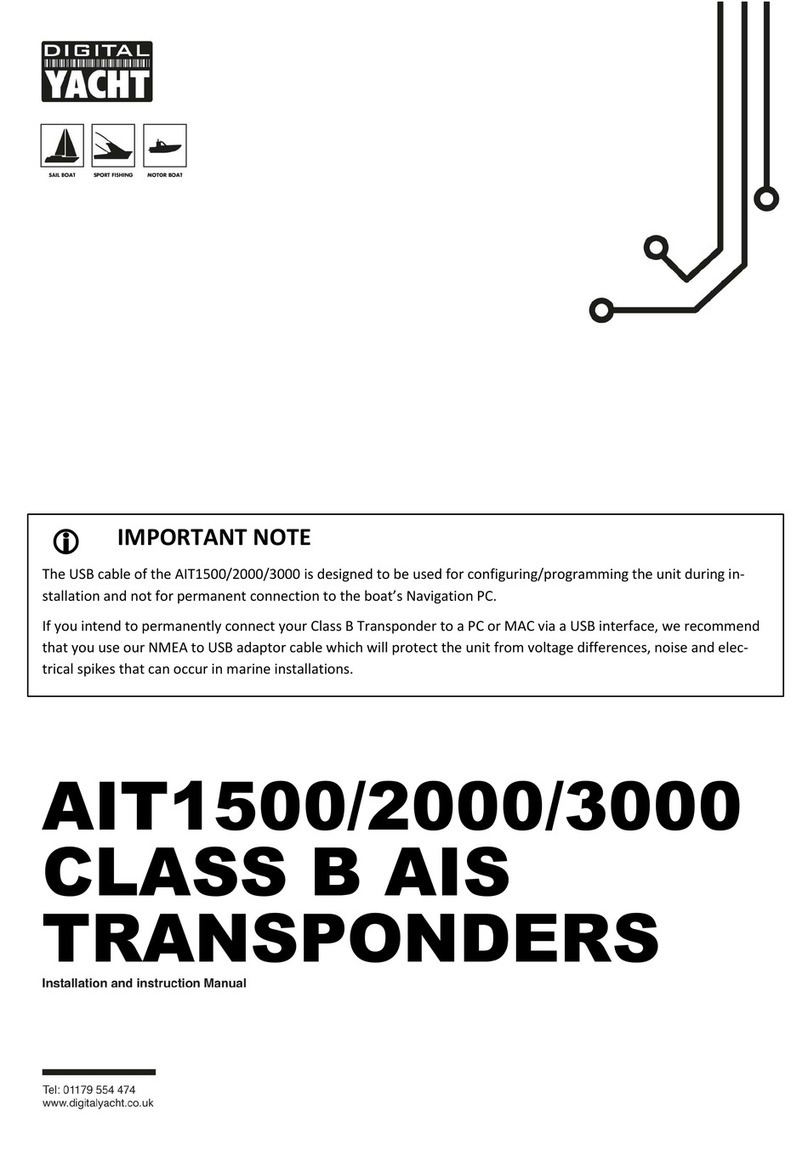
DIGITAL YACHT
DIGITAL YACHT AIT2000 User manual

DIGITAL YACHT
DIGITAL YACHT AIT250 Datasheet
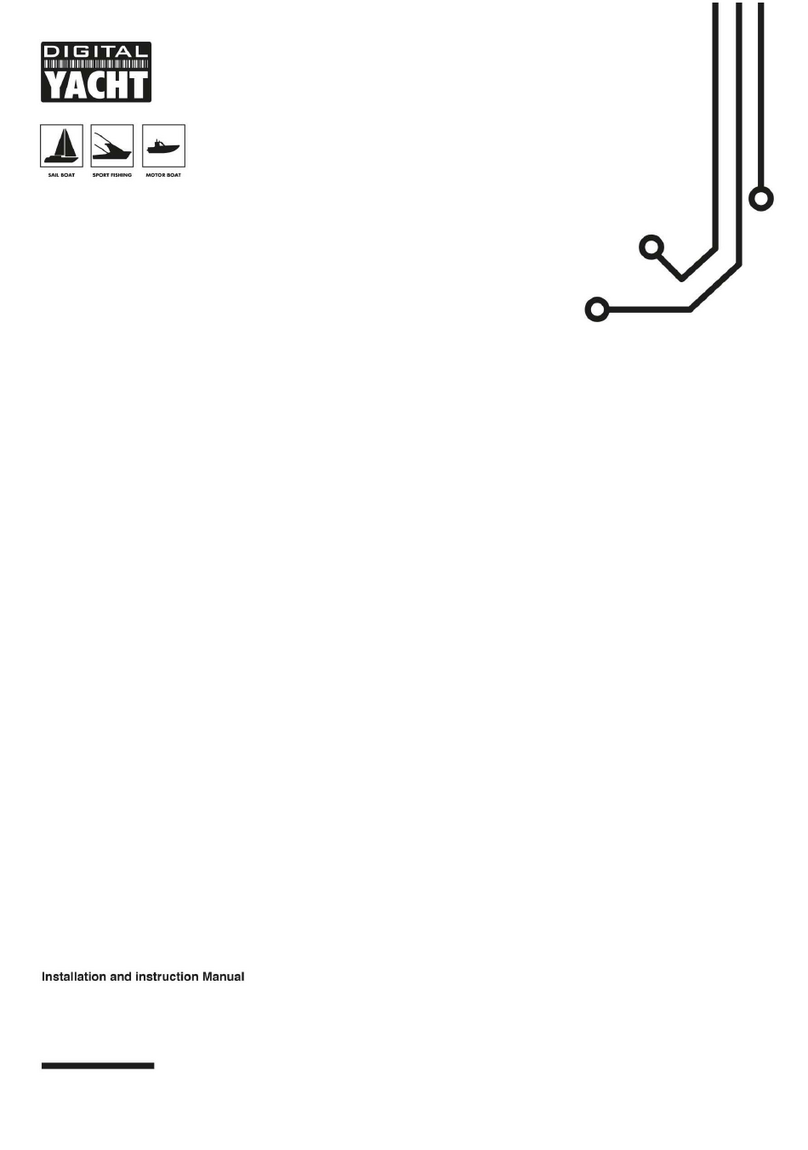
DIGITAL YACHT
DIGITAL YACHT NOMAD2 Quick guide

DIGITAL YACHT
DIGITAL YACHT AIT3000 Quick guide

DIGITAL YACHT
DIGITAL YACHT AIT2000 User manual

DIGITAL YACHT
DIGITAL YACHT AIT1500 Quick guide

DIGITAL YACHT
DIGITAL YACHT AIT2000 Specification sheet

DIGITAL YACHT
DIGITAL YACHT AIT2000 Specification sheet

DIGITAL YACHT
DIGITAL YACHT AIT1000 Datasheet