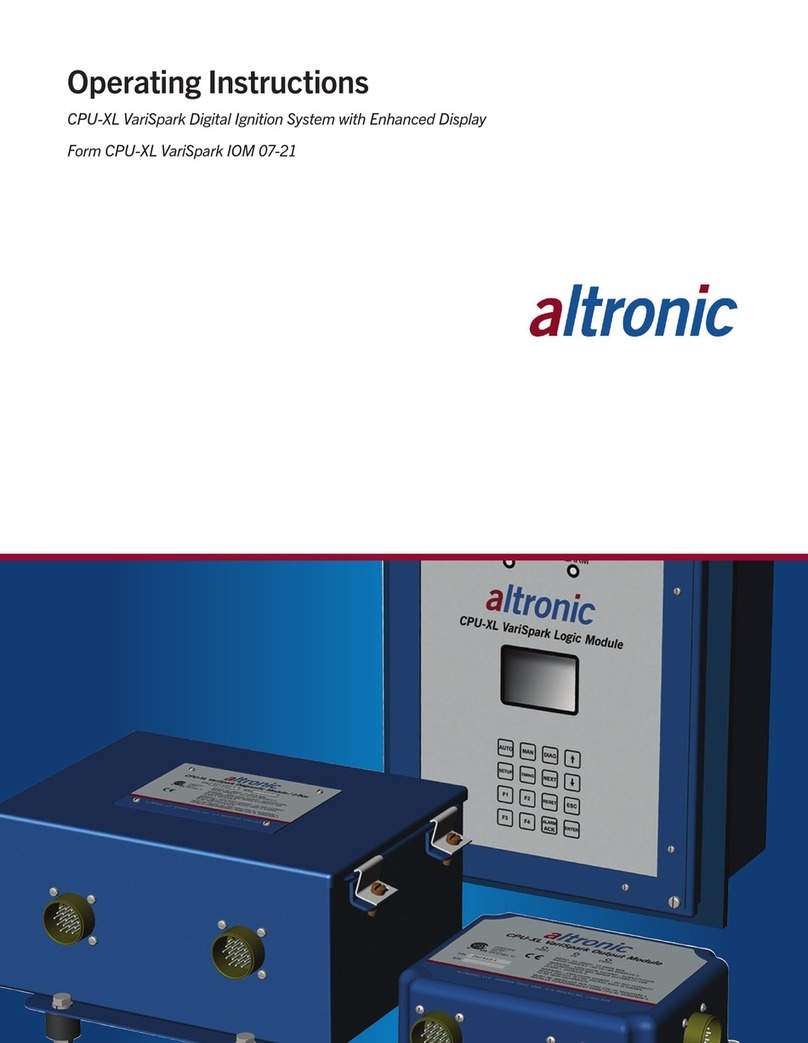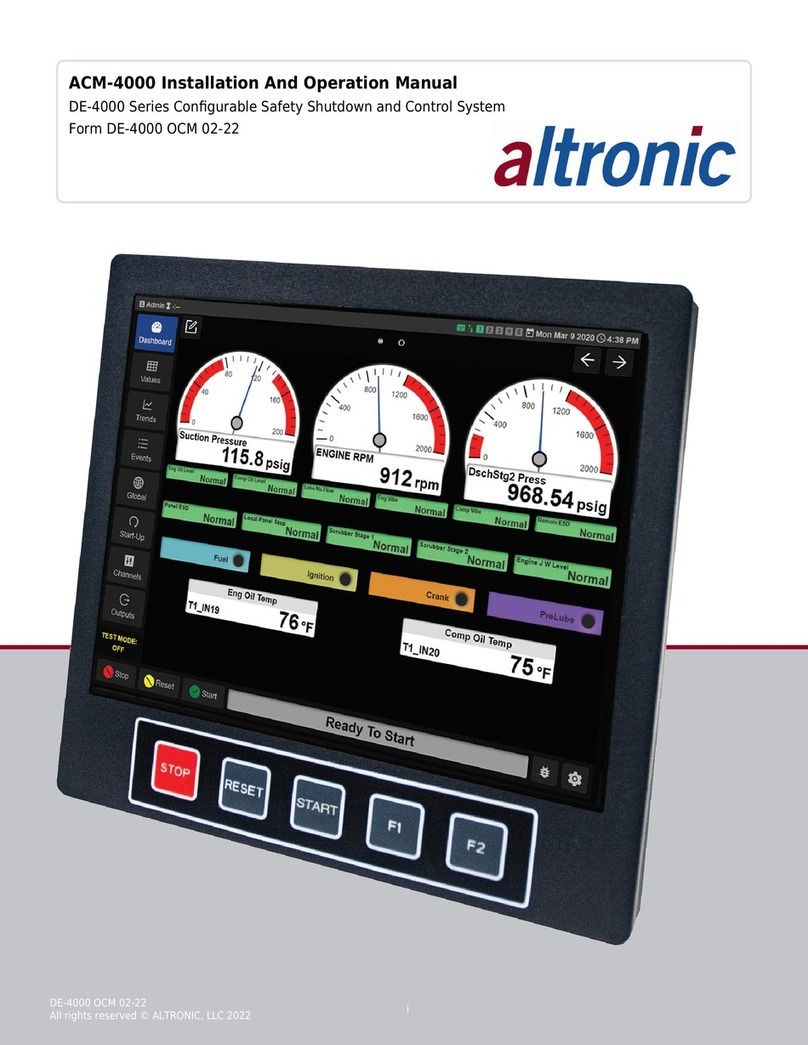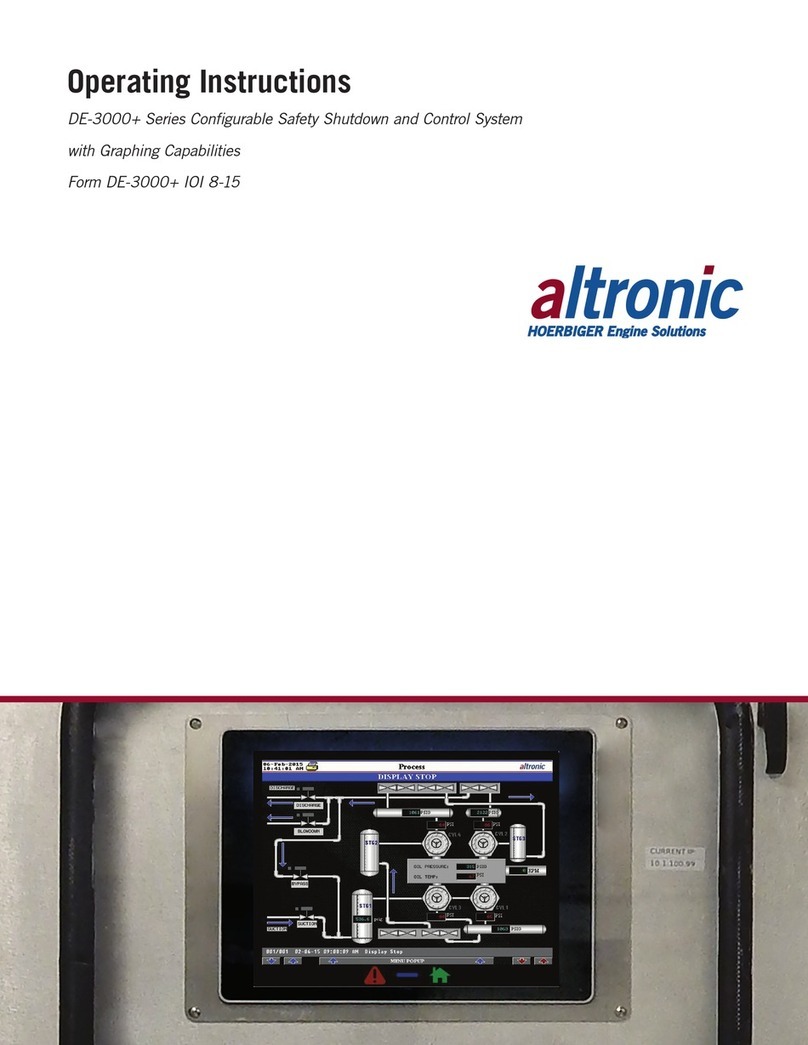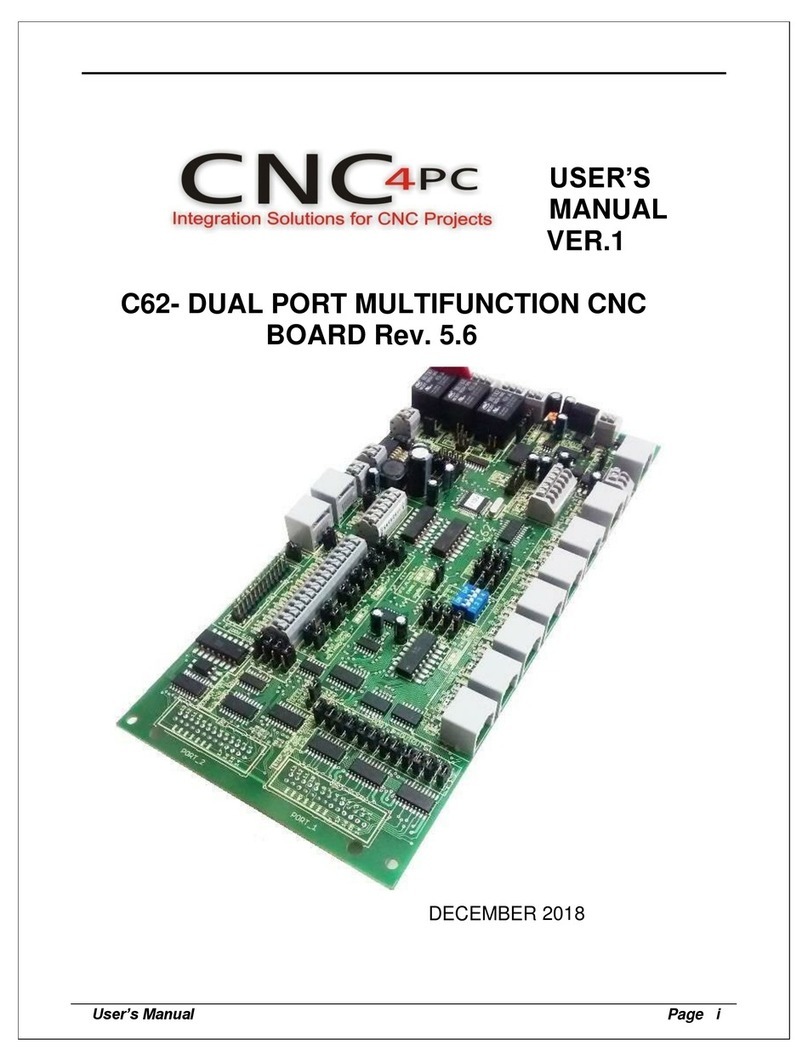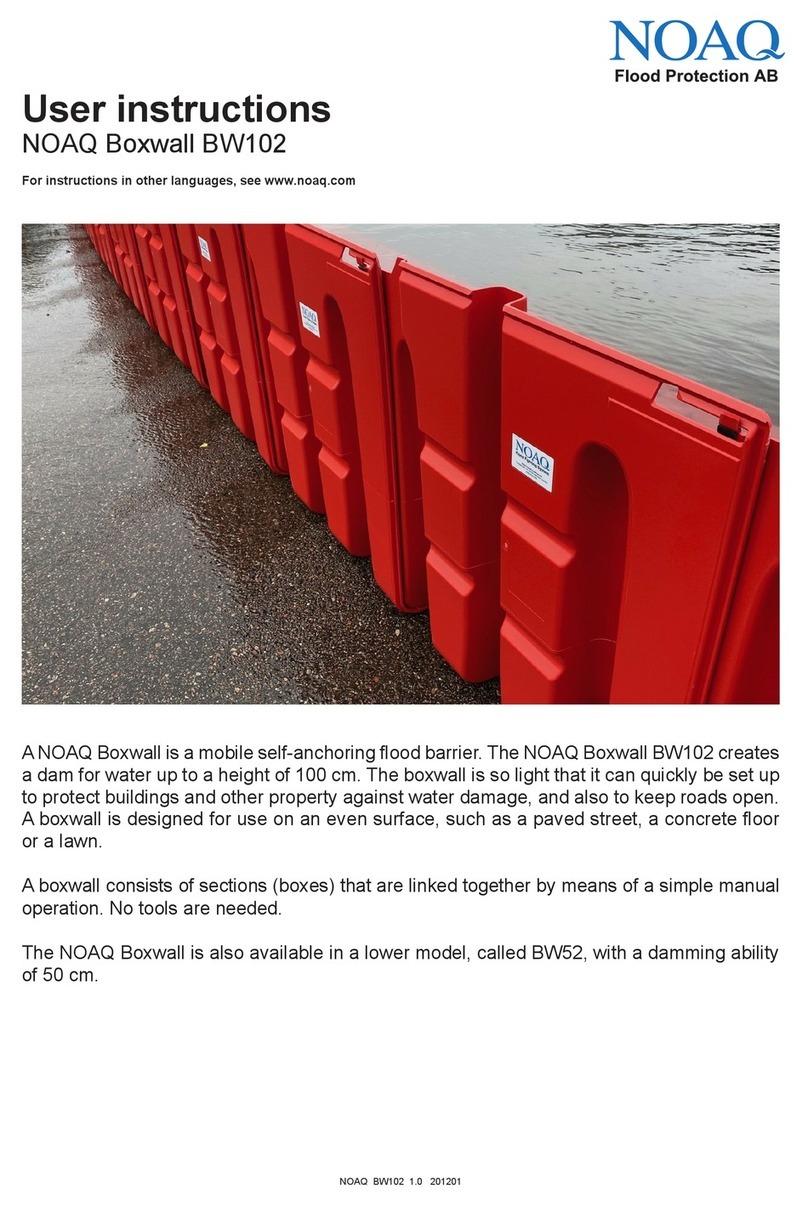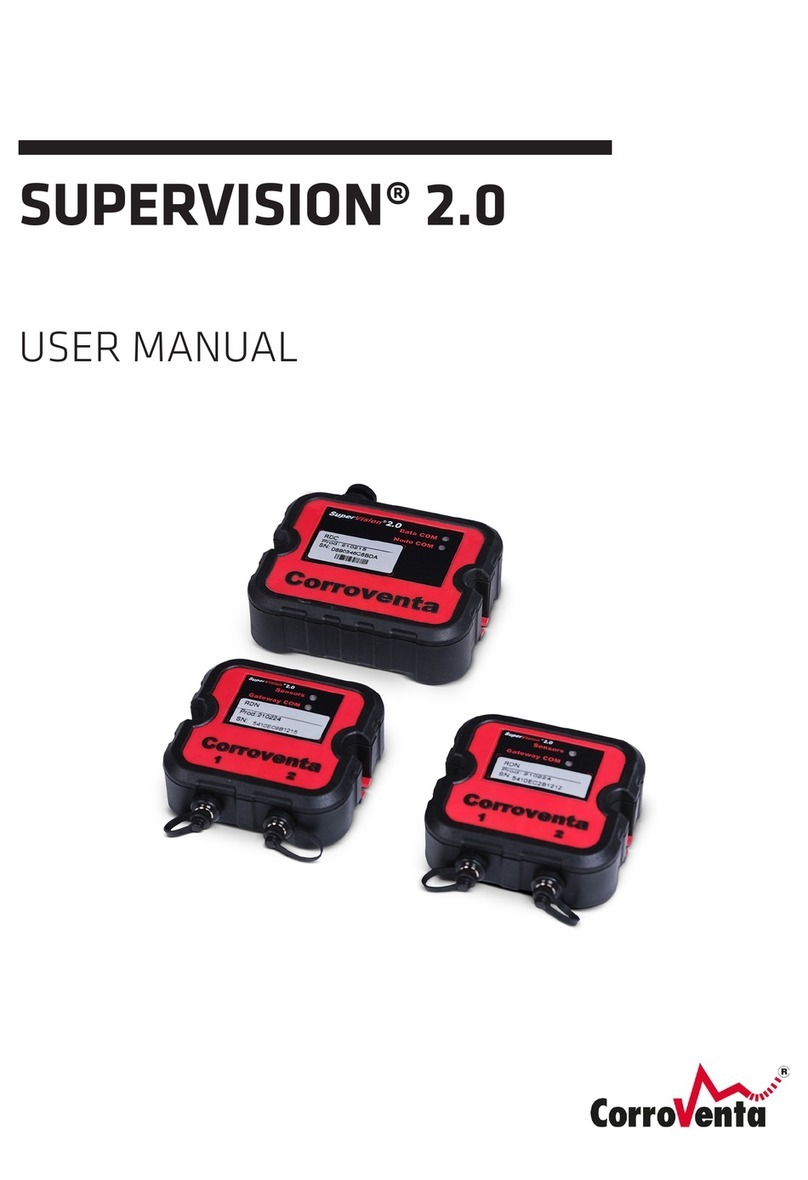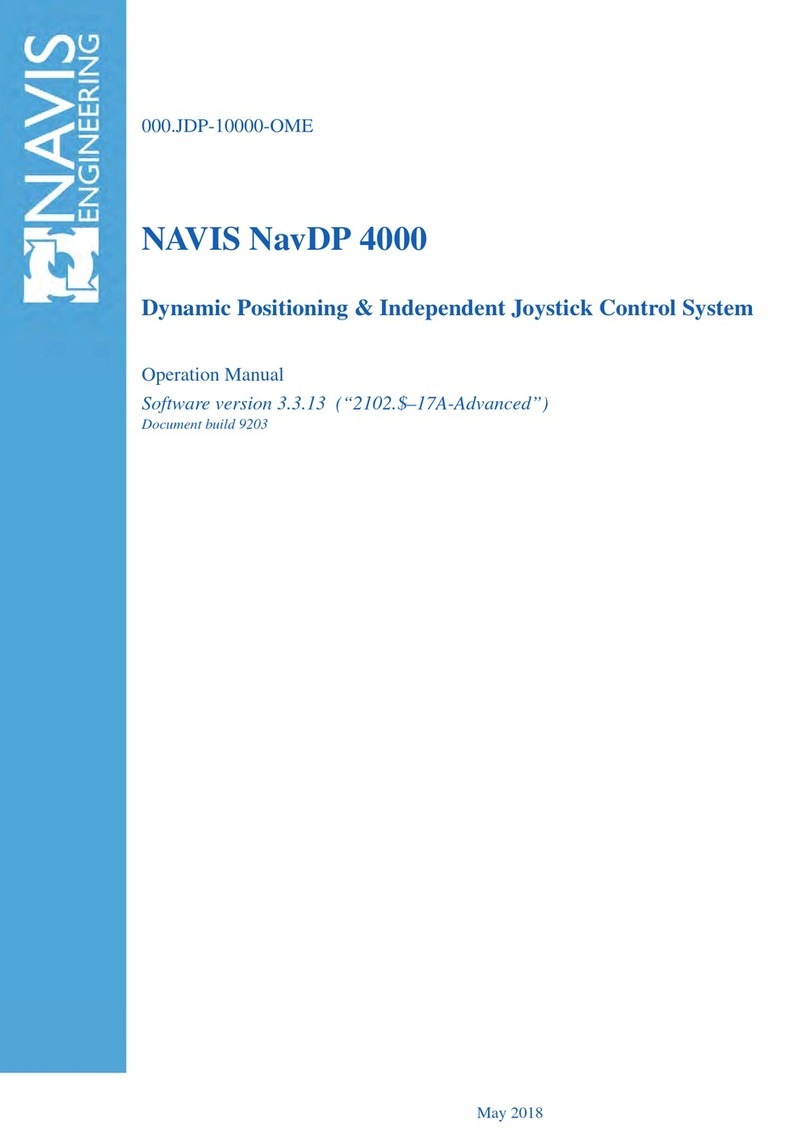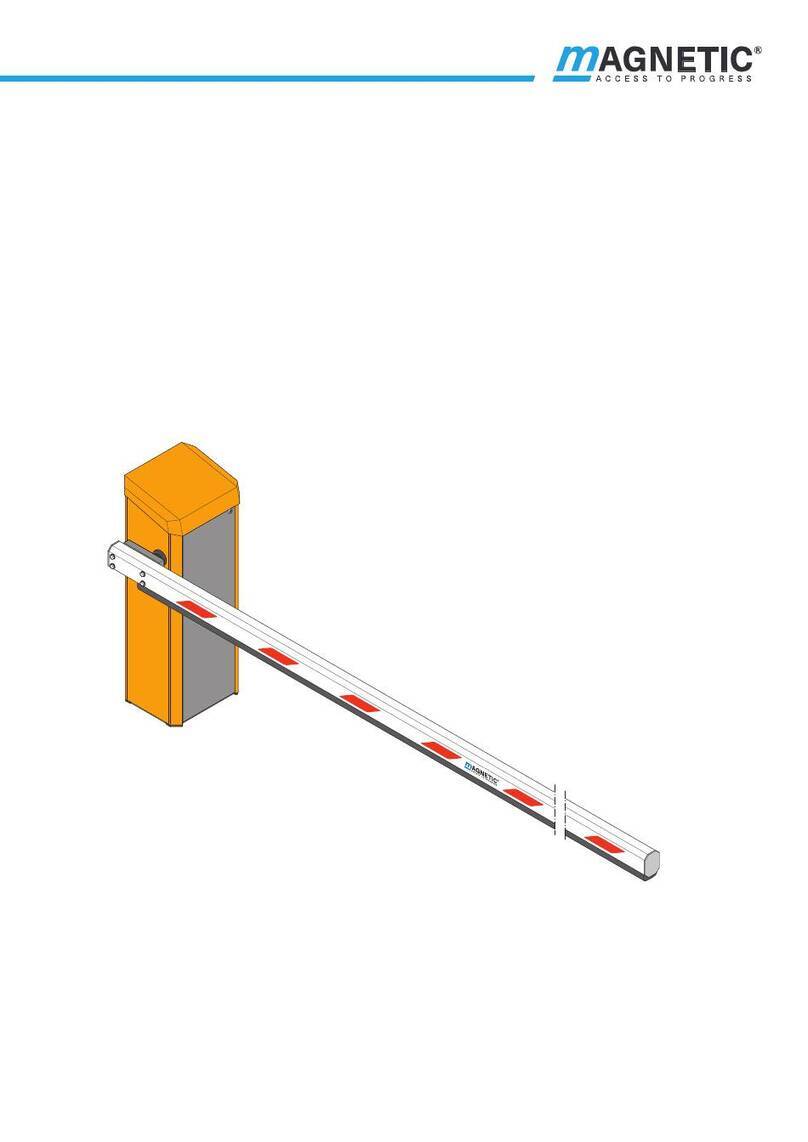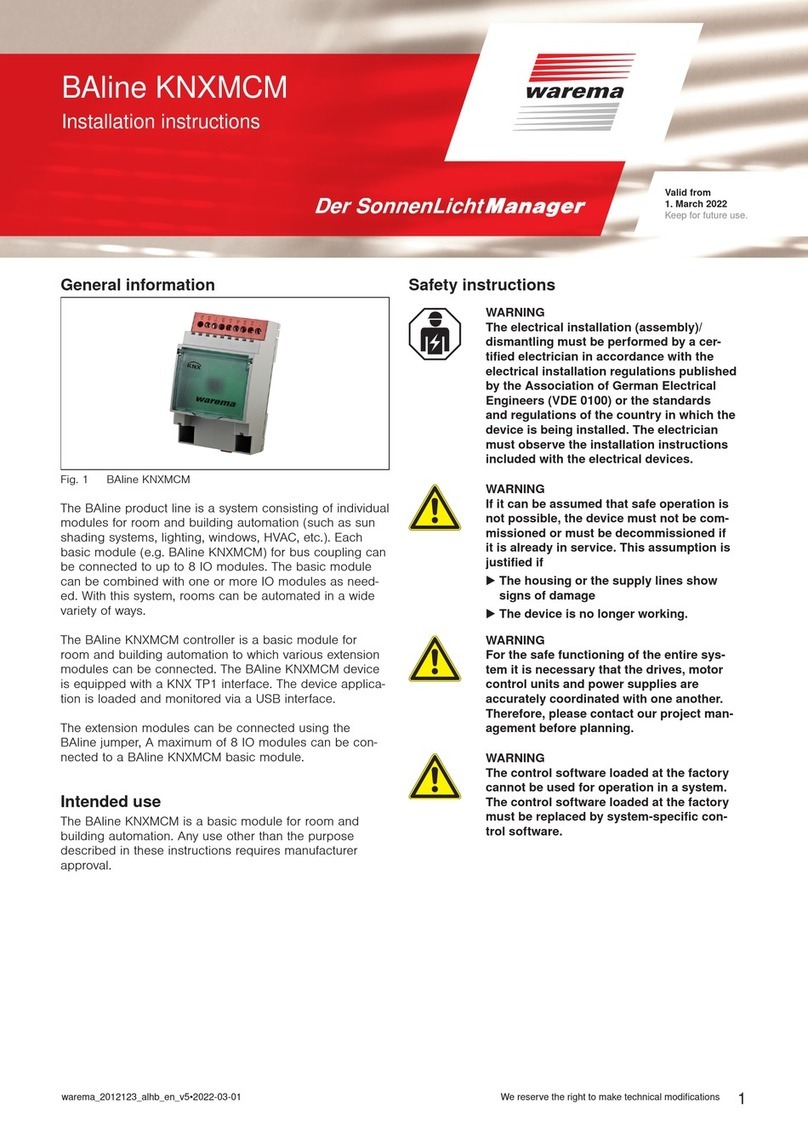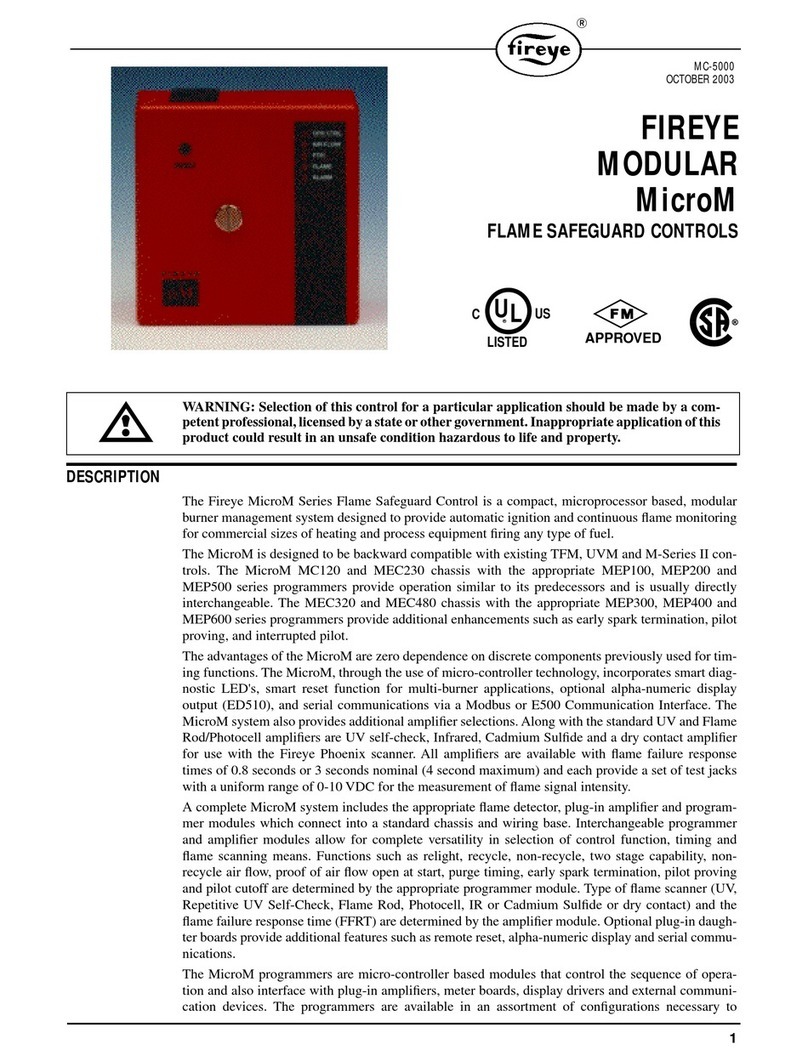Altronic GTI Bi-Fuel User manual

Operating Manual
IN-LINE ENGINE CONTROL SYSTEM
Form GPN1000 OM 11-12

GPN1000 OM 11-12 GTI Operating Manual for In-line Engines
All rights reserved © ALTRONIC, LLC 2011
2
1.0 OVERVIEW
1.1 This manual applies to GPN1000 and GPN1000-12 panels used with Series
25-A, 50-A, 65-A, and 65-B (formerly Series A-A, I-A, II, and III-A) kits used
on in-line or small V-engines. For help locating subjects in this document see
p a g e 17.
1.2 The control system panel GPN1000 consists of two main parts packaged in
an industrial enclosure: Display Module DE-1510 and Power/Terminal Module
691142-2. Interconnecting cable 693115-1 connects Module DE-1510 to
Module 691142-2. The GPN1000 is for 24V systems, and the GPN1000-12 is
for 12V systems.
1.3 The Altronic DE-1510 controller system is a dedicated electronic microprocessor-
based system designed to sense specific analog and digital input points to
control and monitor the GTI Bi-Fuel® natural gas fumigation system for diesel
engines. The system is configurable for various applications using a PC (personal
computer) and the supplied DE-1510 terminal program and contains a non-volatile
memory to store the setup. Serial communications provide an interface to PC’s,
PLC’s, modems and satellite uplinks for remote communication if desired. A
backlit 4x20 LCD character display shows system status, programmed controller
parameters and channel labels. A front mounted keypad serves as the user
interface. The DE-1510 provides for the natural gas fueling off/on control function
and for an optional closed loop automatic control function to optimize the amount
of natural gas substitution of diesel fuel under varying modes of operation.
Additionally, the DE-1510 provides for remote data acquisition and supervisory
control in a compact, low cost package dedicated to natural gas fuel substitution
on industrial diesel engine applications.
2.0 DE-1510 DISPLAY MODULE
2.1 The Display Module serves as the user interface for the DE-1510 system.
Packaged in a 6.5" x 6.5" panel mounted enclosure, it consists of an
alphanumeric 20-character x 4-line backlit LCD display, a 16-key front-mounted
keypad, DB-25 D-Sub and DB-9 D-Sub connectors and three pairs of serial port
indicators.
2.2 The keypad is a sealed membrane unit containing the STOP and RESET keys
and other keys used to navigate through channel status, description, view
screens, and to edit the setpoints.
2.3 The LCD has a home screen that displays a status line, BI-FUEL OFF or ON,
gas supply pressure (GSP), manifold air pressure (MAP1) and manifold air
temperature (MAT1). Pressing the VIEW CHANNEL key displays the channel
number, its timer status, analog value (if applicable) and the user label.
2.4 The keypad, along with the LCD display, are used to navigate through channel
status and descriptions, view screens, and to view or edit the system’s
configuration. The ↑UNITS or ↓UNITS or the →TENS or ←TENS keys are used
to access channels by increasing or decreasing the channel numbers by one or
by ten with each key press. Pressing the NEXT key advances the display to the
next screen or item. All menu adjustments are saved in non-volatile EEPROM
memory by pressing the ENTER key. The EEPROM memory retains the current
configuration during normal operation, after engine shutdown and at system
power-down.
2.5 Three pairs of LED’s are provided on the back of the Display Module for
troubleshooting purposes, one Receive (RX) and one Transmit (TX) LED for
each port. The TX LED will flash when the Display Module is transmitting serial
communications on the labeled port. The RX LED will flash when the Display
Module is receiving serial communications on the labeled port.
WARNING: DEVIATION FROM THESE
INSTRUCTIONS MAY LEAD TO
IMPROPER ENGINE OPERATION WHICH
COULD CAUSE PERSONAL INJURY
TO OPERATORS OR OTHER NEARBY
PERSONNEL.
NOTE: If possible, keep the original
shipping container. If future
transportation or storage of the
controller is necessary, this container
will provide the optimum protection.

GPN1000 OM 11-12 GTI Operating Manual for In-line Engines
All rights reserved © ALTRONIC, LLC 2011
3
3.0 POWER/TERMINAL MODULE
3.1 The Power/Terminal Module is rail mounted and is the interface to the DE-
1510 Display Module and to other systems. It also is the point of interface
between the field sensor wiring terminal strip and the DE-1510 control system.
A removable dual terminal strip is used for the connection of the system. The
equipment mounted discrete sensors may consist of up to 4 normally-open or
normally-closed switches as well as 8 analog transducers. The 4 discrete sensor
inputs are numbered 10-13. The 8 analog inputs are numbered 20-27.
3.2 The Power/Terminal Module has six solid state output switches. The output
switches provide a means of using the DE-1510 controller system status to
operate relays and the fuel solenoid valve. The output switches will be in the
open (de-energized) condition when the unit is unpowered. If 24 Vdc is lost
to the DE-1510 system, the output switches will go to an open state. Output
switches 3 and 4 function as normally-closed contacts to permit the Bi-Fuel
solenoid valve to turn on. If supply voltage is lost, the LED’s will be ON in the
normal Bi-Fuel ON condition and OFF for a Bi-Fuel OFF or fault condition.
Output 5 functions as a driver for the FAULT LED on the front of the panel and
will normally be off.
3.3 The input power of the DE-1510 system is applied to the power supply terminals
marked (+) and (–) PWR. A 6.3 amp, replaceable slow-blow fuse protects the
system from over currents, and a power LED lights when power is applied to the
system.
4.0 MOUNTING THE PANEL (FIG. 1)
4.1 Mount the control panel(s) to a post or to a suitable flat surface so that the
display is at a convenient viewing height.
5.0 WIRING (SEE WIRING DIAGRAMS: FIGS. 2, 3 & 4)
5.1 SYSTEM COMPONENT WIRING (FIG. 2)
Three individual wiring harnesses are provided in the system kits. Each wiring
harness, or bundle, consists of functionally-grouped connections to sensors
or actuators, which would normally be located in the same general area. Each
bundle is marked as Engine Harness, Fuel Harness, or Power Harness. The
wiring is protected by a flexible plastic tubing. Each wiring bundle is provided
with a bulkhead fitting installed. Mount the bulkhead fittings into the holes
provided in the bottom of the panel. When routing the wiring, it is essential that
the following practices be adhered to:
Never run sensor wires in the same conduit with high energy
wiring such as the AC line power.
Keep high voltage wiring at least eight inches (200mm) away from
sensor and sensor wiring.
If it becomes necessary to check sensor to panel wiring with an
ohmmeter or other powered means, first DISCONNECT the plug-in
terminal strips from the Terminal Module. Applying voltage to the DE-
1510 system through the sensor leads may damage the device.
5.2 ENGINE (ORANGE) HARNESS WIRING (FIG. 3)
A. Mount the pressure sensors provided in the accessory kit to the engine
in a manifold or tube from the engine. Depending upon the specific
application, there may be unused wires in the bundle. Plug in the mating
connectors; VAC1 is the air cleaner vacuum and MAP1 is the MANIFOLD
AIR PRESSURE.
NOTE: Avoid mounting the GPN1000
panel with the LCD display facing
direct sunlight. The display operating
temperature range is −31°F to +176°F
(−35°C to +80°C). The panel should
be mounted within 10 ft. (GPA0005-
10), 20 ft. (GPA0005-20), or 30 ft.
(GPA0001-30) of the engine, the
fuel solenoid valve and fuel pressure
regulator.
NOTE: All furnished drawings and
instructions assume (–) ground DC
system. In the case of a floating
ground, or (+) ground DC system,
please contact Altronic Factory for
support.
NOTE: Do not expose the pressure
transducer to temperatures above
221°F. (105°C).

GPN1000 OM 11-12 GTI Operating Manual for In-line Engines
All rights reserved © ALTRONIC, LLC 2011
4
B. Mount the thermocouples to the engine, routing the thermocouple wires as
required. To accommodate the differences in location of the sensors, remove
the individual wires from the plastic tubing, as required, and tape the tubing
closed after proper length to reach the sensor location is known. MAT1
is the MANIFOLD AIR TEMPERATURE and EGT1 is the EXHAUST GAS
TEMPERATURE.
C. If the optional vibration sensor is used, mount as indicated and connect to
the wires marked VIB+ and VIB1 (signal to panel).
D. At the panel end, adjust the length of the bundle, if required, and mount the
bulkhead fitting through the far left hole, viewing the panel from the front.
Terminate the wires to the customer connection terminal strip. Each wire is
marked with the same identifier as the terminal strip; connect these to match.
5.3 FUEL (BLUE) HARNESS WIRING (FIG. 3)
The FUEL HARNESS contains the wiring to the fuel supply and pressure
regulator and is not to be routed to the engine.
A. After mounting the FUEL GAS SOLENOID VALVE, connect the SOL+ and
SOL- wires to the solenoid coil.
B. Connect the ROP wires to the REGULATOR OUTPUT PRESSURE switch
terminals. Do not connect the shield wire, as it is terminated at the panel
end only.
Note: The GPN1000-12 panel does not utilize the ROP input.
C. Mount the GAS SUPPLY pressure transducer GSP and plug in the connector.
D. At the panel end, adjust the length of the bundle, if required, and mount the
bulkhead fitting through the third from the left hole viewing the panel from
the front. Terminate the wires to the customer connection terminal strip.
Each wire is marked with the same identifier as the terminal strip; connect
these to match.
5.4 POWER (RED) HARNESS WIRING (FIG. 3)
The POWER HARNESS contains the power wiring for the panel.
A. GPN1000
Connect the supply power wires to the 24 Vdc input power terminals on
the power supply, plus to terminal (+) and minus to terminal (−); power
requirement is 24 Vdc, 120 watts max. The DC− terminal will be connected
to the panel ground which must be the same as engine chassis ground.
GPN1000-12
Connect the supply power wires to the 12 Vdc input power terminals on
the power supply, plus to terminal (+) and minus to terminal (−); power
requirement is 12 Vdc, 180 watts max. The DC− terminal will be connected
to the panel ground which must be the same as engine chassis ground.
B. At the panel end adjust the length of the bundle, if required, and mount the
bulkhead fitting through the far right hole viewing the panel from the front.
Terminate the wires to the customer connection terminal strip. Each wire is
marked with the same identifier as the terminal strip; connect these to match.
NOTE: This is the return path for
normally-open sensors and must be
connected to the engine block or
chassis ground for proper operation.

GPN1000 OM 11-12 GTI Operating Manual for In-line Engines
All rights reserved © ALTRONIC, LLC 2011
5
6.0 KEYPAD DESCRIPTION
6.1 The DE-1510 controller Display Module contains a 16-key sealed membrane
keypad which is used to adjust, stop and reset the system.
6.2 STOP
Used for a manual stop condition. By pressing the STOP key, the controller
activates the configured outputs.
6.3 RESET
Clears all past faulted points and resets all input and output timers to their
preset values. This can also be accomplished remotely by interrupting the DC
power to the panel for 5 seconds.
6.4 CANCEL TIMERS
Cancels all timers.
6.5 VIEW CHAN
Allows the user to view the status of any input channel and its user defined
label.
6.6 NEXT
Shows optional settings.
6.7 ENTER
Used to accept a selection and to save a new value in memory.
6.8 ESC
Enables the user to exit any view channels, information or menu screens at any
time and return to the previous screen without changing programmed values.
6.9 MENU
Allows the user to enter the edit menu. Control setpoints may be viewed and
adjusted using the MENU key.
6.10 UNITS/TENS
Increase or decrease values by one. The →TENS/←TENS keys increase or
decrease values by ten. These keys are used to increase or decrease channel
numbers, timers and to move the pointer in the menu screen.
6.11 F1
From Home screen, function key F1 displays the hourmeter. From control screen
F1 switches between auto and manual modes.
6.12 F2
Displays the time and date of the first fault.

GPN1000 OM 11-12 GTI Operating Manual for In-line Engines
All rights reserved © ALTRONIC, LLC 2011
6
7.0 UNDERSTANDING THE HOME SCREENS
7.1 The “home screens” are described as a series of screens used to display several
of the most critical operating parameters on one screen. All of the home screens
provide a status word on the upper line.
The status line will read one of the following:
BI-FUEL ON
BI-FUEL OFF
BI-FUEL INHIB
TIMERS ACTIVE
CHECKING INPUTS
FAULT AL1
MANUAL STOP
The LCD display always reverts to one of the home screens after a keypad
operation is completed or the operation times out.
7.2 To activate the Bi-Fuel system, turn on the power; the unit automatically resets.
If no system faults are detected during the CHECKING INPUTS scan, the home
screen will display the TIMERS ACTIVE message until the programmed fuel
delay timer expires. After the time delay is completed, the home screen will
display either the BI-FUEL ON or BI-FUEL OFF status according to the current
conditions and the programmed control values. The RESETTING message will
be displayed momentarily followed by TIMERS ACTIVE, and the home screen
will then re-appear.
APPEARS IMMEDIATELY
AFTER POWER-UP OR A USER
RESET COMMAND FOR ABOUT
1 SECOND
RESETTING
APPEARS AFTER RESET AS
UNIT SCANS INPUTS FOR
PRE-EXISTING FAULT
CONDITIONS
CHECKING INPUTS
GSP1 9.0 PSIG
MAP1 12.0 PSIG
MAT162°F
APPEARS AFTER RESET OR
BI-FUEL OFF CONDITION
WHEN NO FAULTS ARE
DETECTED AND THE
BI-FUEL DELAY TIMER IS
ACTIVE
STATUS TIMERS ACTIVE
GSP1 9.0 PSIG
MAP1 12.0 PSIG
MAT162°F
APPEARS WHEN ALL TIMERS
ARE EXPIRED, ALL FAULTS ARE
CLEAR AND ALL CONTROL
SETTINGS ARE PERMITTING
THE BI-FUEL GAS VALVE TO
BE ON
STATUSBI-FUELON
GSP1 9.0 PSIG
MAP1 12.0 PSIG
MAT162°F

GPN1000 OM 11-12 GTI Operating Manual for In-line Engines
All rights reserved © ALTRONIC, LLC 2011
7
APPEARS WHEN ALL TIMERS
ARE EXPIRED, ALL FAULTS ARE
CLEAR AND ONE OR MORE
CONTROL SETTINGS IS
KEEPING THE BI-FUEL GAS
GAS VALVE IN THE OFF
POSITION UNTIL CONDITIONS
CHANGE
STATUSBI-FUELOFF
GSP1 9.0 PSIG
MAP1 12.0 PSIG
MAT162°F
7.3 The DE-1510 controller continuously monitors the system for two different levels
of setpoints. The first group are called control setpoints and, when violated, they
cause the Bi-Fuel function to be temporarily suspended (engine reverts to 100%
diesel operation) until conditions change. The violation of these setpoints may
occur readily in normal operation of the engine and the system does not require
any USER intervention to begin re-supplying natural gas when these clear, after
the bi-fuel delay expires.
APPEARS WHEN ALL TIMERS
ARE EXPIRED, ALL FAULTS ARE
CLEAR AND ONE OR MORE
CONTROL SETTINGS IS
KEEPING THE BI-FUEL GAS
GAS VALVE IN THE OFF
POSITION UNTIL CONDITIONS
CHANGE
STATUSBI-FUELOFF
GSP1 9.0 PSIG
MAP1 12.0 PSIG
MAT162°F
APPEARS WHEN CHANNEL 13
HAS BEEN ACTUATED
STATUSBI-FUELOFF
GSP1 9.0 PSIG
MAP1 12.0 PSIG
MAT162°F
A temporary Bi-Fuel Inhibit can be implemented when desired, by opening the
jumper connection between the terminals for input 13. This input prevents
output #4 from turning on, which prevents Bi-Fuel operation. Bi-Fuel operation
may begin after input 13 is no longer actuated.
7.4 The safety shutdowns are the second level of monitored setpoints. When any of
these setpoints are violated even momentarily, the Bi-Fuel will stop supplying
natural gas (engine reverts to 100% diesel operation) and will NOT begin re-
supplying gas, until a USER initiated RESET is received. When one of the safety
shutdown setpoints has been violated, the gas solenoid valve is closed, and the
FAULT message for the first faulted channel will appear on the display and will
remain until it is acknowledged by a RESET. The number 1, after AL (alarm),
shows the output switch that is faulted. If all of the faulted sensors have been
cleared and the RESET key is pressed, the class B and output timers will reset
and the display will repeat the sequence of section 7.2.
STATUSFAULTAL3
1STFAULT
CHAN 12
ROPREG.OUT.PRESS
RETURNS
TO FAULT
HOME
SCREEN
ESC

GPN1000 OM 11-12 GTI Operating Manual for In-line Engines
All rights reserved © ALTRONIC, LLC 2011
8
STATUSFAULTAL3
GSP 9.0 PSIG
MAP1 12.0 PSIG
MAT162°F
PRESS TO
RETURN TO
1ST FAULT
SCREEN
VIEW
CHAN
TO CLEAR
FAULTS, RESET
TIMERS &
OUTPUTS
RESET
When a fault occurs on analog channel,20-27, a HIGH or LOW indication will
also be displayed as to whether the point faulted on a high or low setpoint.
A HIGH SETPOINT FAULTED ON
AN ANALOG INPUT. THE
CURRENT ANALOG VALUE AND
HIGH ARE DISPLAYED
STATUSFAULTAL3
1stFAULTHIGH
CHAN2318PSIG
MAP1 ENG MAN PRESS 1
The DE-1510 controller system “stamps” the time and date of the first fault. To
view the time and date of the first fault, press the F2 key after a fault occurs
but before reset is initiated. If no key is pressed for 10 seconds, the display will
revert to the first fault screen.
TIMEANDDATEOF
THEFIRSTFAULT.
TIME:3:10PM
DATE:03-25-2011
VIEW TIME
AND DATE
OF FIRST
FAULT
F2
7.5 From the home screen, any control fault condition can be viewed by pressing
the NEXT key once. The screen holds a host of information for optional
equipment, but also has the ability to scroll through any outstanding channels
with a CONTROL set point violated. As long as the first line is holding the Gas
Valve in AUTO mode, the second line will contain the violated channels, scrolled
one at a time. If the Gas Valve is in MANUAL mode, or there are no control set
points violated, then the second line will contain the HOLD POSITION value.
To alternate between MANUAL and AUTO mode press the F1 key.
7.6 The MANUAL STOP message will supersede all of the above home screens if
the STOP key is pressed. The fuel solenoid valve will close and remain closed
until RESET.
STATUSMANUALSTOP
GSP1 9.0 PSIG
MAP1 12.0 PSIG
MAT162°F
PRESS TO
STOP
STOP

GPN1000 OM 11-12 GTI Operating Manual for In-line Engines
All rights reserved © ALTRONIC, LLC 2011
9
8.0 VIEW CHANNEL STATUS SCREENS
8.1 Use the VIEW CHAN key to enter the view channels screens. Once in the VIEW
CHAN mode, the user can view any channel’s details. The UNITS and TENS
keys allow the user to quickly navigate through the controller channels. Use the
↑UNITS or ↓UNITS keys to increase or decrease the viewed channel by one.
Use the →TENS or ←TENS keys to increase or decrease the viewed channel
by ten. To exit the VIEW CHAN mode, press the ESC key. After two minutes with
no keypad activity, the display will revert to the current home screen.
9.0 VIEWING OR EDITING THE SETPOINT VALUES USING
THE MENU MODE
9.1 The menu screens can be accessed from any home screen by pressing the
MENU key. The menu screens allow the user to view or edit values and the time
and date. The controller must be initially configured using the terminal program
running on a PC connected to the RS-232 port on the back of the controller.
Reference the programming instructions section 12.0 for details on how to
configure the controller system for a specific application. The menu screens are
intended to view or edit the already programmed values in the field. Changes
made in the menu are stored in permanent memory and remain fixed until
changed again.
9.2 To view the controller configuration, from the home screen press the MENU
key. Use the NEXT key to select the group to be viewed and press ENTER. To
edit the controller configuration, the controller system requires a password key
sequence.
The password procedure is: From the home screen, press the MENU key. Then
press the F2 key followed by the F1 key. Upon pressing this sequence, changes
can be made to the configuration.
9.3 The menu screens have two levels. The first level lists the headings of the items
to be viewed or edited. Upon selecting one of the headings, the second level
is displayed. Press the MENU key to enter the first level of the menu screens.
The arrow points to the first selection to be viewed or edited. Three keys can
be used to navigate the first level of menu selections: NEXT or ↑UNITS or
↓UNITS keys. The NEXT key will move the arrow down one selection. The ↑
UNITS or ↓UNITS keys will move the selector arrow up or down one selection.
Once the arrow is pointing to the selection group to be edited, press the ENTER key.
The display will advance to the second level to view or allow changes to the values.
9.4 To edit the setpoint values, point to EDIT CONTROL VALUES and press the
ENTER key. The edit control values menu is shown. The arrow points to the
EDIT SETPOINTS. The example shows how to change the LO setpoint of CHAN
23. Use arrow keys as shown to select desired channels. Use ENTER key as
shown to select LO or HI setpoint.
9.5 To edit the setpoint values, point to EDIT CONTROL VALUES and press the
ENTER key. The edit control values menu is shown. The arrow points to the
EDIT SETPOINTS. The example shows how to change the LO setpoint of Chan
23a. Use arrow keys to select desired channels. Use ENTER key to select LO or
HI setpoint.
FIRST GROUP OF
MENU SCREENS
~EDITCONTROLVALUES
EDITSAFETYSHUTDWN
CALIBRATION
MOREMENUS
NOTE: To edit any value, the password
combination must be entered from first
level menu. Press the F2 key followed
by the F1 key. Upon pressing this
sequence, changes can be made to the
configuration.

GPN1000 OM 11-12 GTI Operating Manual for In-line Engines
All rights reserved © ALTRONIC, LLC 2011
10
~EDITSETPOINTS
EDITDYNAMICVALUES
PRESS TO
EDIT
SETPOINTS
ENTER
CHAN ~20
LOSP20.0%
HISP110.0%
DIESELFUELPERCENT
TO SELECT
CHAN 23
PRESS 3
TIMES
↑
UNITS
CHAN~23
LOSP2.0PSIG
HISP15.0PSIG
MAP1 ENG MAN PRESS 1
PRESS TO
EDIT LO
SETPOINT
ENTER
CHAN23
LOSP~2.0PSIG
HISP15.0PSIG
MAP1 ENG MAN PRESS 1
PRESS TO
CHANGE
LO VALUE
↑
UNITS
ACCEPT
AND GO TO
HI VALUE
ENTER
9.6 To edit hysteresis values, select EDIT HYSTERESIS and press the ENTER key.
EDITSETPOINTS
EDITDYNAMICVALUES
~EDITHYSTERESIS
EDITHYSTERESIS
MAP1 ~ 0.0
KW%0.0
There is a programmable hysteresis value for both the MAP1 and the KW%
sensor which prevents the gas from turning on and off as these channels dither
around the high and low control setpoints.
PRESS
TO EDIT
HYSTERESIS
ENTER
UNITS
↓
PRESS TO
CHANGE
VALUE
↑
UNITS
PRESS TO
ACCEPT
OR GO
TO NEXT
VALUE
ENTER

GPN1000 OM 11-12 GTI Operating Manual for In-line Engines
All rights reserved © ALTRONIC, LLC 2011
11
9.7 To view or edit safety shutdown values, choose EDIT SAFETY SHUTDWN from
the main menu. To edit or view setpoints, choose EDIT SETPOINTS.
FIRST GROUP OF MENU SCREENS
EDITCONTROLVALUES
~EDITSAFETYSHUTDWN
CALIBRATION
MOREMENUS
SECOND GROUP OF MENU SCREENS
~EDITSETPOINTS
VIEWINPUTCLASS
CHAN ~20
LOSP20.0%
HISP110.0%
DIESELFUELPERCENT
PRESS TO
GO TO LO
SETPOINT
ENTER
9.8 To view or edit the sensor calibration, select CALIBRATION from the main
menu. Use the arrow keys to select the desired channel for calibration. Use
the enter key to select either zero or span calibration for the selected channel.
Watching the bottom line of the display use the arrow keys to display the desired
value. For example, in order to calibrate the zero value of the transducer, apply
the zero value to the input and follow the steps below. If the full scale value also
requires calibration apply the full scale input to the channel and adjust the span
to obtain the desired reading on the bottom line of the display as shown.
FIRST GROUP OF MENU SCREENS
EDITCONTROLVALUES
EDITSAFETYSHUTDWN
~CALIBRATION
MOREMENUS
CHAN ~20
ZEROCALIBRATION
SPANCALIBRATION
0.3%
ARROW
KEYS TO
CHANGE
CHANNEL
↑
UNITS
PRESS TO
SELECT
ZERO CAL.
ENTER
PRESS TO
GO TO
NEXT
MENU
ENTER
PRESS TO
GO TO
NEXT
SCREEN
ENTER
PRESS TO
GO TO
NEXT
MENU
ENTER

GPN1000 OM 11-12 GTI Operating Manual for In-line Engines
All rights reserved © ALTRONIC, LLC 2011
12
CHAN 20
~ZEROCALIBRATION
SPANCALIBRATION
0.0%
ARROW
KEYS TO
CHANGE
UNITS
↓
PRESS TO
SELECT
SPAN CAL.
ENTER
9.9 Select MORE MENUS from menu.
EDITCONTROLVALUES
EDITSAFETYSHUTDWN
CALIBRATION
~MOREMENUS
FIRST
GROUP
OF MENU
SCREENS
PRESS TO
GO TO
NEXT
MENU
ENTER
9.10 The display shows the current Engineering units selection English or Metric. Use
the up arrow key to change and then press Enter to accept the new selection
and move to Edit Time and Date.
ENGR.UNITS~ENGLISH
EDIT TIME AND DATE
HOURMETERFUNCTIONS
MOREITEMS
PRESS TO
CHANGE
UNITS
↑
UNITS
PRESS TO
ACCEPT
ENTER
Selection arrow now points to time and date.
ENGR.UNITSENGLISH
~EDIT TIME AND DATE
HOURMETERFUNCTIONS
MOREITEMS
PRESS
TO GO
TO NEXT
SCREEN
ENTER
The time and date will be displayed with the selection arrow pointing to the
time. The hours and minutes can be edited separately; AM and PM follow
the hours. With the selection arrow pointing to the hours, use the ↑UNITS
or ↓UNITS keys to increase or decrease the hours. Press ENTER to save the
new hour setting; the selection arrow will point to the minutes. Use the same
procedure to edit the minutes. Use the NEXT key to move through the time and
date screen without making a permanent change in memory.
TIME:~11:30AM
DATE:09-03-2011
PRESS TO
CHANGE
VALUE
↑
UNITS
PRESS TO
ACCEPT
ENTER
The date is shown as month-day-year. The month, day and year can be edited
separately. With the selection arrow pointing to the month, use the ↑UNITS or
↓UNITS keys to increase or decrease the month. Press ENTER to save the new
month setting; the selection arrow will point to the day. Use the same procedure
to edit the day and the year.

GPN1000 OM 11-12 GTI Operating Manual for In-line Engines
All rights reserved © ALTRONIC, LLC 2011
13
TIME:11:30AM
DATE:~09-03-2011
PRESS TO
CHANGE
VALUE
↑
UNITS
PRESS TO
ACCEPT
ENTER
9.11 To view the Hourmeter message, select HOURMETER FUNCTIONS from the
main menu and press ENTER.
ENGR.UNITSENGLISH
EDIT TIME AND DATE
~HOURMETERFUNCTIONS
MOREITEMS
PRESS TO
GO TO SET
HOURMETER
ENTER
HOURMETER/SERVICE
MESSAGE NUMBER: 00
TOTALHOURS:~1500
RUNTIMEHOURS
PRESS TO
CHANGE
VALUE
↑
UNITS
PRESS TO
ACCEPT
ENTER
9.12 To view or edit the values for VIBRATION TIMER, BI-FUEL DELAY TIMER,
COMMUNICATION SETTINGS and to view the FIRMWARE REVISION level,
select MORE ITEMS. The Vibration Timer is the length of time in seconds that
a vibration level must be detected for to cause a fault. The Bi-Fuel Delay Timer
is the amount of time in seconds before Bi-fuel will be allowed to turn on after
a power loss, reset, or controlled off condition, if no faults exist.
ENGR.UNITSENGLISH
EDIT TIME AND DATE
HOURMETERFUNCTIONS
~MOREITEMS
PRESS TO
GO TO MORE
ITEMS
ENTER
VIBRATIONTIMER~0s
BI-FUELDELAY100s
COMMUNICATIONS
VIEWFIRMWAREREV.
PRESS TO
CHANGE
VALUE
↑
UNITS
PRESS
TO GO TO
BI-FUEL
DELAY
ENTER
VIBRATIONTIMER0s
BI-FUELDELAY~100s
COMMUNICATIONS
VIEWFIRMWAREREV.
PRESS TO
CHANGE
VALUE
↑
UNITS
PRESS
TO GO TO
COMM
MENU
ENTER

GPN1000 OM 11-12 GTI Operating Manual for In-line Engines
All rights reserved © ALTRONIC, LLC 2011
14
VIBRATIONTIMER0s
BI-FUELDELAY100s
~COMMUNICATIONS
VIEWFIRMWAREREV.
PRESS
TO EDIT
SETTINGS
ENTER
PRESS TO
CHANGE
VALUE
↑
UNITS
VIBRATIONTIMER0s
BI-FUELDELAY100s
COMMUNICATIONS
~VIEWFIRMWAREREV.
PRESS
TO VIEW
FIRMWARE
REVISION
ENTER
10.0 CONTRAST RATIO ADJUSTMENT
10.1 The LCD contrast ratio is adjusted for optimum contrast over a large temperature
range at the factory. It may be necessary to make slight adjustments to the LCD
contrast ratio because of aging and or extreme temperature changes. The contrast
ratio potentiometer (TP1) is located on the back of the Display Module. Use an
adjusting tool and turn the potentiometer clockwise to lighten the contrast ratio or
counterclockwise to darken the contrast ratio.
To set the potentiometer back to the factory setting: with the Display Module
at an ambient temperature of approximately 65°F to 77°F (18°C to 25°C), turn
the potentiometer clockwise until the display contrast ratio is almost too light
to read. Turn the potentiometer counterclockwise 3 to 3-½ turns. The display
should then be at a desirable contrast ratio.
11.0 DATA LOGGING AND COMMUNICATION OPTIONS
11.1 The DE-1510 controller system contains a data logging feature. Data logging
collects information from the system and keeps track of, or logs, that
information over a period of time. That data is then available through a PC or
PLC at port 1 (the RS-232 port) or port 3 (the RS-485 port).
11.2 NODE NUMBER
The node number is the address of the controller being contacted. This number
is programmed by the terminal program and can be viewed or edited in the
menu screen. A two digit number from 01 to 99 can be used.
11.3 COMMUNICATIONS PARAMETERS
The following must be set in the PC or PLC to communicate with the controller
system:
Baud Rate: 9600
Data Bits: 8
Stop Bits: 1
Parity: None
11.4 The data logging memory can retain a total of 100 records before writing over
the oldest information. The most current data is always record number one; the
next most current is number two, etc. The oldest information, record 100, is
lost when a new record is written. The logging period is set for 1 minute.
A new record is also written when a first fault occurs. If the first fault occurs
between the logging period, the first fault record will be record number one and
the next scheduled record will be number two.

GPN1000 OM 11-12 GTI Operating Manual for In-line Engines
All rights reserved © ALTRONIC, LLC 2011
15
11.5 Refer to files on the DE-1510 CD-ROM for more information on serial
communication specifications. This document contains in depth information on
MODBUS, ASCII, ROI (Remote Operator Interface), data logging, and dial in/out
features.
12.0 PROGRAMMING THE DE-1510
12.1 The DE-1510 terminal program operates from a standard PC and permits the
operator to configure the system. There is a monitor mode that the operator can
use to monitor an existing installation and access system data. This data can be
accessed locally or remotely via a modem.
The following user-supplied hardware is required:
Computer: IBM-compatible PC, Windows 95/98/ME/XP, hard drive (10 MB of
free disk space required), CD-ROM drive, SVGA graphics (800X600 or greater
preferred) with color monitor.
Serial Port: RS-232 port for programming.
Modem: 9600 baud (or greater) modem required.
12.2 The terminal program installs from a CD-ROM drive. A minimum of 10MB of
free disk space is required. Additional disk space will be required if the remote
data log database function is used. The space required will be dependent on the
size of the working database.
Insert the CD-ROM disk into the CD-ROM drive and run the setup.exe file. If you
have the autorun selection enabled on your CD-ROM drive, the install program
will run automatically. The install program will prompt you for a destination
folder where the program will be installed. After the install completes, you can
run the program from the Windows Start button, Programs Menu, Altronic DE-
1510 system. Select the DE-1510 menu selection.
12.3 Connect the computer cable from the computer to the DB9 connector Port #1
on the back of the DE-1510 display.
12.4 CONFIGURE KEY
The DE-1510 needs to be initially programmed using the DE-1510 Terminal
program. Select the items for download which best fit the intended application.
12.5 EDIT SETPOINTS KEY
The setpoints of the DE-1510 may be changed from the computer by selecting
this key.
12.6 MONITOR KEY
This feature allows the user to retrieve data logged messages which are typically
used for PC monitoring or SCADA/PLC systems. The connections can use either
a modem or connected directly into the comm. Port. Data logs may be retrieved
into a standard EXCEL file format.
The following keys are applicable during the monitor function:
CONNECT KEY
This feature selects how the PC is going to connect to the DE-1510. Select
either a comm port or a telephone number for a modem.
HANGUP KEY
This disconnects the PC from the port or the modem.
DATALOGS KEY
This feature allows for retrieval of data logged messages in the PC. Data logs
may be retrieved into a standard EXCEL file format.

GPN1000 OM 11-12 GTI Operating Manual for In-line Engines
All rights reserved © ALTRONIC, LLC 2011
16
AUTO START KEY
This feature allows for serial communications to STOP Bi-Fuel operation or
RESET Bi-Fuel operation.
VIEW DATABASE / CHART DATABASE KEY
These powerful tools allow users to display and chart the data logged
information.
12.7 CALIBRATE KEY
This allows the user to calibrate analog sensor channels. Press this button and
select the channel to be calibrated. The sensor selection box will show the
default values or the last values calibrated. The CURRENT DATA box shows
the value being displayed by the DE-1510. On the terminals of the channel
being calibrated, connect a voltmeter between the input (+ and –) to measure
the output voltage of the transducer. Apply the desired minimum pressure,
temperature, vibration, position or KW input to the transducer being calibrated.
Now measure the voltage using the voltmeter on the terminal strip. Enter
this voltage into the LOW SENSOR VOLTAGE box on the PC screen. Click the
ACCEPT button to make this the new calibration value. The CURRENT DATA box
will now read the desired minimum value. If the span is to be adjusted, increase
the input to the transducer to the desired high value. Measure the voltage at
the terminal strip using the voltmeter and enter the measured voltage in the
HIGH SENSOR VOLTAGE box and hit the ACCEPT button. The calibration of the
channel is now complete.
12.8 EXIT KEY
Exits the DE-1510 PC Terminal program.

GPN1000 OM 11-12 GTI Operating Manual for In-line Engines
All rights reserved © ALTRONIC, LLC 2011
17
INDEX BY SECTION:
1.0 OVERVIEW
2.0 DISPLAY MODULE
3.0 POWER/TERMINAL MODULE
4.0 MOUNTING
5.0 WIRING
6.0 KEYPAD DESCRIPTION
7.0 UNDERSTANDING THE HOME SCREENS
8.0 VIEW CHANNEL STATUS SCREENS
9.0 VIEWING OR EDITING THE PROGRAMMED VALUES USING THE MENU MODE
10.0 CONTRAST RATIO ADJUSTMENT
11.0 COMMUNICATIONS
12.0 PROGRAMMING

GPN1000 OM 11-12 GTI Operating Manual for In-line Engines
All rights reserved © ALTRONIC, LLC 2011
18
DE-1510 CHANNEL DESCRIPTION CHART:
CHANNEL DESCRIPTION DISPLAYED UNITS
(Default: English)
DISPLAYED
UNITS
(Metric)
DEFAULT
CONTROL SETPOINTS
DEFAULT
SAFETY SETPOINTS
LOW HIGH LOW HIGH
11 GAS DETECTION (optional) — — — — — —
12* ROP REG. OUT. PRESS. — — — — — —
13 BI-FUEL INHIB. — — — — — —
20 DIESEL FUEL PERCENT % % – 25 125 – 25 125
21 GSP GAS SUPPLY PRESS PSIG Kpa – 12.5 62.5 – 12.5 62.5
22 VAC1 AIR FILTER 1 PSIG Kpa – 12.5 62.5 – 12.5 62.5
23 MAP1 ENG MAN PRESS
1
PSIG Kpa 20 62.5 20 62.5
24 MAT1 ENG MAN TEMP1 °F °C 01472 01472
25 EGT1 ENG EXH TEMP 1 °F °C 01472 01472
26 VIB1 ENG VIBRATION 1 IPS MPS – 0.5 2.50 – 0.5 2.50
27 KW PERCENT % % – 25 125 – 25 125
* ROP not used with GPN1000-12
DE Terminal Program Configuration Defaults
Device/Units: DE-1510 Controller (English)
No. of Vibration Sensors: 1
With Dynamic Control System: Yes

GPN1000 OM 11-12 GTI Operating Manual for In-line Engines
All rights reserved © ALTRONIC, LLC 2011
19
PANEL APPLICATION CHART: SERIES 25-A, 50-A, 65-A, 65-B:
SERIES 25-A 50-A, 65-A 65-B
Panel GPN1000-12 GPN1000 GPN1000
Panel Accessory Kit GPA0005-10 GPA0005-20 GPA0001-30
PANEL ACCESSORY KIT: SERIES 25-A, 50-A, 65-A, 65-B:
PANEL ACCESSORY KIT GPA0005-10 GPA0005-20 GPA0001-30
Engine Harness PART NO. 693128-1 693140-1 6 9 3119 -1
FUNCTIONS MAP1 MAP1 MAP1
VAC1 VAC1 VAC1
EGT1 EGT1 EGT1
MAT1 MAT1 MAT1
VIB+, VIB1 VIB+, VIB1 VIB+, VIB1
KW KW KW
Fuel Harness Assembly PART NO. 693126-1 693139-1 69 3124-1
FUNCTIONS GSP GSP GSP
ROP* ROP* ROP*
SOL+, SOL− SOL+, SOL− SOL+, SOL−
Power Harness Assembly PART NO. 693127-1 693138-1 693125 -1
FUNCTIONS +, −, GND +, −, GND +, −, GND
691201-15 Transducer 1 - GSP 1 - GSP 1 - GSP
691201-50 Transducer 1 - MAP1 1 - MAP1 1 - MAP1
691206-50 Transducer 1 - VAC1 1 - VAC1 1 - VAC1
Vibration Monitoring Kit — — GPA0006-1
Filter Transducer Adapter 610879 610879 610879
1/4” Gasket 610880 610880 610880
Bushing, Strain Relief 610756 610756 610756
* ROP not used with GPN1000-12

GPN1000 OM 11-12 GTI Operating Manual for In-line Engines
All rights reserved © ALTRONIC, LLC 2011
20
FIG. 1 MOUNTING DIMENSIONS – GPN1000/GPN1000-12
GPN1000
Other manuals for GTI Bi-Fuel
1
Table of contents
Other Altronic Control System manuals