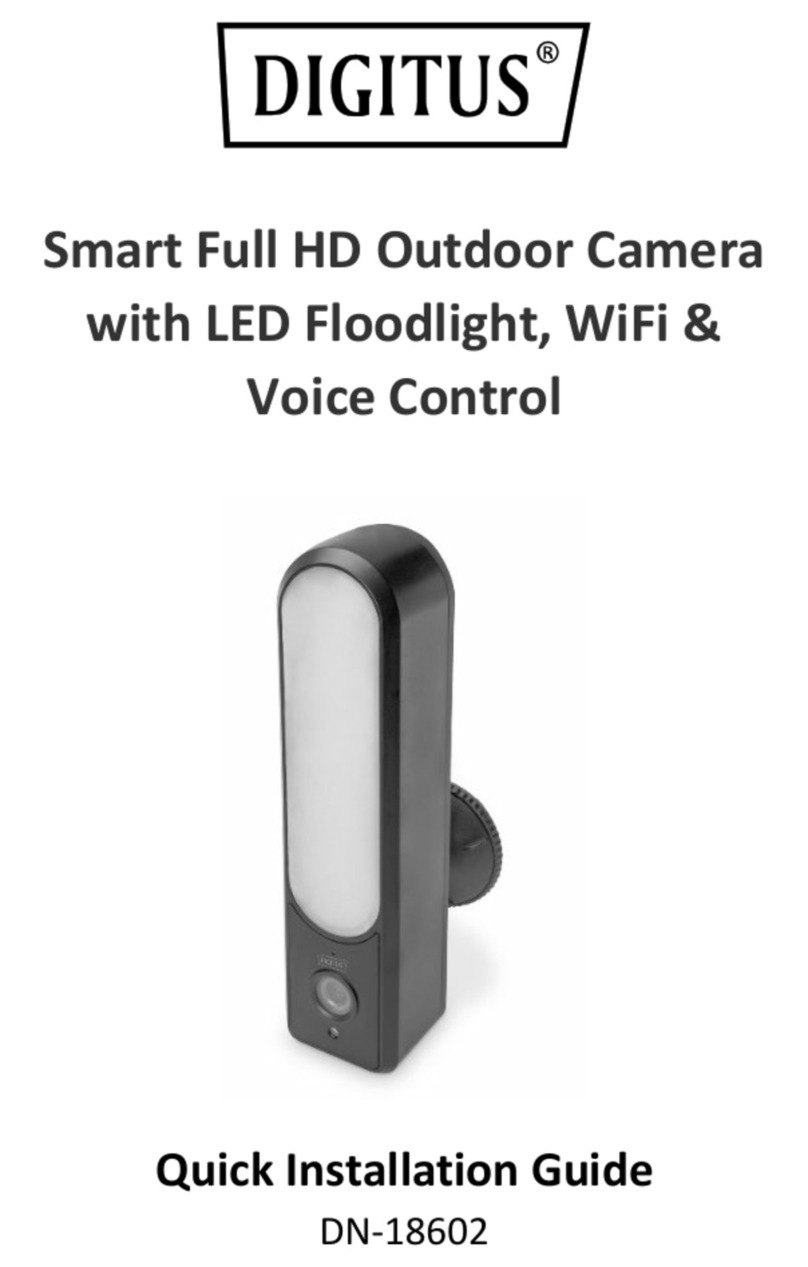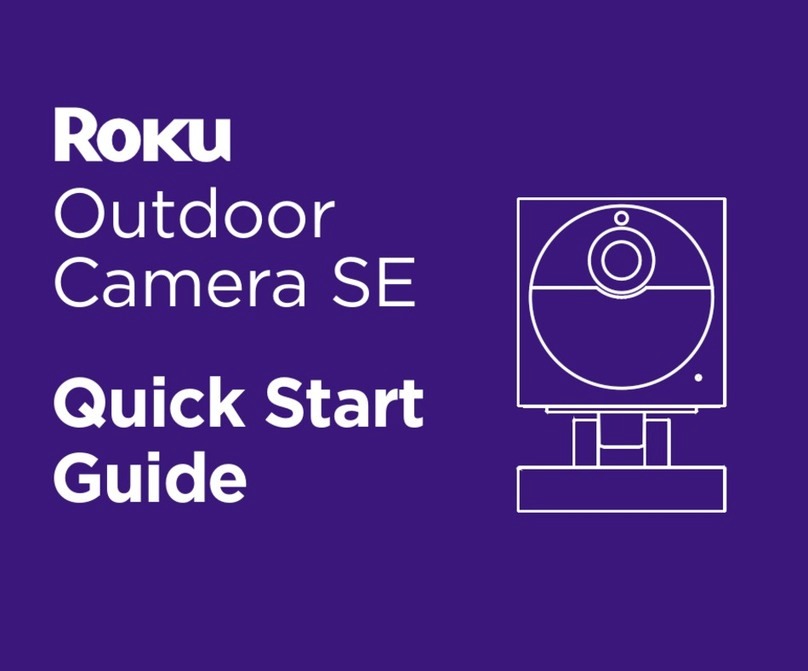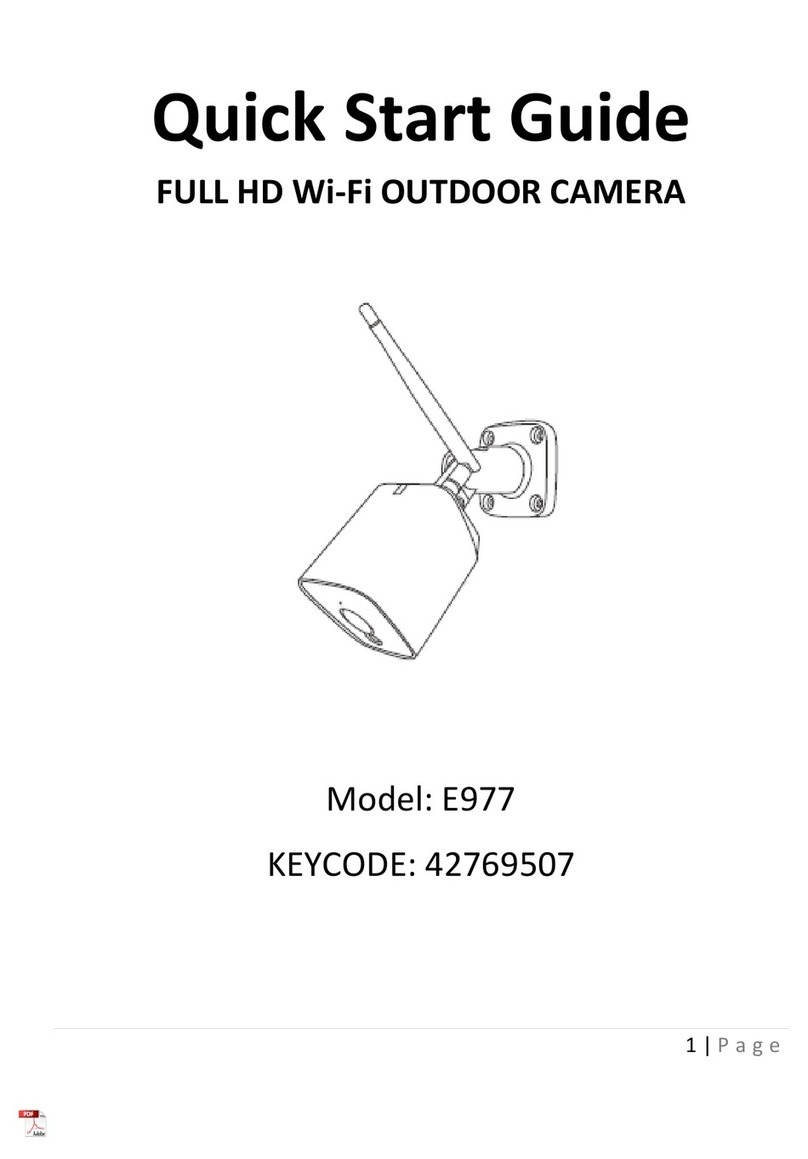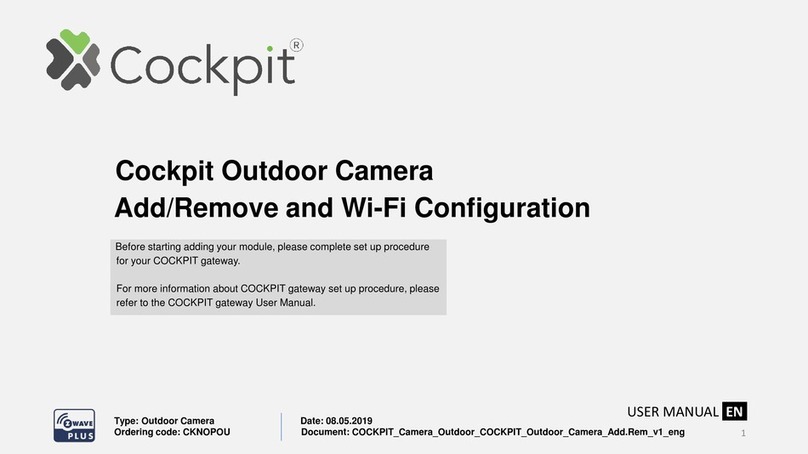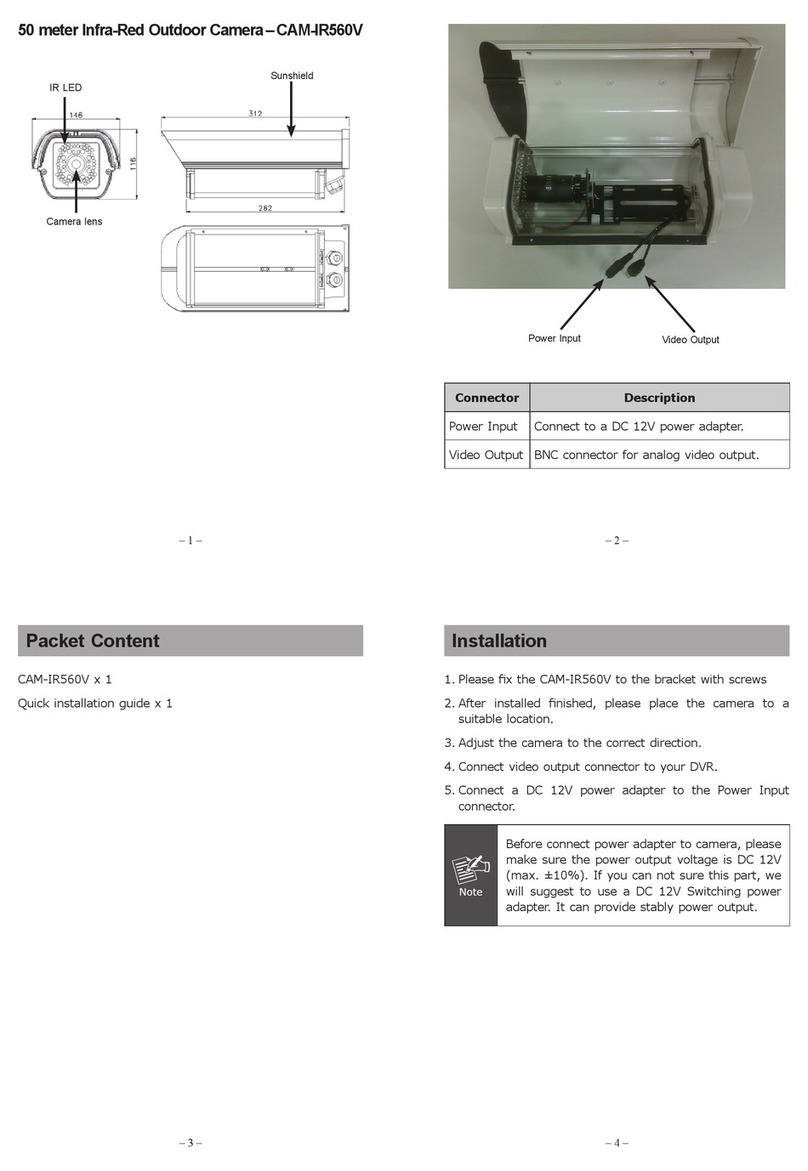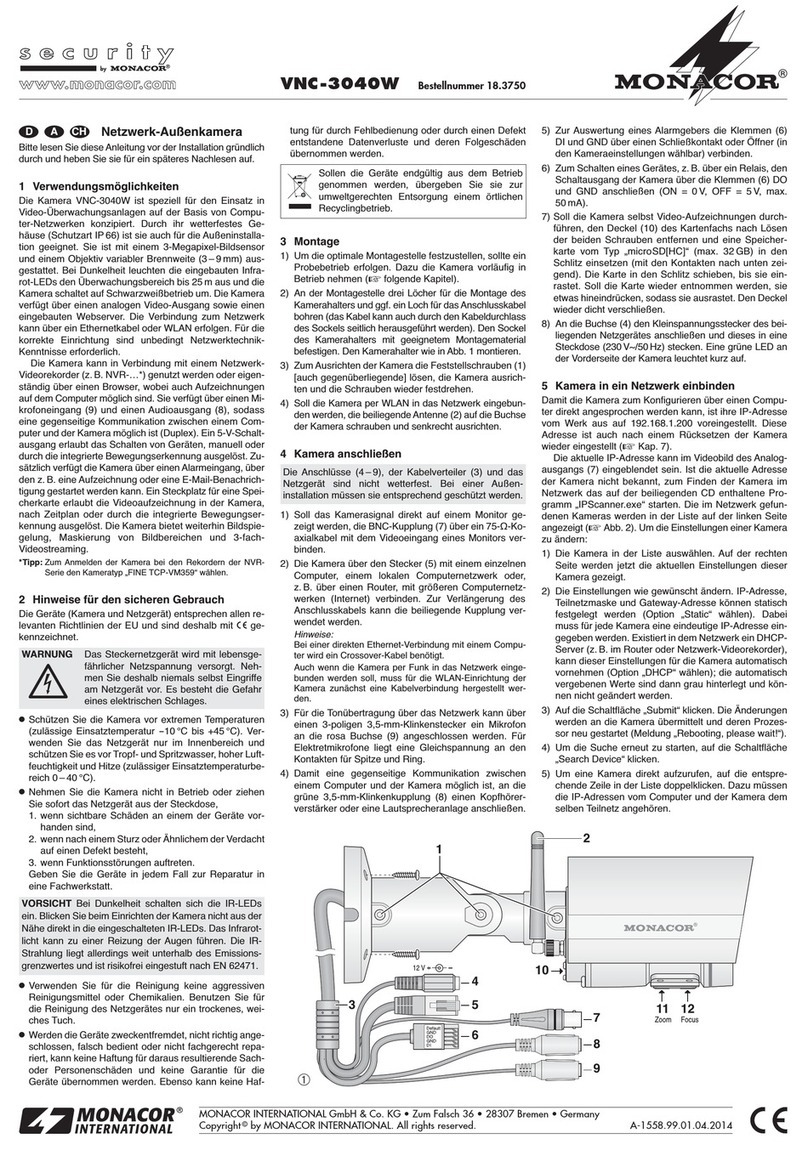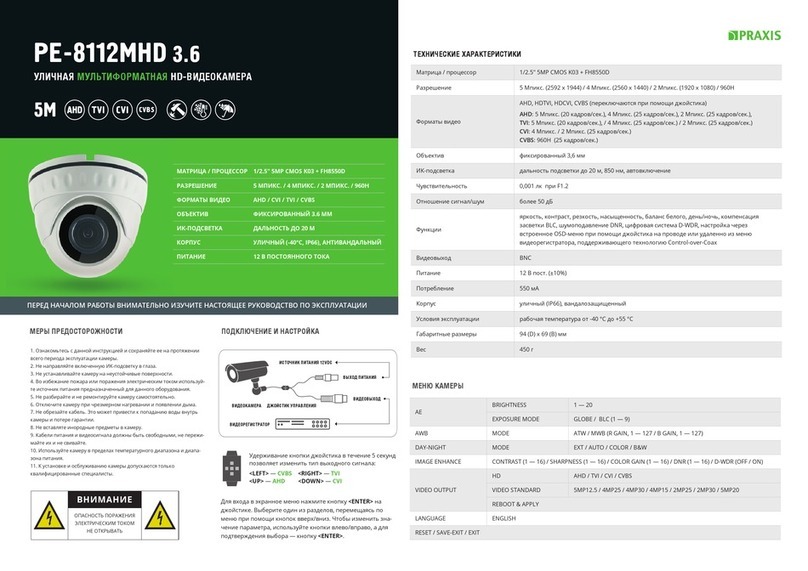Digitus DN-18601 User manual

Smart Outdoor
Bullet Camera
Manual
DN-18601
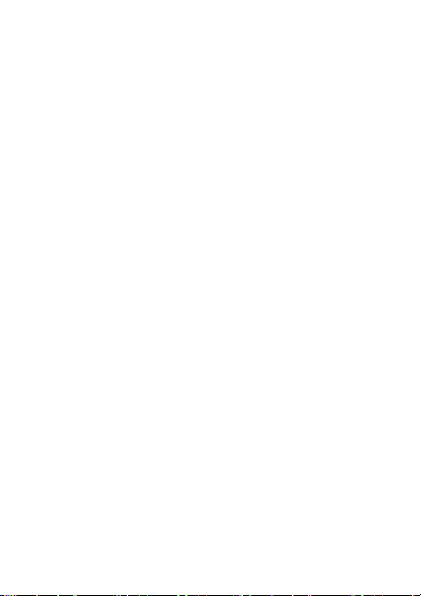
2
1. Safety Precautions
Only use the camera within the specified
temperature range
When not in use, store the product in a clean and
dry place in temperatures between 0°C and 40°C
Do not cover the camera
Do not let the indoor devices come into contact
with liquids (except outdoor cameras with IP66
protective cover)
The camera does not replace adult supervision.
Safeguard the health of your children, family
members or pets by regularly looking after them
Install the camera in close proximity to an easily
accessible wall outlet. Ensure that the power cord
is not under tension or stretched
Position the camera within the range of your Wi-Fi
router and ensure that there are no obstacles
between camera and router, which could interfere
with the Wi-Fi signal
Protect the camera from electrical and other HF
devices generating interferences (microwaves,
mobile phones, etc.)
Keep camera and power cord outside the reach
of children, since these components can be
dangerous
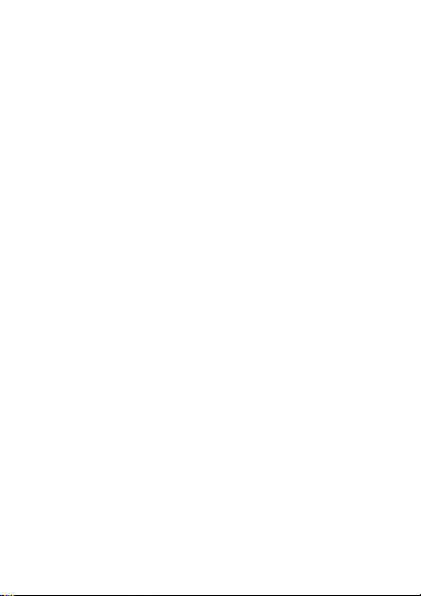
3
Only use the supplied power adapter.
Never try to repair the system by yourself. Repair
and maintenance work must be carried out by
specialists.
In case of problems contact our customer service.
Observe all applicable laws regarding camera
monitoring. The camera is intended for private use
at home. Inform your family members, relatives
and domestic helpers in your household with
regard to video monitoring. Ensure that public
areas and your neighbors’ properties cannot be
seen.
2. Personal Information
Read and accept the privacy policy of Smart Life
Platform inside the App
Select a password with a high degree of safety for
your Smart Life account to protect it from
unauthorized access
The password should contain at least 6 characters;
we recommend case-sensitive letters and
alphanumeric characters
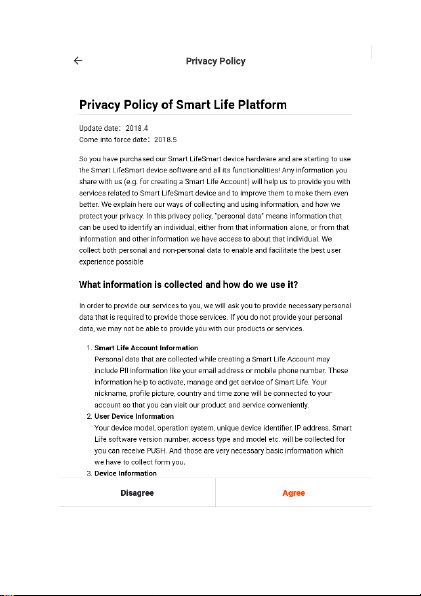
4

5
3. What's in the box?
DN-18601
1 x Smart Outdoor Bullet Camera
1 x Micro USB connection cable
Quick Installation Guide
Thank you for choosing DIGITUS® Smart Outdoor
Bullet Camera, which can be up-and-running quick
and easy without complicated network settings.

6
4. Hardware description
Description of assembly steps
1. Rotate and open the base
2. Fix base on the wall
3. Rotate and close the top cover of the base and
install the equipment

7
1. Micro-SD card slot
2. Reset button
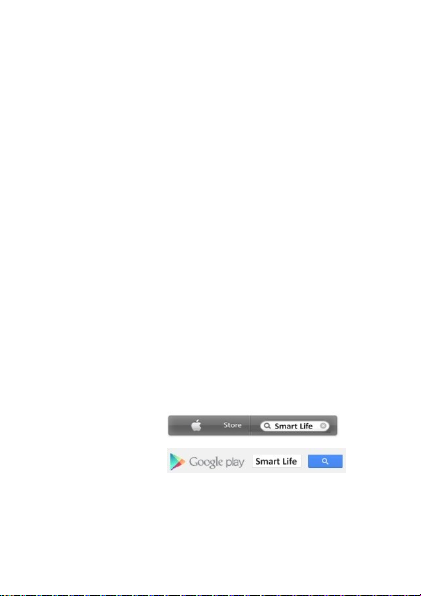
8
5. Setting up the Smart Life User
Account
In order to use your DIGITUS® Smart Outdoor
Bullet Camera, you need to register an user account.
The setup and control can be done from your
Smartphone/tablet, with Android system 4.4.2 and
above, or iOS system 8 and above.
Create a user account with your
Smartphone/tablet
If you have an Apple®iOS device, then you will find
the "Smart Life" App on the Apple App Store®. For
Smartphones and tablets running on Google Android
OS you can find the "Smart Life"-App in the Google™
Play Store. In the search field of the respective App
Stores®enter "Smart Life".
Apple App Store®
Google™ Play
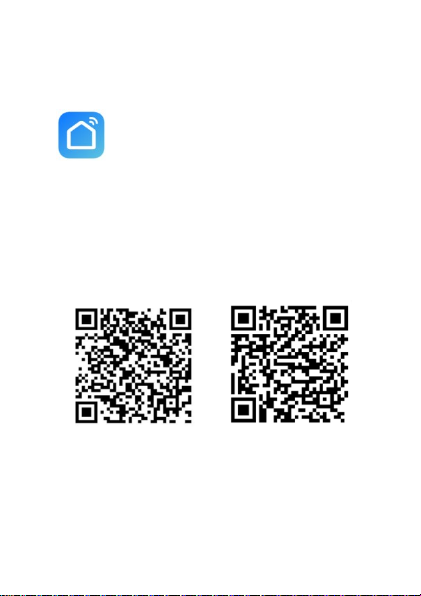
9
In the Search results the "Smart Life"-App will be
marked with this symbol.
Then please download and install the App on your
mobile device.
You can also scan below QR code to download and
install the app.
Apple App Store®
Google™Play

10
Start the App and you will enter the login page. For
first time user, please create your account by
“Register”

11
Create new account with Smart Life
Click on "Register".
1. Please enter your email or phone number, which
would be your login account.
2. Accept the Service Agreement and Privacy Policy
3. Press “Continue”, you will receive a verification
code by email or SMS. You will receive the email
or SMS immediately. If you do not receive the
email, please check your Spam Folder. If you do
not receive the SMS, please check your
registered phone number

12
5. Enter verification code
6. Create a password that you can remember.
(Alphabet and numerical characters are
supported).

13
7. Please enter a name, which you can choose
freely (e.g. home). Optionally, you can now also
determine the location and in which room your
socket is used.

14
6. Connect the camera to your Wi-Fi
With Smartphone/tablet
1. Please power on the camera, press the RESET
button for 5 seconds. When red and blue lights
flash slowly, the device is ready to connect.

15
2. Please tab the “+” icon or tab “Add Device” in
the app and follow the instructions in the app to
connect your DIGITUS® Smart Outdoor
Bullet Camera to your WiFi.

16
3. Please select “Security & Sensor” and afterwards
“Smart Camera” to start.
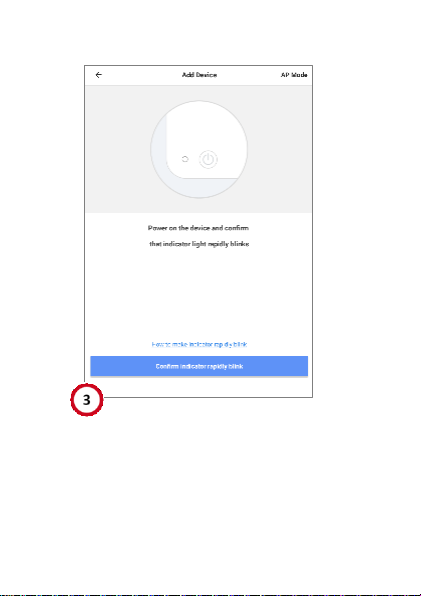
17
4. Confirm that the LED is fast blinking.

18
5. Your WiFi´s SSID will be shown to connect with.
Please make sure, your mobile device is
connected to your 2.4GHz WiFi network. 5GHz
WiFi networks will not be supported. Please key
in the password for your router/AP at home.
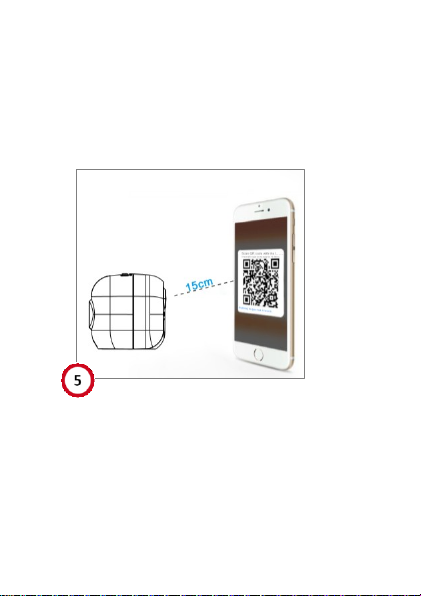
19
6. A QR-code will be automatically generated in the
app, as shown in the picture. Let the QR-code
aim at the cameras lens, keep their distance at
around 15cm –30cm. When hear a “beep”
sound and see the red light turn blue, click
“I heard the beep”.

20
7. The DIGITUS® Smart Outdoor Bullet Camera is
now connecting to your WiFi network.
Table of contents
Other Digitus Outdoor Camera manuals