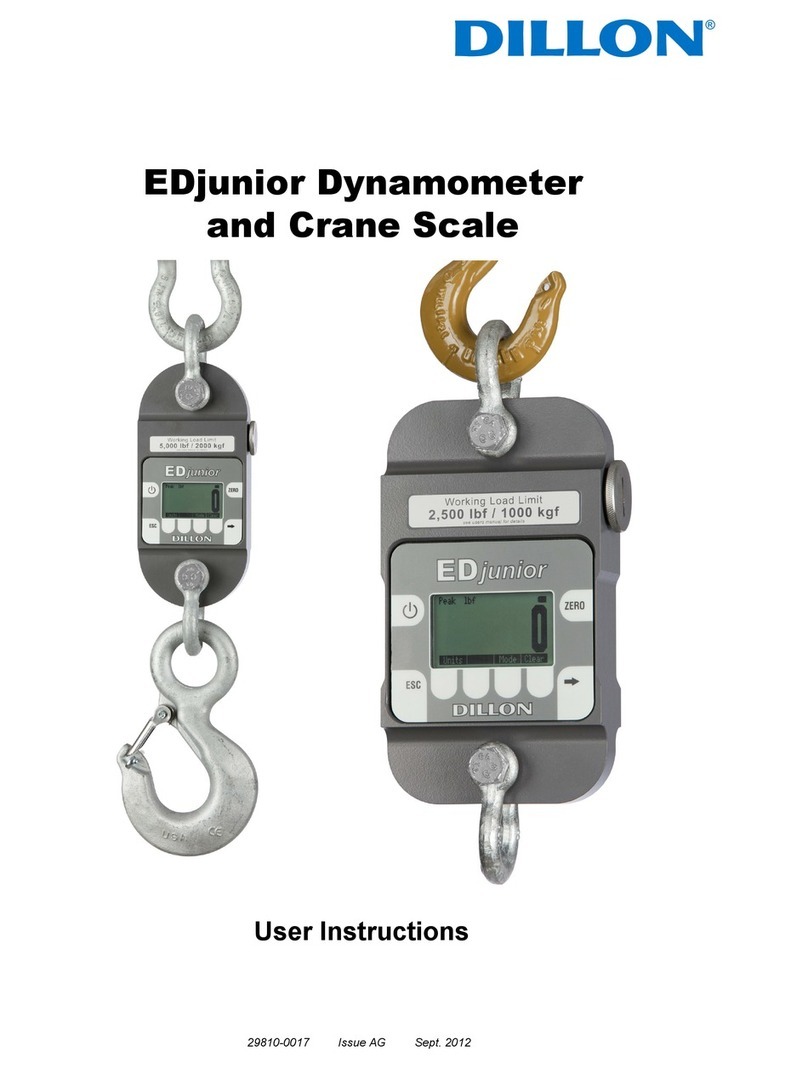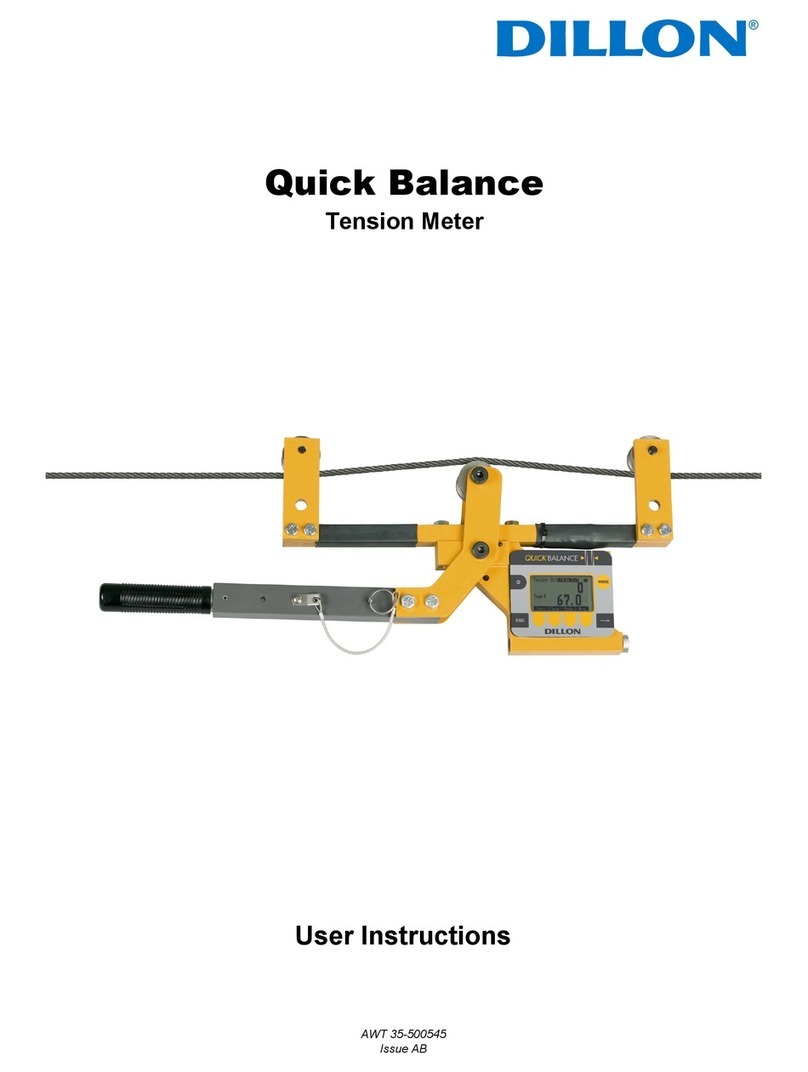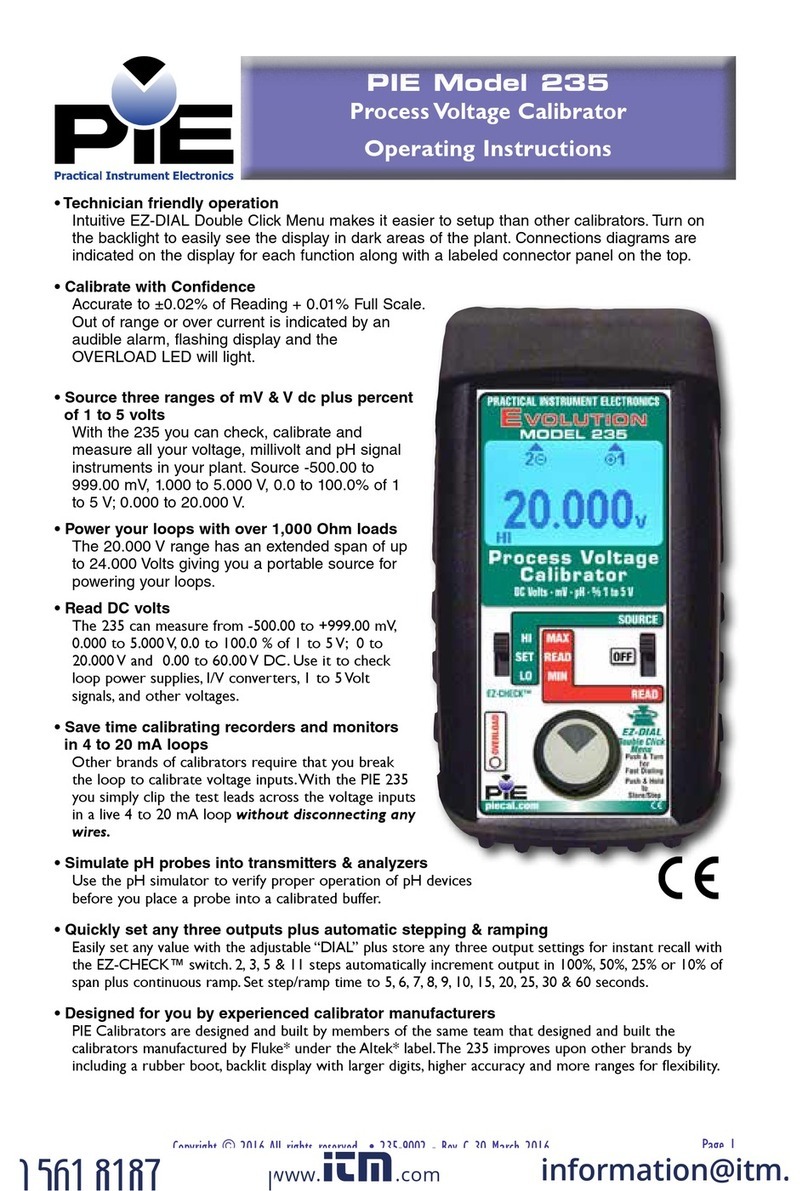Dillon FI-90 User manual




















Table of contents
Other Dillon Measuring Instrument manuals
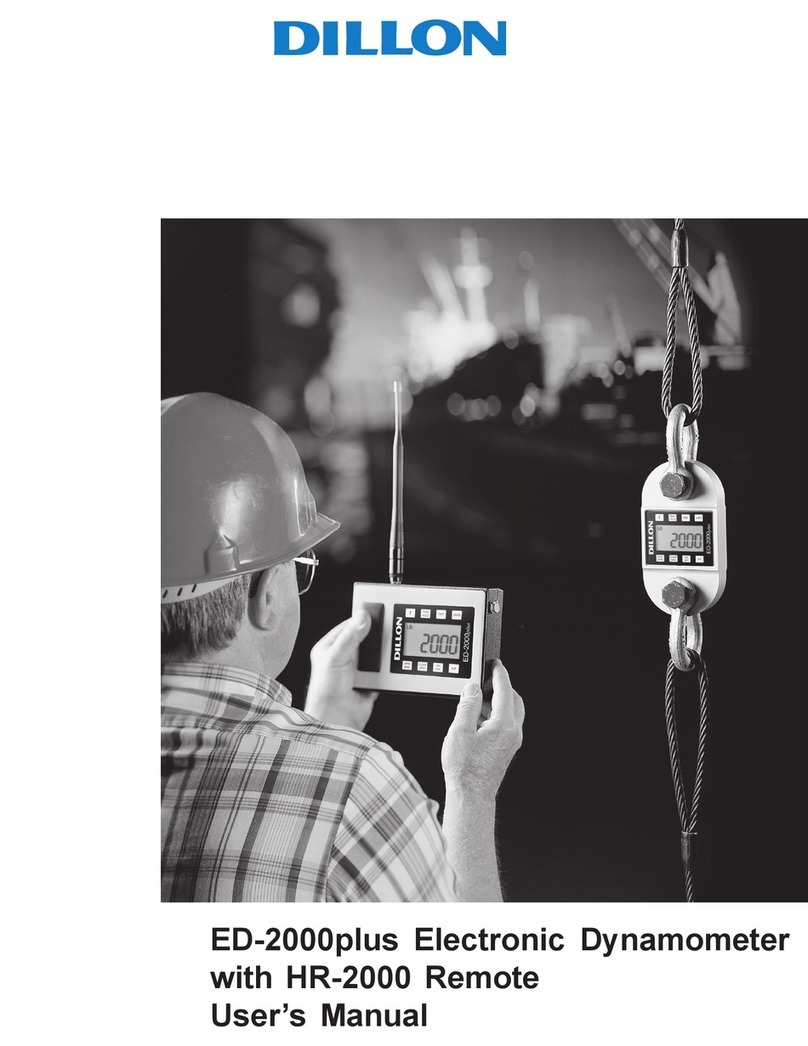
Dillon
Dillon ED-2000plus User manual

Dillon
Dillon EDXtreme EDX-1T User manual
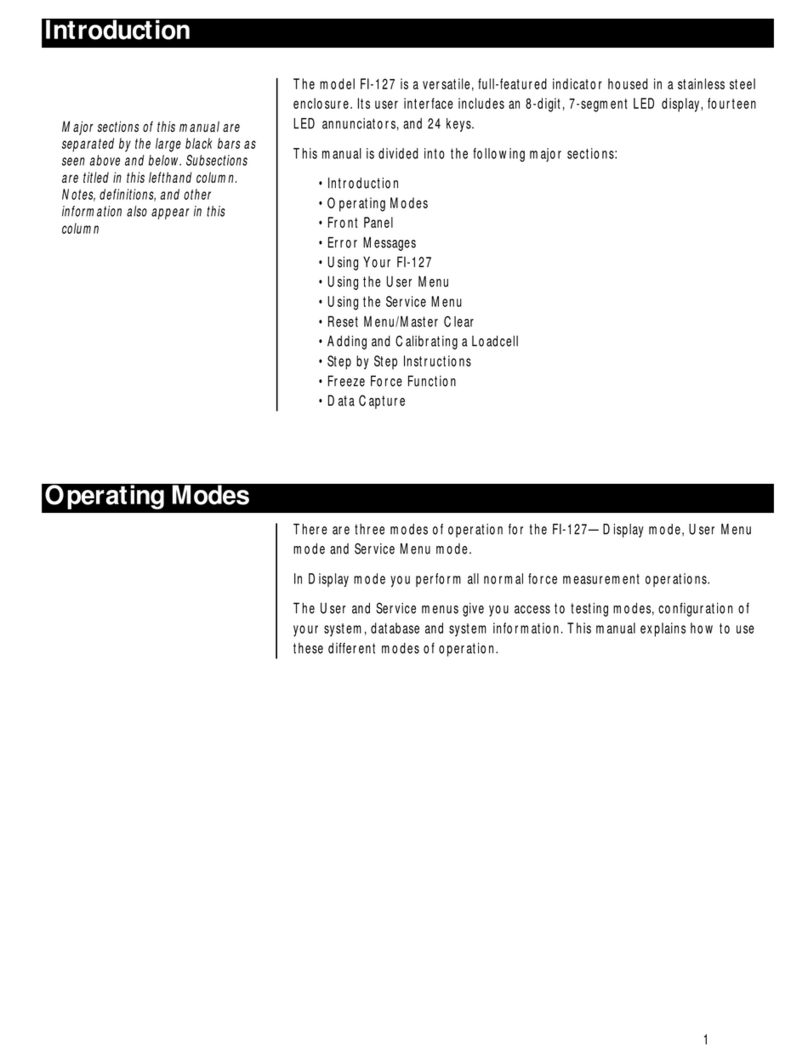
Dillon
Dillon FI-127 User manual

Dillon
Dillon AP User manual

Dillon
Dillon EDjunior User manual

Dillon
Dillon AFG Series User manual

Dillon
Dillon GTX-Plus Series User manual
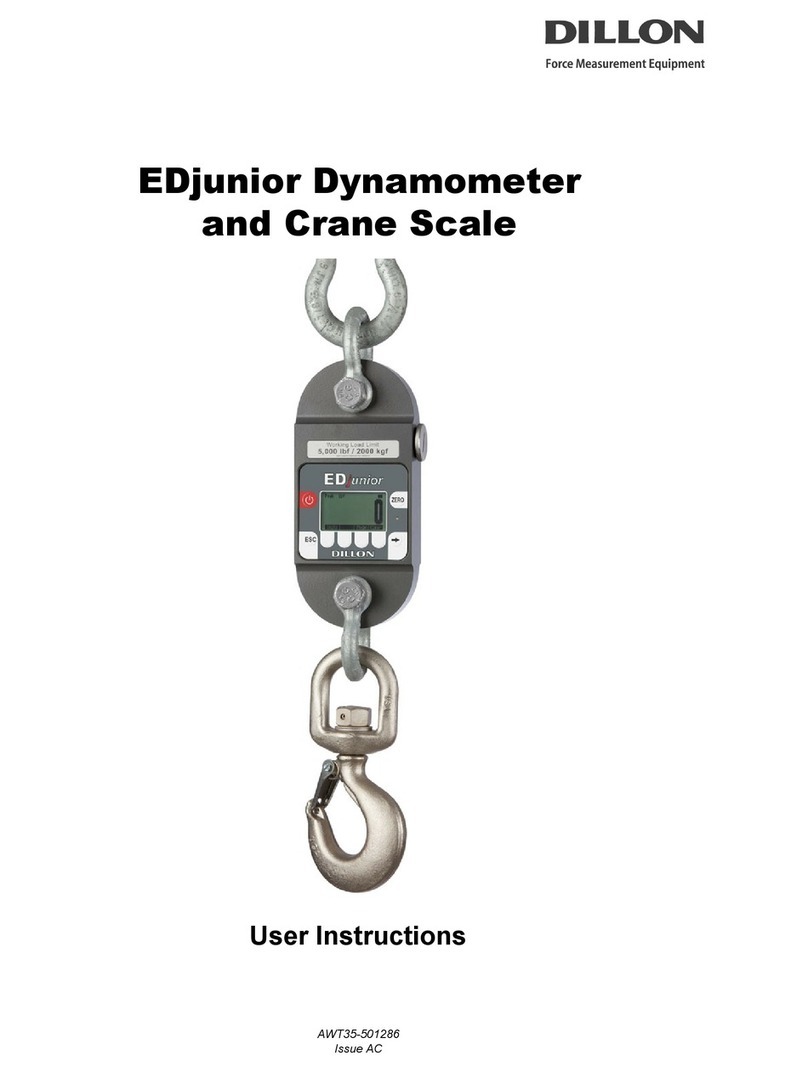
Dillon
Dillon EDjunior EDJR-25K User manual

Dillon
Dillon FI-80 LCD User manual

Dillon
Dillon Quantrol BFG 10 User manual
Popular Measuring Instrument manuals by other brands

Bender
Bender isoPV1685 manual

Dwyer Instruments
Dwyer Instruments RTI2 Series instructions
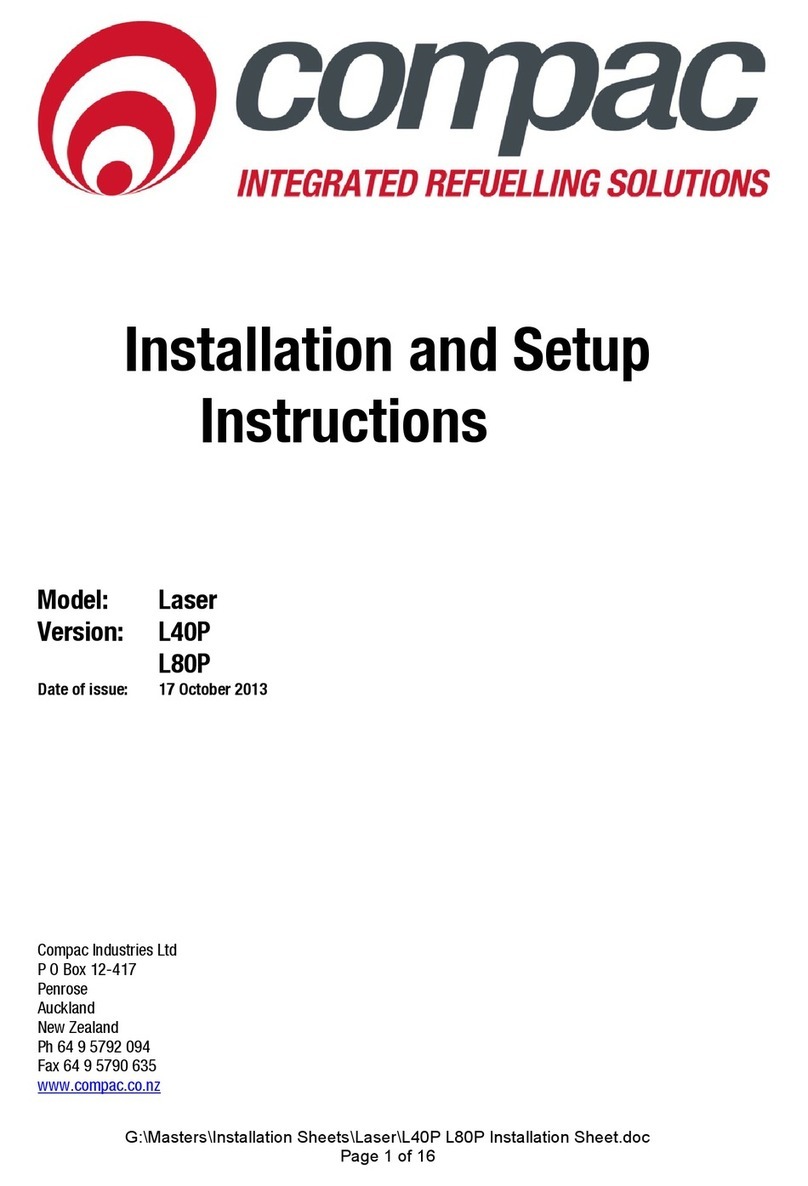
Compac
Compac L40P Installation and setup instructions
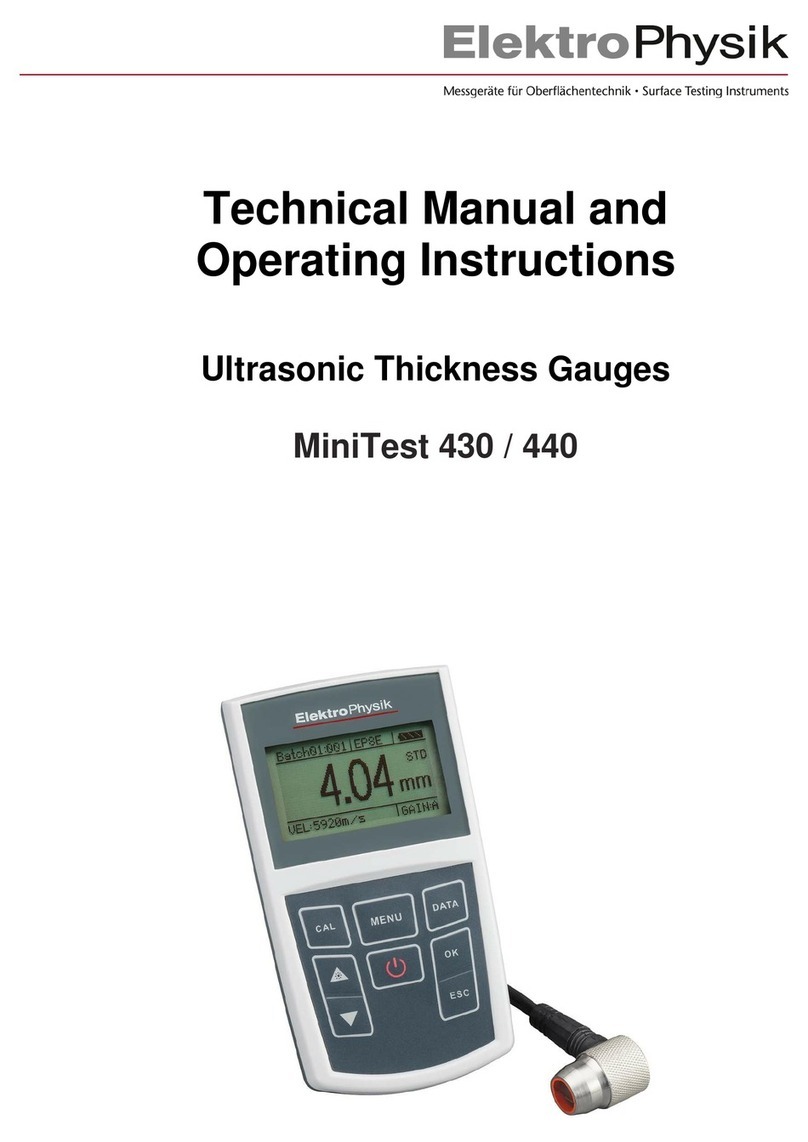
ElektroPhysik
ElektroPhysik MiniTest 430 Technical manual and operating instructions

Protherm
Protherm Exacontrol operating instructions
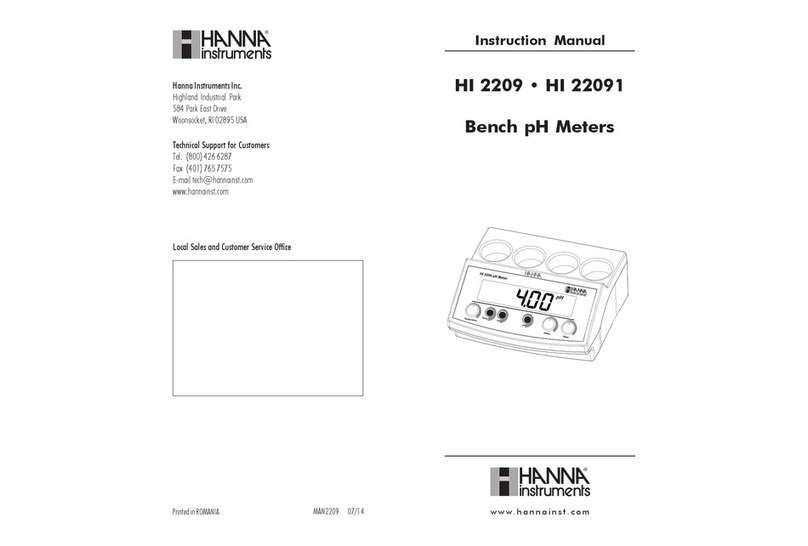
Hanna Instruments
Hanna Instruments HI 22091 instruction manual