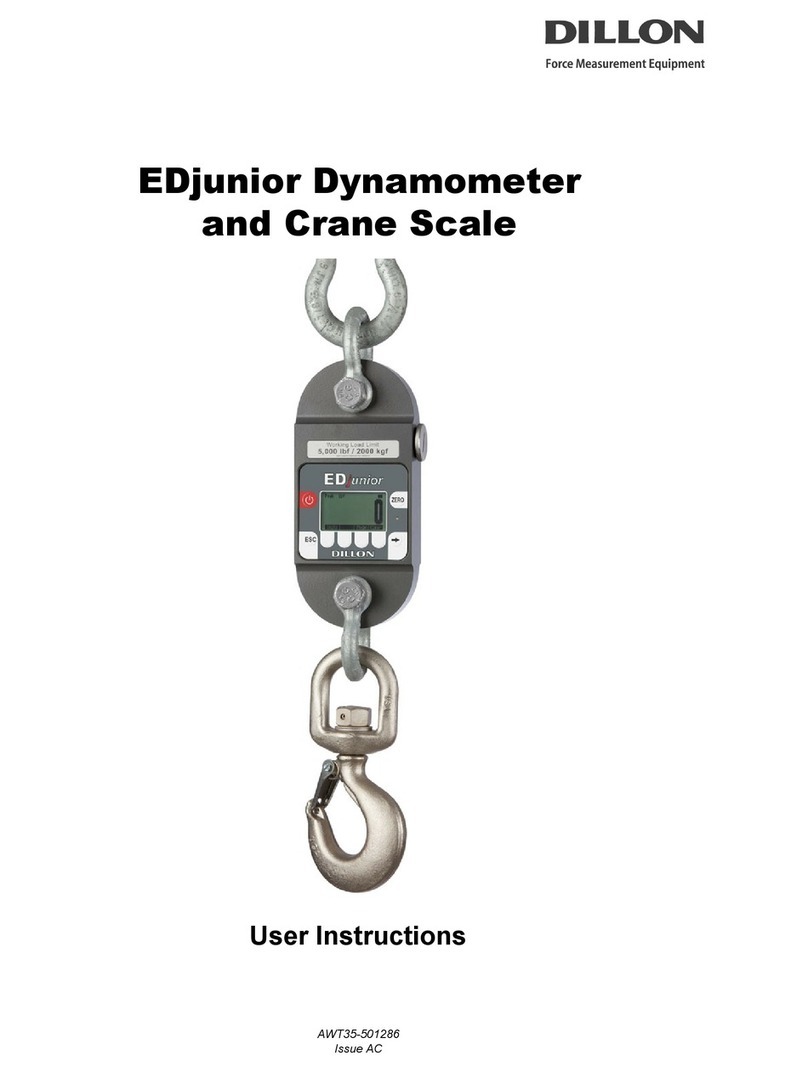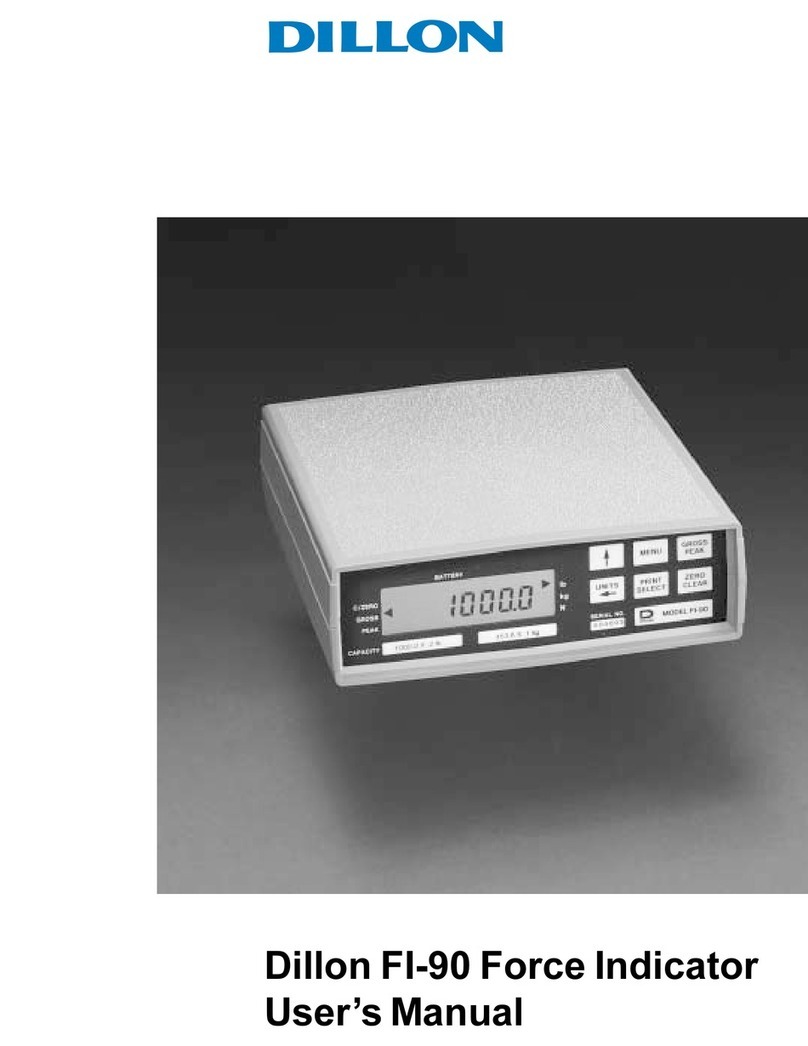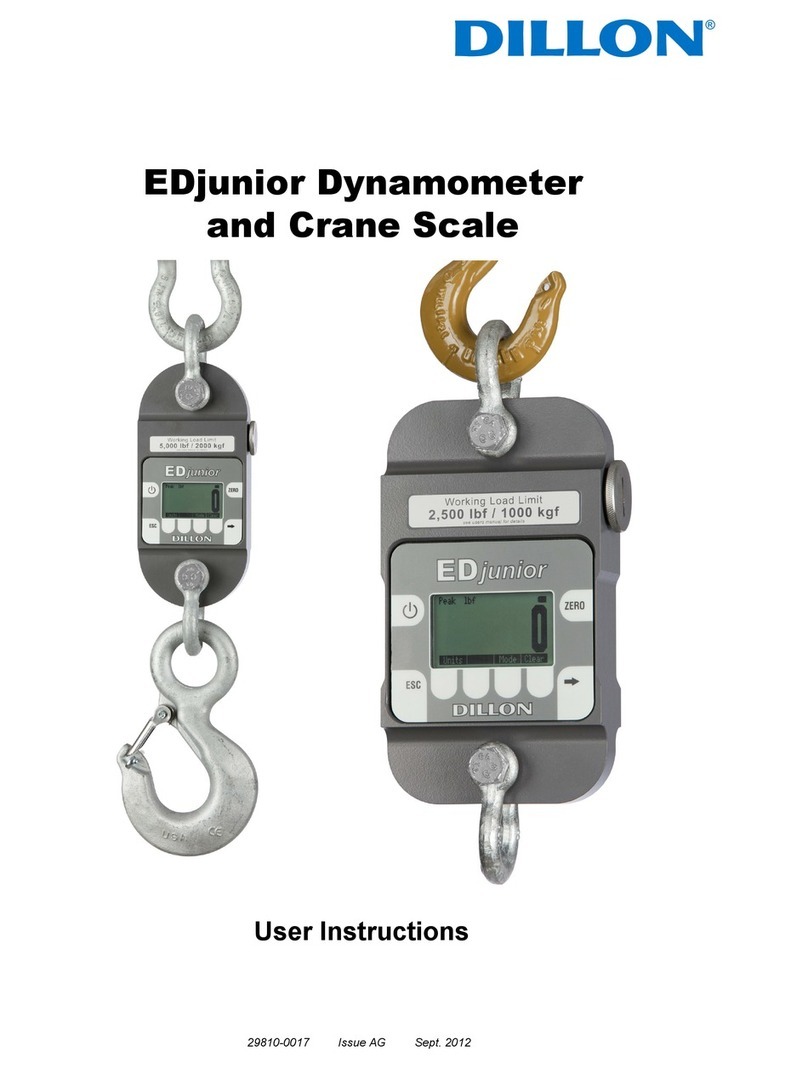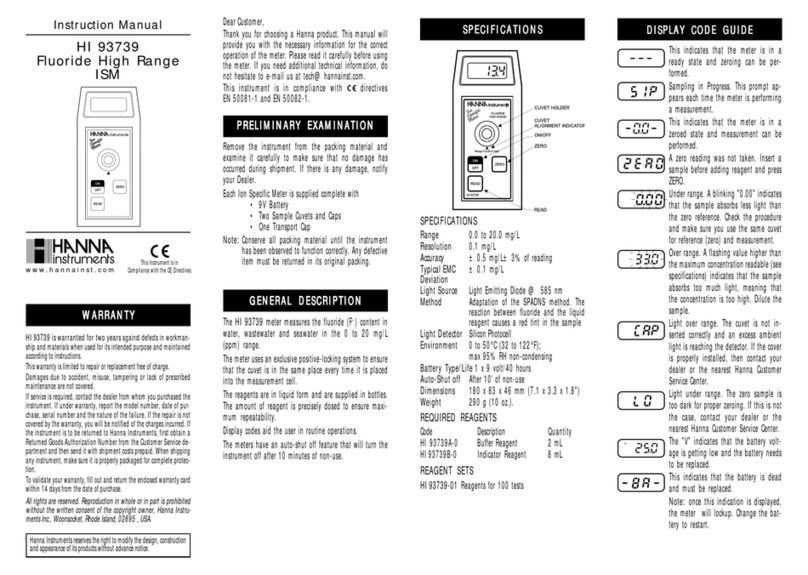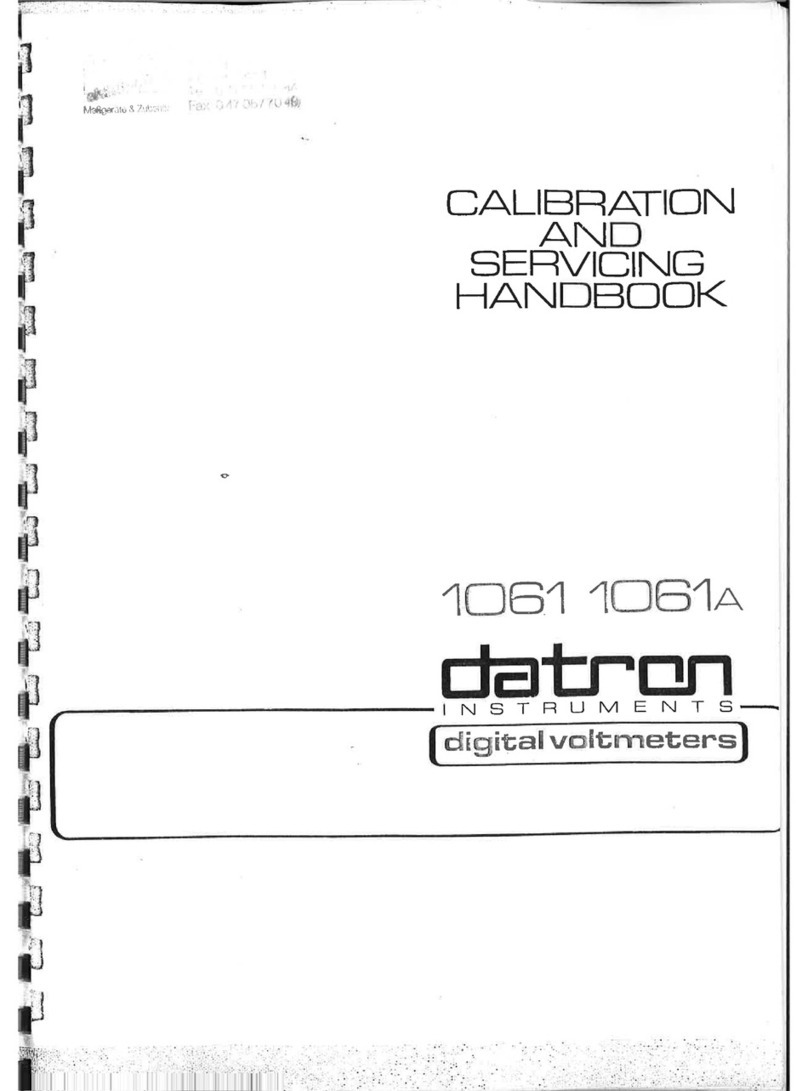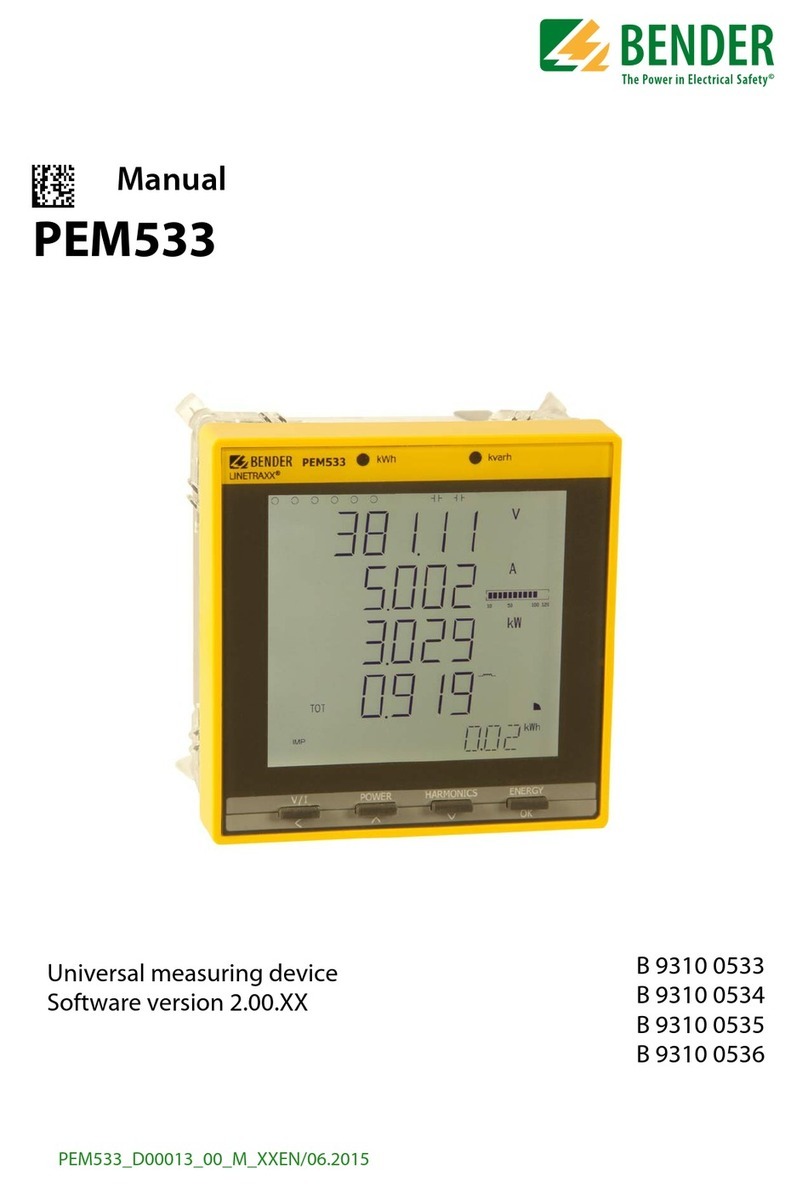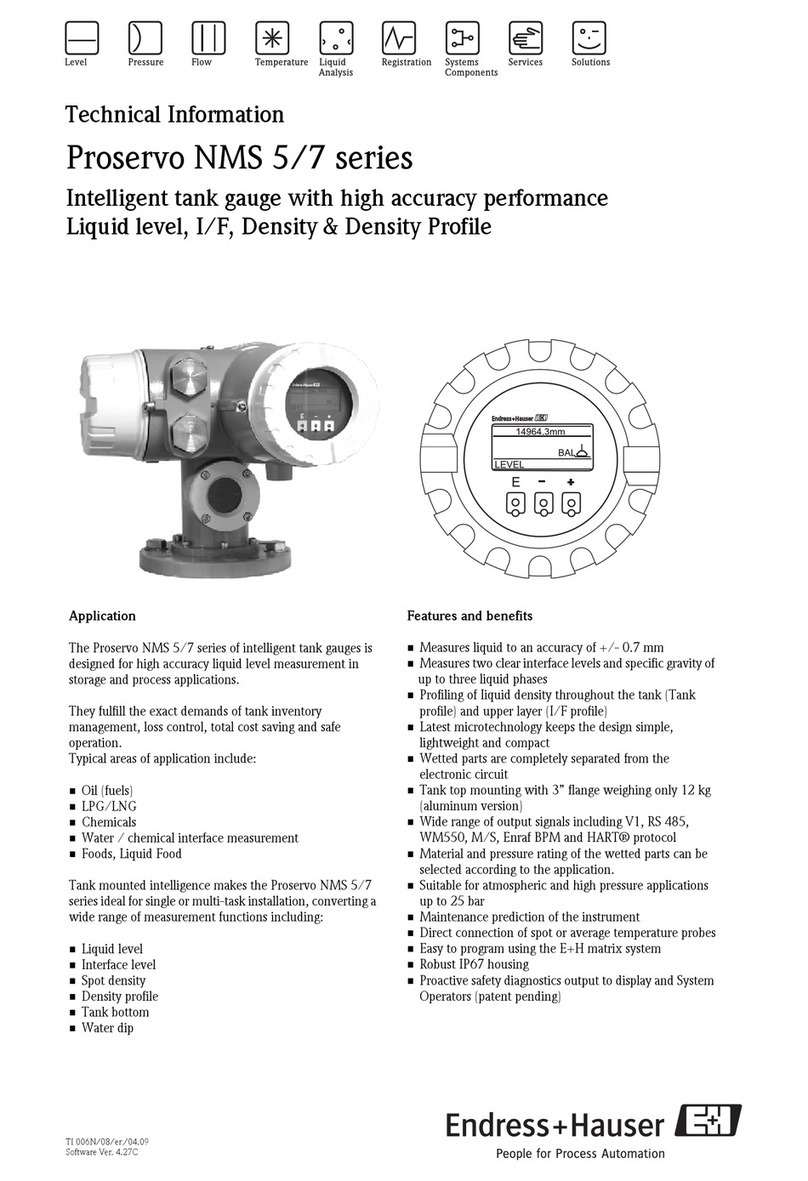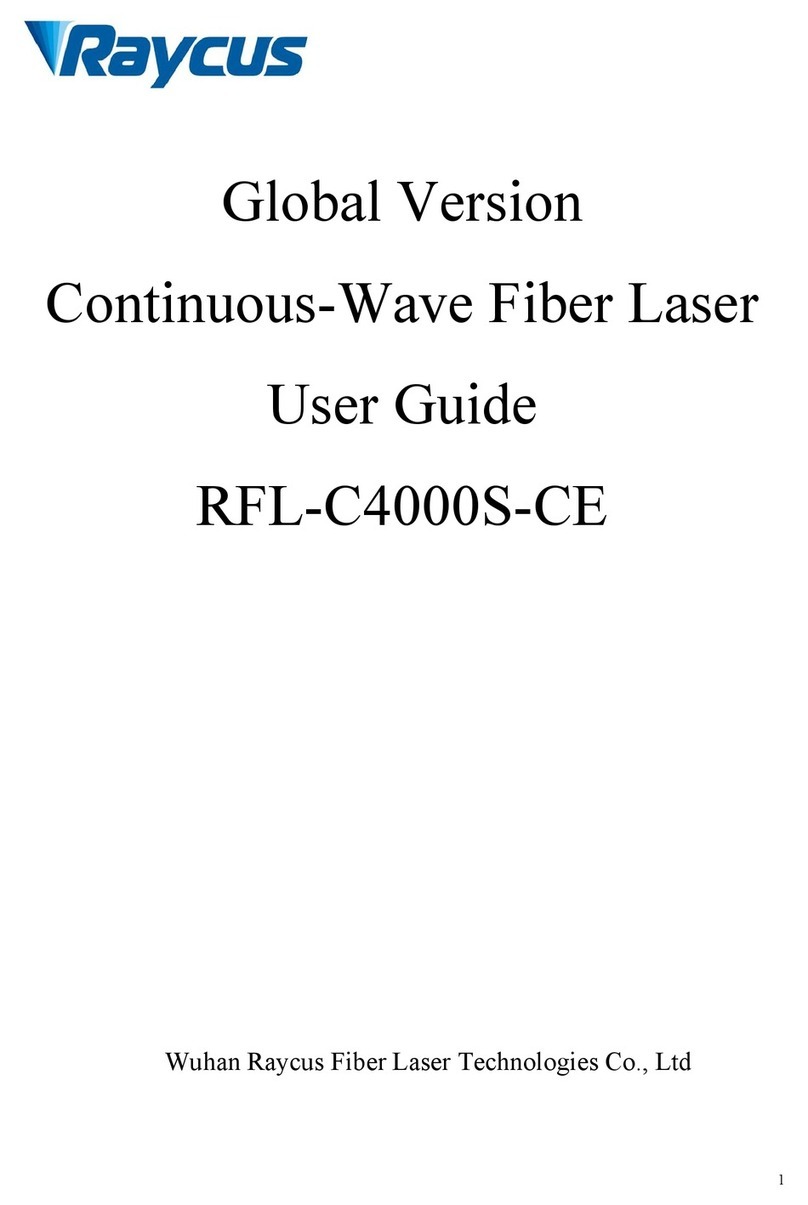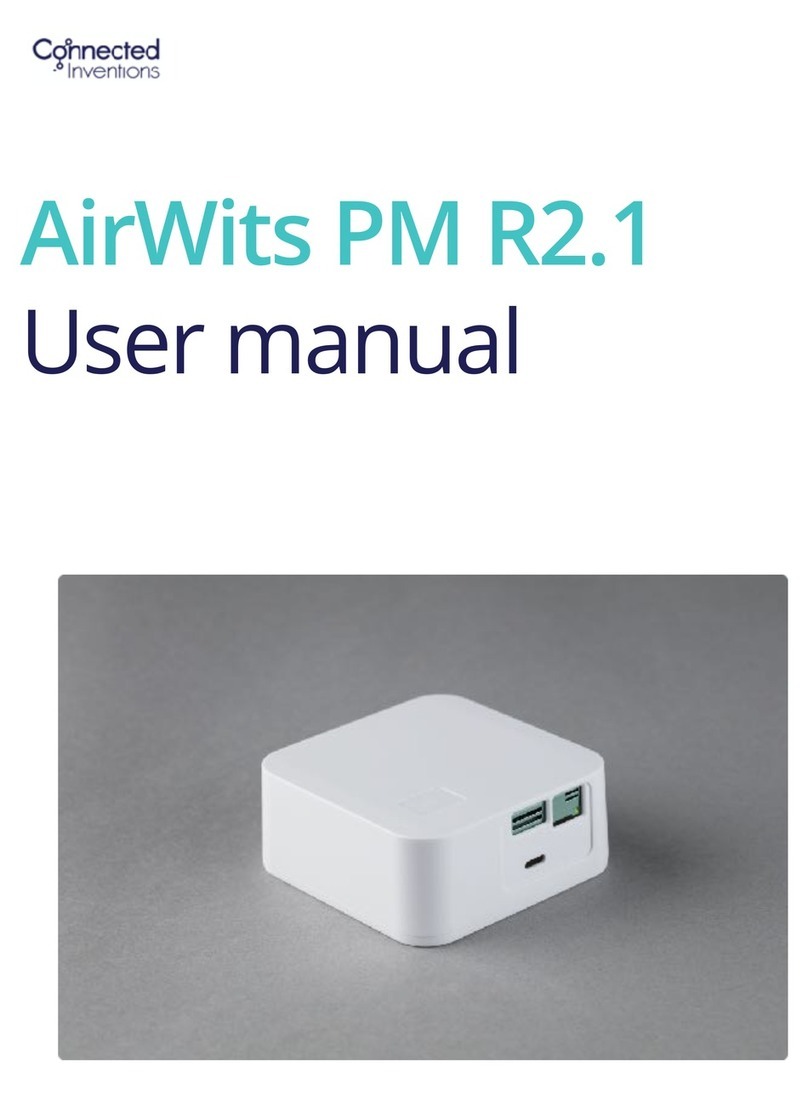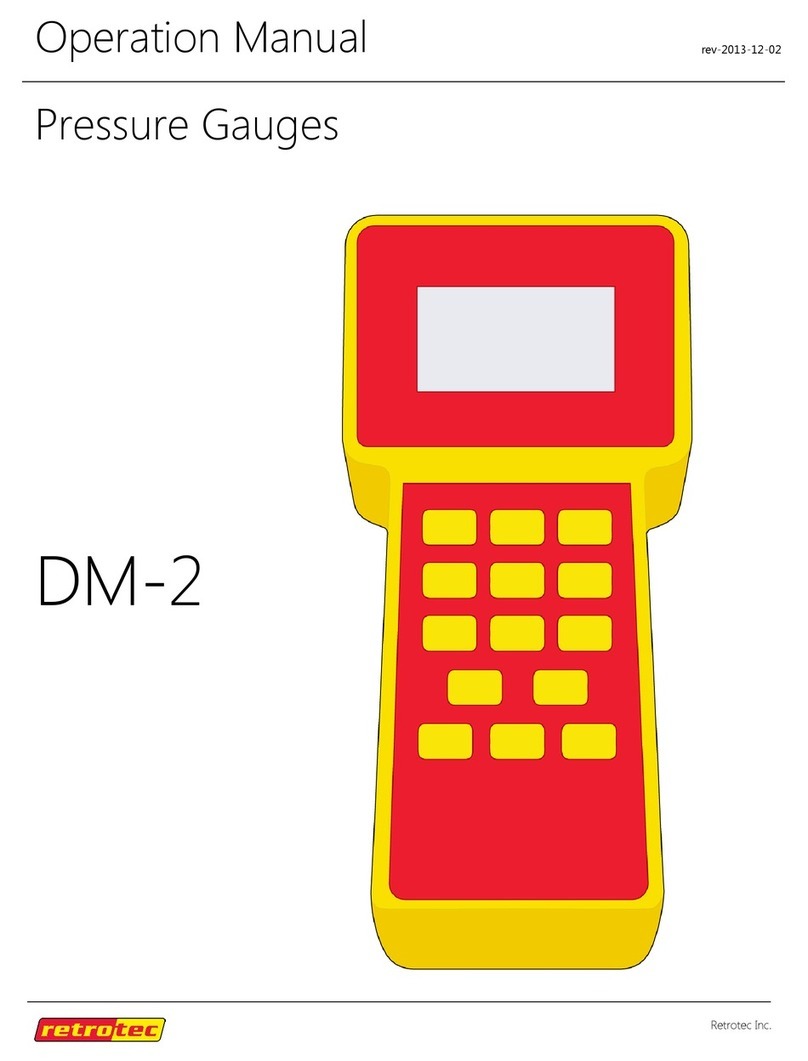Dillon EDXtreme User manual

EDxtreme Dynamometer
and Crane Scale
User’s Manual
Optional
Communicator

2EDxtreme Dynamometer User’s Manual
WeighBar®isaregisteredtrademarkofWeigh-TronixInc.
June1,2007 EDX_U.P65 PN29808-0011IssueABPrintedinUSA
Read and understand this manual before using
the equipment. Failure to follow instructions
can result in serious injury or death.

3
EDxtreme Dynamometer User’s Manual
Table of Contents
Table of Contents .......................................................................................................................3
Specifications..............................................................................................................................4
Safe Operation............................................................................................................................5
Radio Safety .........................................................................................................................6
Radio Communications Reliability .......................................................................................6
Introduction .................................................................................................................................7
EDX & Communicator Description .............................................................................................7
EDX Front Panel...................................................................................................................7
EDxtreme Connector............................................................................................................8
Communicator Front Panel ..................................................................................................8
Communicator Connectors ..................................................................................................9
Power On and Annunciators.....................................................................................................10
EDX Setup ...............................................................................................................................11
Setup Menu ........................................................................................................................11
Configuration ............................................................................................................................16
Configuration Menu ............................................................................................................17
EDX Operation..........................................................................................................................24
Display Modes ....................................................................................................................24
Force Measurement ...........................................................................................................24
Force Measurement Rezero...............................................................................................24
Displaying Peak Force .......................................................................................................24
Communicator Operation .........................................................................................................26
Powerup Display.................................................................................................................26
Setup Menu ........................................................................................................................27
Config Menu .......................................................................................................................28
Communicator Print Formats .............................................................................................29
General Information ..................................................................................................................31
Changing Batteries.............................................................................................................31
Battery Life .........................................................................................................................31
Care ...............................................................................................................................31
Radio Information ...............................................................................................................31
Installing Spacers ...............................................................................................................32
Common Configurations and Settings......................................................................................34
FCC Information........................................................................................................................35
Modifications.......................................................................................................................35
Troubleshooting ........................................................................................................................36
Weigh and Force Measurement Practice.................................................................................38
Load Centering...................................................................................................................38
Alignment............................................................................................................................38
Proper Pin Fit......................................................................................................................38
Torque and Bending...........................................................................................................38
Certified Gear .....................................................................................................................38
Good Force Measurement Practice ...................................................................................39

4EDxtreme Dynamometer User’s Manual
Dynamometer Specifications
Enclosure: Designed to NEMA4X/IP55. Suitable for continu-
ous outdoor use.
Accuracy: 0.1% of capacity.*
Repeatability: 0.1% of capacity.*
*1 part in 1000 display mode with Dillon provided
shackles.
Factor of safety: 2.5K to 10K = 7:1 USF
25K to 100K = 5:1 USF, 220K to 330K 4:1 USF
Body Protection: Aluminum capacities are anodized. Alloy
steel capacities are electroless-nickel plated.
Bearings: Unmatched repeatability attained by needle
bearings in shackle pin holes up to EDx-10K. Shackle pin
acts as inner race.
Shackles: Forged industry standard anchor shackles. Models
up to EDx-10K use precision machined shackle pin.
Higher capacities use forged pin.
Display: 128 x 64 dot-graphic LCD display shows up to 6
digits 1.0” (26mm) high plus annunciators and softkeys.
Digits are .11 inches (3mm) thick for unmatched read-
ability.
Display update rate: 2 times per second.
Connector: Recessed sealed connector may be used for
serial communications or connection to a Communicator
remote.
RS-232 / RS-485 communication: Print or extract data
easily. Continuous output can drive a scoreboard.
Configurable poll character.
Calibration: Traceable to the National Institute of Standards
and Technology. Certificate included with curve of
readings. Passes only with three consecutive confirming
runs, with all points in specification.
Battery life: 320 hours typical use with two C-cell alkaline
batteries. 40 hours typical with Radio Link system.
Operating temperature: -4° F to 140° F (-20° to 60° C)
Included with instrument: Carry case, batteries, manual
and certificate of calibration. EDx-50K and EDx-100K
with shackles include shackle crate and spacers.
Options: Shackles. 2.4 GHz radio board. Display backlight.
Approval: FCC ID: KQL-PKLR2400
CAN ID: CAN2268391158A
CE #: 89/336/EEC, 98/37/EEC, EN61000-4
Registration: 595129
TELEC certification:
Communicator Specifications
Enclosure: Designed to NEMA 3 / IP44 with optional sleeve.
Suitable for protected outdoor use.
Instrument size: 9.0 x 4.6 x 1.8 inch (228 x 117 x 45mm).
Accuracy: Not applicable. Only sends and receives digital
information.
Display: 128 x 64 dot-graphic LCD display can show full
readings up to 5 instruments.
Battery life: 60 hours wireline, 20 hours radio using four
AA alkaline batteries under typical use.
Operating temperature: -4° F to 140° F (-20° to 60° C)
Connectors: Sealed connectors may be used for serial
communications and wired connection to an EDxtreme
dynamometer.
RS-232 communication: Print or extract data easily. Con-
tinuous output can drive a scoreboard. Configurable poll
character.
Included with remote: Carry case and batteries.
Accessories: Rubberized case protector sleeve.
Remote wall mount bracket. Serial and remote cable
assemblies.
Radio Specifications
FCC Certified: For unlicensed low power devices. No radio
licensing or permits required for normal operation.* (In
the US and Canada. Check local ordinances in other
countries.)
Frequency: 2.4 GHz spread-spectrum operates between
2.402 – 2.478 GHz. Continuously and automatically
changes frequencies many times per second for consis-
tent, reliable communications.
Output Level: 10 mW (20 dBm)
Display Update Rate: 2 times per second with single
dynamometer. Multi-instrument networks result in
reduced updates.
Number of networks: 63 remotes can operate independently
in the same airspace with unique channels.
Number of links remote can control: Up to 15 addresses
are available per network channel.
Configuration: Address and Network channels are front-
panel configurable.
Antenna: Integral antenna.
Range: Open-air – Up to 300 feet, line-of-sight.
Indoors – Dependent upon installation site with 150 feet
common.
Specifications
AC3124-10-
01
R003NY0659 0000

5
EDxtreme Dynamometer User’s Manual
Keep all the following in mind as you use the EDX dynamometer.
The system capacity is equal to the rating of the dynamometers. The
shackle rating should not be used to determine lift capacity of the system.
The shackles are rated in metric tons. Thus the 12-ton shackles are rated
to 26,450 lbf and are suitable for use on the 25,000 lbf dynamometer.
Any zeroed deadload must be considered as part of the ultimate load.
Although this instrument has a substantial overload protection rating, the
instrument should not be used above the rated capacity. Doing so can
significantly impact fatigue life of the instrument and cause premature and
abrupt failure. If a higher capacity reading is needed, Dillon insists that a
larger instrument be used.
Safety is always a concern in overhead lifting and tensioning applications.
To limit your liability always insist upon factory supplied shackles and pins
and factory tested and certified safe optional equipment. All DILLON
products are designed to meet the published Safe Working Load (SWL)
and Ultimate Safety Factor (USF) standards of the United States Military.
Do not grind, stamp, drill or deform the metal on the dynamometer body in
any way. Protect the instrument from impact in use and storage.
Any significant damage or deformation to the loading element is cause for
evaluation by Dillon, particularly in the element side members to the right
and left of the display.
Relieve all torsional and off axis loads.
Apply load in the center of the shackle bow with this instrument.
Off center loading results in substandard performance.
Instrument requires time to stabilize when changing temperatures.
Use only the hardware supplied with this instrument. If no hardware was
supplied, insure that the mating pin and shackle bow is equivalent to the
hardware used at calibration. Otherwise substandard performance or
failure can result.
Dillon recommends only using qualified rigging hardware and cannot
be responsible for unapproved hardware.
This instrument is not designed for the following:
• Applications that see rapid, dramatic temperature swings or thermal
shock. Wide variation in readings can occur.
• Environments with high electromagnetic fields such as cranes em-
ploying electromagnets to lift metal. These induce trace voltages that
are picked up within the load cell lead wiring and appear as inaccu-
rate loads.
• Intrinsically safe environments. This unit has not been Factory Mutual
tested.
Safe Operation
If you overload this dynamom-
eter you could suffer severe
injuries or death. The total
load on the dynamometer
should NEVER exceed the
rated capacity.
CAUTION: Remove batteries
from instrument when using
the external AC power supply.

6EDxtreme Dynamometer User’s Manual
Radio Safety The radiated output power of this device is far below the FCC radio
frequency exposure limits. Nevertheless, the device shall be used in such
manner that the potential for human contact during normal operation is
minimized.
When connecting an external antenna to the device, the antenna shall be
placed in such a manner to minimize the potential for human contact
during normal operation. In order to avoid the possibility of exceeding the
FCC radio frequency exposure limits, human proximity to the antenna shall
not be less than 3 inch (7.5 cm) during normal operation. The antenna is
located at the connector panel on the Communicator.
Radio systems are vulnerable to interference, resulting in delays between
the dynamometer scale and remote. In some instances of interference, the
display shown on the remote may be several seconds old. This can result
in a hazardous situation when the system is used as the reference for
acceptable loads in cases such as proof loading and monitoring of binding
or overload. In these applications where timely updates are critical, a
communication cable should be used to physically connect the EDxtreme
and Communicator remote (see setup of RS-485 communications).
Alternately, the EDxtreme display can be observed directly.
Radio Communications
Reliability
Low power radio systems
should not be used in applica-
tions where timely updates of
readings are required for
safety purposes.

7
EDxtreme Dynamometer User’s Manual
Introduction
The EDxtremeTM (EDX) electronic dynamometer from Dillon is a force
measurement load sensor and digital readout in one instrument. The EDX
can be used to measure tension or weight. It can operate stand-alone or
be coupled with a remote Dillon Communicator, via radio communication
or direct wire connection, for improved convenience, functionality and
safety.
This manual covers the setup and operation of the EDX and optional
Communicator. General information is covered in the right column of each
page with major sections separated by the black bar shown above. Sub-
heads appear in the left column along with any special notes, cautions or
warnings.
This manual covers the following:
• EDX & Communicator Description
• EDX Setup
• Communicator Setup
• EDX & Communicator Operation
• Troubleshooting
Be sure to read the safety precautions found in the Safe Operation section.
The EDX comes in several weight capacities. All have the same front
panel, shown in Figure 1.
Figure 1
EDxtreme front panel
There are four “hard” keys and four “soft” keys. The hard keys are perma-
nently labeled and the soft keys are just below the display. The soft key
functions change and the key label appears above each key on the dis-
play. Sometimes the individual soft keys are referred to as the F1, F2,
F3 and F4 keys as numbered from left to right.
EDX & Communicator Description
EDX Front Panel
EDX Keys
If you overload this dynamom-
eter you could suffer severe
injuries or death. The total
load on the dynamometer
should NEVER exceed the
rated capacity.

8EDxtreme Dynamometer User’s Manual
On/Off key Use this key to turn the unit on and off.
ZERO key Use this key to zero the force indicated
on the display.
ESC key Use this key to escape from portions of
the menu structure and return to previ-
ous choices or displays.
Arrow key Use this key to access any available
soft keys not currently viewed.
Communicator Front
Panel
The connector on the EDxtreme is recessed for protection. It is used to
connect the instrument to a Communicator remote display/controller,
printer or external power supply. See your Dillon distributor for details.
Figure 2 shows the Dillon Communicator. This is a battery powered, radio-
linked (or wired) remote display and control unit.
Figure 2
Dillon Communicator
EDxtreme Connector
If you press and hold the
ZERO key for five seconds,
the EDX display will show the
zero reference calibration
point.

9
EDxtreme Dynamometer User’s Manual
The Communicator has the same keys as the EDX but also some extra
ones. They are all explained below:
On/Off key Use this key to turn the unit on and off.
Also, when in Radio Mode, this key will
access a menu for further options.
ZERO key Use this key to zero the force indicated
on the EDX and Communicator displays.
ESC key Use this key to escape from portions of
the menu structure and return to previ-
ous choices or displays.
Arrow key Use this key to access any available soft
keys not currently viewed.
Up and Use these arrow keys to move through
Down key menu choices, when applicable. Also
scrolls through any active links.
Remote Use this key to access the Setup menu.
Setup key
Display Use this key to cycle between
Mode key Communicator display modes. They are
EDX specific force value, EDX specific
peak value, multiple display of force
values and multiple display of peak
values.
Keypad keys Use these keys to
enter numeric
characters. Use for
address assign-
ments and other
miscellaneous data
entry.
Communicator Keys
The Communicator may have between 2-3 connectors. CELL is for wireline
communications with an EDxtreme. COM1 is for serial communications.
AUX is not presently used and is either nonfunctional or not installed.
Communicator
Connectors
If you press and hold the
ZERO key for five seconds,
the Communicator will reset
the active EDX to the zero
reference calibration point.

10 EDxtreme Dynamometer User’s Manual
Power On and Annunciators
When you power up the EDX you will see a display similar to the example
shown on the left in Figure 3.
Figure 3
Initial displays
The display sample above shows several symbols you may see on your
display but usually not all at the same time.
Force. This tells you that the display is showing live force measure-
ment at the moment. Will show Peak when viewing Peak
Mode.
lbf Current unit of measure is lbf in this example. May also be kgf,
N, or up to 2 other custom units.
~Motion symbol. This appears when the force is in motion. This
symbol disappears when motion ceases.
YThis shows the radio is configured ON but is not in communi-
cations with any Communicator.
YThe battery in the device is low and the radio section has been
turned off. The device will continue to display (EDX will display
force applied and Communicator will display dashes) but will
be unable to communicate by radio or, EDX or the Communi-
cator are improperly configured for RF communications on
Comm port #2 with no RF PC board installed.
(Y) (Y) 2 Ys indicate the Communicator is in communications with an
active EDX.
Battery annunciator. This shows approximate remaining
battery life.
Capture of a new peak value. This annunciator will remain lit
for a few seconds.
Press the Arrow key to move between the two displays in Figure 3. In the
display on the right in Figure 3, one of the soft keys is labeled Setup. Press
this and you gain access to the soft keys shown in the Setup Menu in
Figure 4.
Arrow key
Depending on permission
settings and/or revision of
firmware, various soft keys
may be in a different location
or not visible.
lbf and kgf are units of force,
not weight. They will be close
to their mass counterparts, lb
and kg, for most applications
and at most locations. See
Config>Units for more informa-
tion.
P

11
EDxtreme Dynamometer User’s Manual
COM2 COM1
Set comm.
parameters
(Disabled or
RS232 only)
Config
Setup Comm Mode Units ChPwd Reset
Power
Reference
setup menu
Set up
power-up
display
mode
Set up
auto-shutdown,
and shutdown
timer
Set up
power-up
unit of
measure, define
custom units and
enable/disable
units of measure
Change
Config
menu
password
Reset the
system
defaults
Press
key
Arrow
RF
Channel (1-64)
Network ID
RS 485 RS 232
Radio
Network
Identifier
Enter
Enter
Same as
communicator
Name of
EDX
Same as
communicator
Reso
Set
Resolution
Details
Set comms
parameters
Figure 4
Operator setup menu for the EDxtreme
Press the appropriate soft key shown in Figure 4 to accomplish the func-
tions listed on the following pages.
Setup Menu
EDX Setup
To begin using the EDX, it is recommended that you set it up to suit your
specific needs and equipment. You can access the SETUP menu with the
softkeys.Referto page 34 for some common configurations.
Note:SeeFigure10forcommunicator
setupandcorrespondingflowdiagram.

12 EDxtreme Dynamometer User’s Manual
Press the Ptfmt soft key to select the print format that will be sent to a
peripheral printer when you press the Print soft key. Choose from the
formats below. Data sent is shown below. The default is format #1.
Format #1 Current displayed value (peak or live force) plus unit of mea-
sure
104.5 lbf (live force example)
302.5 lbf (peak force example)
104.5 lbf (dual mode example)
302.5 lbf
Format #2 Live force value plus unit of measure on 1st line
Peak force and unit of measure on 2nd line
104.5 lbf
302.5 lbf
Format #3 Live force value plus unit of measure on 1st line
Peak force and unit of measure on 2nd line
Descriptive prefixes on each line
Force 104.5 lbf
Peak 302.5 lbf
Format #4 Fixed position output. Works well with RS-232 utilities, such as
WedgeLink, for parsing into a spreadsheet such as Microsoft
Excel. (comma separated)
Excel AB
1104.5 lbf
2302.5 lbf
Fixed characters.
Position Description
1-8 Live force number
10-16 Displayed unit of measure (up to 7 characters)
18-25 Peak force number
27-33 Displayed unit of measure (up to 7 characters)
9,17,26 Commas
34 Carriage return
Example 1
<sp><sp><sp>104.5,<sp><sp><sp><sp>lbf, <sp><sp><sp>302.5,<sp><sp><sp><sp>lbf<CR>
Example 2 (custom unit)
<sp>140000.,<sp><sp><sp><sp><sp>kg,<sp>165450.,,<sp><sp><sp><sp><sp>kg<CR>
This would yield (shown in courier):
111111111122222222223333333333444444444455555555
123456789012345678901234567890123456789012345678901234567
104.5, lbf, 302.5, lbf,<CR>
140000., kg, 165450., kg,<CR>
Setup
Ptfmt

13
EDxtreme Dynamometer User’s Manual
Format #5 Live force, unit of measure, peak force, unit of measure. All tab
separated.
104.5<tab>lbf<CR> (if presently displaying live readings)
302.5<tab>lbf<CR> (if presently displaying peak readings)
104.5<tab>lbf<tab>302.5<tab>lbf<CR> (if presently displaying
dual mode)

14 EDxtreme Dynamometer User’s Manual
Setup
Misc Press the Misc key to access the following soft key set (refer to Figure 4):
Flash Press this soft key to enable or disable the “display flash”
feedback. If enabled, the press of a key causes the display to
momentarily flash to give you a visual feedback that the key
was activated.
Zero Press this soft key enable or disable if a press of the Zero key
also clears the Peak force value. If you enable this function,
press the Zero key to clear the Peak force and zero the load. If
you disable the function, the Zero key will only zero the load.
Peak force remains in effect and will only be cleared with the
Clear function during operation.
Contr Press this key to adjust the contrast of the LCD display. Press
the Up soft key to lighten the contrast. Press the Down soft
key to darken the contrast.
There is a keypad shortcut for increasing and decreasing
contrast. While in normal display mode press Arrow key and
F2 simultaneously to increase contrast. Press Arrow key and
F1 simultaneously to decrease contrast.
Blite If the optional backlight is installed, press this key to adjust the
backlight brightness and sleep timer functions. Press the Inten
soft key to set the background brightness. Press the Mode soft
key to set the backlight configuration options. There is a
keypad shortcut for increasing and decreasing backlight
intensity.
Press Arrow key and F4 simultaneously to increase intensity.
Press Arrow key and F3 simultaneously to decrease intensity.
The next soft key is the About. The About menu shows an assortment of
information about your Dillon instrument. This can be handy for maintain-
ing calibration, troubleshooting or determining if the firmware can be
upgraded. Press this and access the following soft key set (refer to Figure
4):
Device Press this to see software revision and dynamometer informa-
tion.
Calib This soft key access the following soft key set:
Points Press this key to display the calibration loading points.
This is useful information that can be keyed in manually
in the event instrument memory is ever accidentally
overwritten or corrupted.
Print Press this key to transmit all the calibration information
available to a serial printer or computer.
Setup
About
Dillon suggests that calibration
data be recorded and saved.
Use of the backlight will affect
battery life.
Sometimes the individual
soft keys are referred to as
the F1, F2, F3 and F4 keys as
numbered from left to right.

15
EDxtreme Dynamometer User’s Manual
Setup
Test
O.Load Lists the number of overloads that have occurred since the last
calibration.
Zero Lists the current zero point compared to the calibration zero
point. If the zero point has moved significantly, this may
indicate a serious overload has occurred and the instrument
should be returned for service.
Ntwrk Lists radio information; the enabled channel and identifier.
The Test functions can help service technicians remotely diagnose your
Dillon instrument by showing information on key internal functions. Typi-
cally these menus will have significance only to trained technicians . You
may look at these menus without technical guidance, but the information
may have little meaning, or an error may be reported that may not exist.
Press this key to access several items described below (refer to Figure 4):
Batt Press this key to perform a battery test. This shows the battery
level in A-D counts and approximate voltage. Voltage is not
calibrated.
A-D Press this key to test the A-D section of the EDX. You need to
apply force to change the counts and test the unit. The A-D is
the electronics portion that converts analog load cell signal to
digital numbers.
Disp. Press this key to perform a display test. Stop the test by
pressing the ESC key.
Keys Press this key to perform key tests. Any key pressed will be
reflected in the display. Press ESC to end the test.
Ntwrk Press this key to perform a self-test of the radio’s system.
Comm The serial test is an internally conducted diagnostic which
requires a jumper across transmit and receive. This requires a
plug or cable assembly. Pressing the Serial soft key accesses
the following soft keys:
COM1 Press this key to test COM1 in a loopback test.
COM2 Press this key to test COM2 in a loopback test.
To perform a COMM test, the
unit must be configured to use
RS-232 communications.

16 EDxtreme Dynamometer User’s Manual
Configuration
The configuration menu is a group of settings that may be password
protected if desired to prevent operators from making significant system
changes. It is used to configure the following:
• radio network
• resolution
• communication ports
• power up display mode
• units of measure
• power management
• password management
• system default reset
To access the configuration menu, press the Config soft key shown in
Figure 5.
FIgure 5
Accessing Config soft key and menu
The display prompts for a password. See Figure 6.
Figure 6
Password screen
Use the Num keys to enter the first character of the password and the Adv
key to move to the next character. When you are done press the Enter key
and the soft keys shown in Figure 7 become available.
The default password is “0”. If
the password has been
changed and forgotten,
contact your Dillon distributor
for assistance.

17
EDxtreme Dynamometer User’s Manual
Figure 7
Configuration menu
The first soft key is Setup. Press this and you access the setup menu
shown in Figure 4. All its features are covered in that section of the
manual.
Reso stands for resolution. Resolution is the value by which the EDX
displays increments. Press this key to set the unit to standard (1000
divisions) resolution or enhanced (5000 divisions) resolution. For example:
10,000 lbf would count by
10 lbf (10,000 lbf/1000 divisions = 10 lbf) in standard resolution
2 lbf (10,000 lbf/5000 divisions = 2 lbf) in enhanced resolution
Standard resolution may have 1000 or 1250 divisions. Enhanced resolu-
tion may have 4000 or 5000 divisions. This follows normal display incre-
ment practice of changing by 1, 2, 5 or a multiple or submultiple of those
numbers (e.g. 10, 20, 50, .1, .2, .5, etc.)
Config
Setup
Config
Reso
Configuration Menu
Enhanced Resolution mode
drains more battery power
than standard resolution.

18 EDxtreme Dynamometer User’s Manual
Press this key to enable or disable radio communication and configure
serial ports.
To configure serial ports, follow these steps:
1. Press the Comm key and you see the following screen:
2. Press COM 2 or COM 1.
The following display appears.
3. Select a transmission level using the Sel keys to scroll through the four
choices; Disabled (default), RS232, RS485, and RF. RF stands for
Radio Frequency and means transmission would be by radio (requires
optional radio board). Press Enter to accept the setting. See note at
left. The following display appears:
RS-232/RS-485 activity
consumes more battery power.
COM2 is used to configure the
optional radio board, if in-
stalled.
Config
Comm
The * indicates which option is
currently selected.
The second serial port re-
quires a larger connector. The
standard 4-pin connector only
has one serial connection
(COM 2).
If you set the Trans Level to
RF, steps 3-5 are automati-
cally set and do not appear.

19
EDxtreme Dynamometer User’s Manual
4. Select a baud rate using the Sel keys to scroll through your choices.
Choices are 1200, 2400, 4800, 9600, 19200, 38400, 57600 (default),
and 115200. Press Enter to accept the setting.
The following display appears:
5. Select a parity value using the Sel keys to scroll through your choices.
Choices are none (default), odd and even. Press Enter to accept the
setting.
The following display appears:
6. Select a databit value using the Sel keys to toggle between the two
choices; 7 or 8 (default). Press Enter to accept the setting.
The following display appears.
7. Select a mode of communication you want using the Sel keys to scroll
through these choices; Continuous, Poll, Remote and Print Key Only.
Press Enter to accept the setting.
If you choose Continuous, you will be prompted to select a print
format for the transmission and a rate at which you want to send
the transmission.
If you choose Poll you will be prompted to enter a poll character.
Choose Remote for wireline communications.
Choose Print Key Only to print only when the Print key is
pressed.
8. Repeat steps 2-7 for the other serial port if it needs configuring.
9. Press ESC to return to the first soft key set of the Configuration menu.
Default Serial
Communications
Baud Rate = 57600
Parity = None
Databits = 8
Stop bits = 1
There is no option for hand-
shakes. All settings should be
None.

20 EDxtreme Dynamometer User’s Manual
If you enable the radio:
You are asked to enter a Radio Channel. Your EDX and Communicator
must be on the same channel to function together. Key in a number from 1
through 64. 1 is the default setting. Press Enter to accept.
You are asked to enter a Network ID#. This is a unique address number (1-
15) so the Communicator only speaks to one instrument at a time without
“cross-talking.” Use the available soft keys to enter a number (1-15), then
press Enter to accept.
You are then asked to key in an alternate network identifier. Use the
available soft keys to enter alpha characters, then press Enter to accept.
The next menu key is the Mode key. Use this key to choose what display
mode is active upon powerup.
1. Press the Mode key.
The following is displayed:
2. Select a display mode value using the Sel key to scroll through the
choices. Press Enter to accept the displayed setting.
The display returns to the first soft key set of the Configuration
menu.
Config
Mode
See the Display Modes
section under EDX
Operation for more detail
on display modes.
Asterisk shows current
selection. (Last) causes
display to power up in
same mode as when last
powered down.
Other manuals for EDXtreme
1
Table of contents
Other Dillon Measuring Instrument manuals

Dillon
Dillon Quantrol BFG 10 User manual

Dillon
Dillon EDXtreme EDX-1T User manual

Dillon
Dillon FI-80 LCD User manual

Dillon
Dillon EDjunior User manual
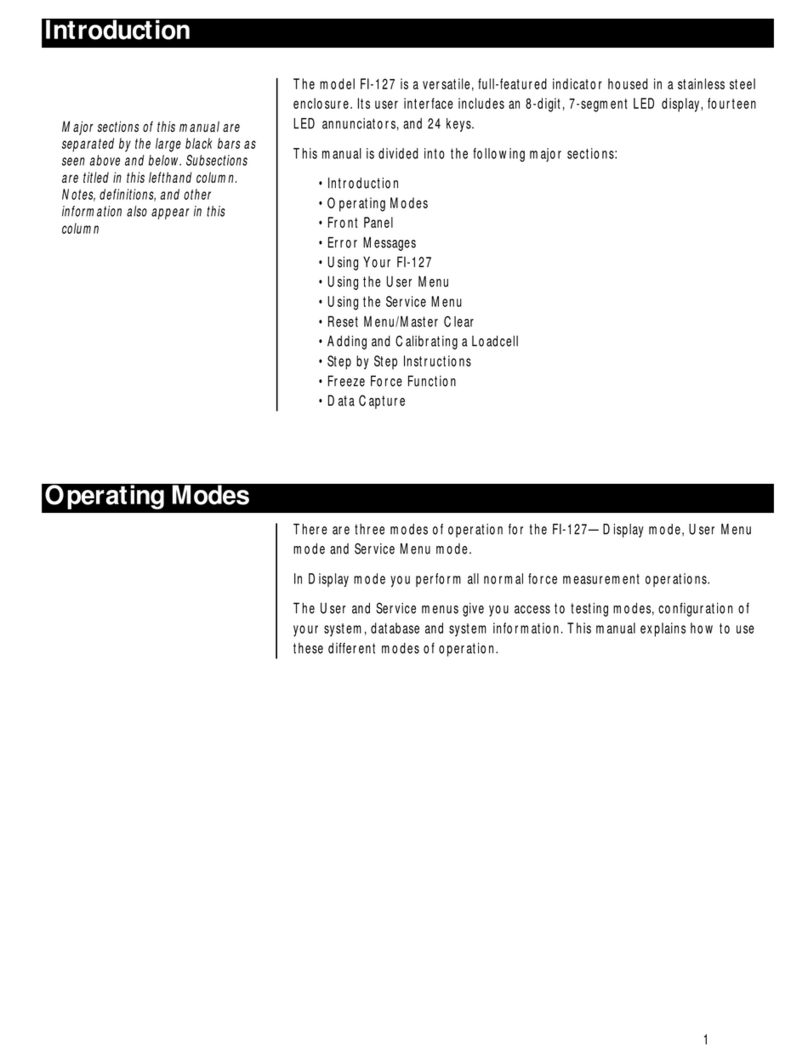
Dillon
Dillon FI-127 User manual
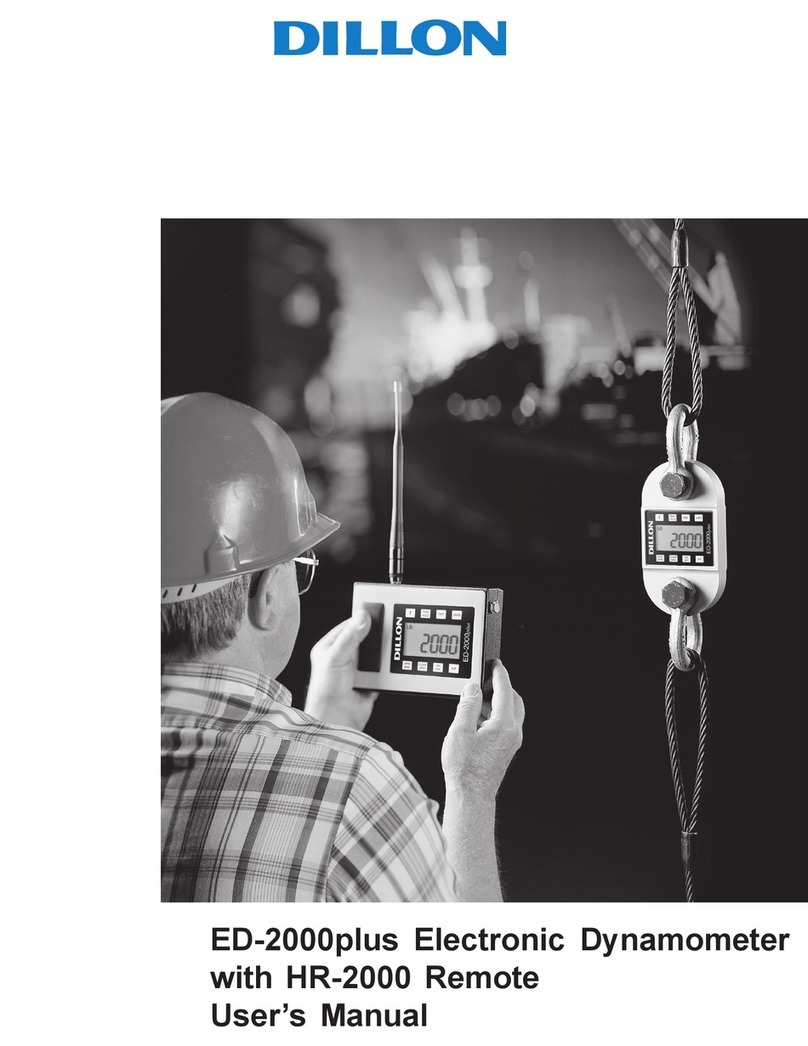
Dillon
Dillon ED-2000plus User manual
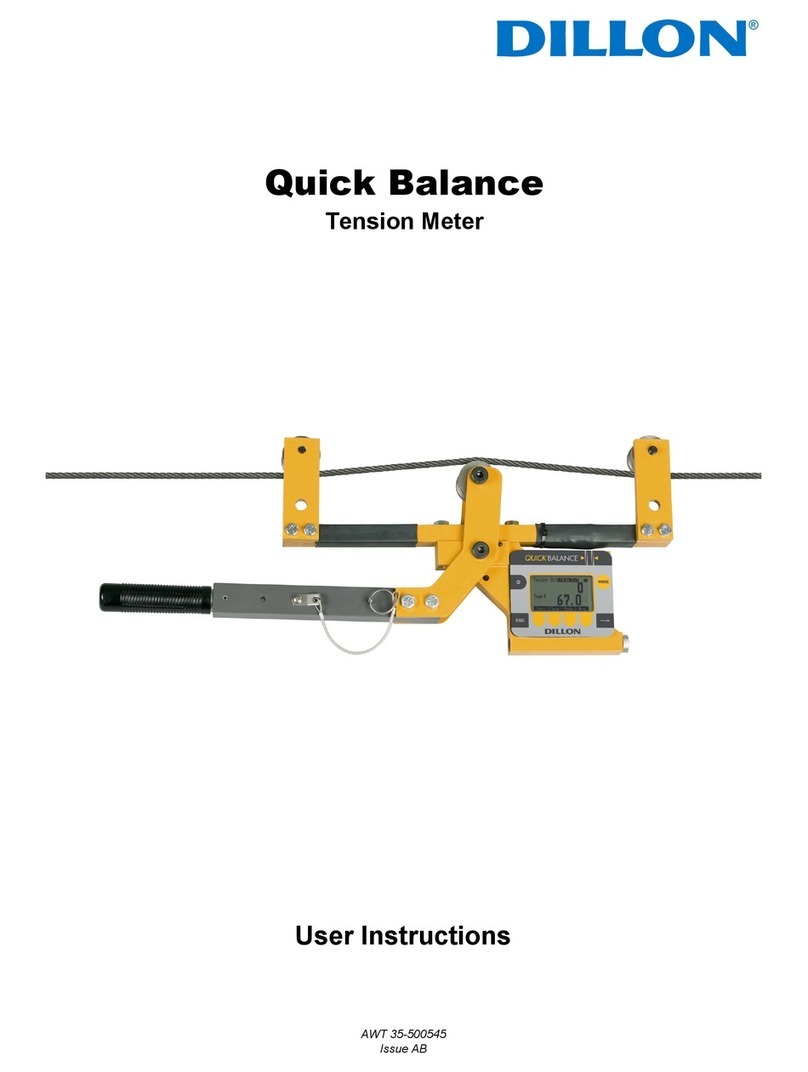
Dillon
Dillon Quick Balance User manual

Dillon
Dillon AP Dynamometer User manual

Dillon
Dillon EDXtreme User manual

Dillon
Dillon AFG Series User manual