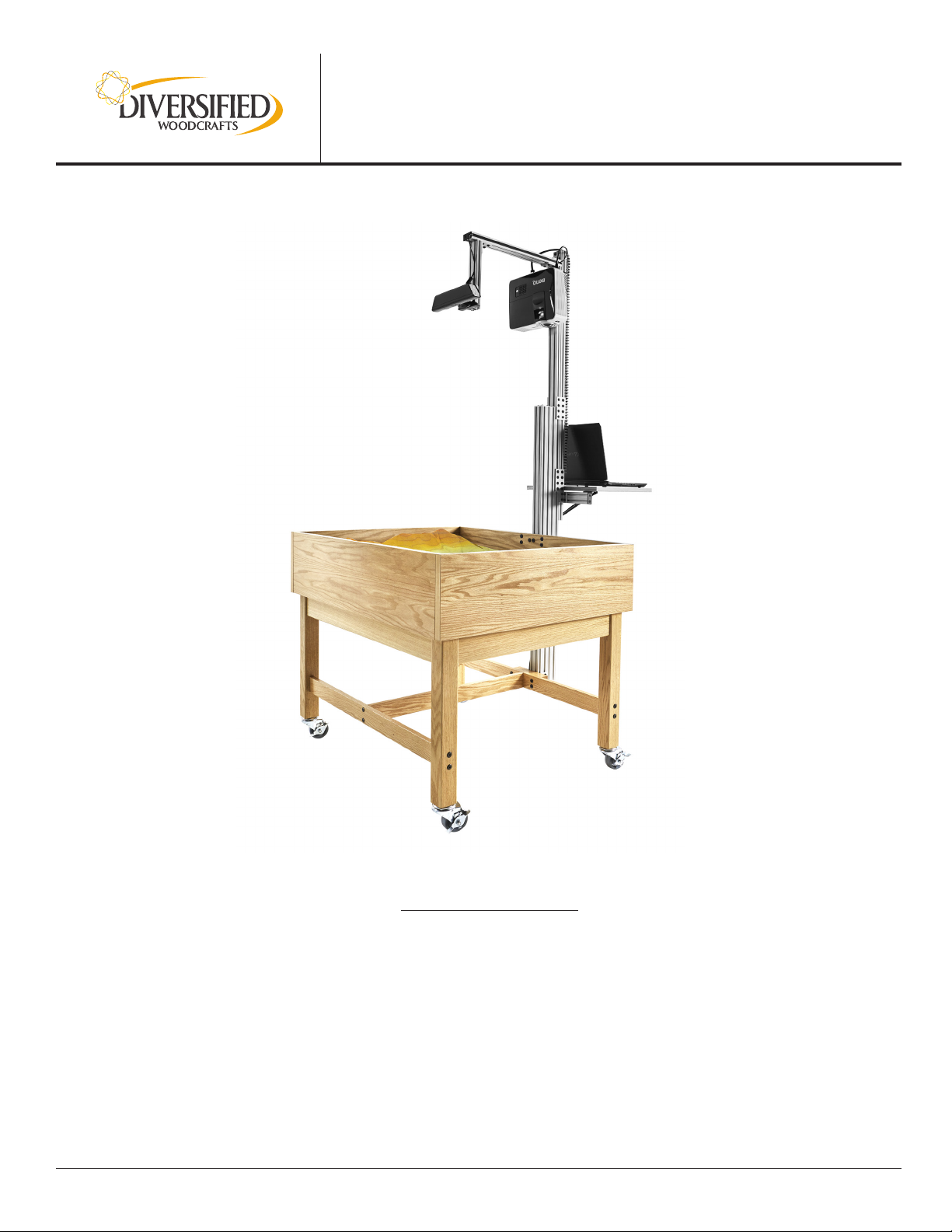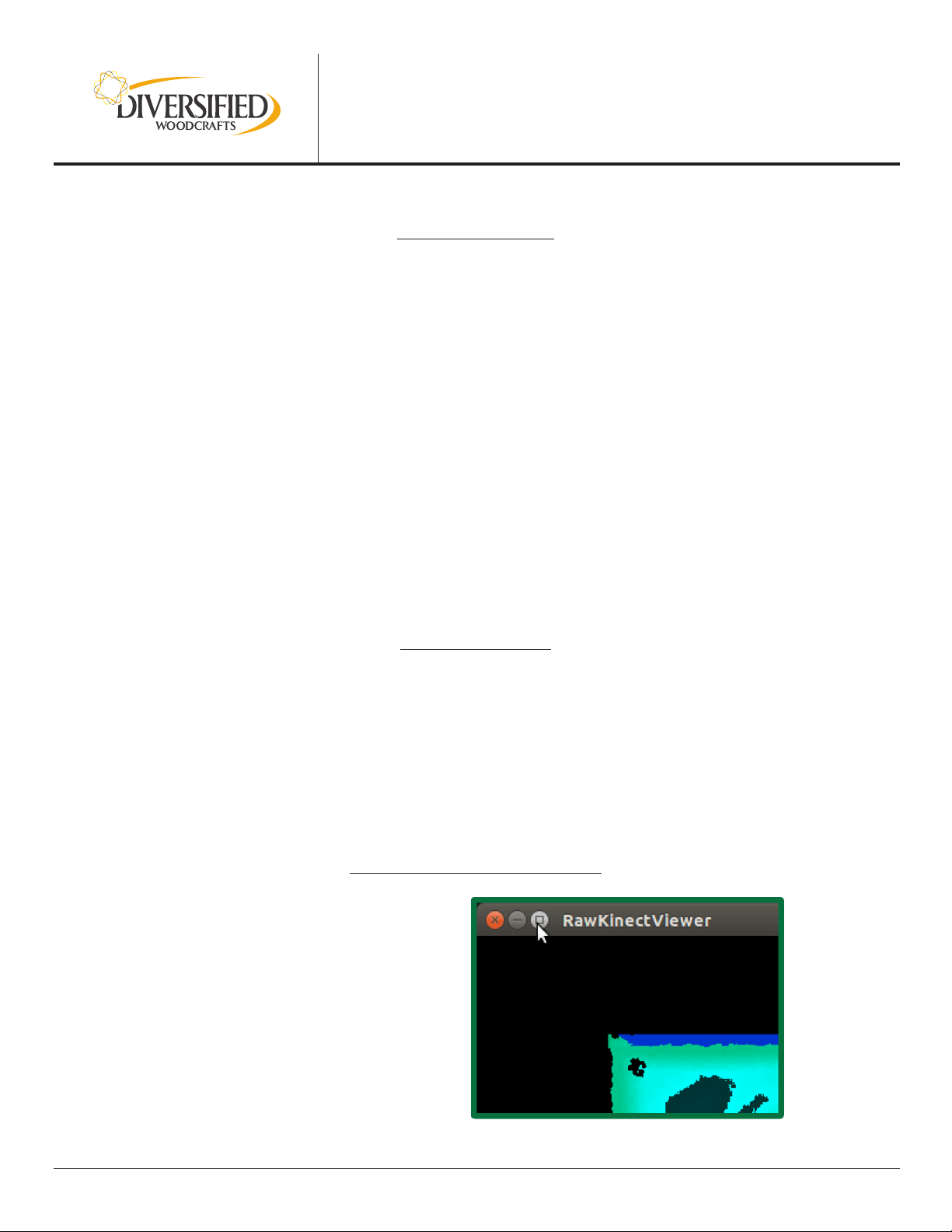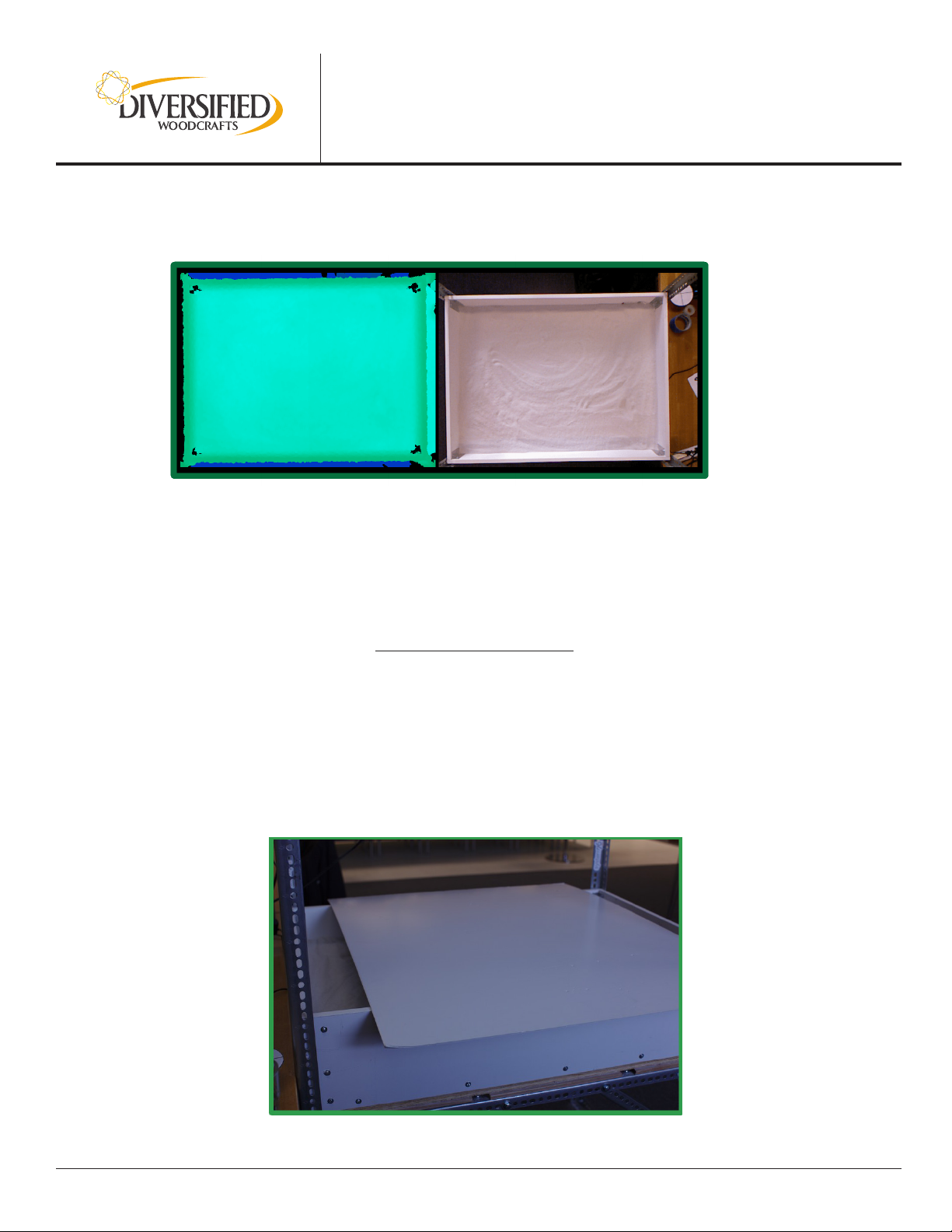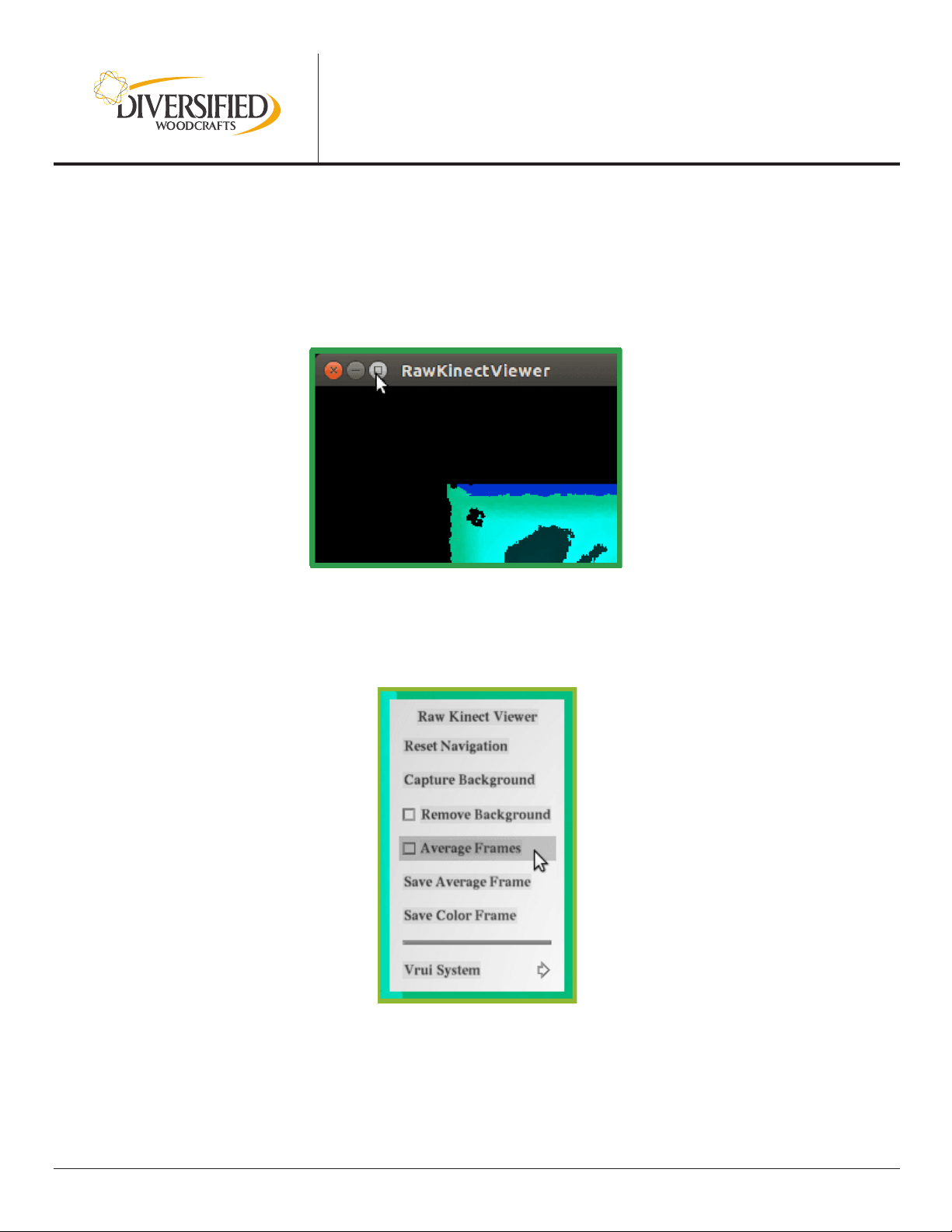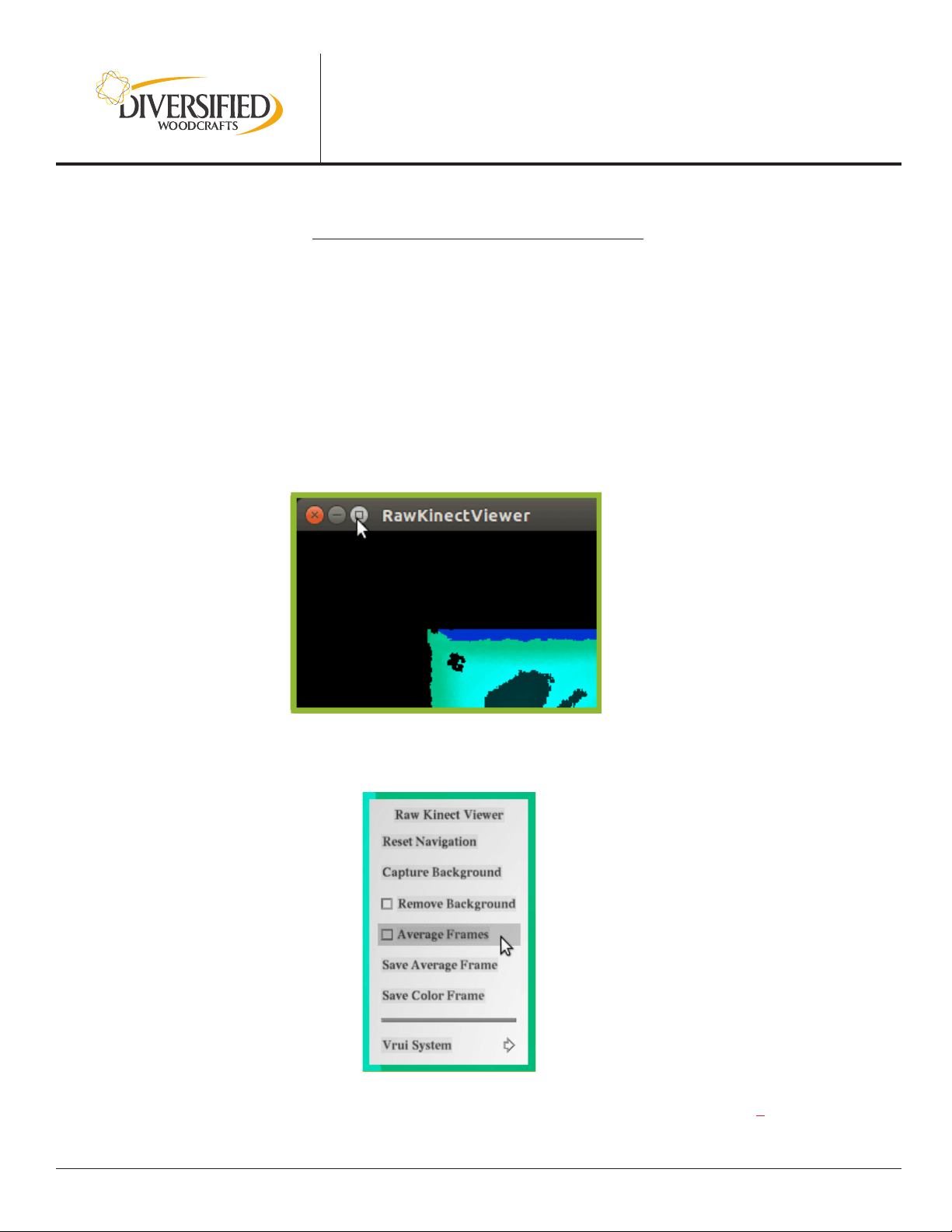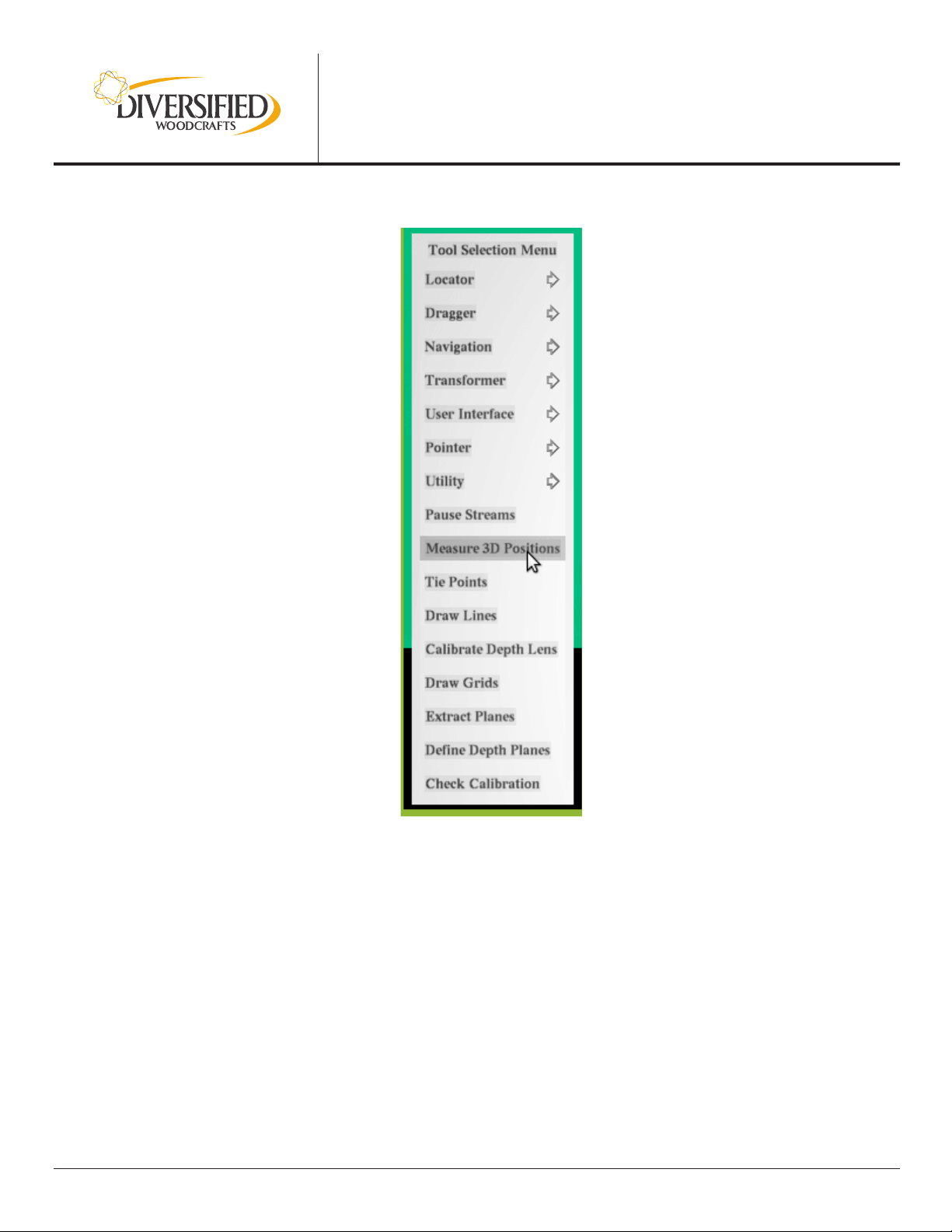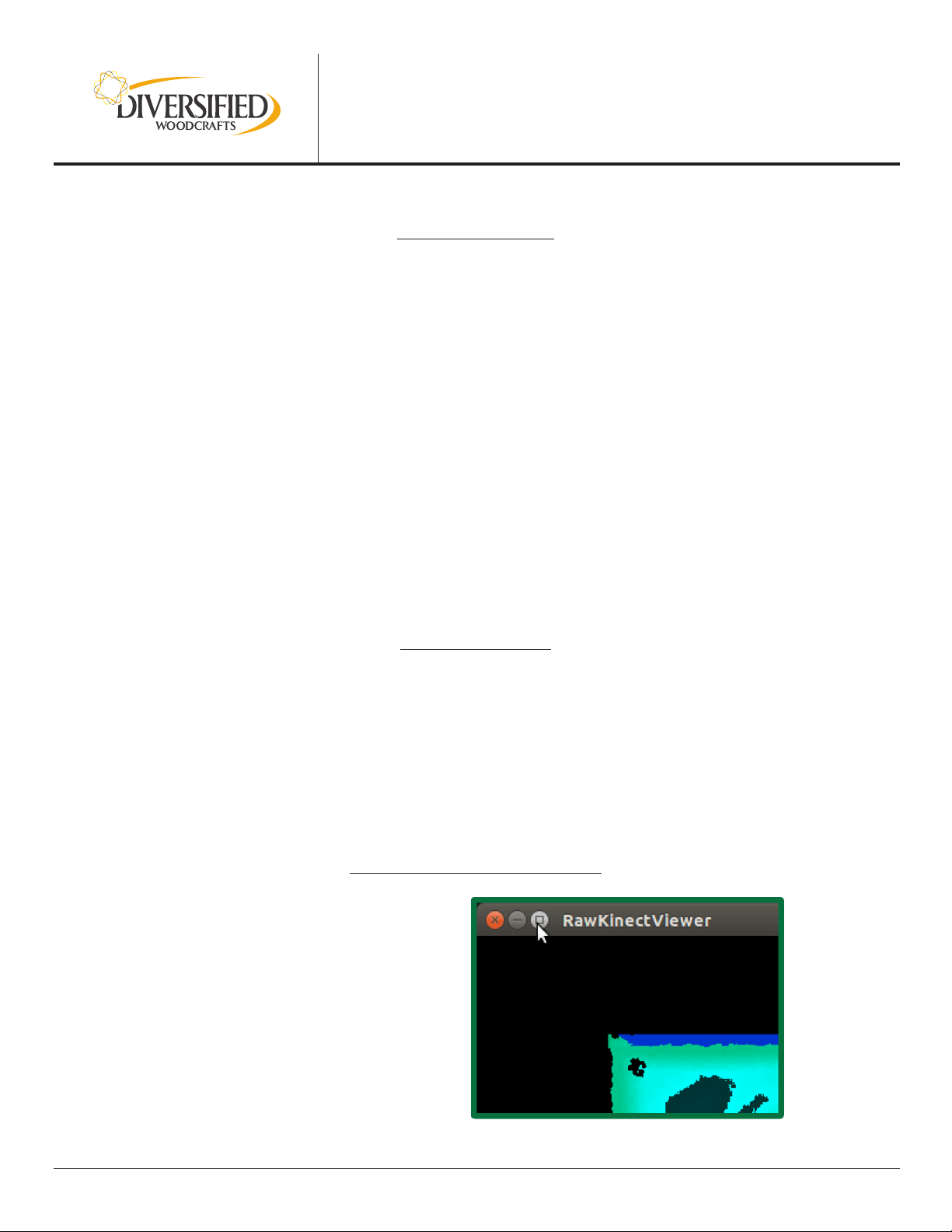
ARS | AUGMENTED REALITY SERIES
https://system76.com/weekendproject/
INSTALL SOFTWARE
A: Turn the computer on; make sure internet is connected
B: Open a terminal and run these three commands (Note: All commands must be typed exactly as shown;
upper and lowercase will make a difference):
sudo add-apt-repository -ys ppa:system76-dev/weekend-project
sudo apt-get update
sudo apt-get install arsandbox
C: Find out what your user-name is by running this command in the terminal:
whoami
D: Add yourself to the vrui-grp group with this command, replacing USERNAME with the user-name
returned by the whoami command above:
sudo adduser USERNAME vrui-grp
E: Reboot your computer so all the above changes take effect.
CALIBRATE KINECT
A: Plug-in the Kinect to the laptop and to the power source
B: Open the terminal and run:
KinectUtil getCalib 0
This will download the intrinsic calibration parameters directly from your Kinect’s rmware and then
write the result to a le in /etc/Vrui-3.1/Kinect-2.8/
ALIGN KINECT ABOVE SANDBOX
A: Open the terminal and run:
RawKinectViewer -compress 0
B: Maximize this window so it’s easier to see
your sandbox: