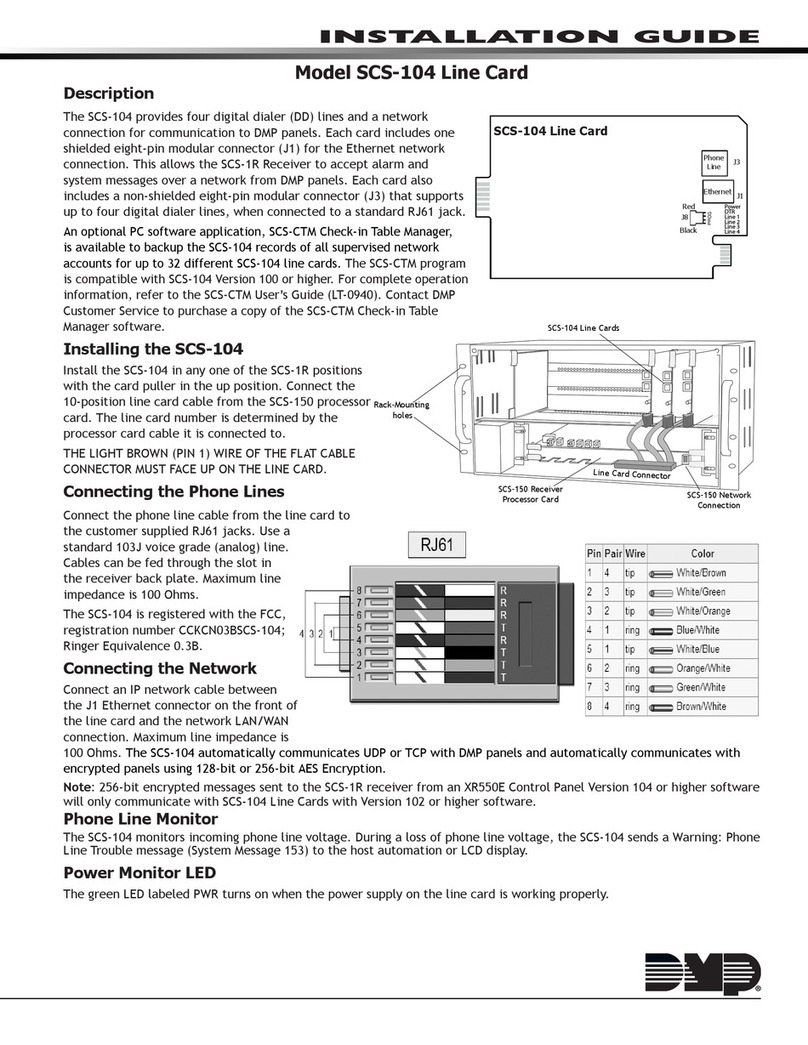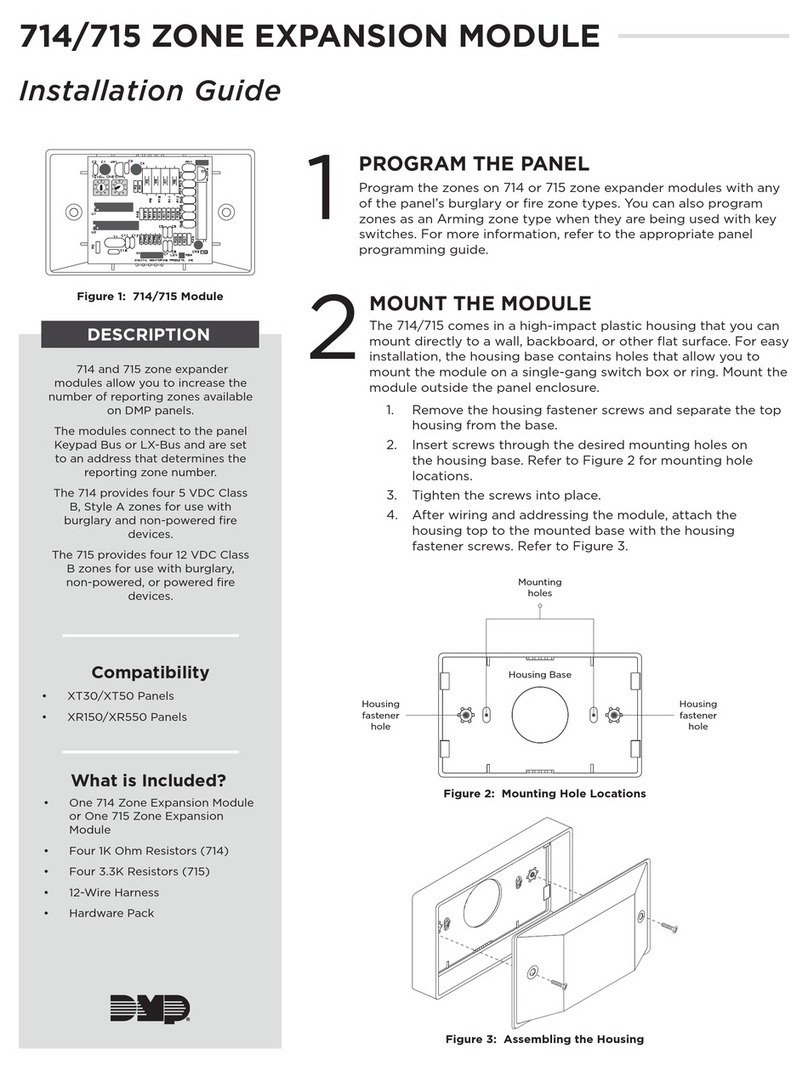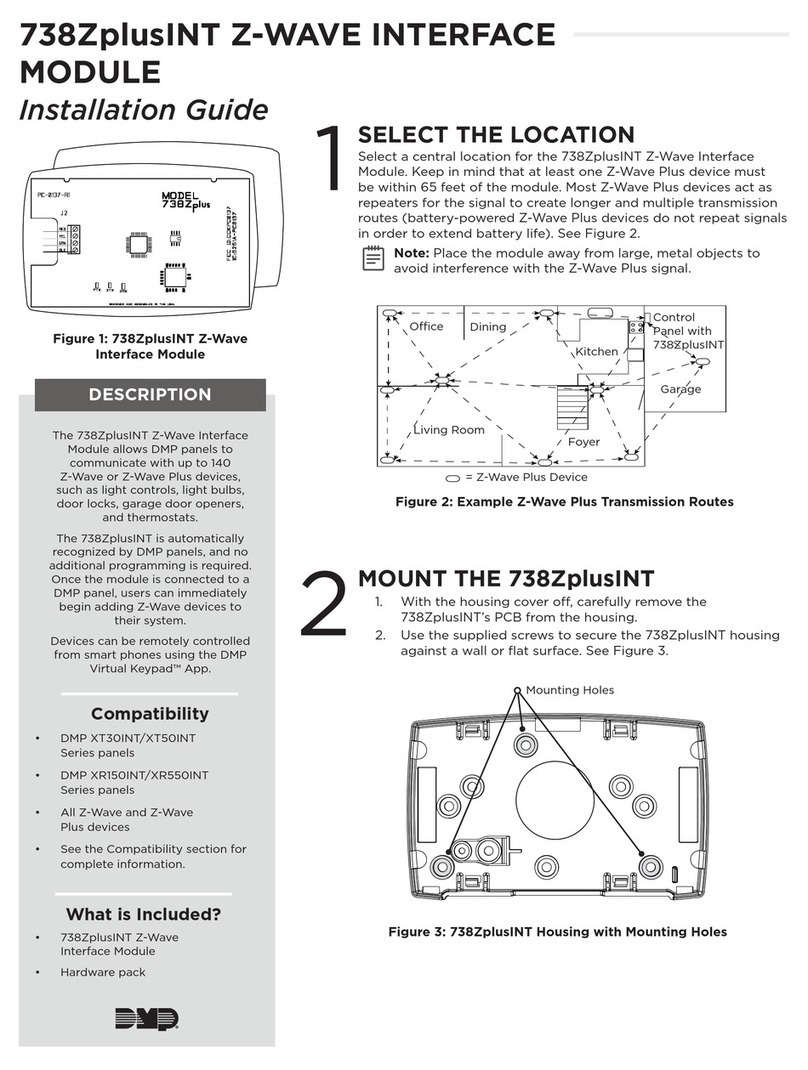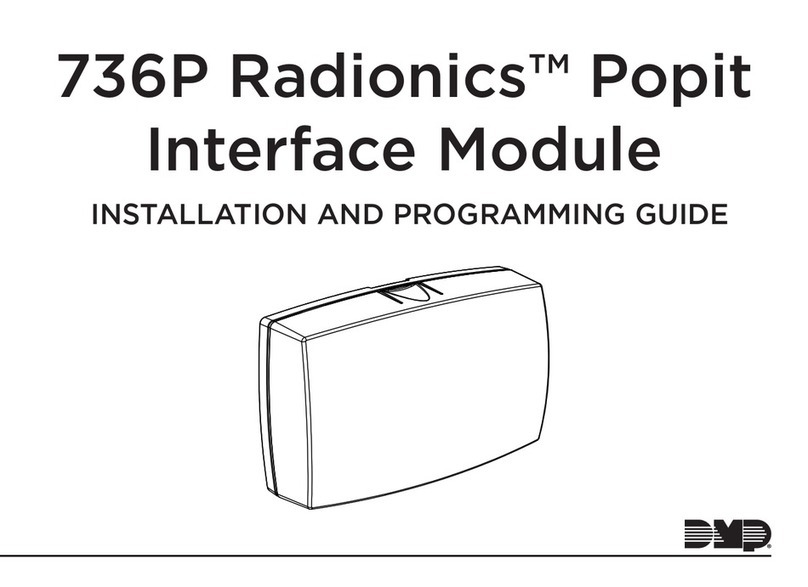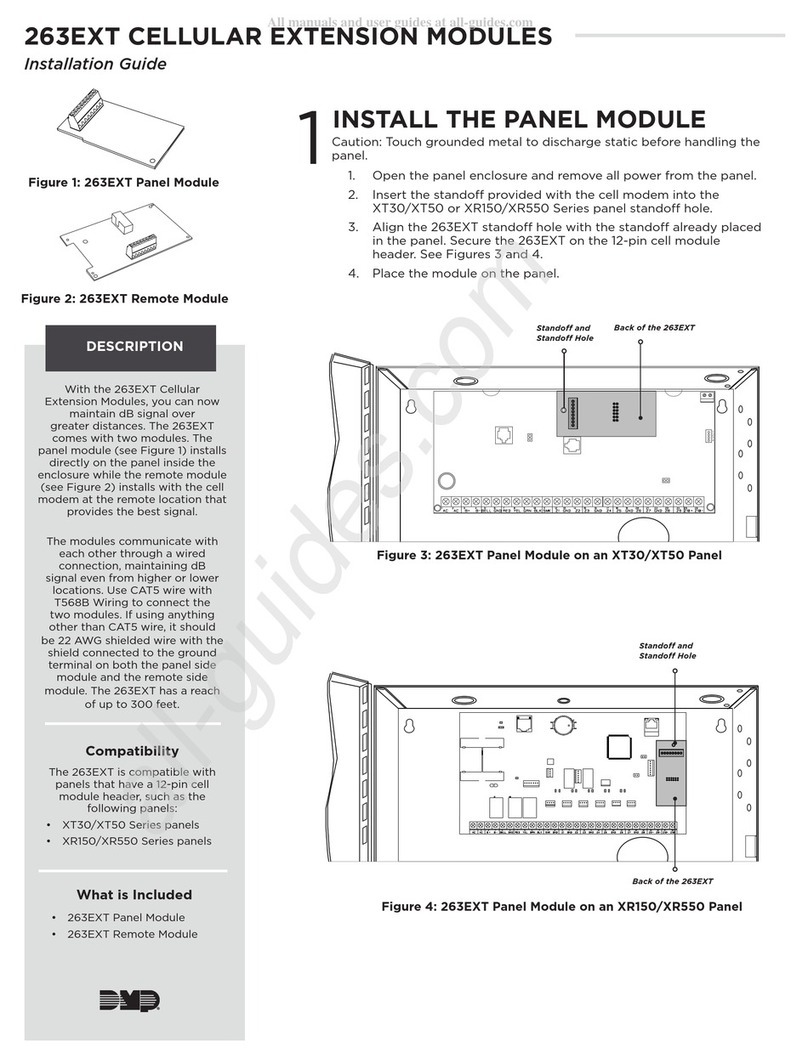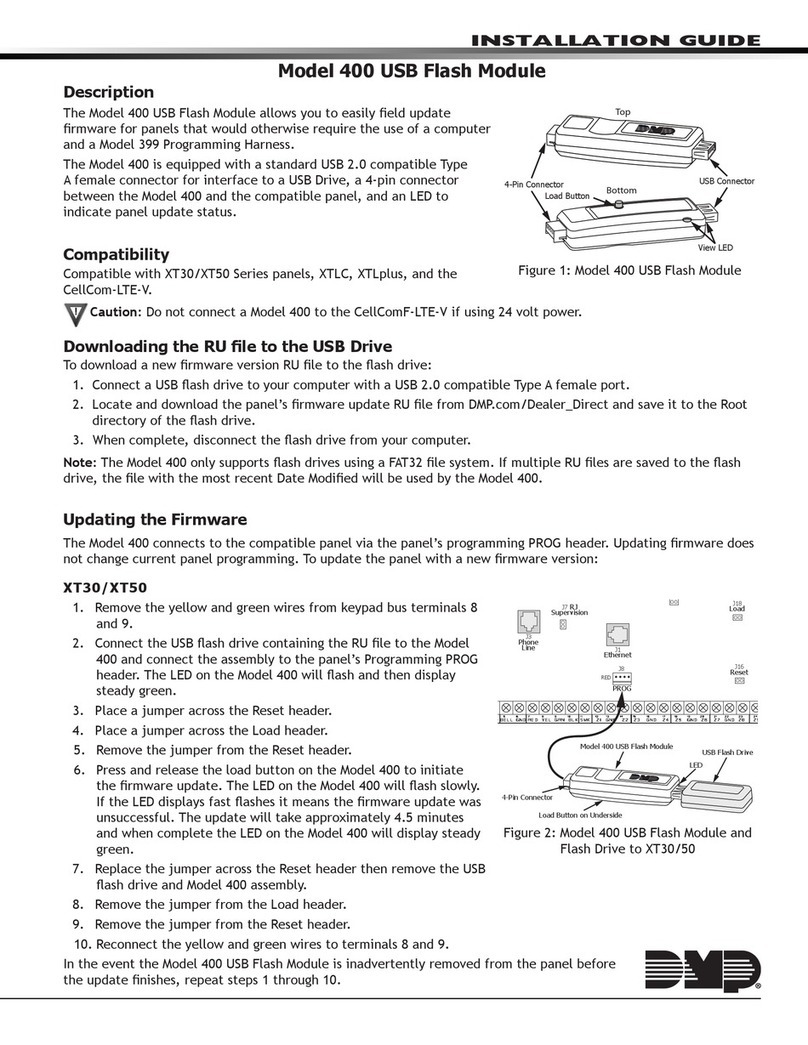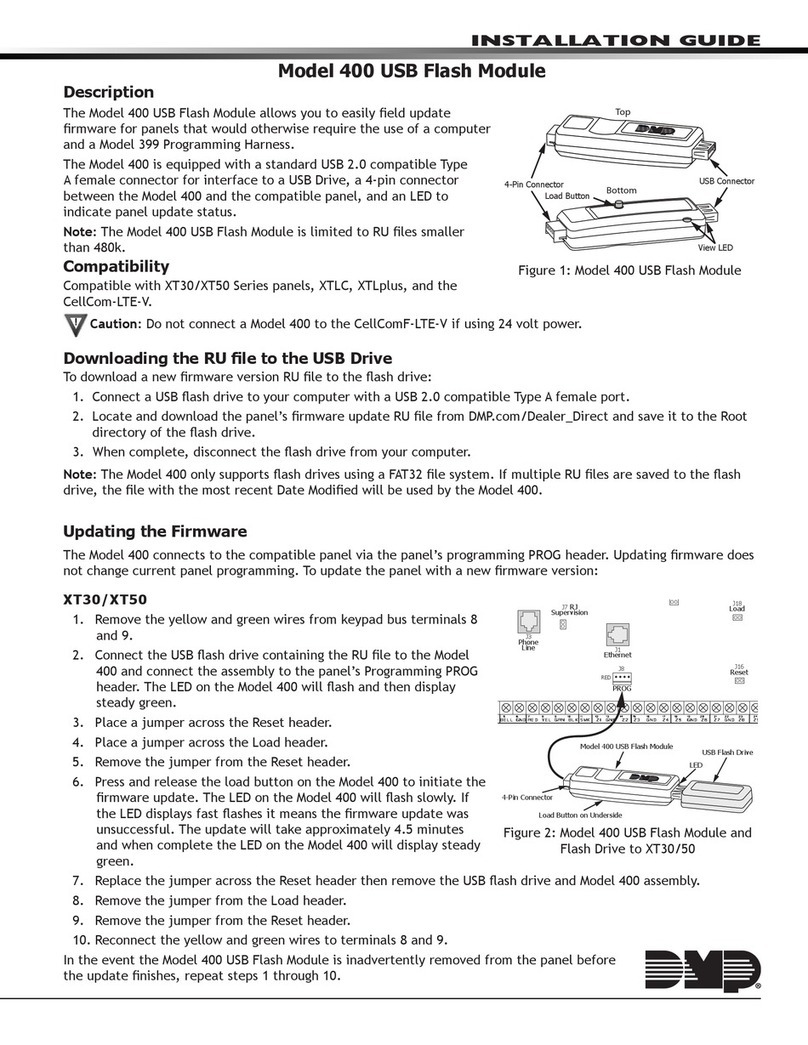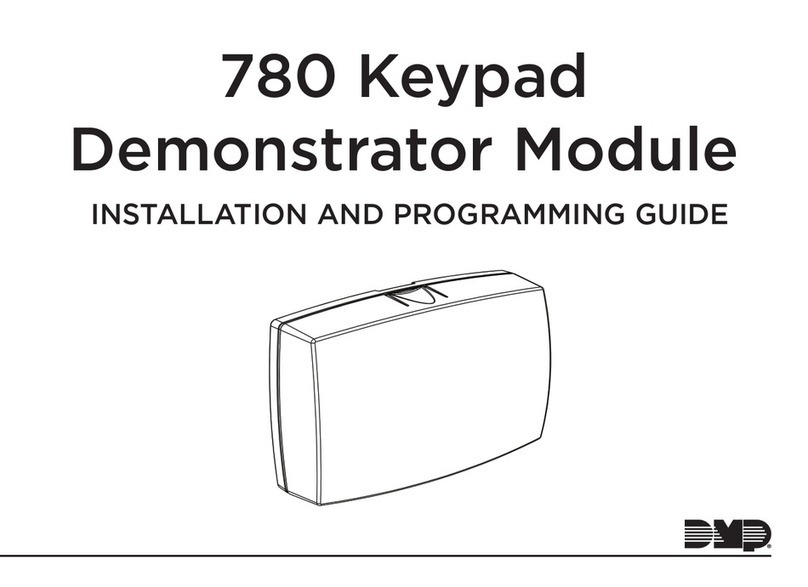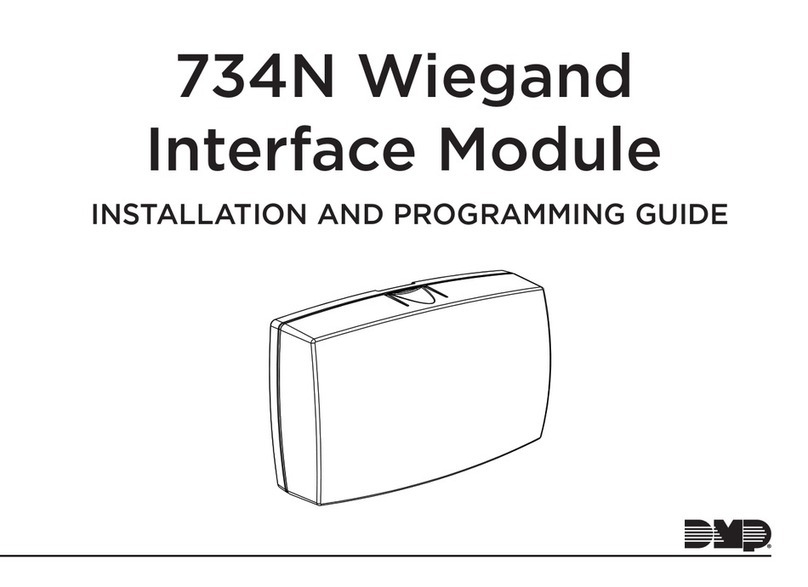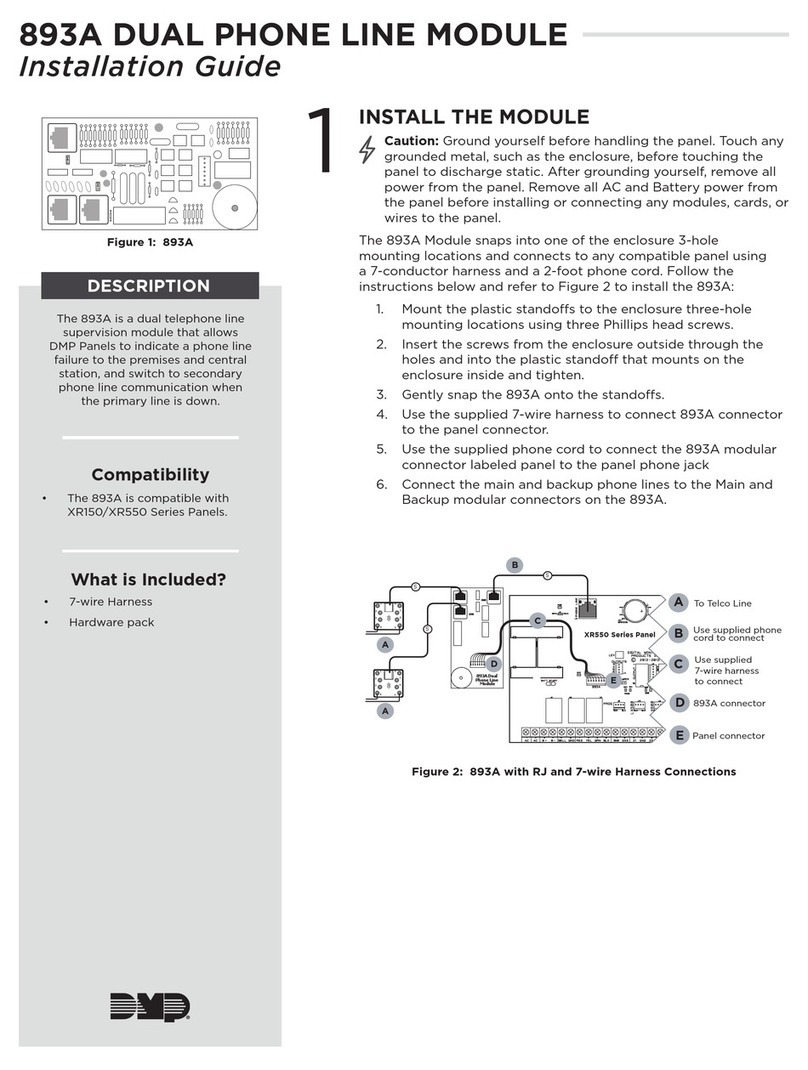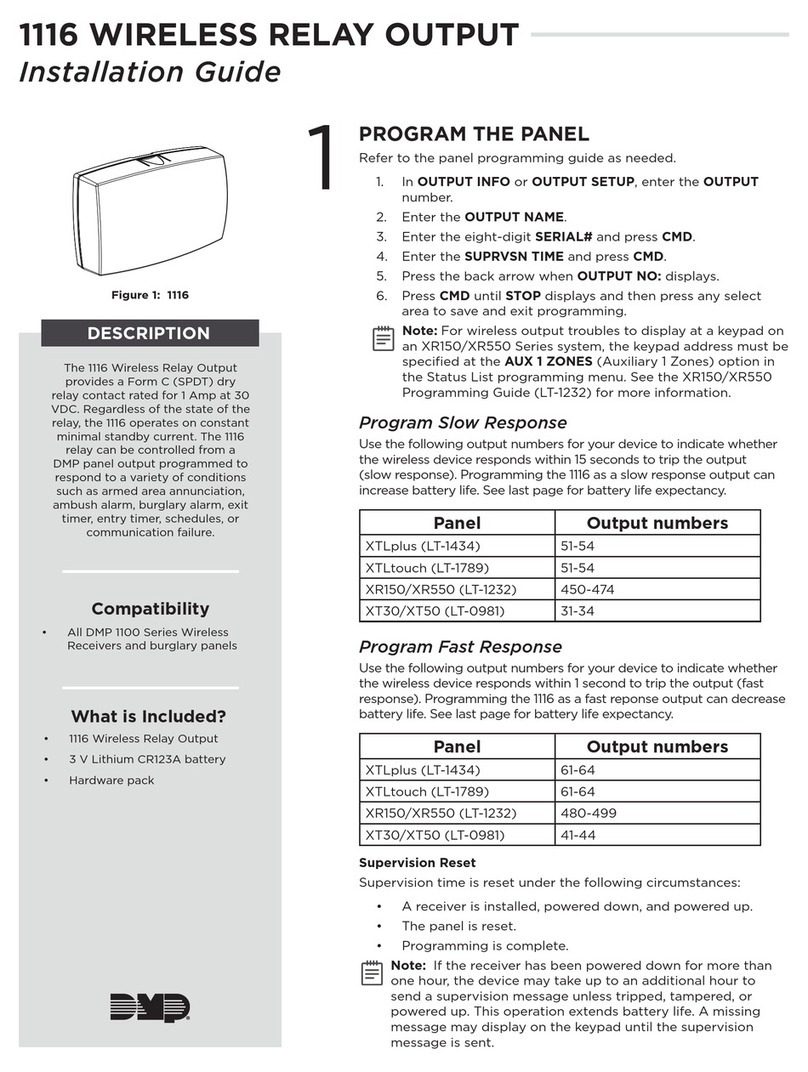736V INSTALLATION GUIDE | DIGITAL MONITORING PRODUCTS 3
PROGRAM THE PANEL
Set the 736V Address
On XR550 panels, connect a 736V to any LX‑Bus. V‑Plex devices are addressed on one LX‑Bus per loop. On
XR150 panels, address 501 is reserved for the 736V.
Unused zones on an LX‑Bus connected to a 736V can be used for any non‑polling loop devices except access
control devices. See Table1for more information about device addresses and zones.
After completing each of the following steps, press CMD to advance to the next option.
1. Reset the panel. Enter (PROG) at the panel keypad and go to DEVICE SETUP.
2. At DEVICE NO, enter the device number of the LX‑Bus slot taken up by themodule.
3. If the LX‑Bus already has zones programmed, ZONES PROGRAMMED CONTINUE? NO YES displays. To
continue programming, select YES.
Note: Selecting YES at ZONES PROGRAMMED CONTINUE? does not overwrite existing
programming.
4. At DEVICE NAME, enter a name for the module.
5. (XR550 only) At DEVICE TYPE, select VPX.
XRXR XR Only
Device Zones Device Zones Device Zones Device Zones Device Zones
501 500‑595 601 600‑695 701 700‑795 801 800‑895 901 900‑995
Table1: Device Addresses and V-Plex Zone Numbers
Note: Zones 96‑99 on any LX‑Bus that is connected to a 736V are diagnostic zones. For more information
refer to the 736V V‑Plex Advanced Settings Guide (LT‑1934).
Program V‑Plex Zones
After completing each of the following steps, press CMD to advance to the next option.
1. Go to ZONE INFORMATION.
2. At ZONE NO, enter the device zone that corresponds to the LX‑Bus.
3. At *UNUSED*, enter the zone name.
4. At ZONE TYPE, select the zone type.
5. At the Area Assignment section, select the area.
6. At the NEXT ZN? prompt, select NO.
7. At the DMP WLS? NO YES prompt, select NO.
8. At VPLEX DEVICE SERIAL, enter Afollowed by the7‑digit serial number.
9. At the NEXT ZN? prompt, select YES.
10. Repeat steps2through10for the remaining devices.
11. To save panel programming, go to STOP and press CMD.
Turn on Outputs
Smoke and PIR motion detector zones require that the output corresponding to the programmed zone are
turned on to report the status correctly. For example, if you have a PIR on zone 503, output 503 will need to
be toggled on for the zone to report correctly.
Go to the User Menu, enter a valid code that has output authority. Go to OUTPUTS ON/OFF? and enter the
output number that corresponds to the zone. Select top row key 3 to toggle the output ON.
Note: Do not program smoke or PIR motion detector zones as outputs in OUTPUT INFO.
4