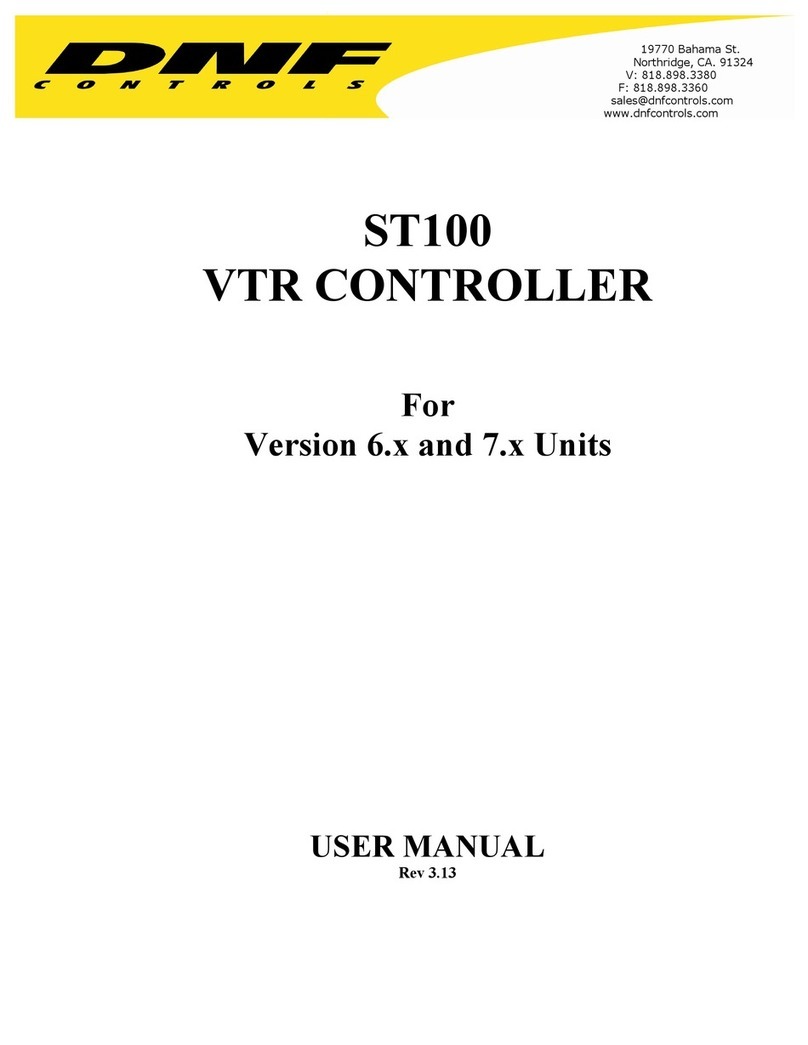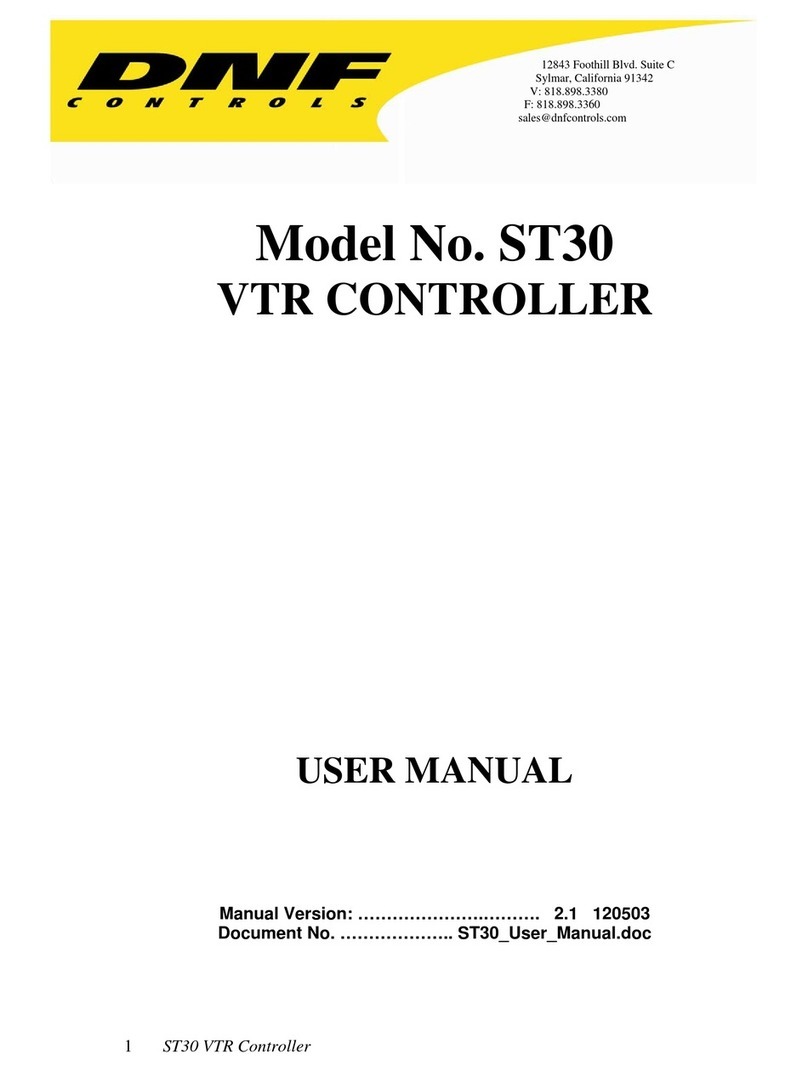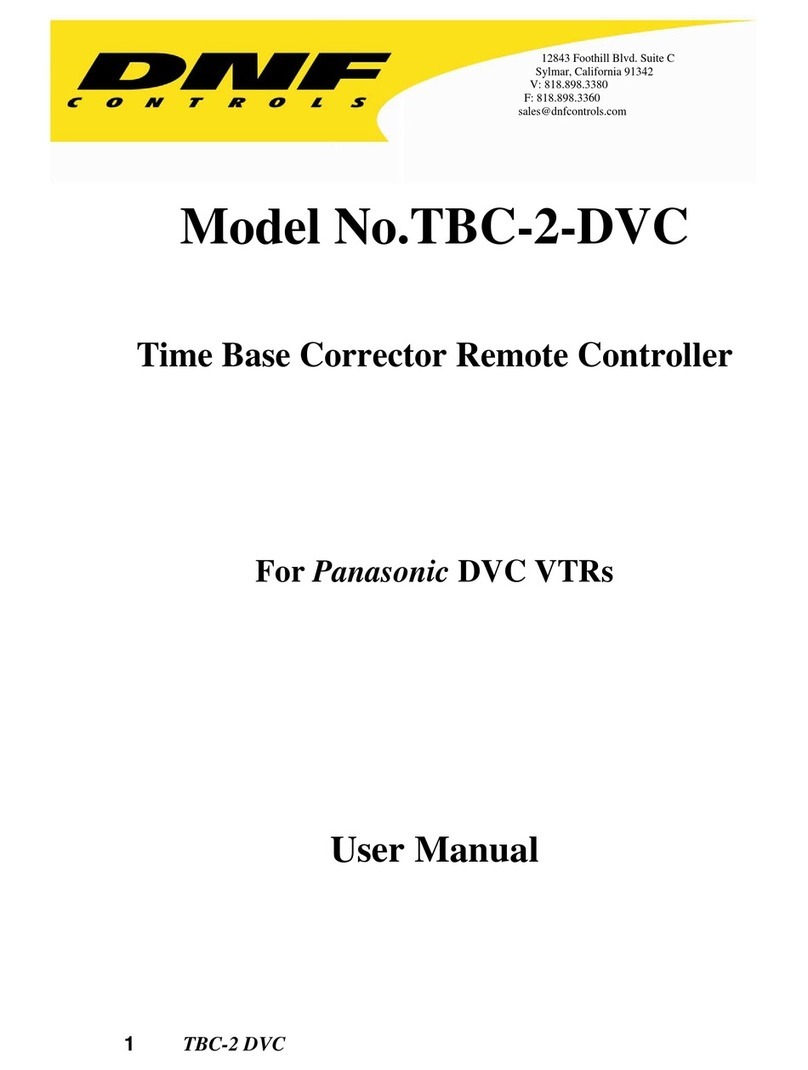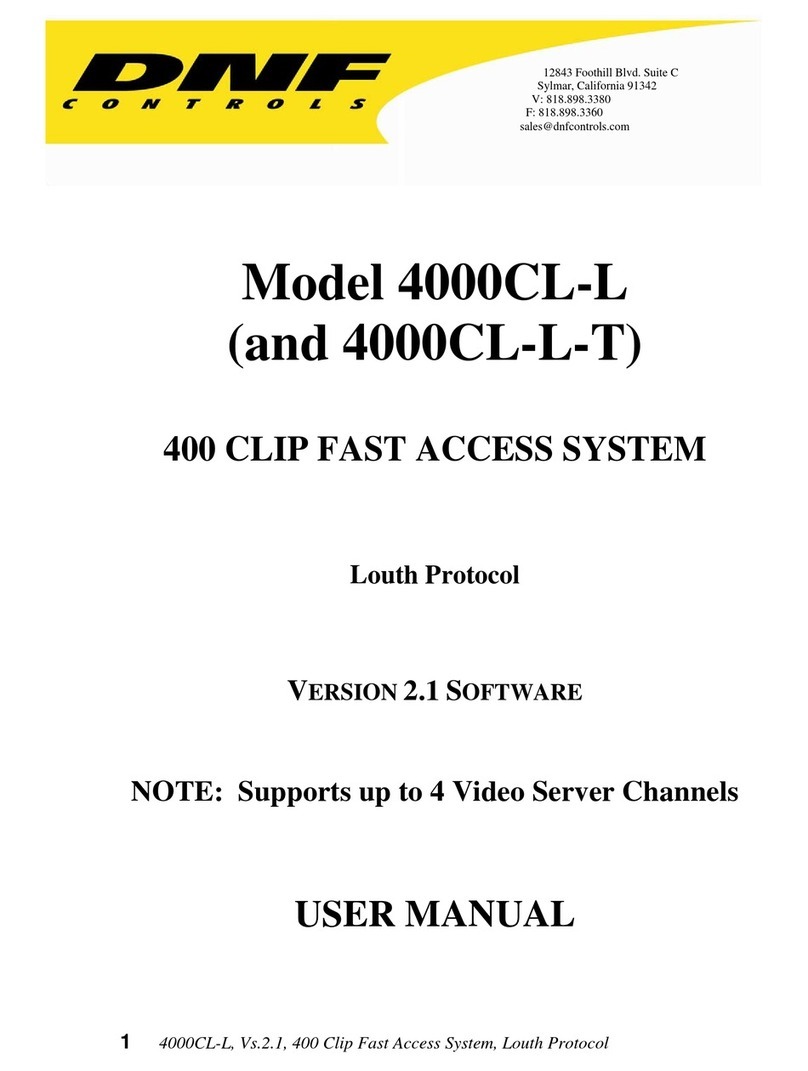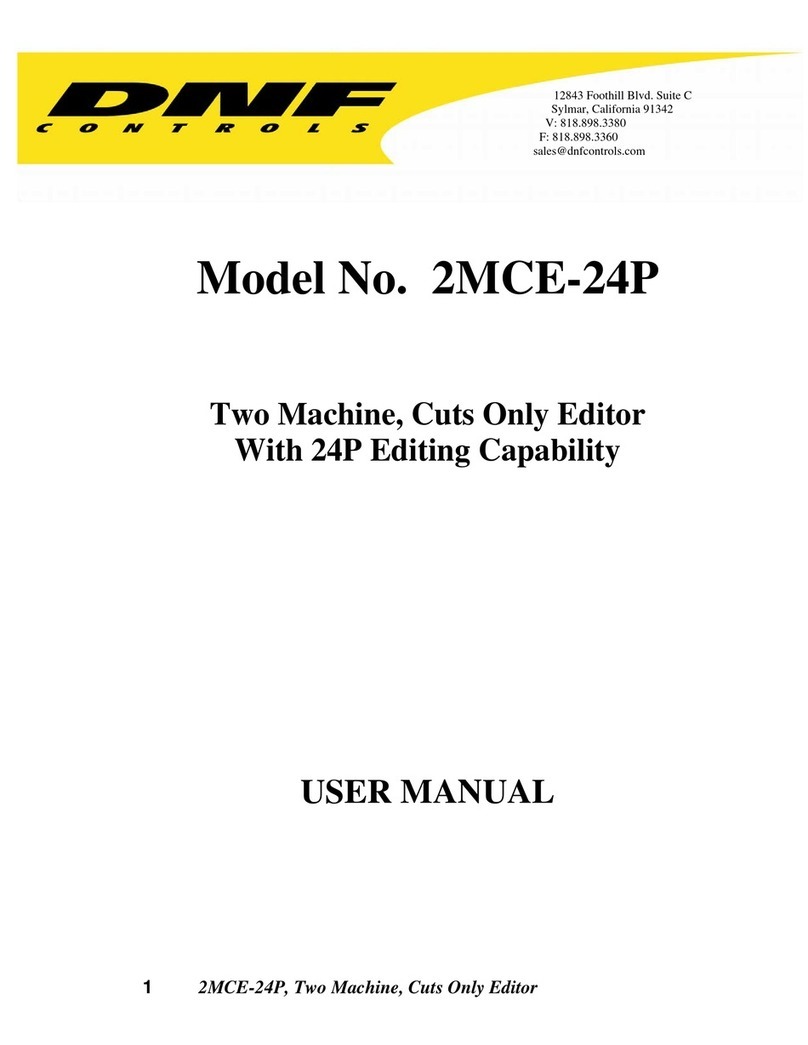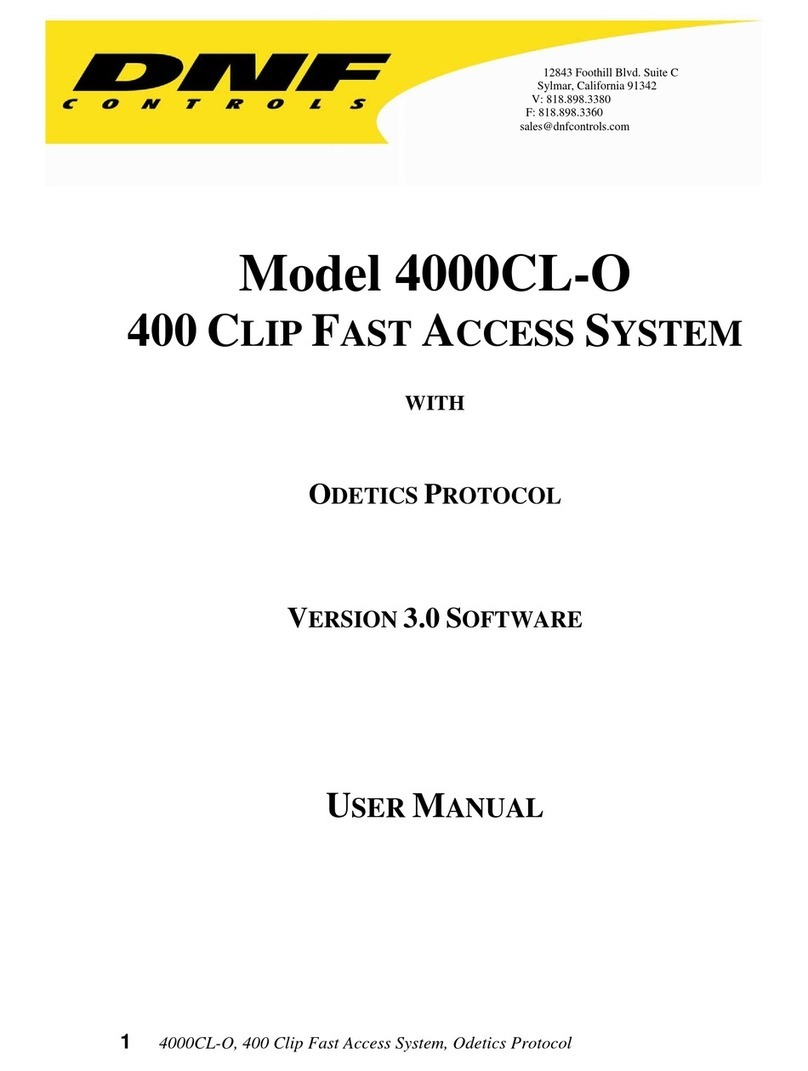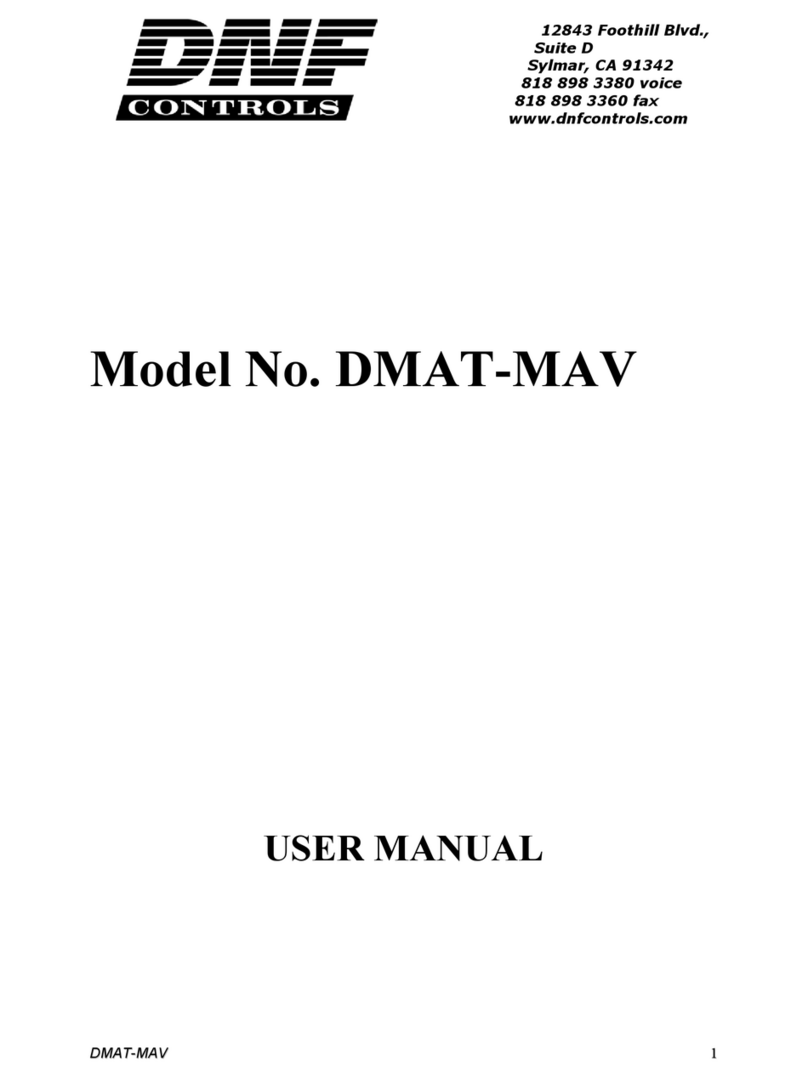2044CL-EVS, 300 Clip Instant Access System, EVS DDRs 10
9. LEARN FROM THE ST400
ON THE ST400
a. Press VTR [1], [2], [3], [4], [5] or [6] to select the channel to learn.
b. Use the transport functions to view the clip.
Press [IN] to mark an IN point. The IN LED will turn on.
On recall, the clip will cue to the IN time, not the beginning of the clip.
Optional- Press [OUT] to mark an OUT point. The OUT LED will turn on.
On recall, the clip will play to the OUT point then stop.
To delete an IN or OUT point, press and hold [DEL], then press [IN]or [OUT].
The IN/OUT led will turn off.
If no IN point is marked, the current location of the clip will be learned as the IN point.
c. For GANGs, repeat steps a and b for each channel.
Then, press the [GANG] softkey.
Press VTR [1], [2], [3], [4], [5] or [6] to add it to the GANG. The VTR LED will turn on.
Press the VTR key again to remove it from the gang. The VTR LED will turn off.
Press [ESC] to exit GANG mode. The LEDs of all GANGed VTRs will turn on.
d. Select the desired Cue Point by pressing [NEXT CUE], [LAST CUE] or by manually
entering the Cue Point using the numeric keypad, followed by [ENTER].
The selected Cue Point number is shown on the bottom part of the display.
e. Press [SHIFT] + [LEARN] to initiate the LEARN.
The display will show: “Select VTRs to learn:--------”
f. Select the VTRs to learn by pressing VTR keys [1], [2], [3], [4], [5] and/or [6].
g. Press [LEARN] to complete the learn process.
10. RECALL FROM THE ST400
a. Select the desired Cue Point by pressing [NEXT CUE], [LAST CUE] or by manually
entering the Cue Point using the numeric keypad.
The selected Cue Point number is shown on the bottom of the display.
b. Press [LOAD] on the ST400.
The ST400 will automatically load the Learned clips on the Learned VTRs, cue the clips
to the Learned IN time, then set the Learned GANG mode.