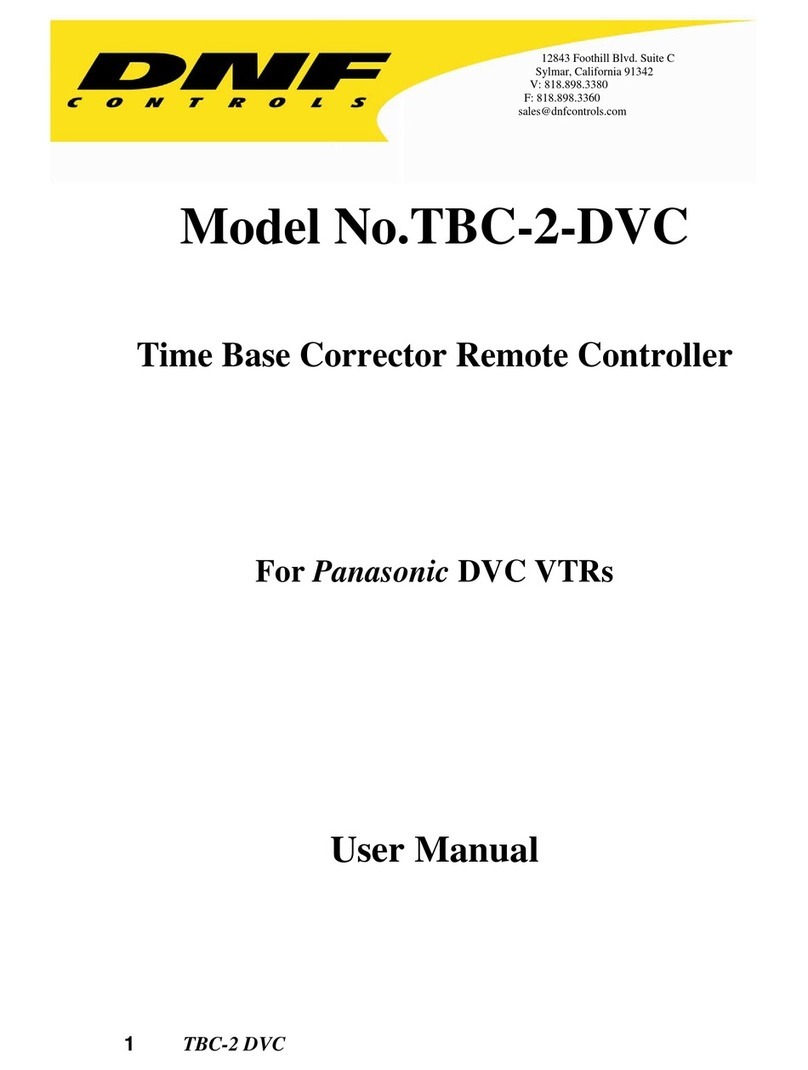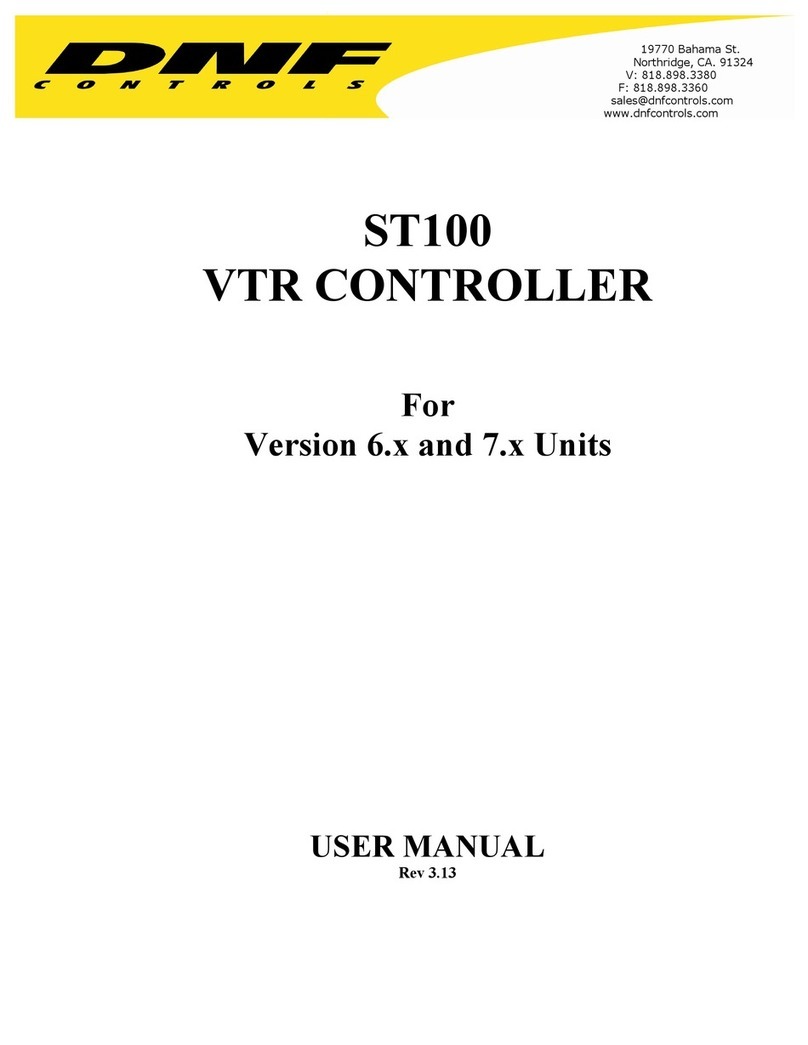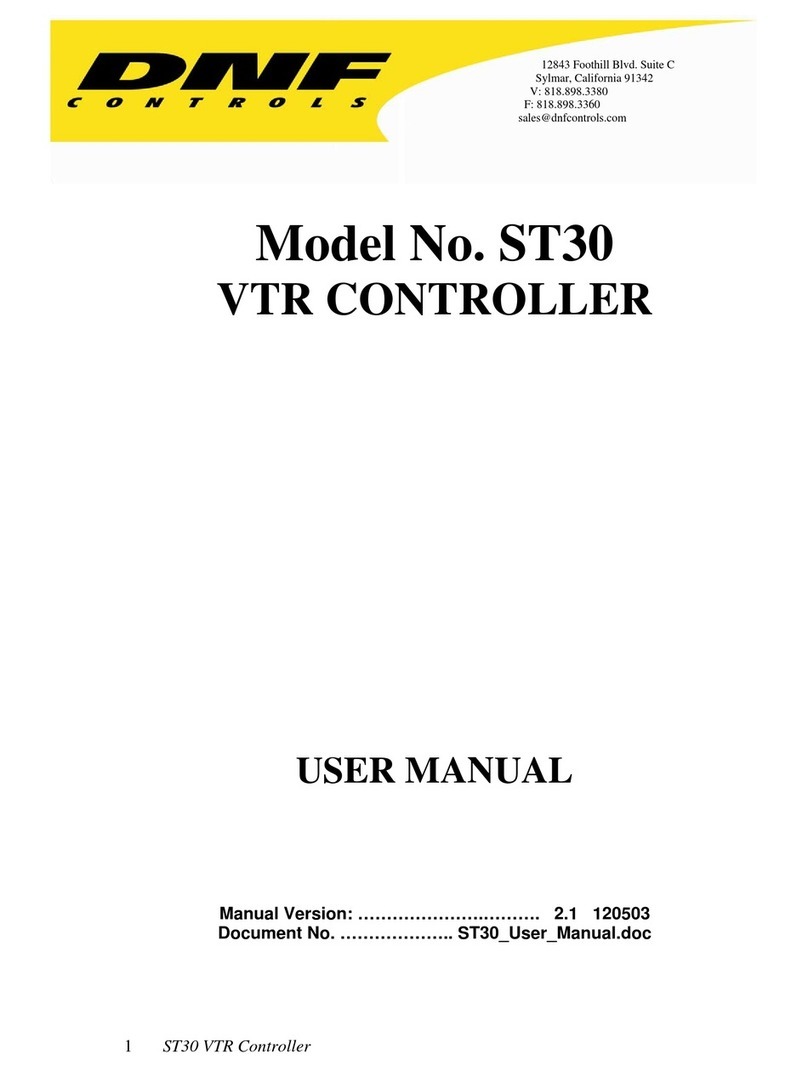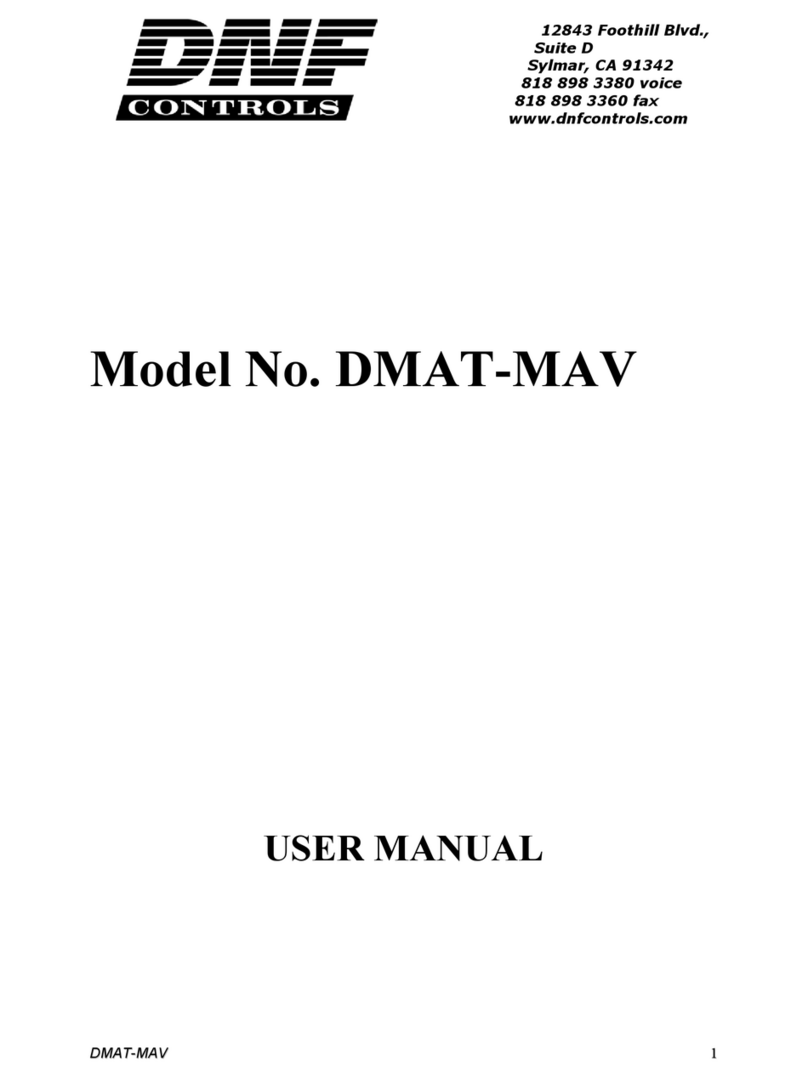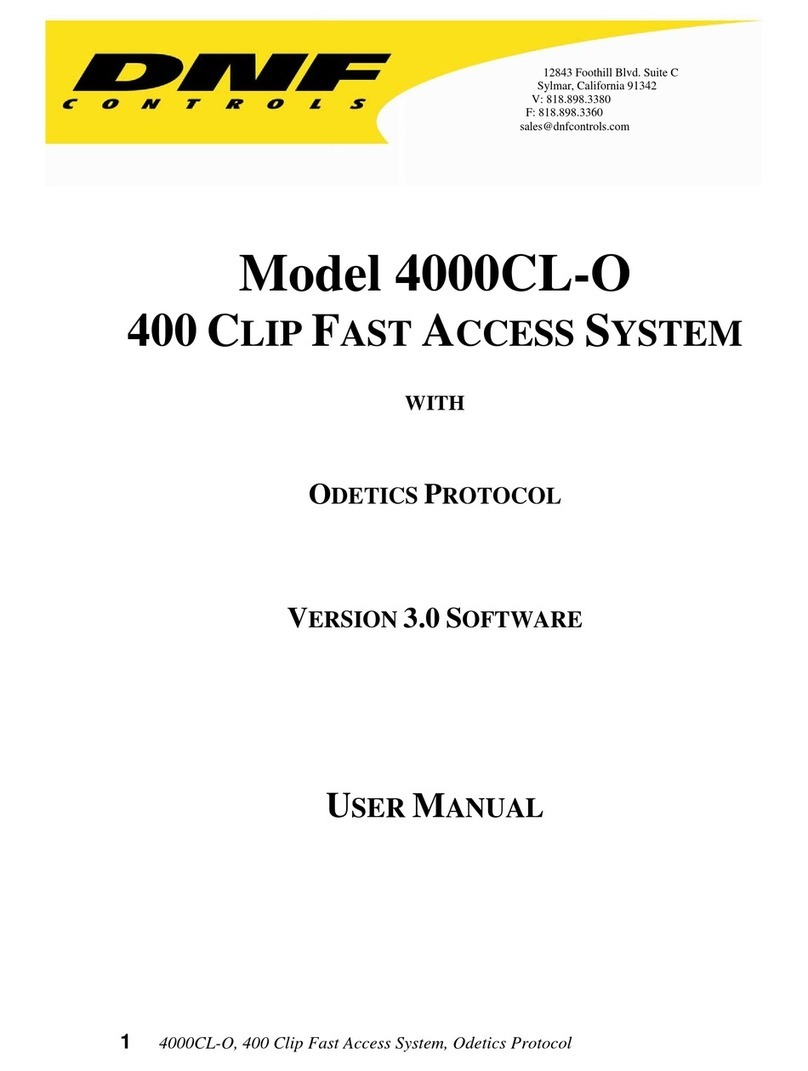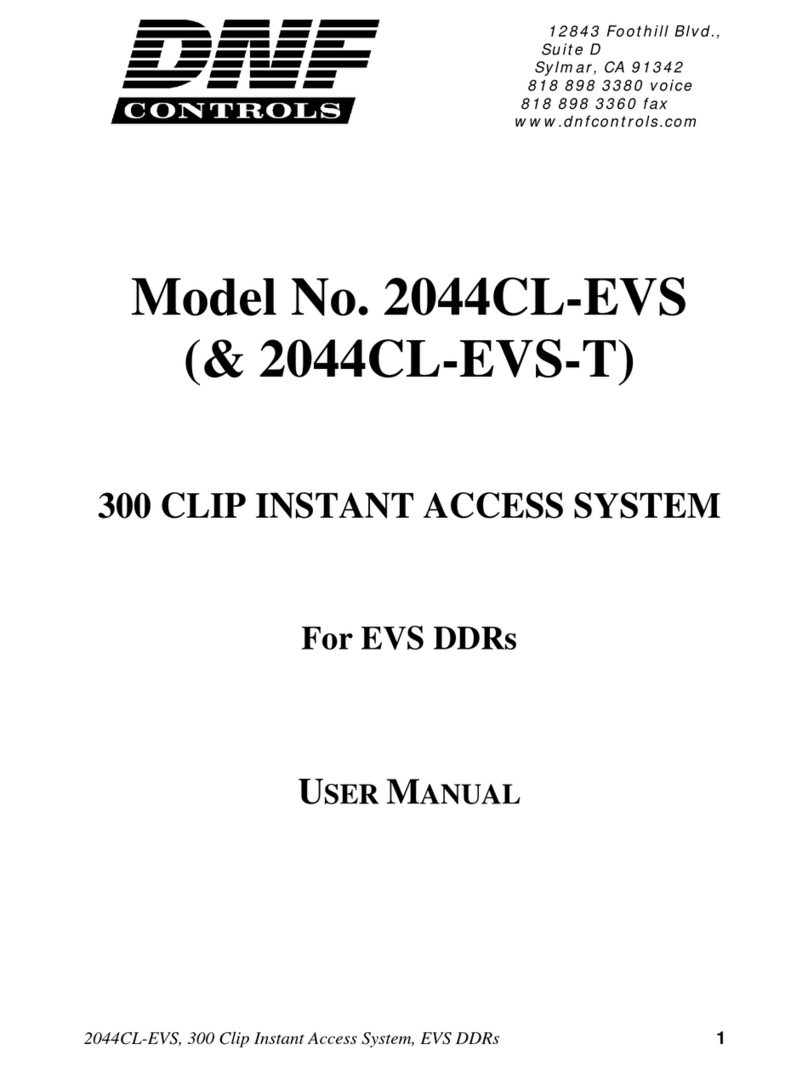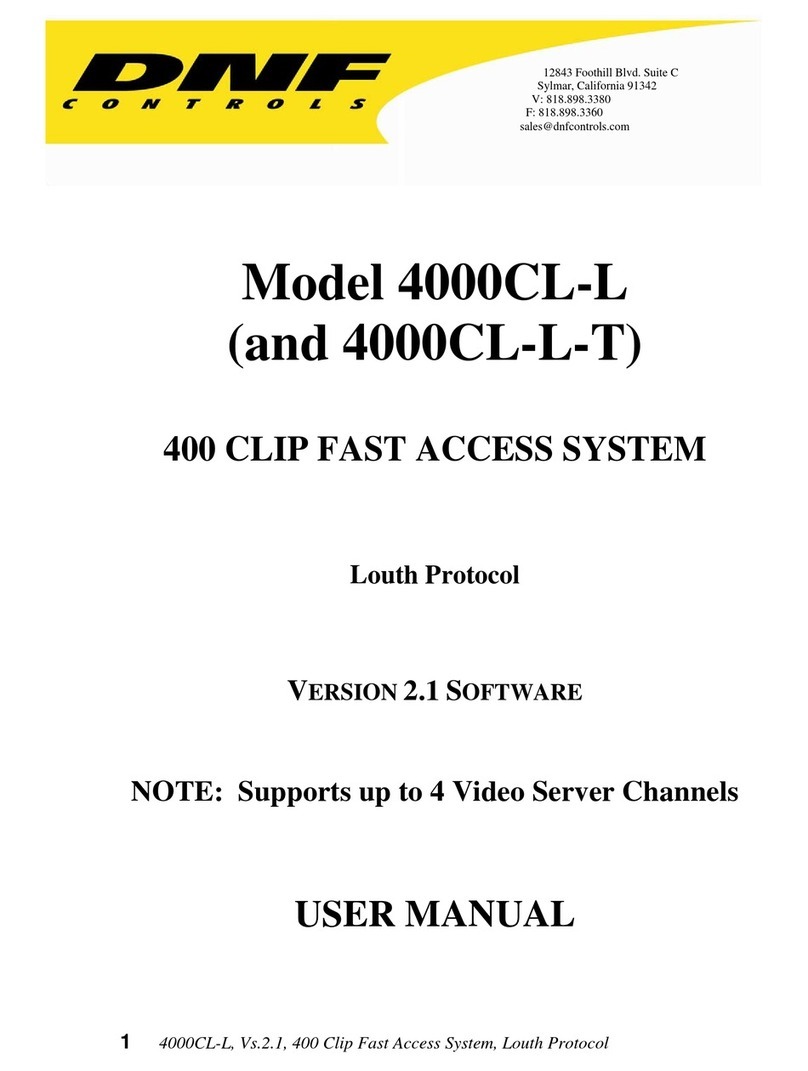42MCE-24P, Two Machine, Cuts Only Editor
Getting Started . . .
2. DESCRIPTION
The 2MCE-24P is a two machine Cuts Only editor with the ability to perform 24P edits for HD
media.
Fast, easy to use, news-style editing.
Easy to read 4-line display quickly shows in, out and duration.
Numeric keypad provides quick and easy entry of in, out and duration.
Performs off speed Edits. Change Source speed during edit.
Hot punch Video and Audio channels during edit.
STANDARD FEATURES
Record, Edit, Play, Stop, Rewind, Fast Forward, Jog, Shuttle, Preroll, GoTo,
Trim +, Trim -, Clear OUT Point, Preview, Review, Off Speed Edit.
Video Reference input provides frame accurate edits.
Set IN & OUT points by manually entering desired time.
OR
By MARKing tape location.
Trim + and TRIM - keys and numeric keypad provide a fast and easy way to trim IN and OUT
times. Trim by frames, second, minutes or hours.
Easy to perform off speed edits: Select source playback speed, Set Source IN point, Set Recorder
IN and OUT point. Perform the edit.
Change Source speed during edit.
During INSERT recording, hot punch
Video, Audio1, Audio2, Audio3 & Audio 4
Punch In or Punch Out
Optional 7 GPI Inputs and 7 GPI Outputs.
DEFINITIONS
Throughout this document VTR, DDR, VDR & Video Server will be referred to collectively
as “VTR.”
The Two Machine Cuts only Editor will be referred to as the 2MCE.
Words surrounded by brackets, for example, [ENTER], are keys on the ST300.
[XXX] + [XXX] means hold the two keys down simultaneously.
The 5 “SOFTKEYS” are located just below the Display.