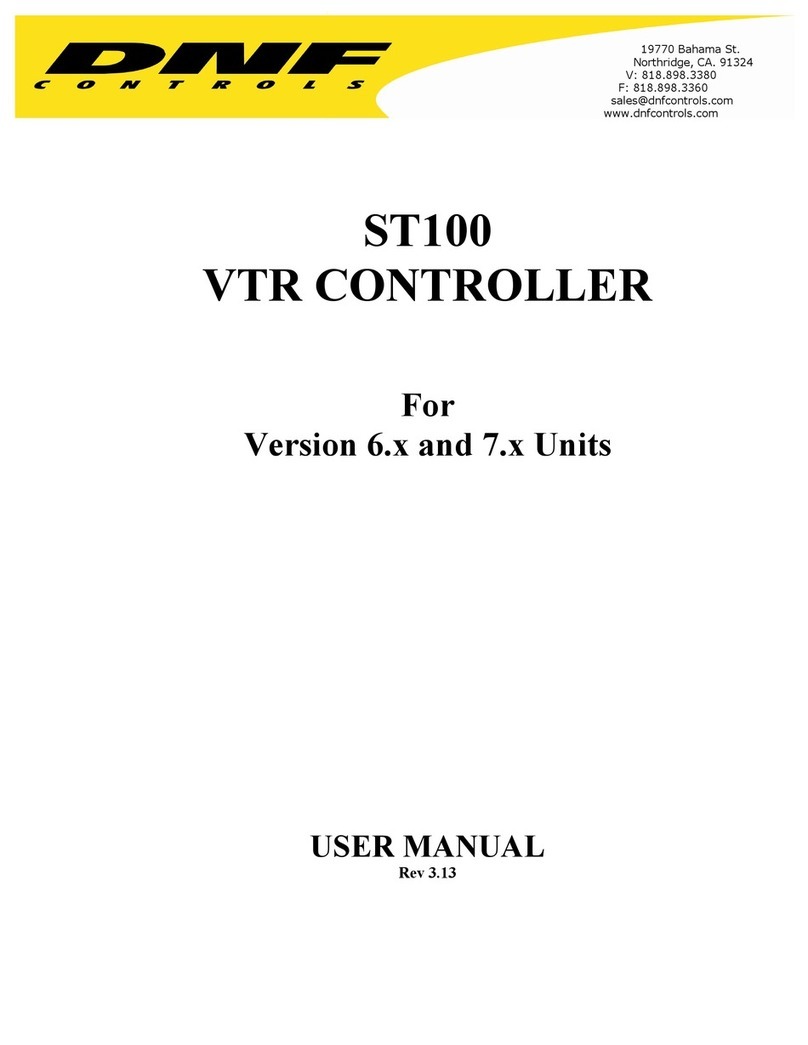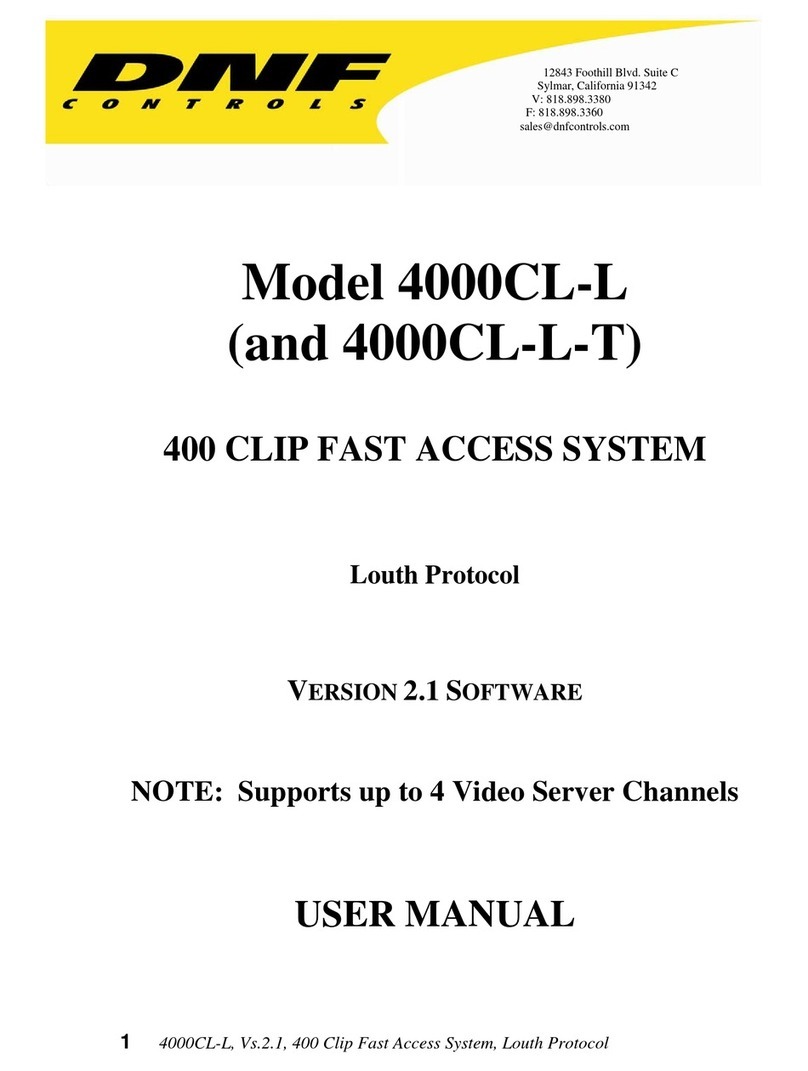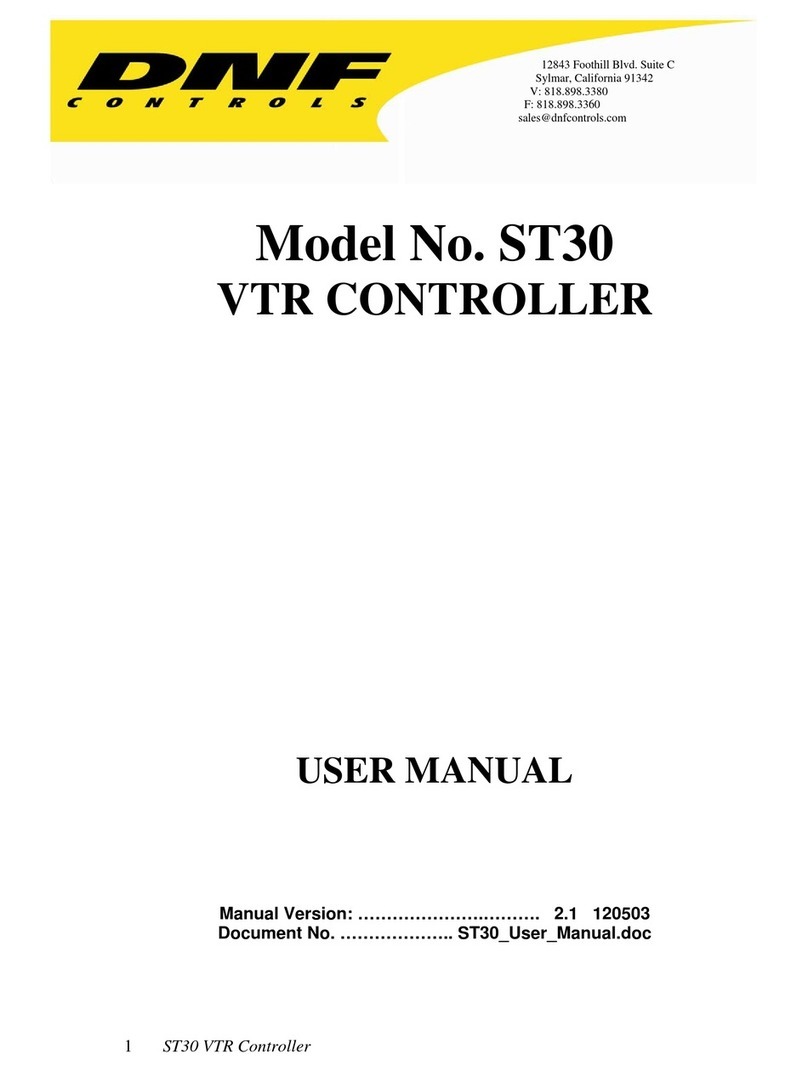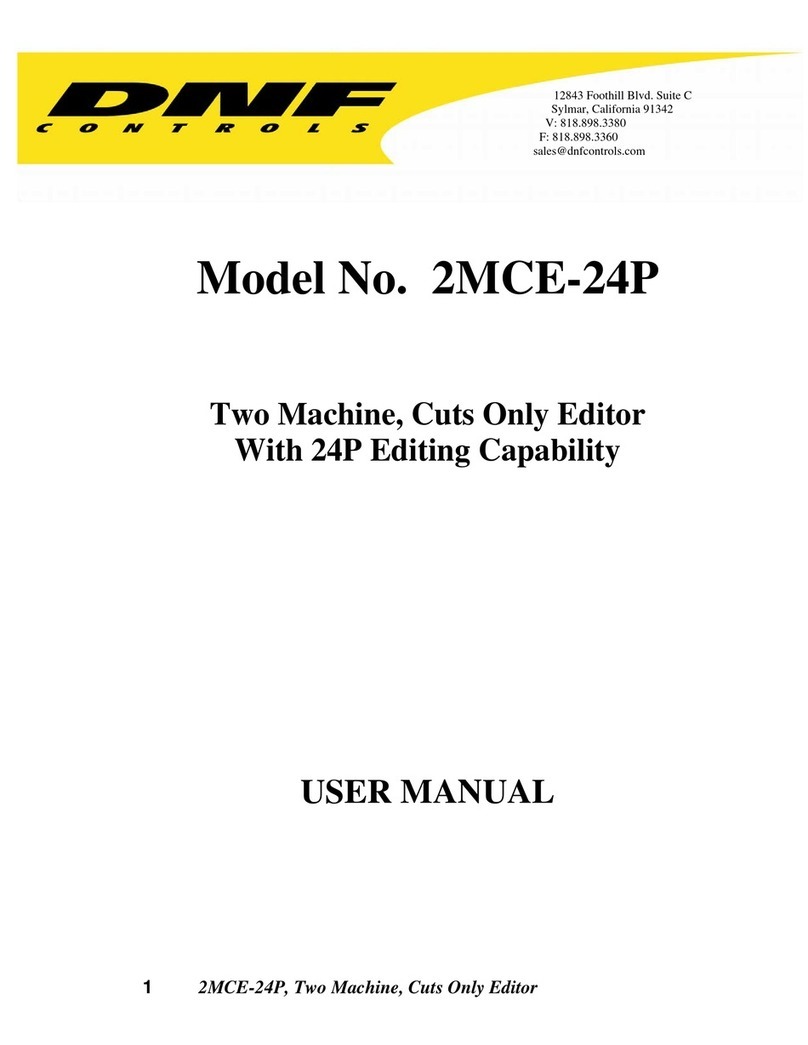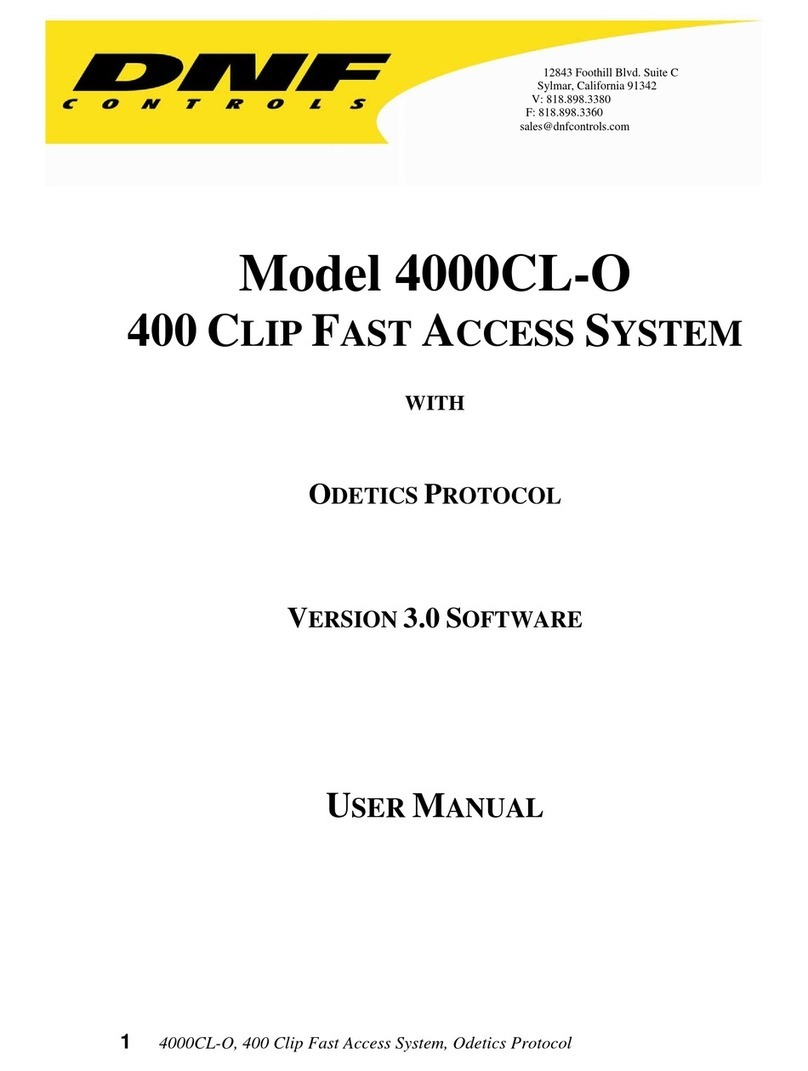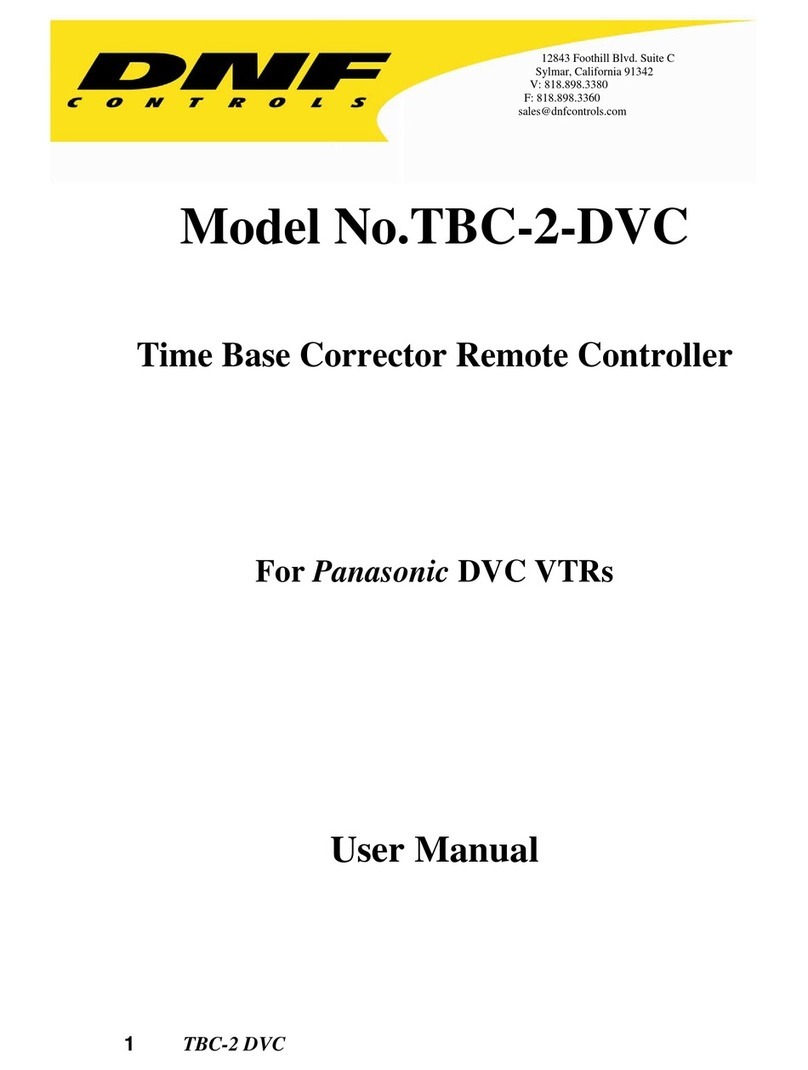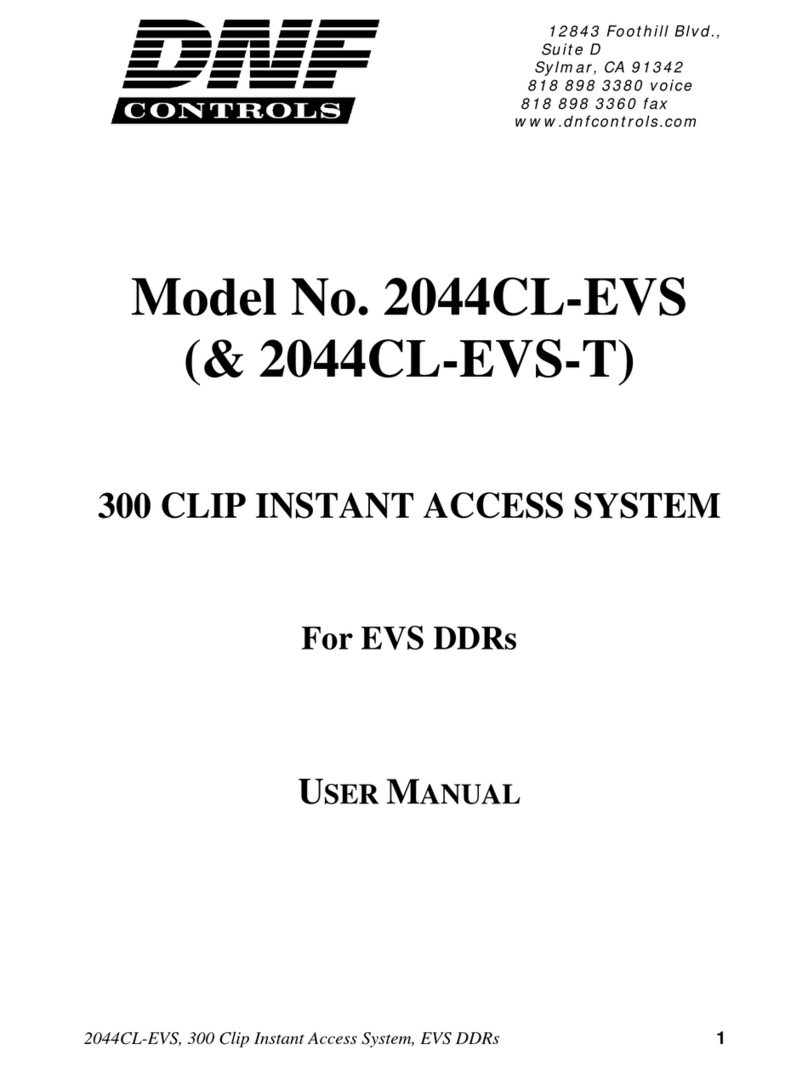D
DM
MA
AT
T-
-M
MA
AV
V8
8
MARK A CUE POINT
Press [MARK] to mark the Recorder’s time into the Cue Point.
SEARCH TO CUE POINT
1. Press [NEXT] or [LAST] to search to the NEXT/LAST Cue Point
OR
2. Enter the Cue Point (#0-7) on the numeric keypad; press [RECALL CLIP].
OR
3. Press [SHIFT] + [NEXT] or [SHIFT] + [LAST] to search to the current Cue
Point.
PREROLL
1. Press [ALT] + [LAST] to search to the current time minus the preroll time
assigned in the MENU.
2. Press [ALT] + [NEXT] to search to the current time minus the preroll time X2
assigned in the MENU.
SET AN IN POINT
1. Press [IN] to set the IN Point.
The IN indicator on the ST400 will turn on.
The display will show “IN xx:xx:xx:xx ”,
where xx:xx:xx:xx is the saved time.
OR
2. Enter the time on the numeric keypad and press [GOTO].
3. Press [IN] to save the entered time.
SET AN OUT POINT
1. Press [OUT] to set the OUT Point.
The OUT indicator on the ST400 will turn on.
The display will show “OUT xx:xx:xx:xx ”,
where xx:xx:xx:xx is the saved time.
OR
2. Enter the time using the numeric keypad and press [GOTO].
3. Press [OUT] to save the entered time.
(If AUTOSAVE is on, clip will be saved automatically when the OUT is set.)
CLEAR THE IN POINT
1. Press and hold [DEL], then press and release [IN]. The IN indicator will turn
off.
CLEAR THE OUT POINT
1. Press and hold [DEL], then press and release [OUT]. The OUT indicator will
turn off.
SAVE THE CLIP
Press [SAVE CLIP].
RECALL AND PLAY THE CLIP
1. Press [RECALL CLIP] to enter CP (Clip Play) mode.
OR
Enter the clip number (#0-399) on the numeric keypad, then Press [RECALL
CLIP].
2. Press [PLAY].
ADD CLIPTO PLAYLIST
Press [ADD ELEM] to add the currently loaded clip to the current playlist.
PLAYOUT PLAYLIST
Press [CUE LIST], then press [PLAY] or move theT-Bar.
PROGRAM AND PREVIEW CHANNELS (PGM & PVW CONFIGURATION ONLY)
The PROGRAM output is the AIR feed. Only the [PLAY] and T-Bar SLOMO functions control this
output; all other transport functions control the PREVIEW output.
To switch video to the PROGRAM channel from the PREVIEW channel, press [CUT], [MIX] or [WIPE].