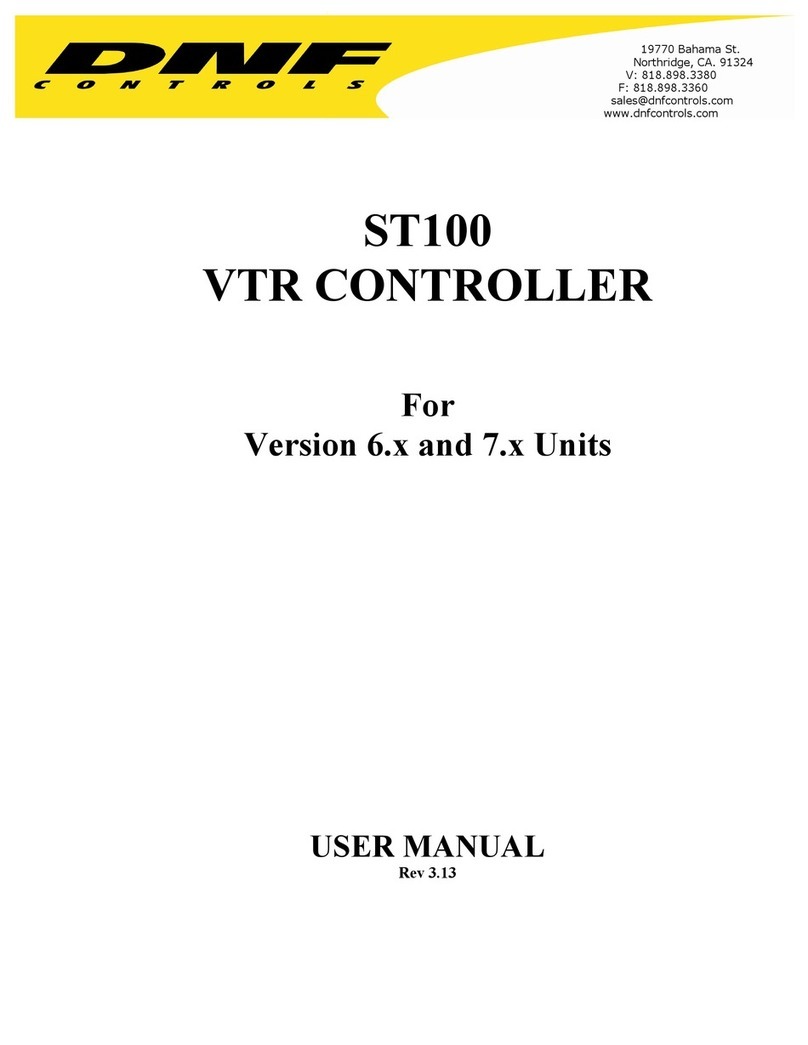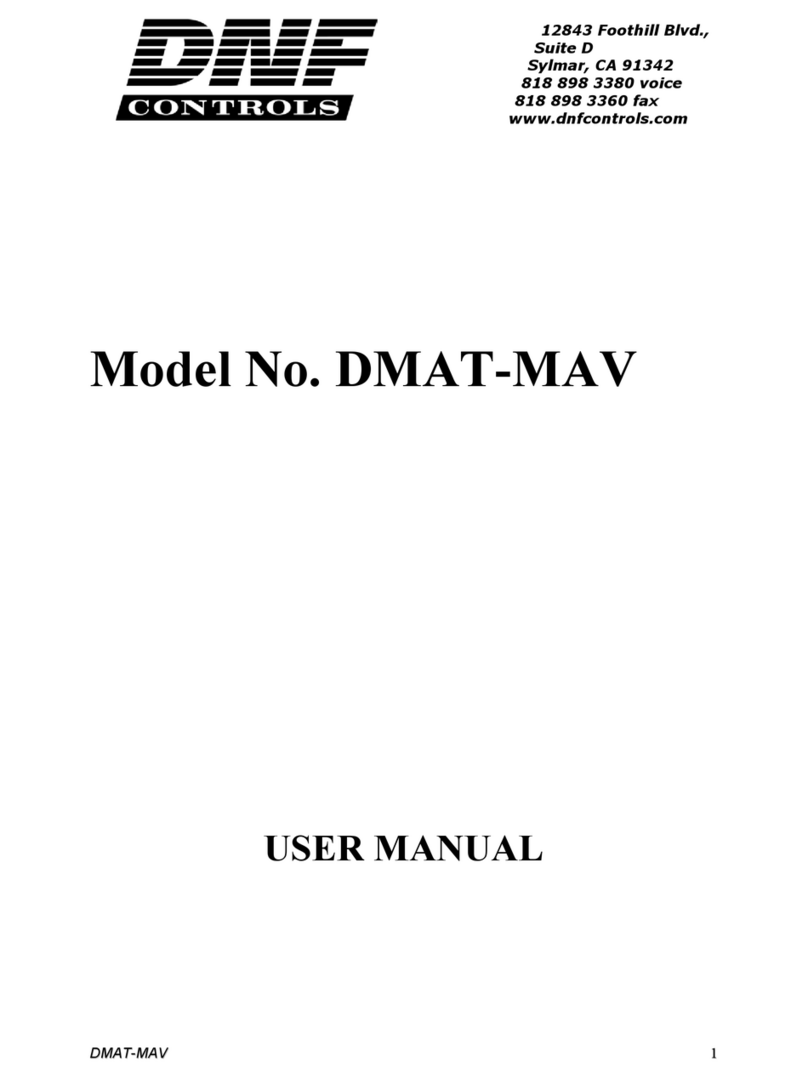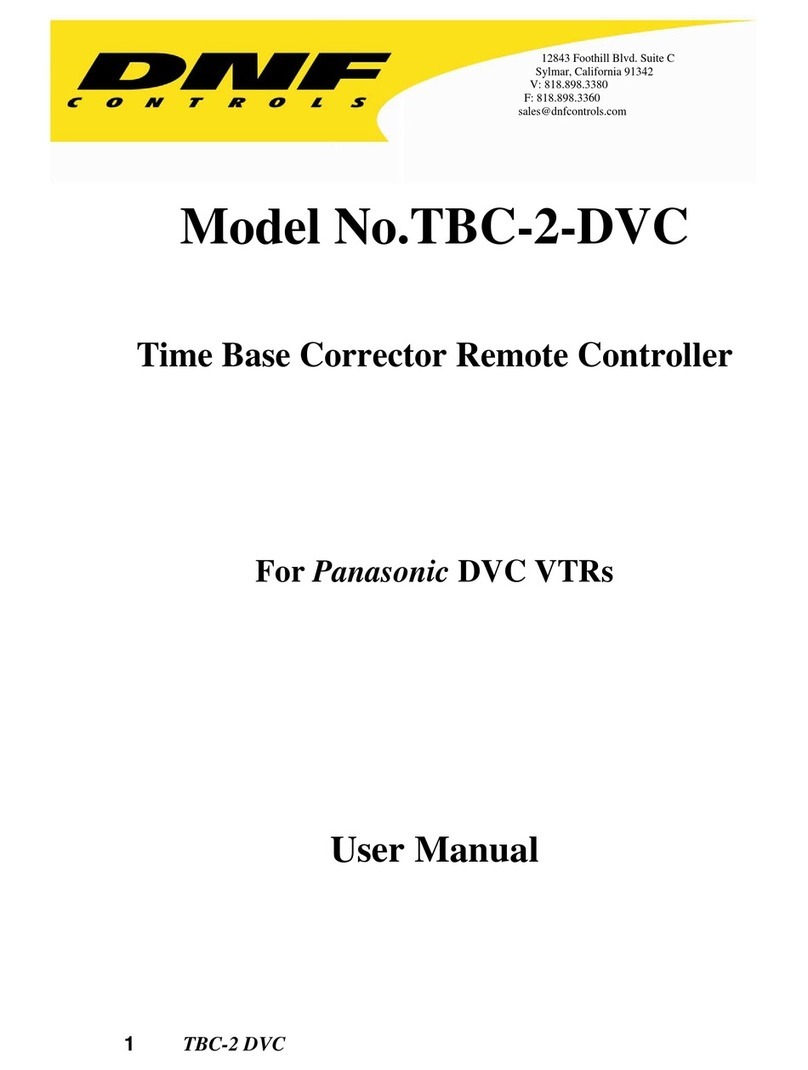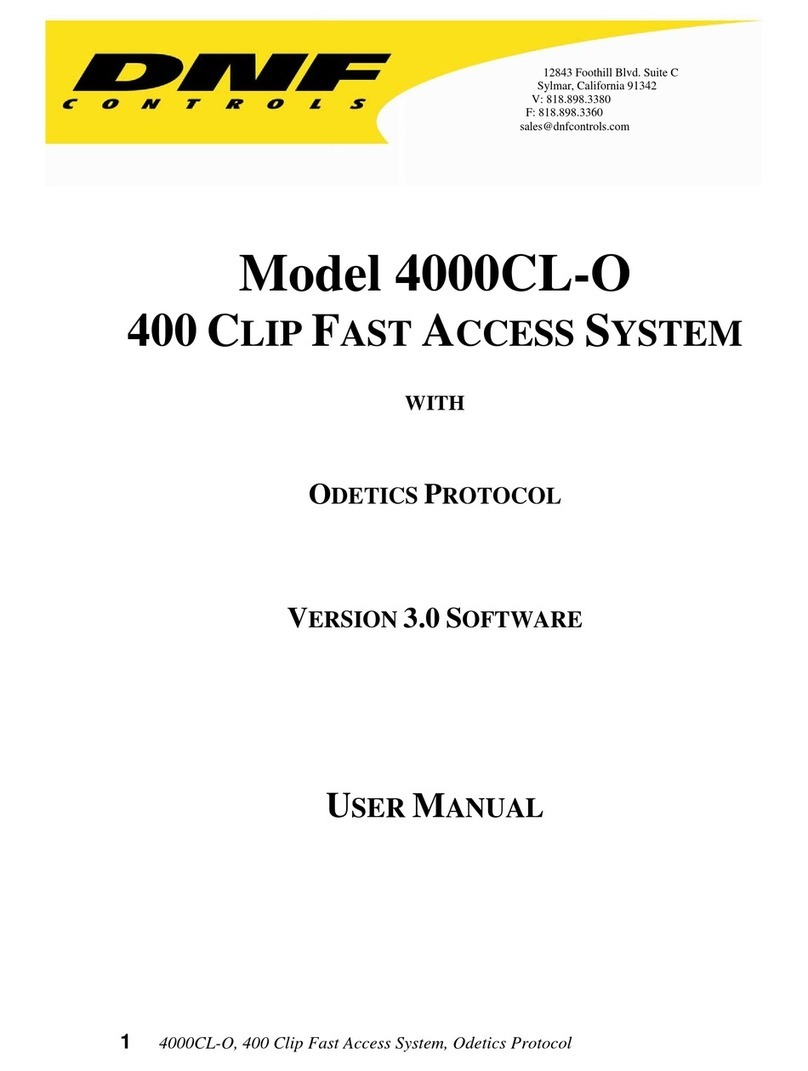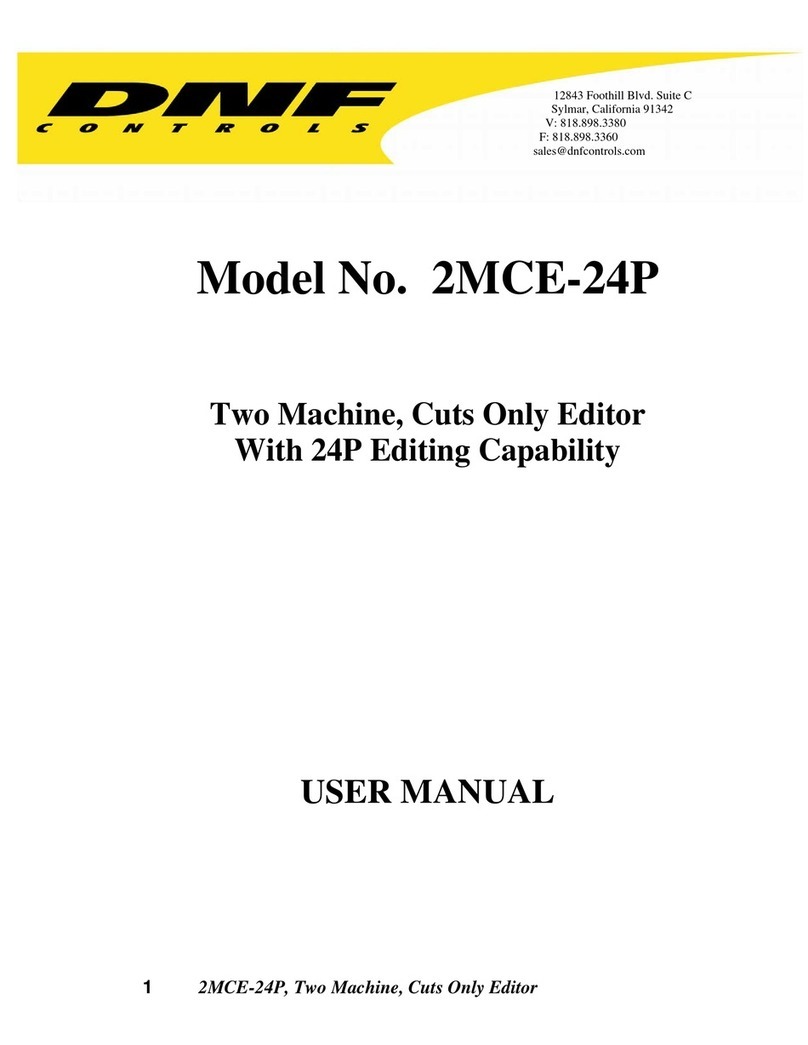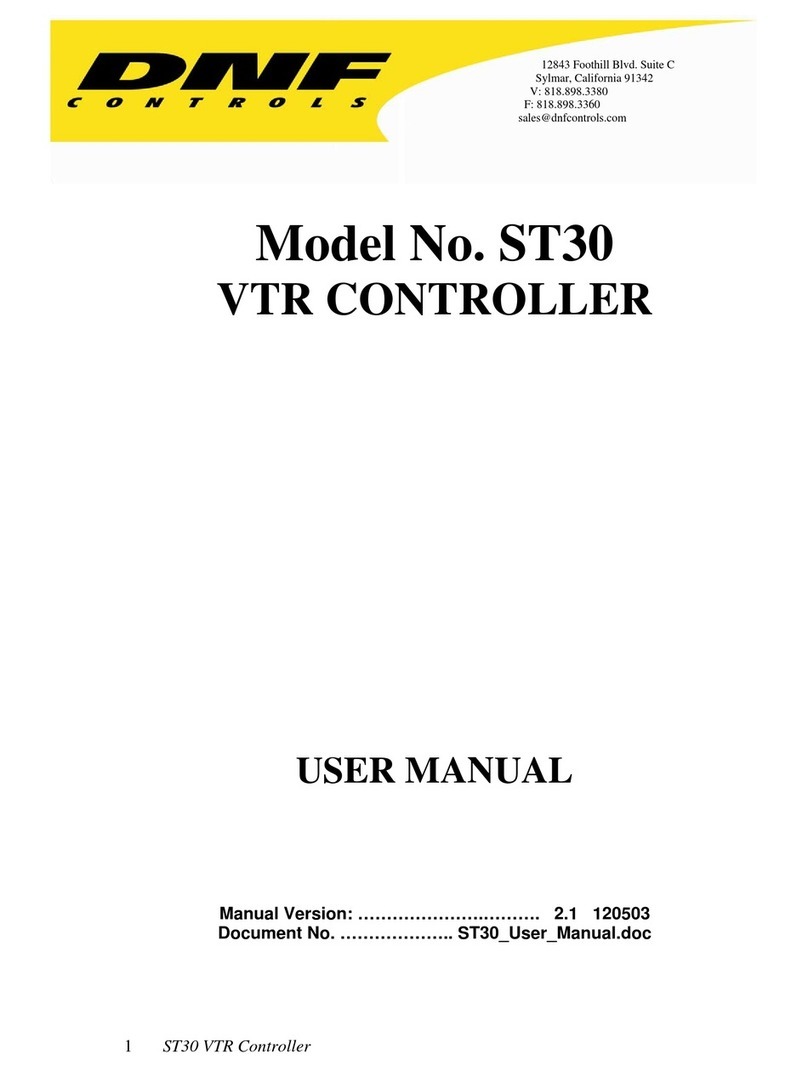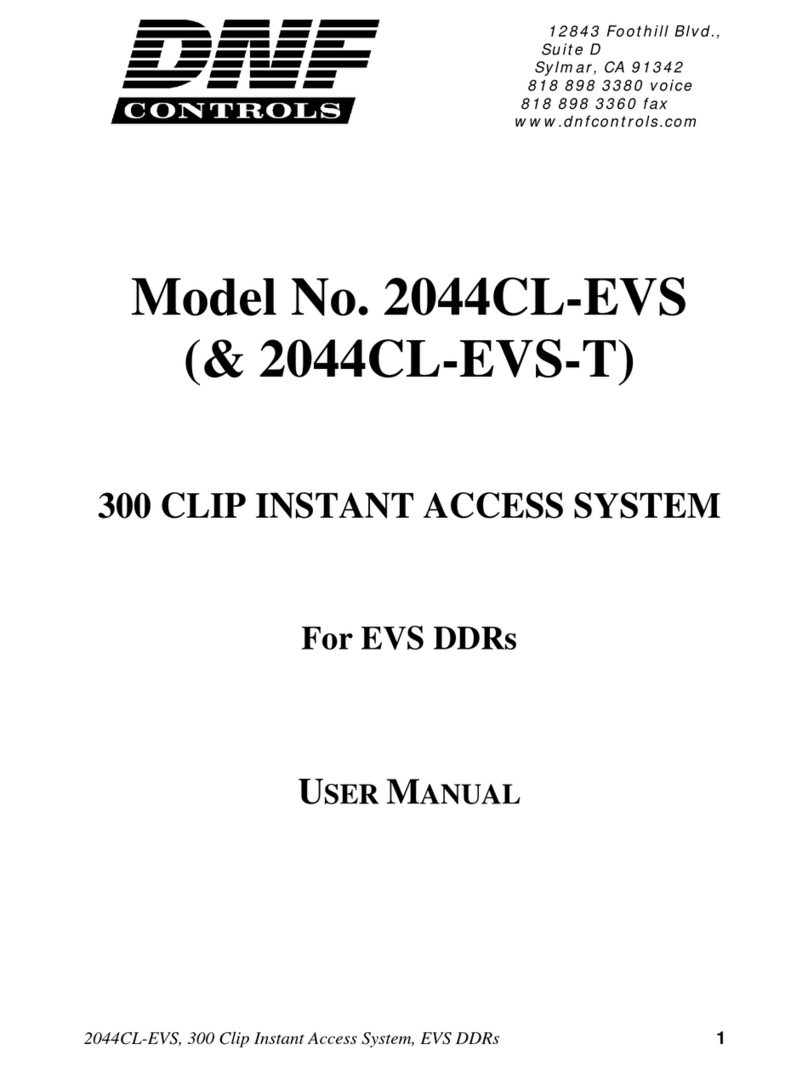8 4000CL-L, Vs.2.1, 400 Clip Fast Access System, Louth Protocol
7. LEARN A CLIP OR CLIP COMBINATION
a. Load a clip on the desired VTRs. (See Section 5, “LOAD A CLIP.”)
b. Select the desired Cue Point by pressing [NEXT CUE], [LAST CUE] or by manually
entering the Cue Point using the numeric keypad. The selected Cue Point number is
shown on the bottom line of the display.
c. Press [SHIFT] + [MARK] to start the LEARN. The first line of the display will show
“Select VTRs:” The second line of the display will show “Mark-Lrn, ESC-cancel.”
d. Press VTR [1], [2], [3] or [4] to select the VTR to be learned into the current Cue Point.
If the VTRs are ganged, select one VTR that is part of the Gang. The rest of the Gang
will be learned automatically.
e. Press [MARK] to complete the LEARN.
OR
Press [ESC] to exit without LEARNING.
The ST300 will: LEARN (save) the VTR Number (1,2,3,4), loaded CLIP ID and current
IN time to the selected Cue Point.
8. RECALL A CLIP OR CLIP COMBINATION
a. Select the desired Cue Point by pressing [NEXT CUE], [LAST CUE] or by manually
entering the Cue Point using the numeric keypad.
The selected Cue Point number is shown on the bottom line of the display.
b. Press [LOAD] on the ST300.
The ST300 will automatically load the Learned clips on the Learned VTRs, cue the clips to
the Learned time, then set the Learned GANG mode.
9. RECUE THE CURRENTLY LOADED CLIP
a. Press [SHIFT] + [RECUE].
b. Enter the desired time to search to using the ST300’s numeric keypad.
c. Press [ENTER] to search to the entered time.
OR
Press [ESC] to exit without searching.