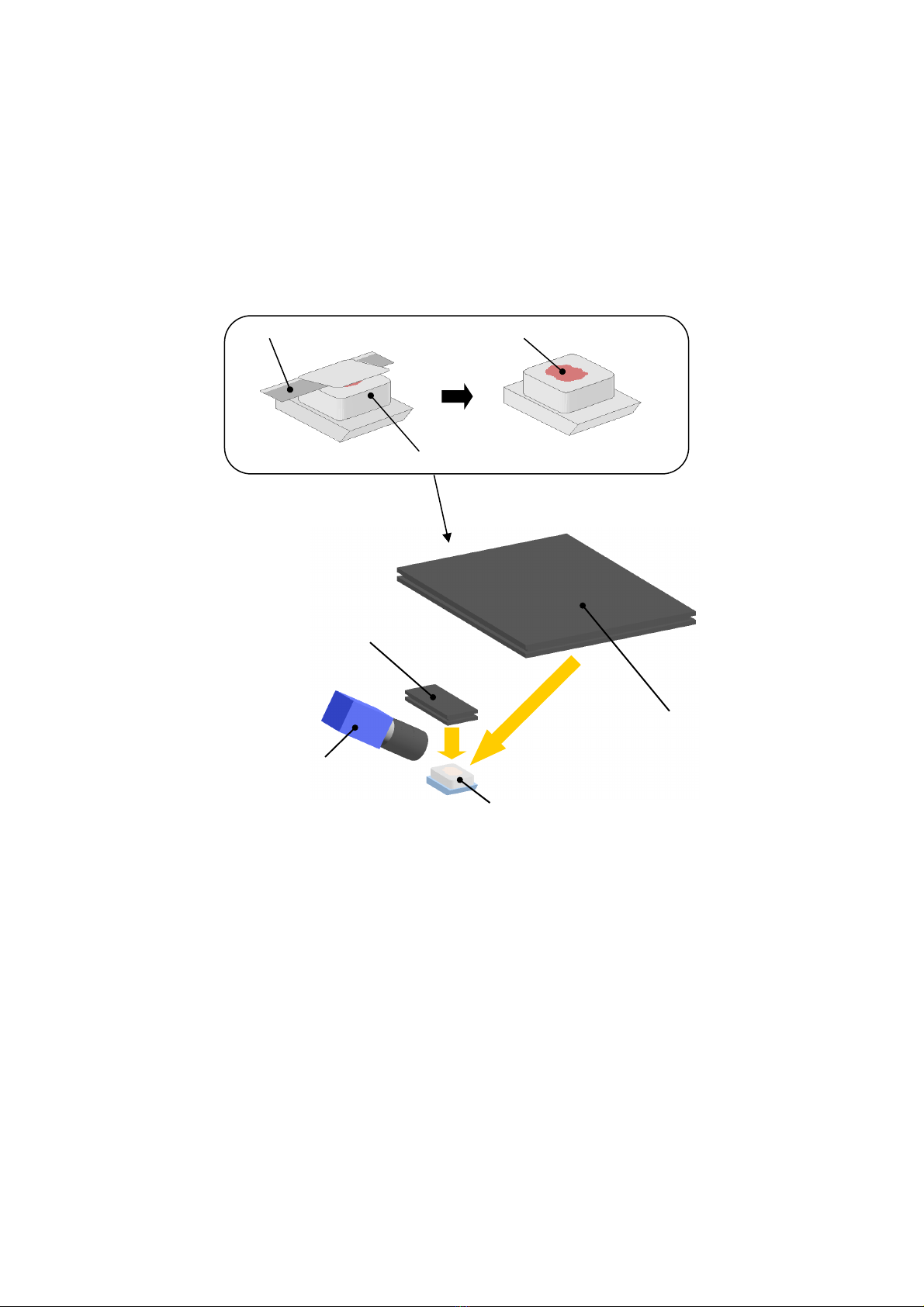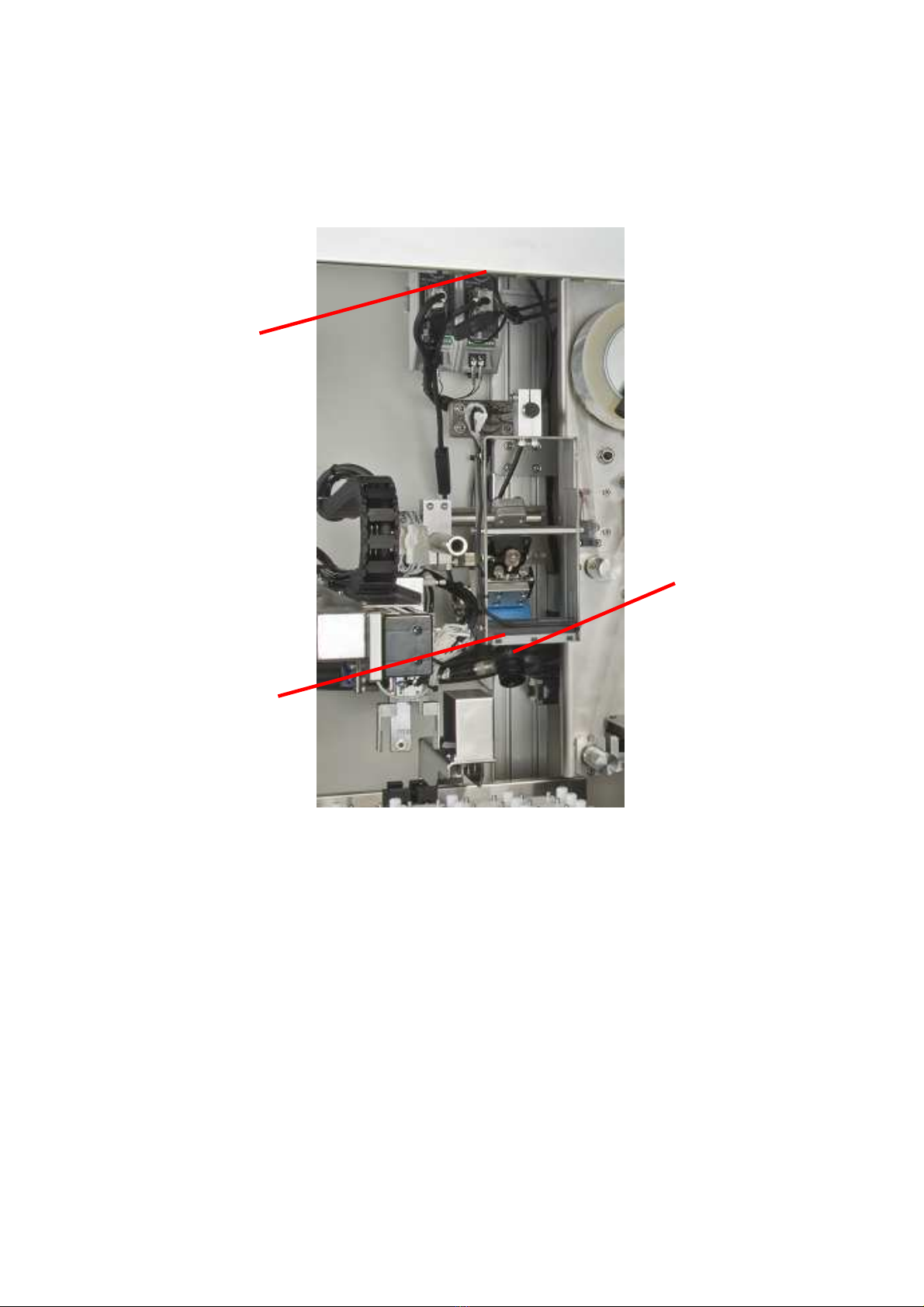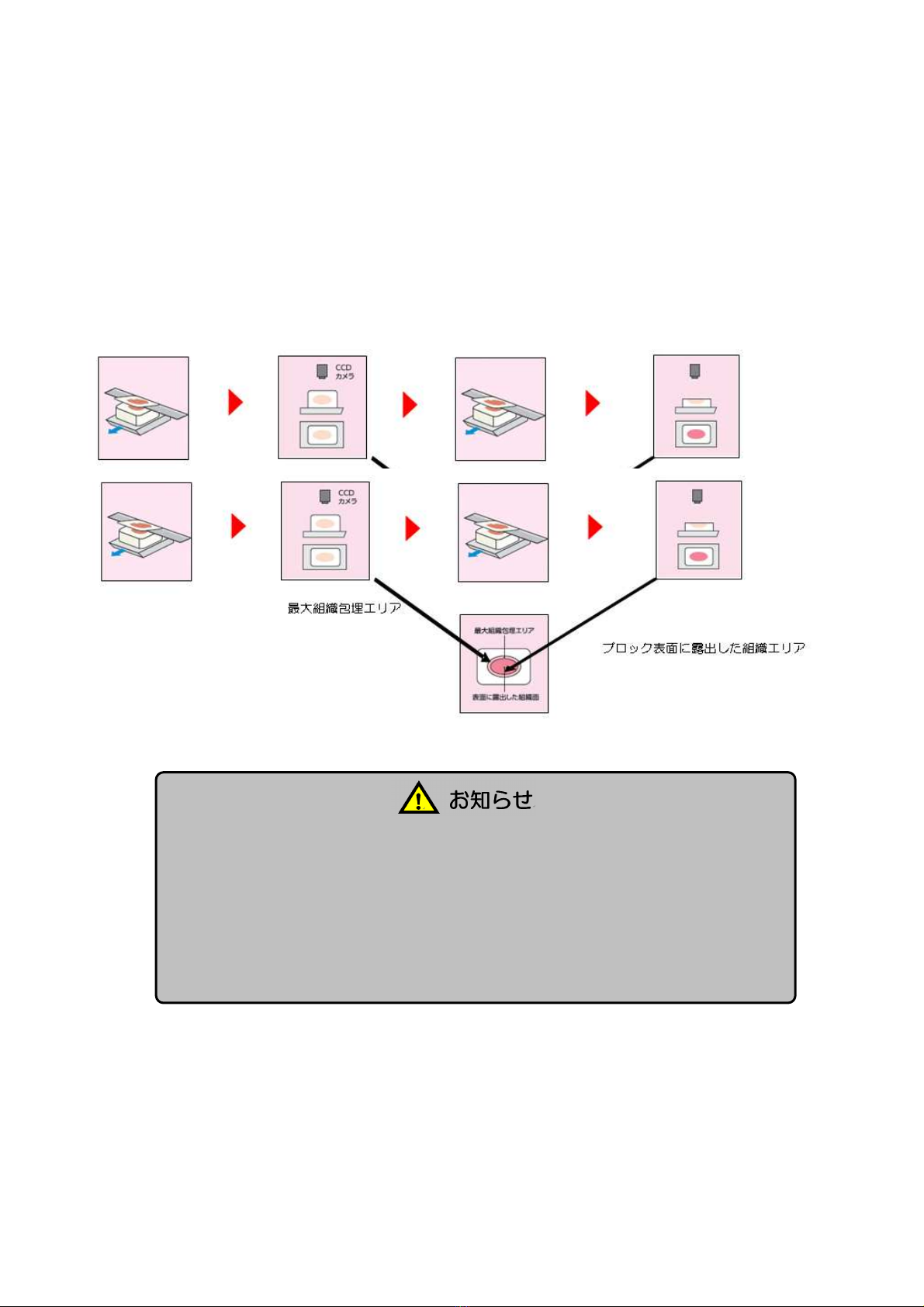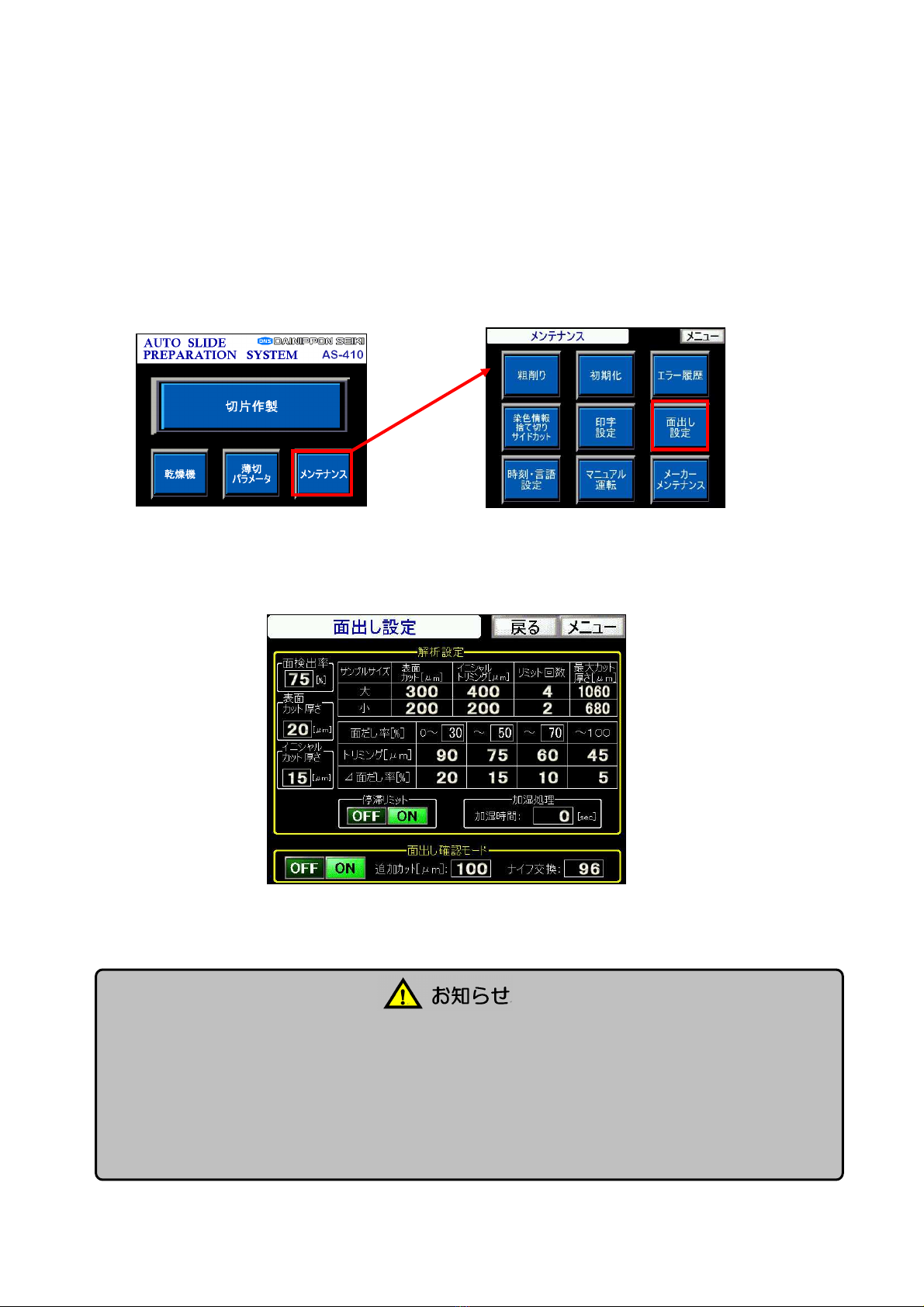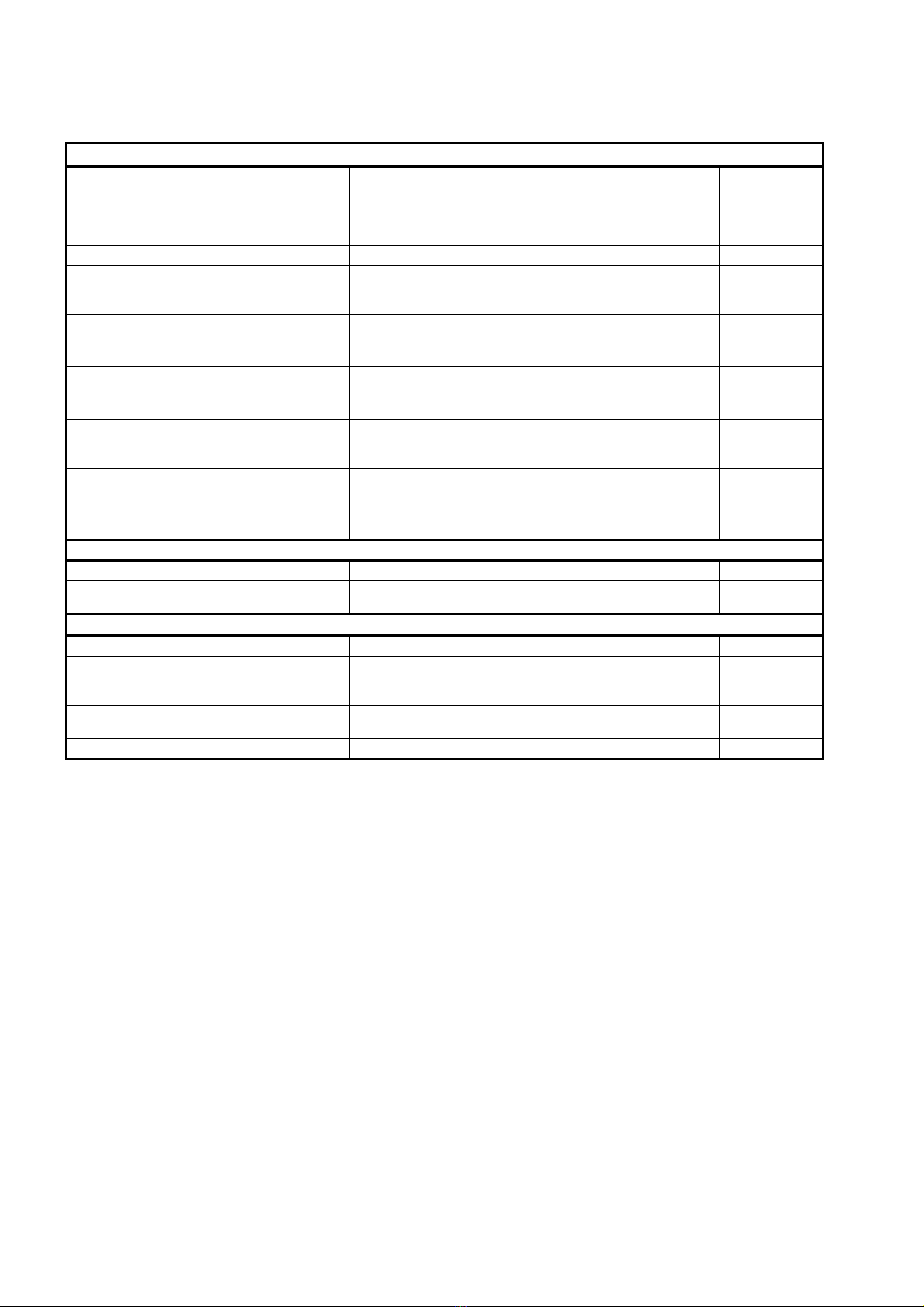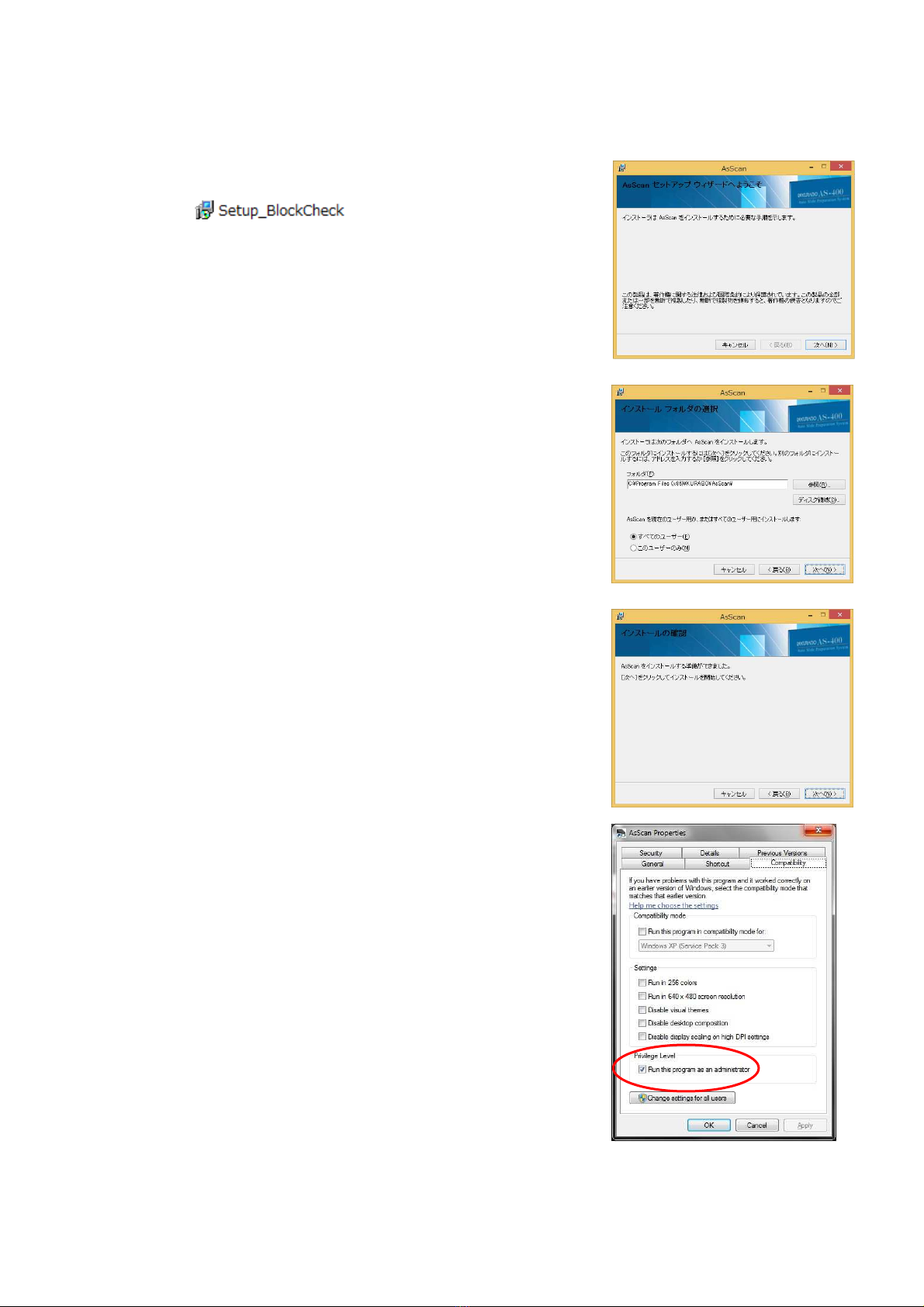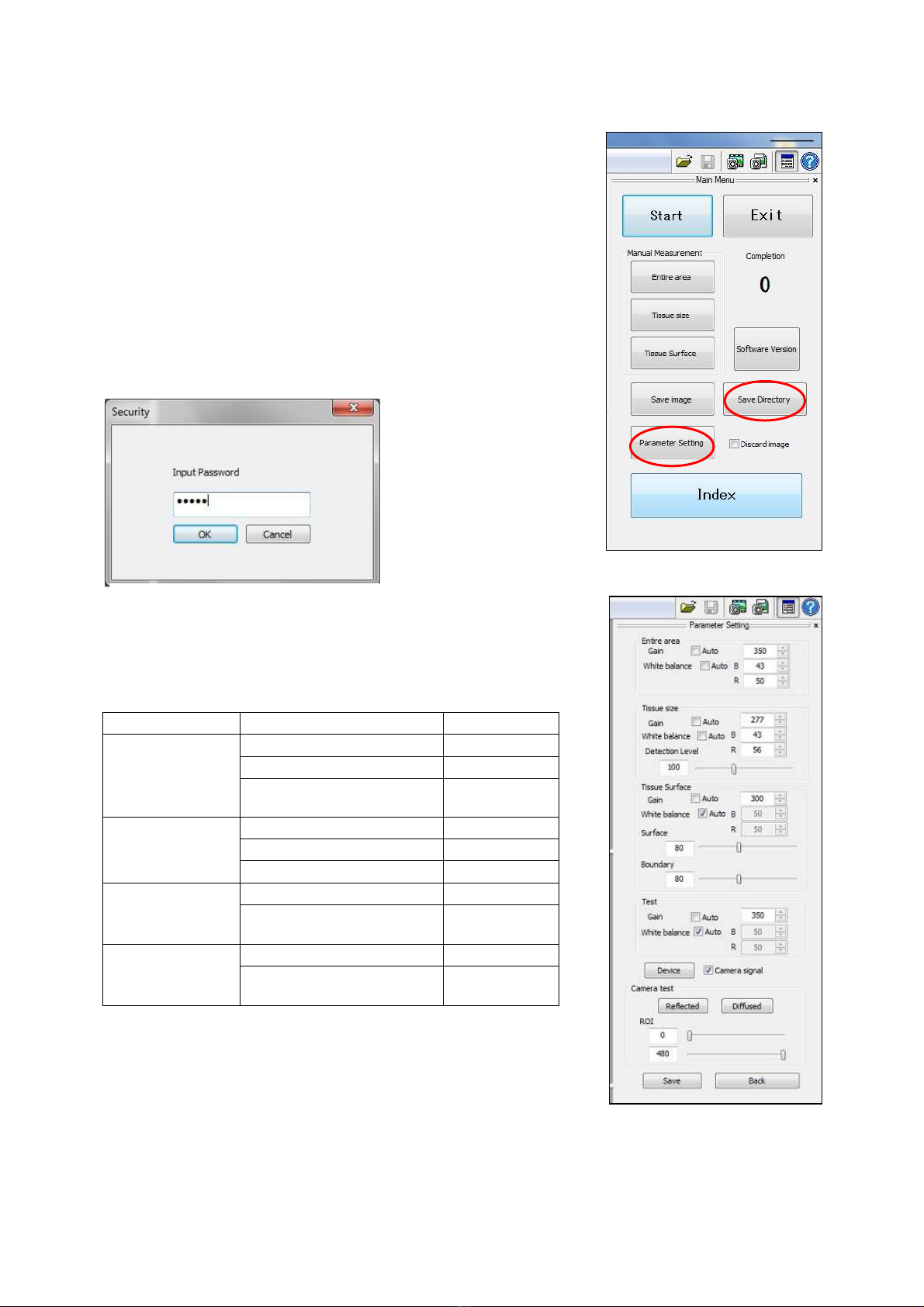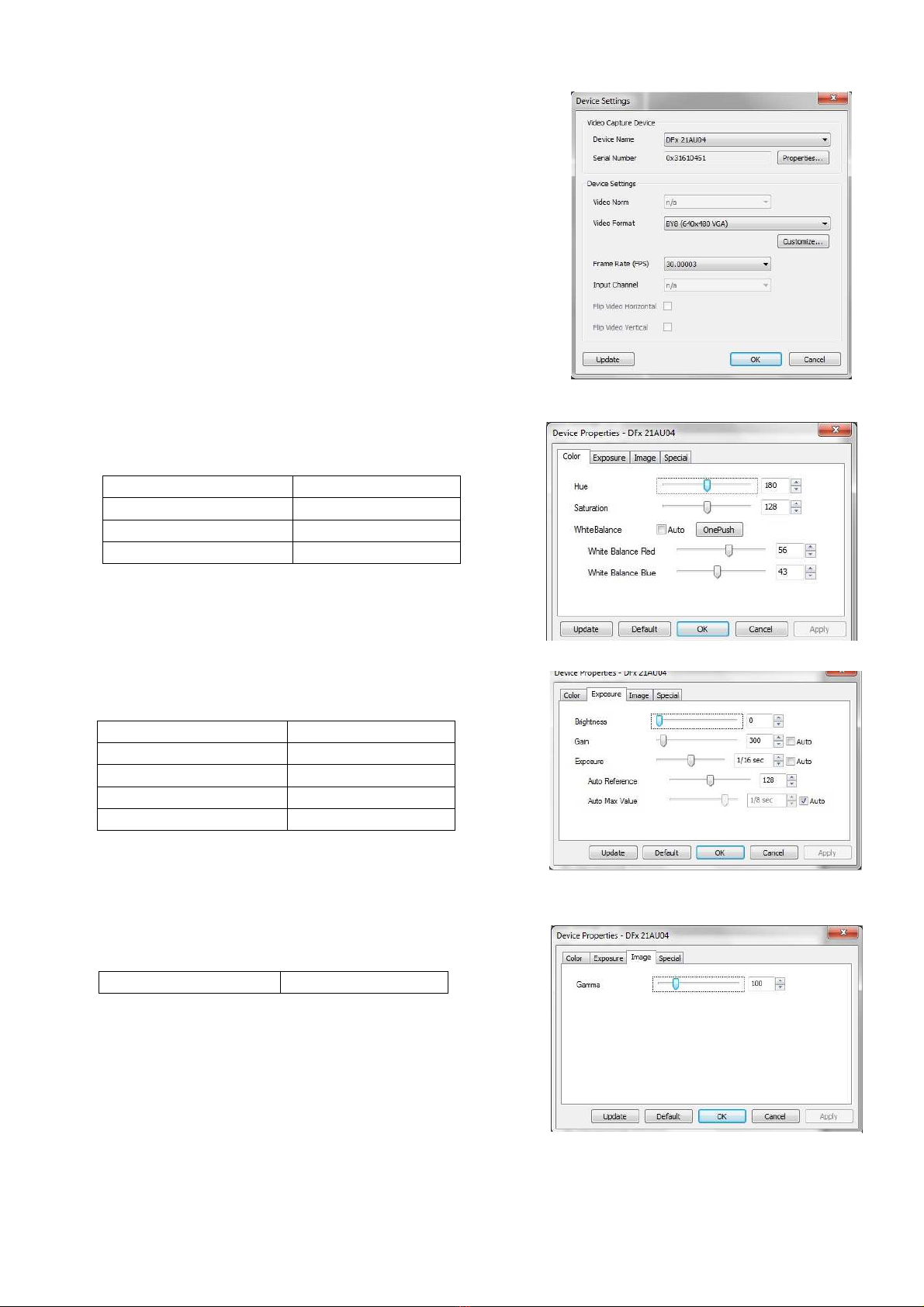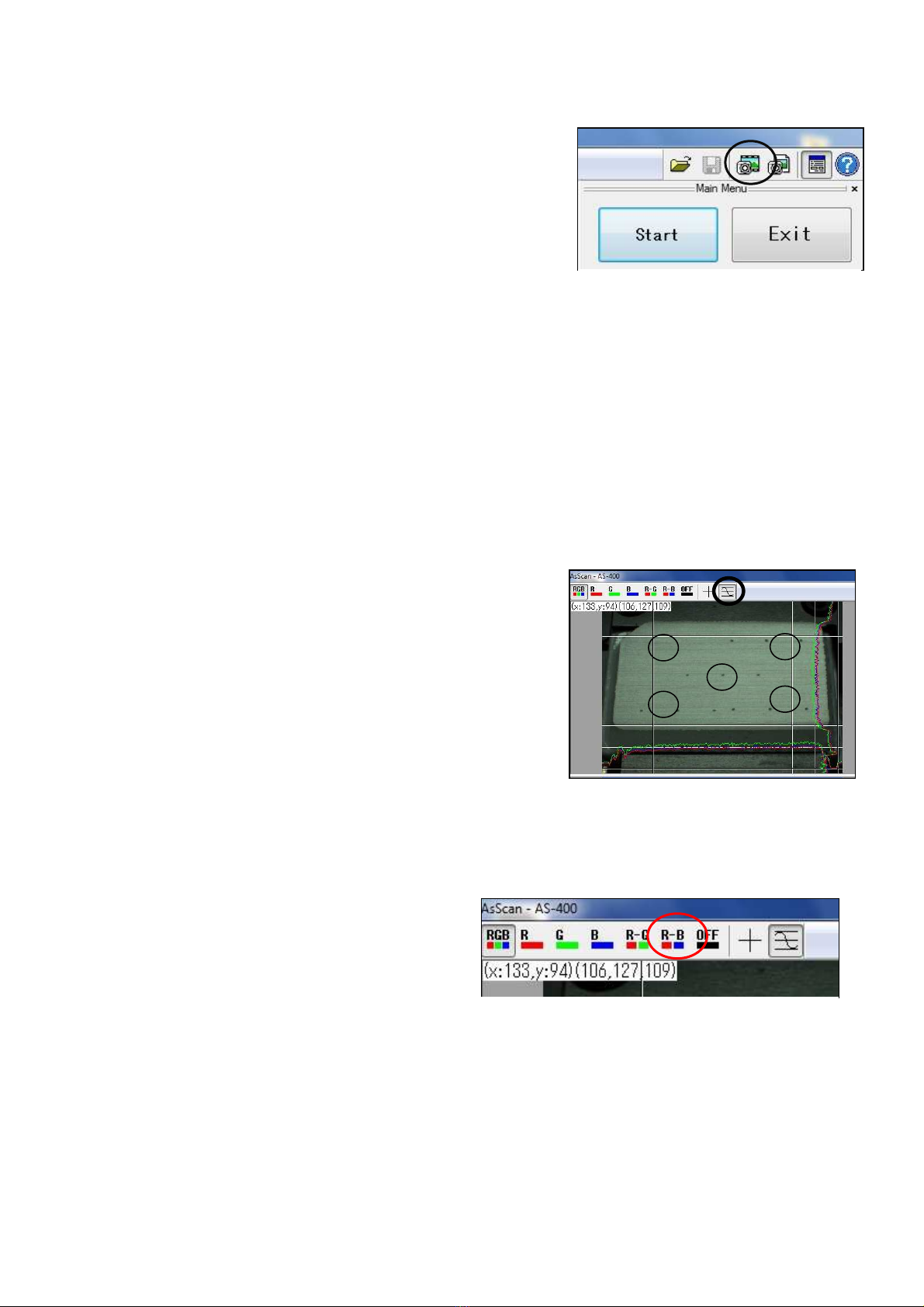6
Chart 1. Auto Trimming Setting items
Basic auto trimming setting
On-screen item Description
Setting range
Surface detection ratio (Threshold)
(%)
Size of tissue specimen on paraffin surface compare to
the entire tissue size. 1 to 99
1st Thickness
Thickness of 1st surface trimming per single slicing.
3 to 30
2nd Thickness
Thickness of 2nd initial trimming per single slicing.
3 to 30
Sample Size
Sample block surface size
Reguler: 24x37mm to 16x16mm Small :15x15mm to
under
―
Surface trimming (1st trimming) (μm)
Amount of rough-cut before detecting entire tissue size. 0 to 999
Initial trimming (2nd trimming) (μm)
Amount of rough cut before detecting tissue size on
paraffin surface.
1 to 999
Retry count
Maximum number of the retry-trimming.
1 to 99
Maximum volume (thickness)
Max. limit of thickness of rough-cut during auto trimming
function.
―
Wait limit
In case of failing to reach threshold after auto trimming,
the machine will:
On: make tissue slides Off: skip slide sectioning
―
Trimming rate (%) The amount of additional trimming (rough-cut) if the
surface detection ratio does not exceeded the
threshold.
The rough-cut volume is determined by the
increased volume (δ Threshold).
1 to 99
1 to 999
- 99 to 99
Humidification treatment
On-screen item Description
Setting range
Humidifying time
Length of humidification before measuring the tissue size
on paraffin surface.
0 to 999
Auto trimming manual check mode
On-screen item Description
Setting range
ON,OFF
ON: Apply Auto Trimming to all sample blocks first,
check, then start sectioning of the blocks. OFF: Apply
Auto Trimming and sectioning to each block one by one.
Add trimming (μm)
Amount of additional trimming after checking the image
on Auto Trimming screen. 0 to 999
Blade Change
Number of blocks to apply Auto Trimming per blade